Watermarking Has Never Been Easier
Watermarkly makes adding a watermark to your PDF files quick, easy, and frustration-free. Its simple, user-friendly interface is perfect even for beginners—no design experience or technical skills needed. You’ll be creating professional-looking PDFs within mere minutes.
So, why is Watermarkly the go-to choice of so many users? Let’s take a look.
A Simpler Way to Watermark PDF Files
Unlike Adobe Acrobat, which requires five separate steps just to add, update, or remove a watermark, Watermarkly makes the process fast and effortless. With Watermarkly’s free online app to watermark PDF, you only need one click to move from uploading your files to editing your watermark. It’s that simple. No complicated menus, no time-consuming setup - just quick, efficient watermarking on any device.
Flexible and User-Friendly Watermark Design
Watermarkly offers a wide range of customization options for creating a watermark on your PDF. You can freely edit both text and logo elements - change colors, fonts, size, rotation, opacity, and alignment. You can even add symbols like copyright signs or numbers to enhance your watermark.
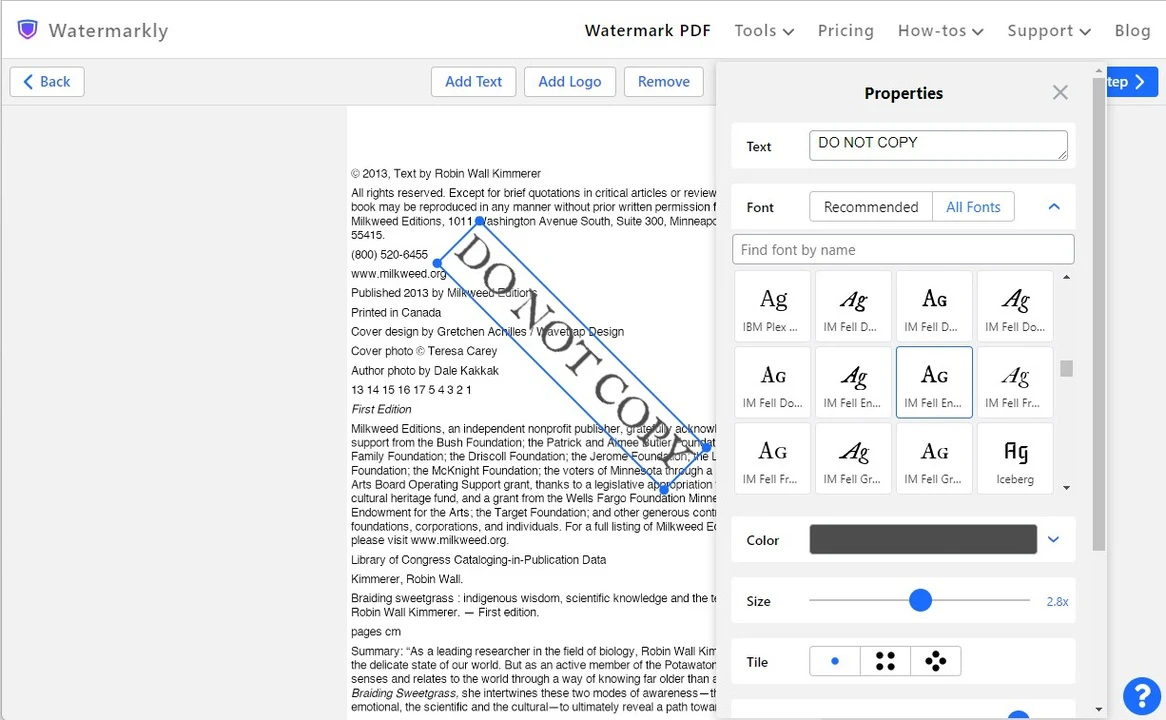
You can adjust size and position quickly. Instead of dealing with manual input or measurements, you can resize your watermark using a slider or by simply dragging its corners. Placing your watermark is just as easy - move it exactly where you want with a click and drag.
To make your watermark truly stand out, Watermarkly also offers over 30 effects, giving you the tools to create something both professional and eye-catching, all within an intuitive, hassle-free interface.
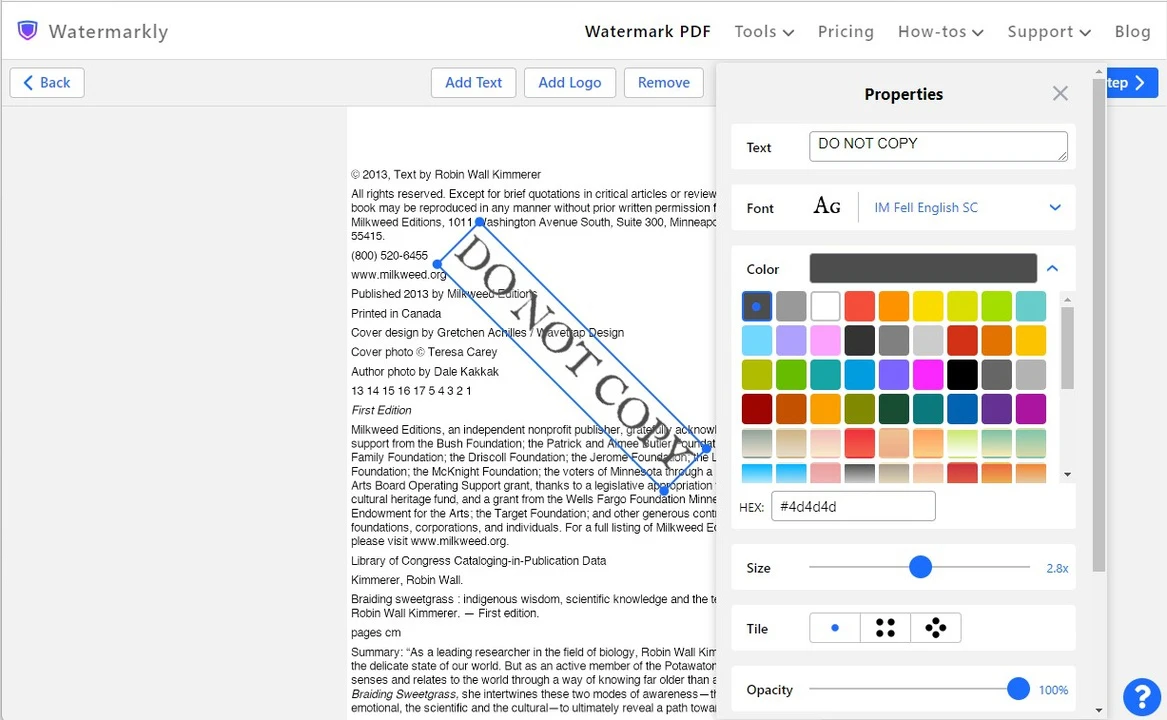
Add Images of Any Format to Your PDF with Ease
With Watermarkly, adding a logo or image as a watermark to your PDF is simple and straightforward . All popular image formats, including PNG, JPEG, and BMP, are supported. That means you can use high-quality transparent logos or any image you prefer without needing to convert them first.
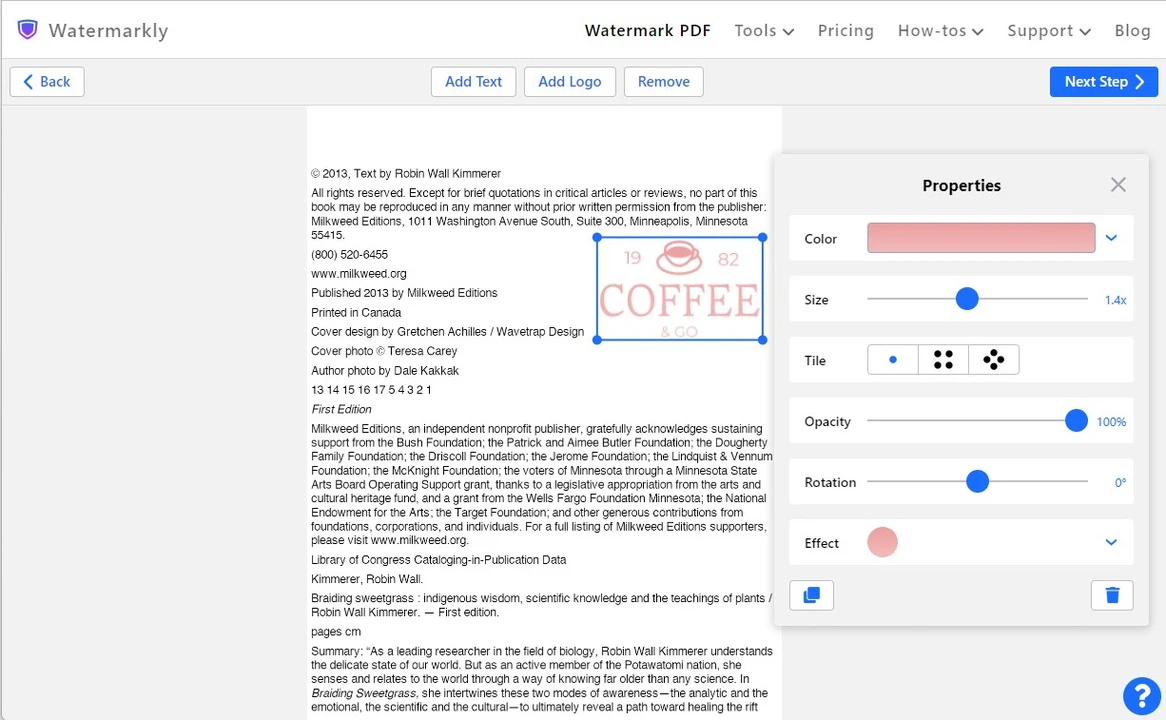
Advanced Options
Watermarkly also offers flexible options like placing the watermark below the text and selecting a specific page range, giving you full control over how and where your watermark appears.
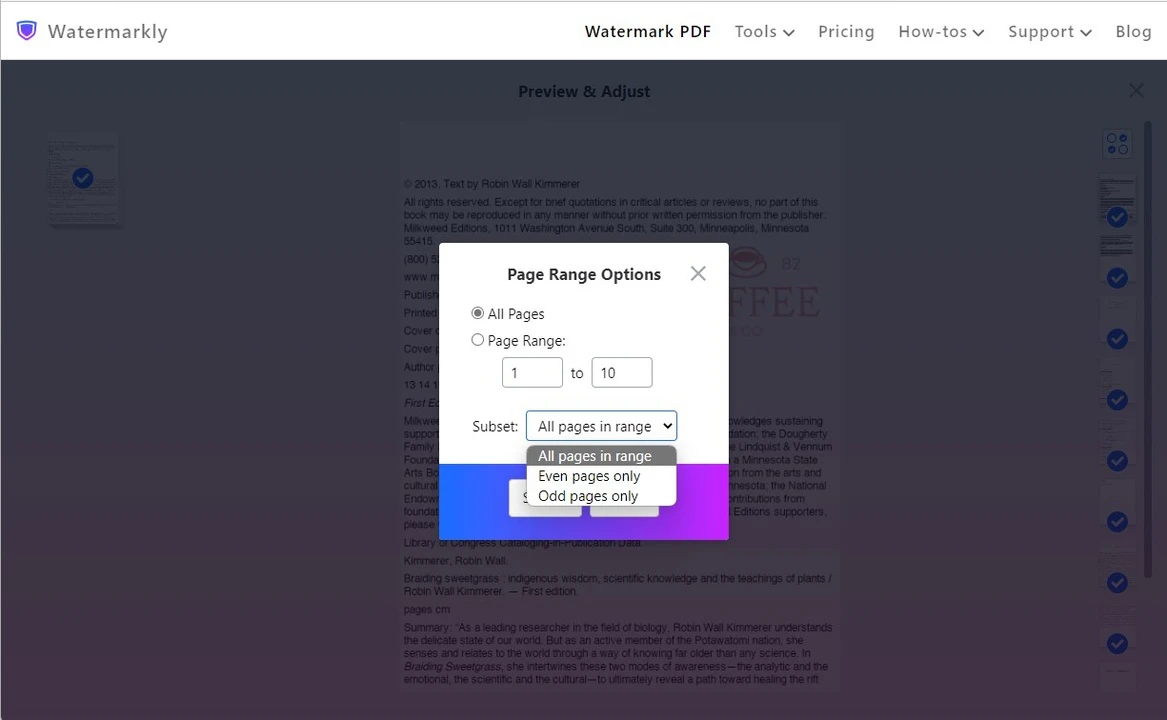
Easily Customize Watermarks Across Multiple PDFs
With Watermarkly, you can upload multiple PDF files and apply a watermark to all of them in one go. After editing, the Preview section lets you review how your watermark looks on each page - making it easy to ensure consistency or make individual adjustments.
You can fine-tune the color, opacity, size, rotation, and position of the watermark on PDF as needed, even placing it differently on each page if desired. This level of flexibility and control makes batch watermarking both simple and efficient.
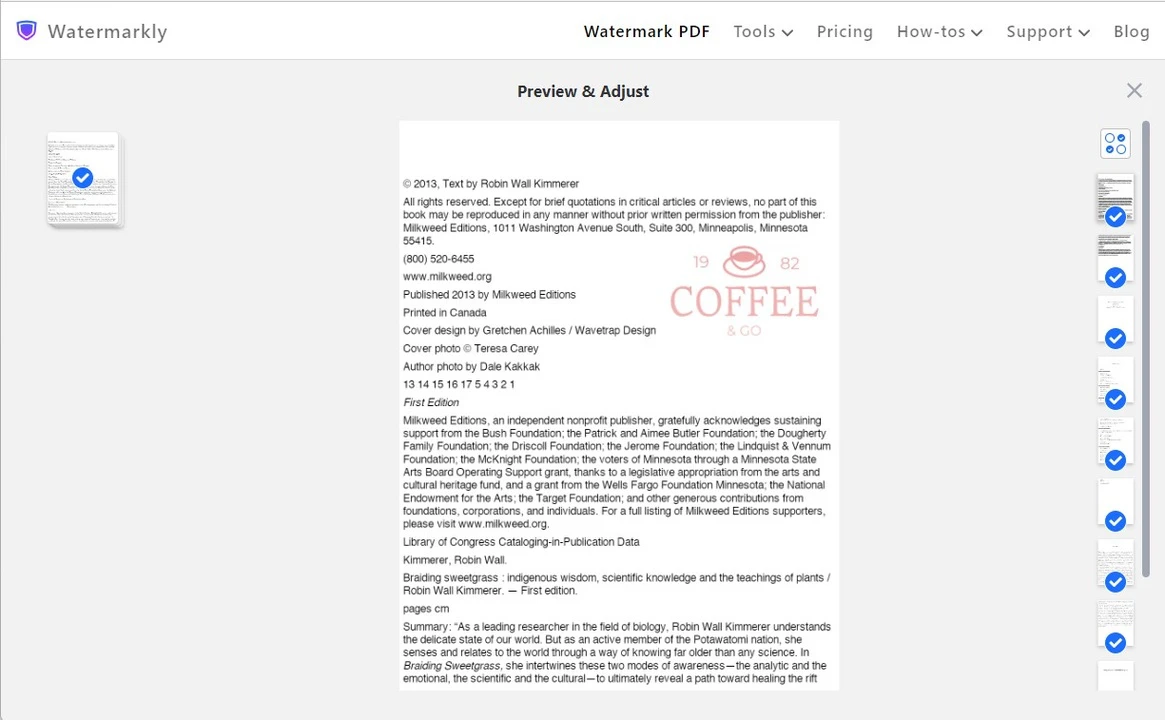
Affordable Watermarking for Everyone
Watermarkly offers a free version of its PDF watermarking tool, letting you add watermarks to an unlimited number of PDF files. It's a great option if you need basic functionality and don't mind a small Watermarkly logo on your pages.
For those who want to get rid of Watermarkly’s logo and make the most of the app, the premium version starts at just $19.95 for a full year—a highly cost-effective solution for anyone who needs to watermark PDFs regularly without breaking the bank.
Watermark PDFs Anytime, Anywhere
Watermarkly is designed for maximum compatibility and convenience. Whether you're using Windows, Mac, Linux, iOS, or Android, you can access the free app directly from your browser - no installation needed. It runs smoothly even on slow internet connections, processing your files quickly and without lagging.
You can also import from and export files to a cloud storage like Google Drive, Google Photos, and Dropbox, so there’s no need to clutter your device with large files. Whether you’re working on a computer or a smartphone, Watermarkly makes it fast and easy to add a watermark to your PDFs - wherever you are.
Watermark PDF onlineHow to add watermark to PDF using Watermarkly
Adding watermark to PDF involves only a few steps:
- Upload the PDFs you want to watermark. It is important to note that your files stay private. All of them are processed on your device.
- Click the “Next Step” button to proceed to the editing stage.
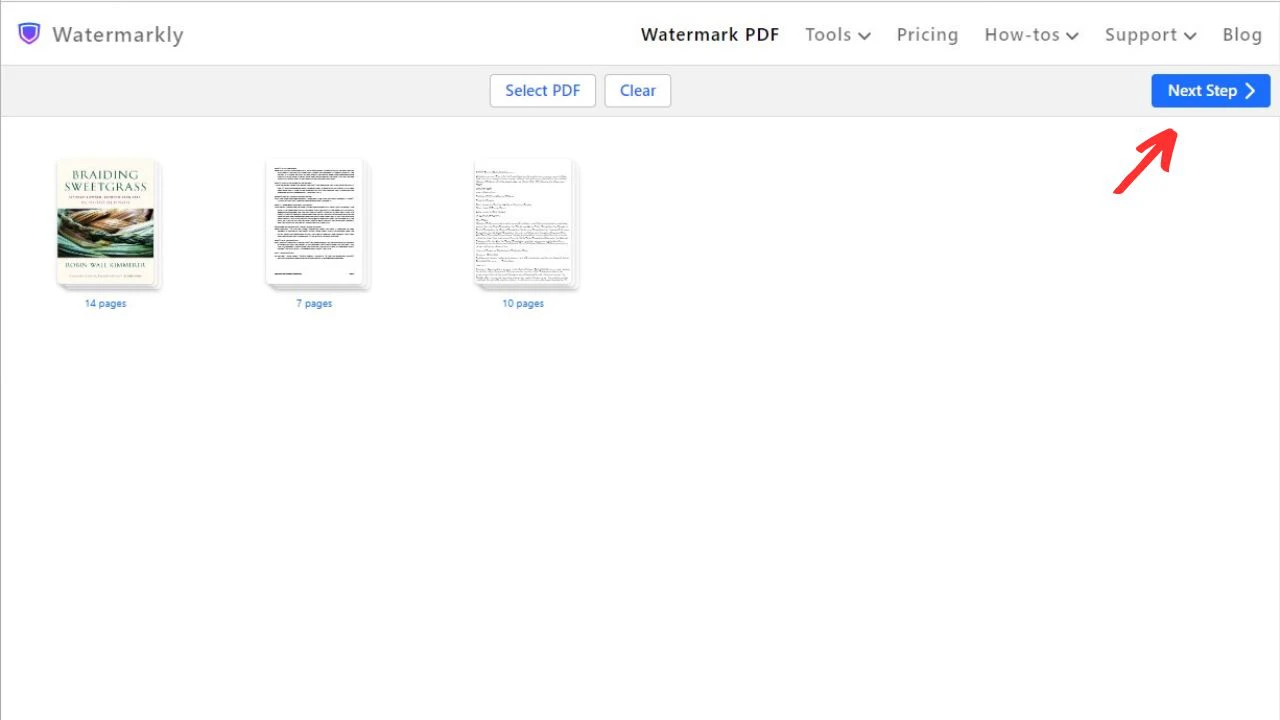
- Design a watermark for your PDF. Watermarkly saves your watermark templates, so you can reuse your favorite designs without starting from scratch.
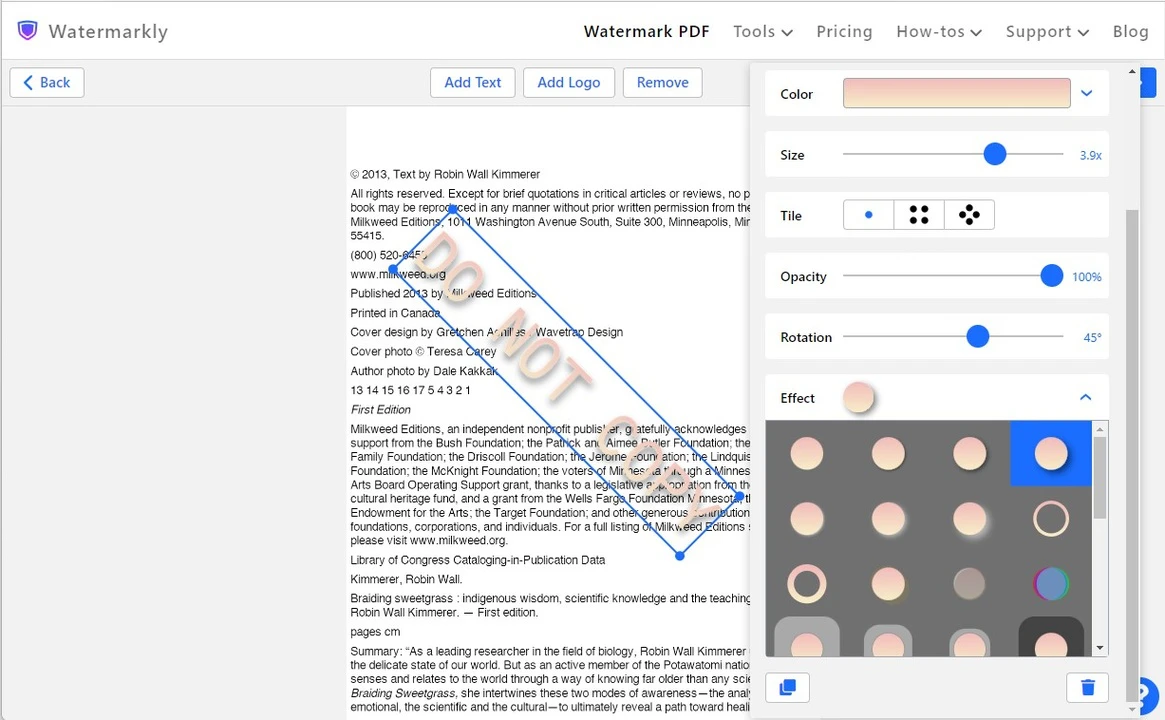
- Preview your watermark on each PDF. If you only want certain pages to be watermarked, go to the Page Range settings and select the desired option.
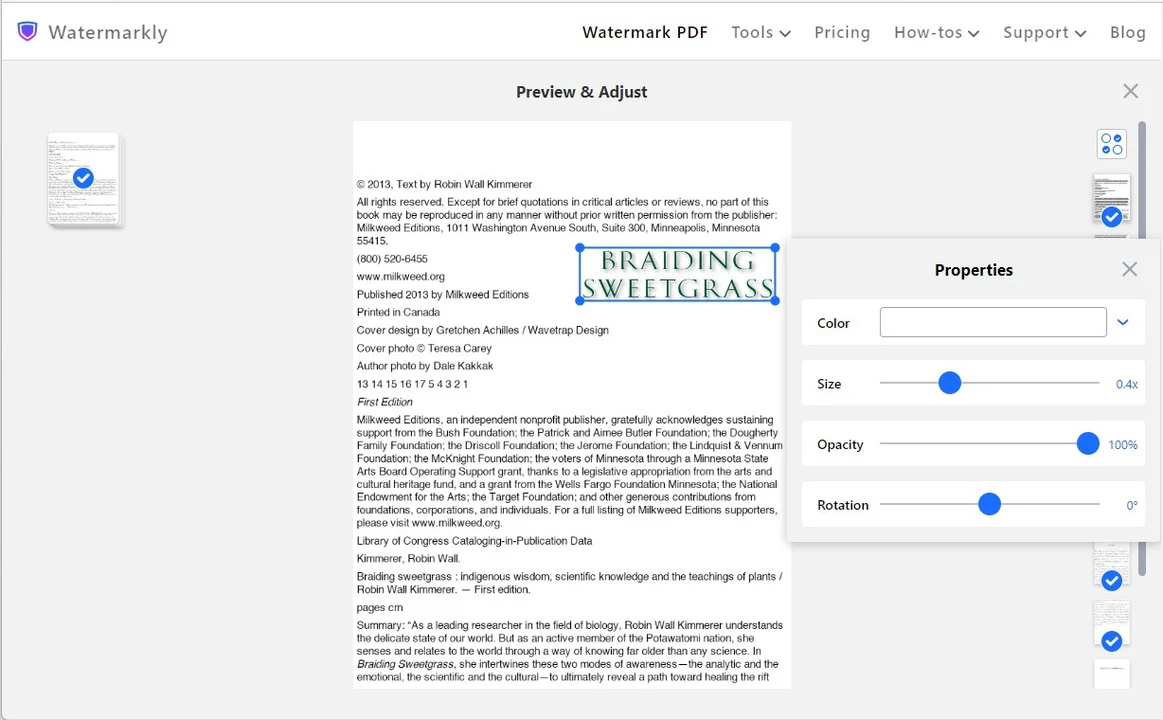
- Once you are done, return to the Export Settings, tick on “Place watermark below the text” (if necessary), and click on “Watermark Files” to start the processing.
By default, Watermarkly automatically changes the size and placement of your watermarks to better fit them into your PDFs. However, it is possible to reposition and resize your watermarks manually.
Watermark PDF onlineFAQ
What is a watermark on PDF documents?
A watermark is a logo, symbol, or text on a digital or physical document. It may be opaque, semi-transparent, or completely transparent. A watermark shows who the document belongs to or communicates some valuable information – your phone number or website address, for example. Its main purpose is to protect your documents from being copied without your permission. However, in some cases, it can also help with promoting your brand.
How to watermark a PDF for free?
Watermarkly allows you to watermark PDFs for free. Since it’s an online app, you won’t have to download or install anything to get started. You won’t even need to register, because we have no accounts. Just open our app and start creating.
How to add a watermark to PDF on Mac and Windows?
The process of watermarking PDFs on Mac and Windows is the same – just open your browser of choice, go to our website, open the app, then drag your files into the app’s window or import them from cloud storage by clicking on the “Select PDF” button. Our online tool offers the same set of tools and features for different operating systems, so you can use it on any device you want without any difficulties.
How do I add a watermark to PDF without Adobe?
You can use the Watermarkly’s free tool. It works online on any operating system. It has a mobile version for Android and iOS. The interface is straightforward and easy to use.
How to ensure that the watermark cannot be removed from PDFs?
If you place your semi-transparent watermark across the entire page, right over the text and graphics, it will be challenging to remove it, even with a professional software, because the contents will be affected during the process of erasing a PDF watermark. And all the changes will be noticeable. The right placement and the size of your watermark in PDF play key roles in the safety and security of your documents.
Watermark PDF online