Not Only for the Web
Watermarkly is primarily an online app that allows you to watermark photos and PDF files. Now, you can use it to add watermarks to videos, as well.
What’s the best thing about it? You don’t need to switch between different apps! Yep, it’s perfectly possible to upload a batch of images, videos and PDFs, then add one and the same watermark to them. This is incredibly convenient since you can add your watermark to different types of content in one go.

But what if you need to add watermarks specifically to videos? And you prefer working with a desktop app that doesn’t rely on internet connection?
Well, we also have a desktop app for watermarking videos that’s available on Mac and Windows. It can handle large-sized video files much quicker than the web version. Its interface is slightly different, but it is just as intuitive. You won’t have any troubles understanding what buttons to press even if you’ve never watermarked videos before.
Perfect for Batch Processing
We guarantee high-speed processing of video files, regardless of their number or size. It’s perfectly possible for you to add a watermark to videos and get the results within just a few seconds. This is all thanks to the fact that your files will never be uploaded to a server. The entire processing will take place right in the browser.
Moreover, the process of watermarking a large batch of videos can be significantly simplified. Watermarkly automatically saves the last 10 templates that you’ve applied to at least one video. If you watermark videos regularly, you won’t have to create a new watermark from scratch every time. Instead, you can simply select one of the previously used templates, make some changes to it, if necessary, and download your watermarked videos. Super easy and quick!
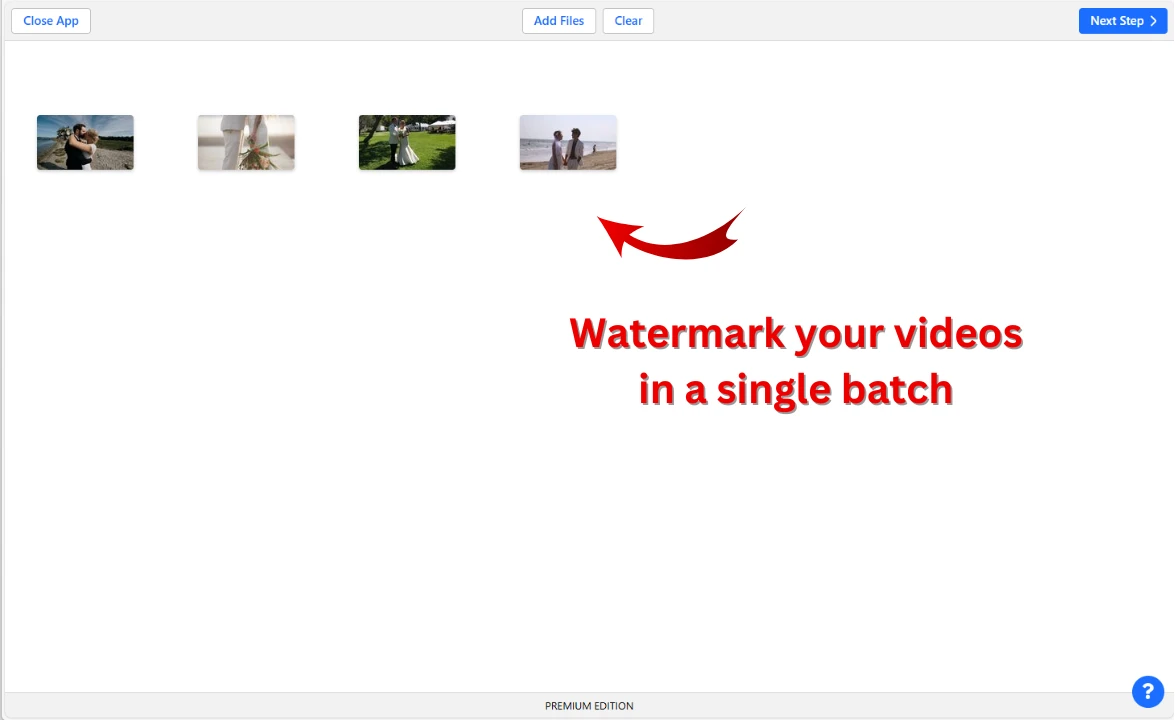
Additional features for batch processing:
- Video watermark autoscaling. By default, the size of your watermark in pixels will be automatically adjusted according to the video dimensions. But if you need your watermark to be of the same size on all uploaded videos, then you can disable this option.
- Different watermark placement. There’s also an option for your watermark to be placed differently on different videos. If you enable it, the app will automatically position your watermark differently on each video in the batch.
On top of all that, please note that you can preview what your watermark will look like before actually applying it. It’s also possible to adjust the size and position of your watermark manually on every video in the batch. All of this can be done in the Preview & Adjust section.
Amazing Selection of Tools & Features
With Watermarkly, you can easily create an eye-catching and exceptional watermark for videos. It will surely help you protect your content against unauthorized use and promote your brand. Our app is very simple. Its interface is user-friendly and has no unnecessary elements.

Here is a list of key tools and features that will help you get creative and design exactly what you need.
You can:
- Upload your logo file into the app and use it as a watermark on your videos.
- Make a watermark from scratch by combining some text with an icon from the app’s gallery.
- Add © as a clear reminder that your videos are protected under copyright law.
- Add sequential numbers to your watermark if needed.
- Fill the entire frame with repeated watermarks to enhance protection.
- Experiment with fonts of various styles.
- Make your video watermark stand out by adding an effect to it. For instance, the 3D effect can give a really unique look to your watermark.
If you don’t want your watermark to be too distracting or spoil the overall impression, you should make it semi-transparent. This is also possible in Watermarkly.
Safety First
With Watermarkly, your video files are 100% safe and secure. No one will ever get access to them. They won’t be on our servers. They will never be uploaded onto them in the first place. You can rest assured about the discretion and confidentiality of your data and files.
Please note that we will upload watermark templates that you’ll create onto our cloud server. But nothing else. Watermark templates need to be uploaded for you to be able to access them on different devices. This is how online synchronization of templates works.
If you are still a bit skeptical about watermarking videos online, here’s another advantage. You won’t need to download or install anything on your device. There won’t be any risk of your device getting infected with a virus or any other malware. Plus, no space in your device’s memory will be taken up.
How to Watermark Videos With Watermarkly
- Import your videos into the app. On a laptop/computer you can drag your files from a folder right into the app. Alternatively, you can click the "Select Files" button and upload them from your device or one of the supported cloud storages. Also, you can provide a direct link to the video you want to watermark. Click the “Next Step” button to proceed to editing.
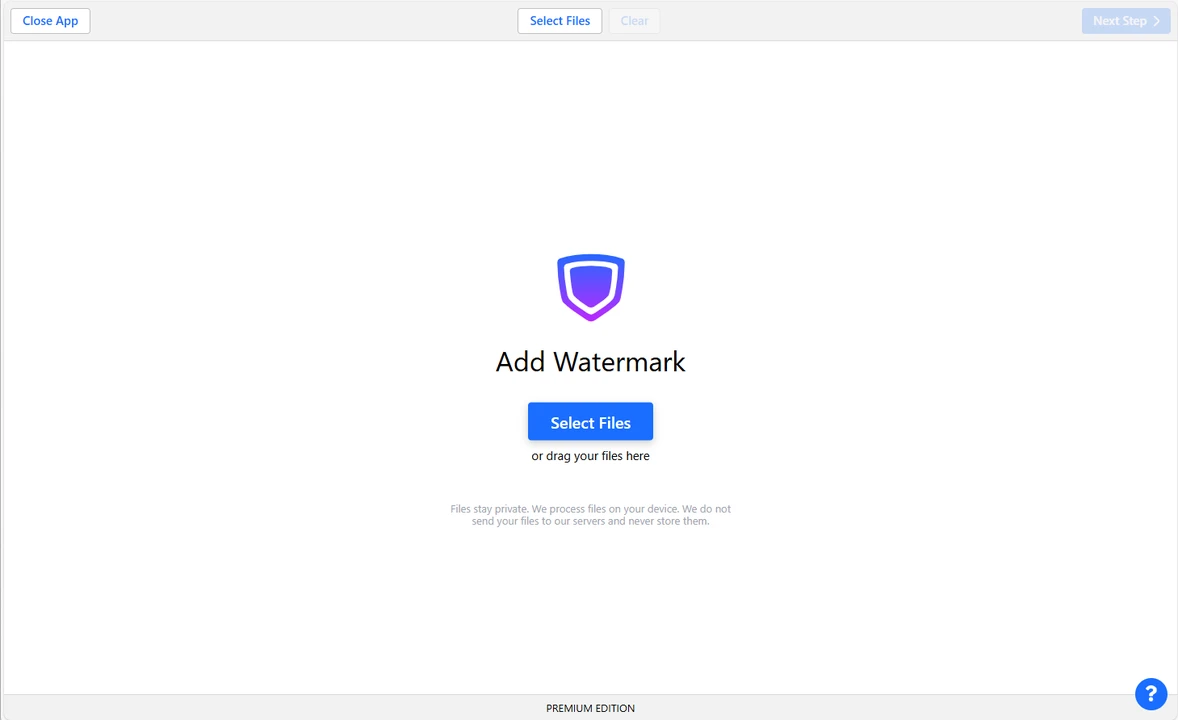
- Choose whether you want to use a logo or text as your watermark. It’s also possible to add multiple watermarks to a single video, so you can combine text with a logo. In addition, Watermarkly includes a gallery of over 1000 different icons which you can use instead of a logo, if you don’t have one. The selection of icons is pretty broad, so you will surely find something suitable for your business field.
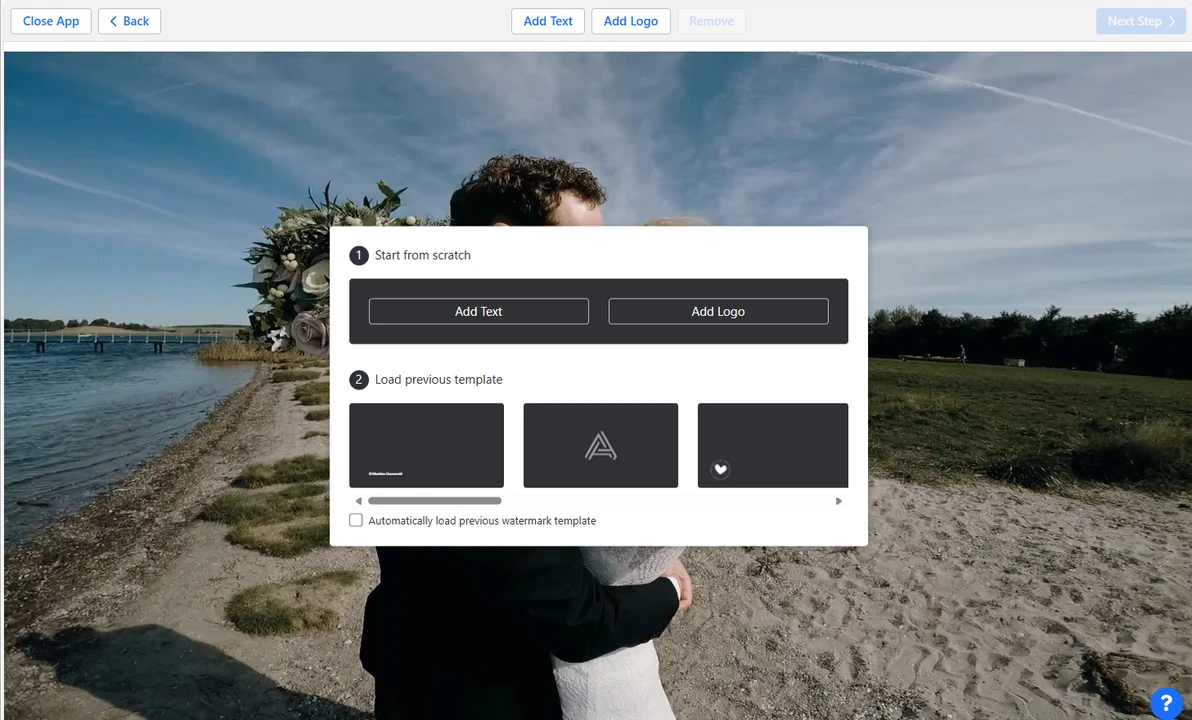
- Get creative and design your watermark. You can pick a color, choose a beautiful font, adjust the size and position of your watermark. You'll have access to the selection of over 900 fonts, tons of various colors, including solid and gradient ones. You will be able to rotate your watermark to 360 degrees or add one of several different effects, including various shadows, solid backgrounds, 3D effect and more.
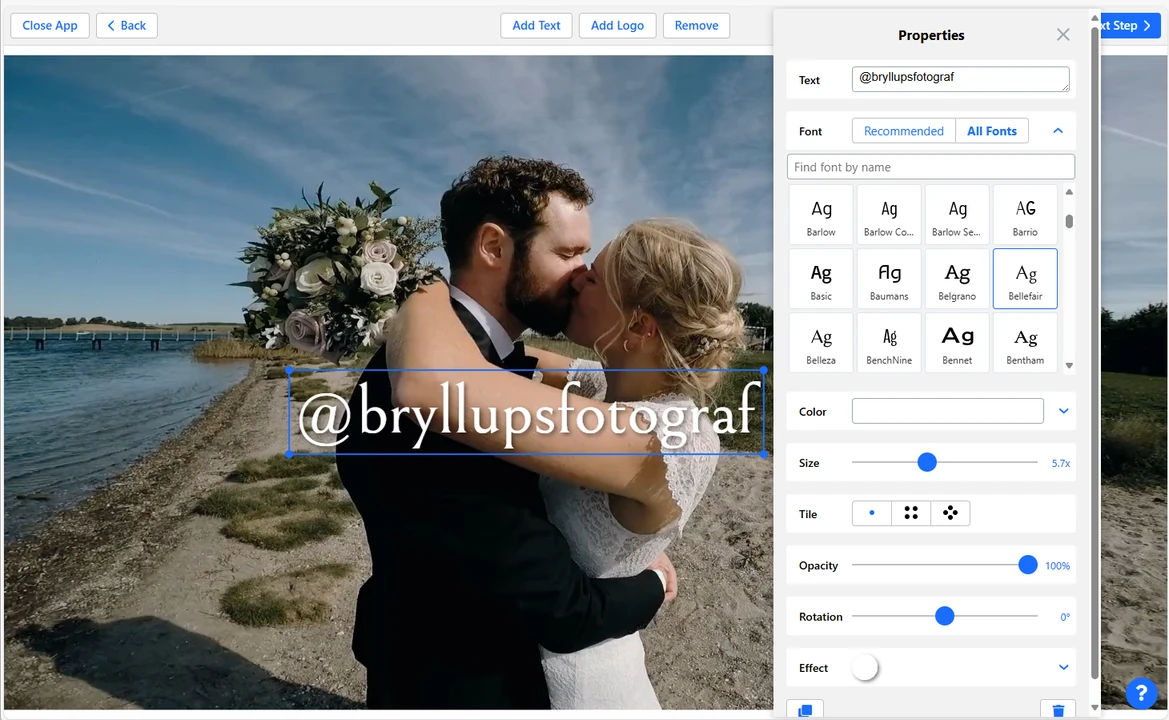
- You can increase the level of protection by experimenting with the Tile option and the spacing between repeated watermarks.
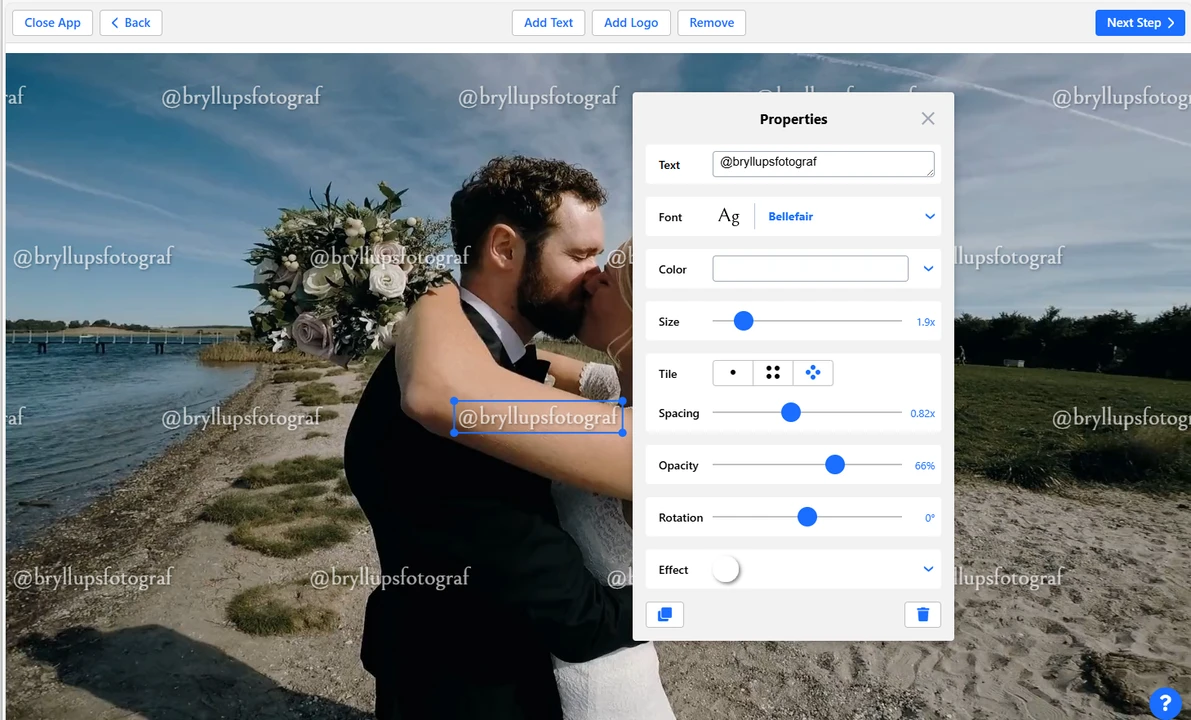
- Make your video watermark less obtrusive by adjusting the level of transparency. You can pick from 0% to 100%.
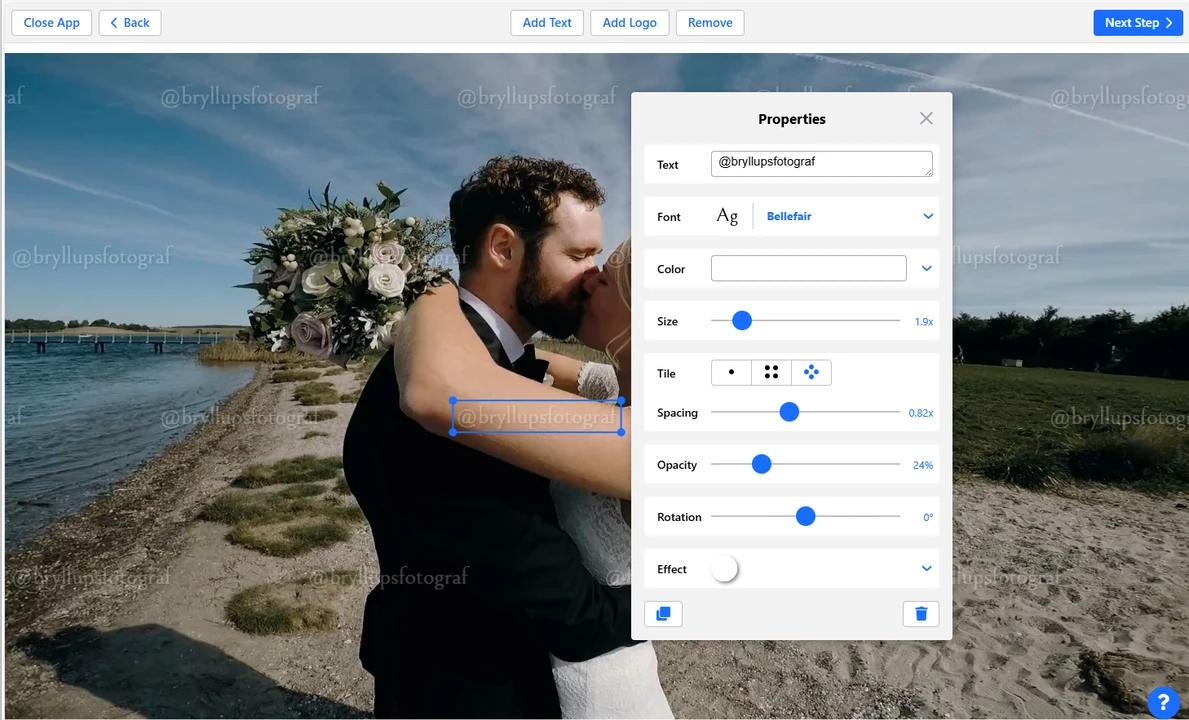
- Click the 'Next Step' button. This will take you to the export settings.
- Click the Preview & Adjust button in the export settings. Here, you can make sure that your watermark looks exactly how you want it to and make some final adjustments. You can change its position, size and color on each video separately.
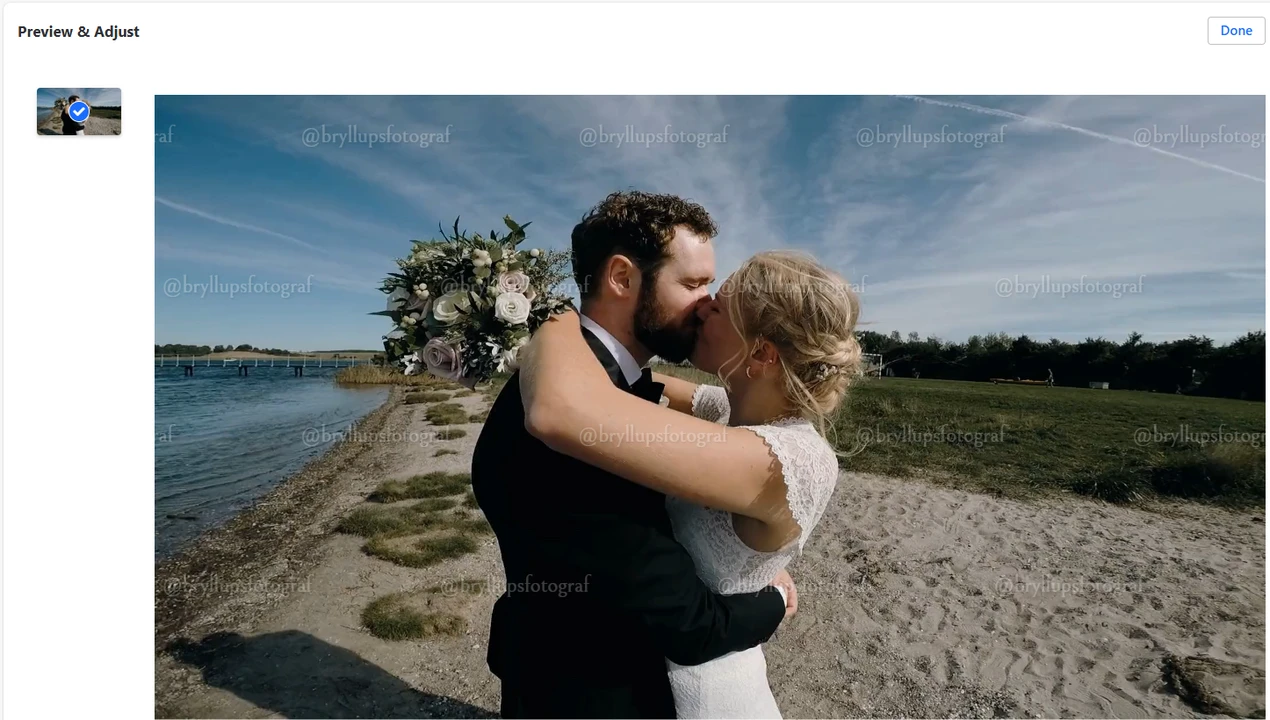
- Click the “Add Watermark” button to start watermarking. Download your watermarked videos to your device or import them into Google Photos or Dropbox.
Main Benefits of Watermarkly
Our app is credible and trustworthy! All the details have been thought through carefully: ease of use, effectiveness, functionality and security. What’s more, our app for watermarking videos is available for free to everyone!
In Watermarkly you can upload videos of different formats: MKV, MOV, MP4, and AVI with H.264, H.263, and H.265 codecs. You can easily work with a batch of dozens of videos at a time. Neither the app’s performance nor its speed will be affected.
You can also watermark PDF files, photos and videos and in the same batch if needed.
It won’t be an issue for you to use a logo as a watermark – you can easily upload it into the app and even make some tweaks to it, if necessary. Watermarkly supports JPEG, PNG, GIF, BMP, and TIFF formats. If your PNG logo has a transparent background, don’t worry, it will be retained. As you may know, JPEG doesn’t support transparency. So, if you upload a logo in JPEG, it will have a background.
Fortunately, you can easily remove it by clicking on the Remove Background button which can be found in our watermarking app.
FAQ
Here you will find answers to the most frequently asked questions about watermarking videos.
What is a watermark on a video?
A watermark is a branded image, text, symbol or some other design that’s added to videos. Usually, it’s semi-transparent to remain unobtrusive. Its main purpose is to show who videos truly belong to. It indicates that your video content cannot be copied or used for commercial purposes without your permission. Watermarks can also be used for brand promotion. It’s best to add your logo to videos for this purpose.
How to make a watermark on my videos semi-transparent?
A semi-transparent watermark will be noticeable without distracting from your video content. And that’s exactly what you need. Fortunately, our app has a tool that allows you to change the level of transparency from 0 to 100%. After you add text or a logo, a panel with editing tools will show up; it can be right next to your watermark or on the right side of the screen, depending on whether you’re using the web-based or the desktop version. In this panel toggle the Transparency slider to make your watermark more or less transparent.
Should I watermark my videos?
Absolutely! Adding a watermark to your videos will help you safeguard your content when sharing it online. It will be a clear reminder that you’ve created this content and that it belongs to you. A watermark is an identifier that’s embedded into the video and distinctly indicates who the rightful owner of the content is. Your brand name or logo will make it highly challenging for someone to misuse or steal your video content.
How to watermark videos on Android or iPhone?
Download the Watermarkly app from the Google Play or App Store. You can watermark up to 10 videos per day using the free version. The interface is slightly different from the web-based version, but you will be able to use all the same editing tools and features. Please note that your watermarked videos will be exported to your smartphone’s gallery.