Why Watermarkly's Image Upscaler Might Be the Best Choice for You
You can work with all popular file formats
The photo upscaler supports JPEG, PNG, WEBP, HEIC, GIF, and BMP. More to that, you can upscale images of different formats in one batch.
Your files will be processed unbelievably quickly
Since Watermarkly’s tool works right in a browser, you don’t need to wait in a queue. It allows you to upscale photos within a few seconds, although the processing speed will depend on the size of your original images and the capabilities of your device.
No limits on the size of uploaded files
You can process multiple images in one batch, regardless of their original pixel dimensions or file size.
Make your images as big as you need
Our image upscaler allows you to increase image size by entering new values. It means that you can easily upscale photos 2x, 4x, 8x, 16x and more times.
Free access
You don’t need to purchase a license to upscale multiple images in one go. The free version of our app has one limitation, though – only up to 10 images can be processed per day.
No ads and no registration
Nothing will distract you while you’re adjusting the settings. Our website is free from any pesky ads and annoying banners. We don’t send any newsletters, so you won’t need to subscribe to anything like that, either. Moreover, you can upscale your photos without creating an account; quickly and anonymously.
Results of mind-blowing quality
Watermarkly's image upscaler can increase image size and resolution as well as improve the quality, using AI algorithms. Small-sized images tend to have low resolution. If you try to make an image of a low resolution larger, it will look blurry and pixelated. That’s because all the pixels in the image are literally stretched. This is probably not the kind of result that you want. When you upscale a photo with our online tool, all its details and components are analyzed by the AI. Then new pixels are added. The AI will literally fill in “bare patches” with color and add new lines to complete every little detail of your photo.
As a result, your upscaled images will look sharp and clear as well as have high resolution and quality. No one will ever guess that originally your image was much smaller.
Upscale Image OnlineHow to Upscale an Image. Key Steps.
1. Upload one or more images
There’s no need to wait - you can upscale photos as soon as you open the app. You don’t need to install anything, because Watermarkly is a browser-based app that works online. Import your files from your device, Google Drive, Google Photos, Dropbox or provide a direct link to the images.
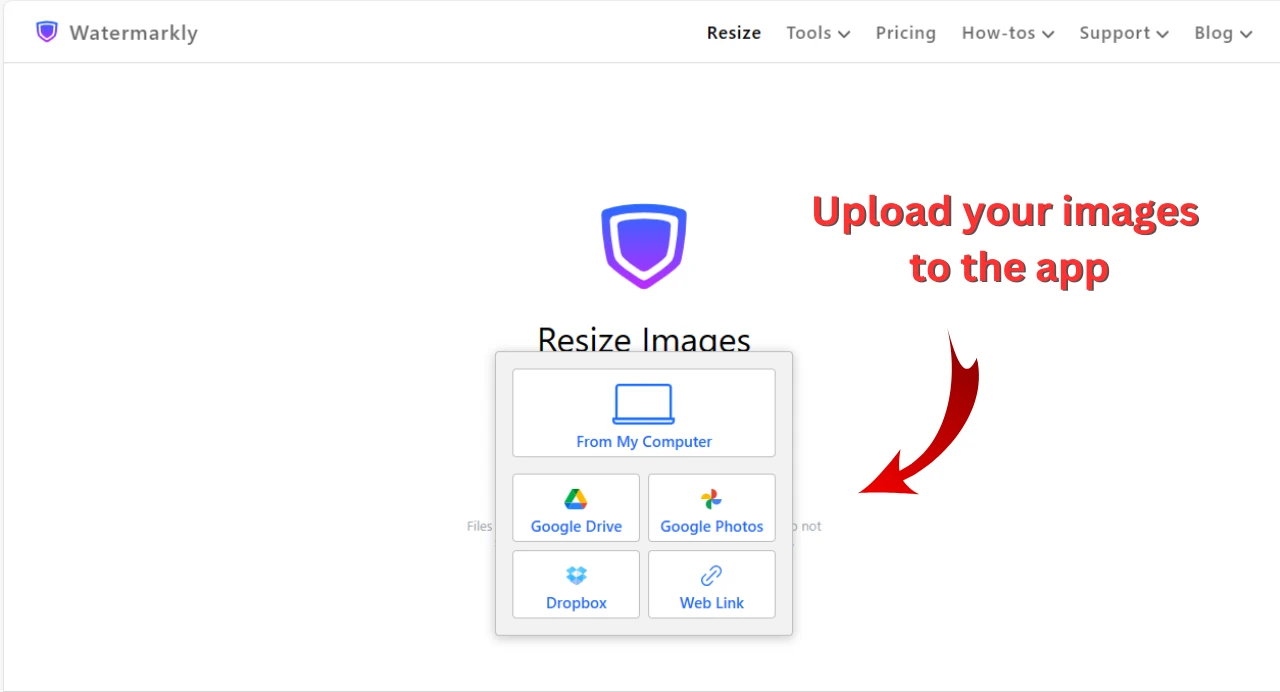
Please note that :
- Your pictures should be in the formats that are supported by our app - JPEG, PNG, WEBP, HEIC, GIF or BMP.
- The free version of our photo upscaler allows you to upload only up to 10 files per day. Make sure that you’re not exceeding this limit.
2. Enter a new image size
If you need to upscale the entire picture, while the original aspect ratio and all the details stay intact, there are a couple of options that can help you achieve that. You will get amazing results no matter which one you choose. Go to Settings > Resize images > Select “Exact width”, “Exact height” or “Percentage”.
Let’s take a closer look at what each option can give you:
- Exact width. Here you’ll be able to change only the width of your image. For instance, if you have a photo with the width of 400 px and you need to increase its image size 4x times, you’ll need to enter “1600” in the input area. The height will be increased automatically, based on the aspect ratio. There’s a live preview in the settings that will show you what pixel dimensions your new image will have. It should be 4x times bigger.
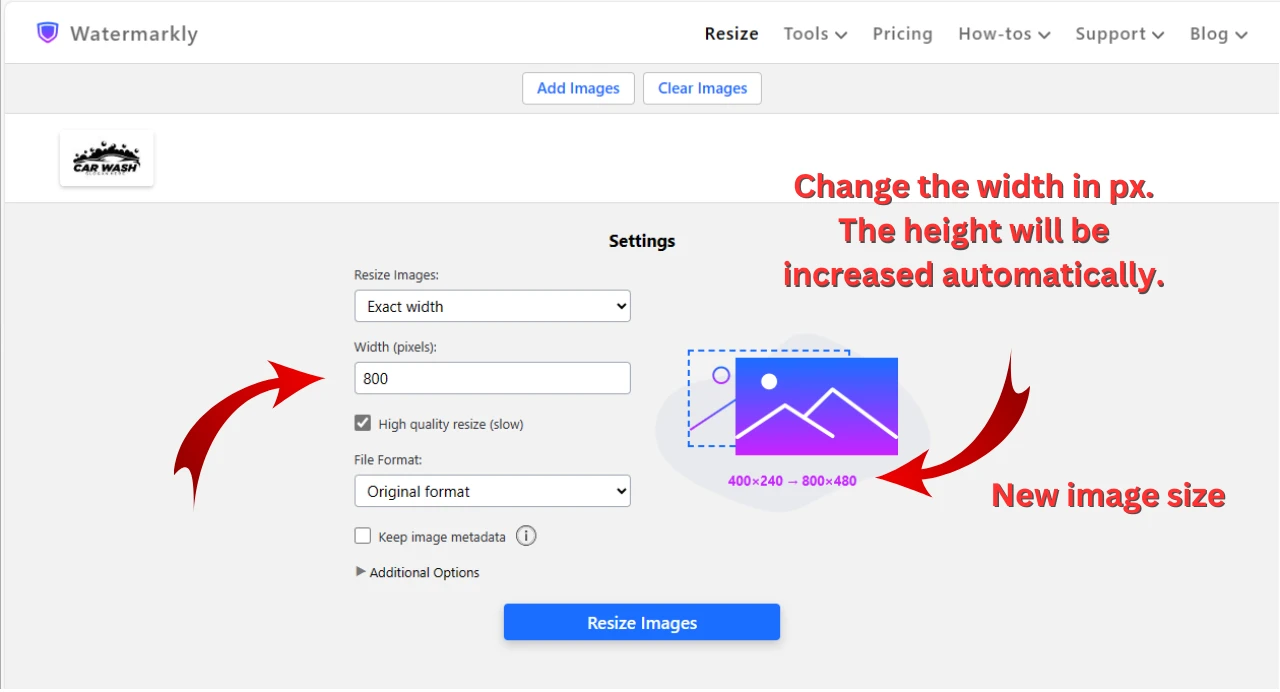
- Exact height. This option works in the same way; except that here you’ll need to change the height. After you upload an image, enter the necessary number of pixels for the new height. Based on the aspect ratio, the width will be increased automatically.
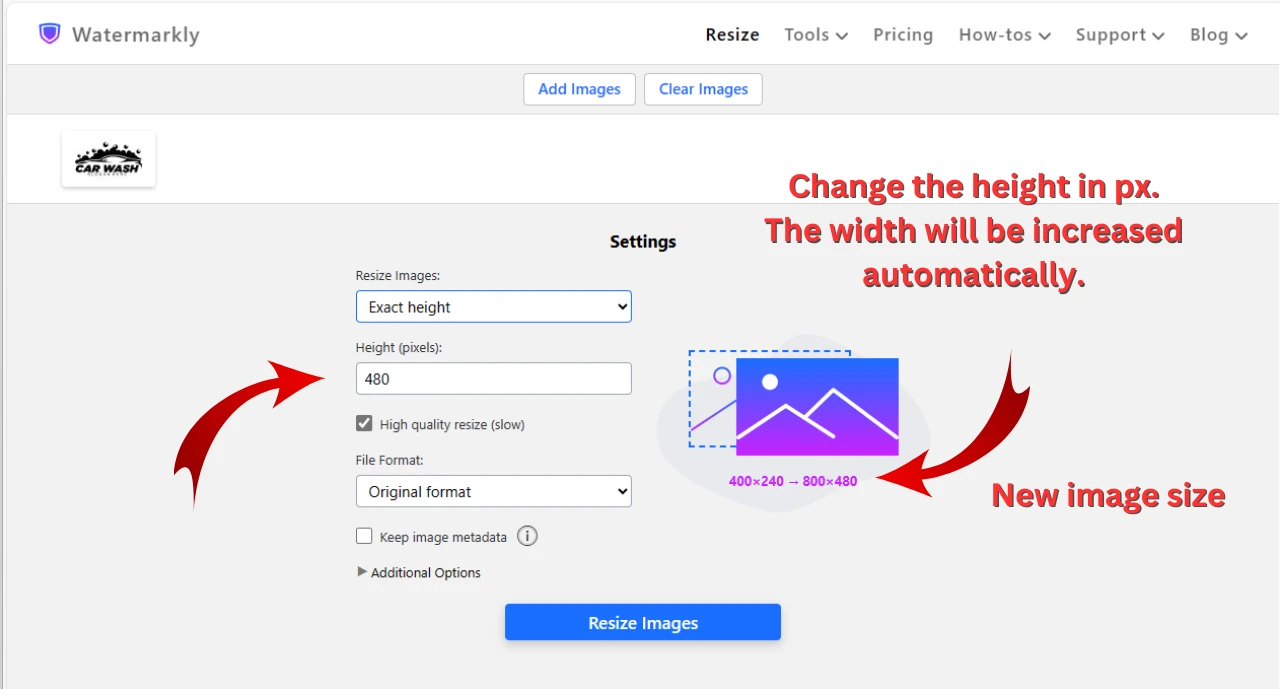
- Percentage. This is an excellent option if you simply need to upscale a photo and your resized image doesn’t need to have specific pixel dimensions. By default, your original image is 100%. Thus, to upscale an image 2x times, you’ll need to enter “200” in the input area. If the image size needs to be 4x bigger, type in “400” and so on. Check the preview to make sure that you will get the necessary image size.
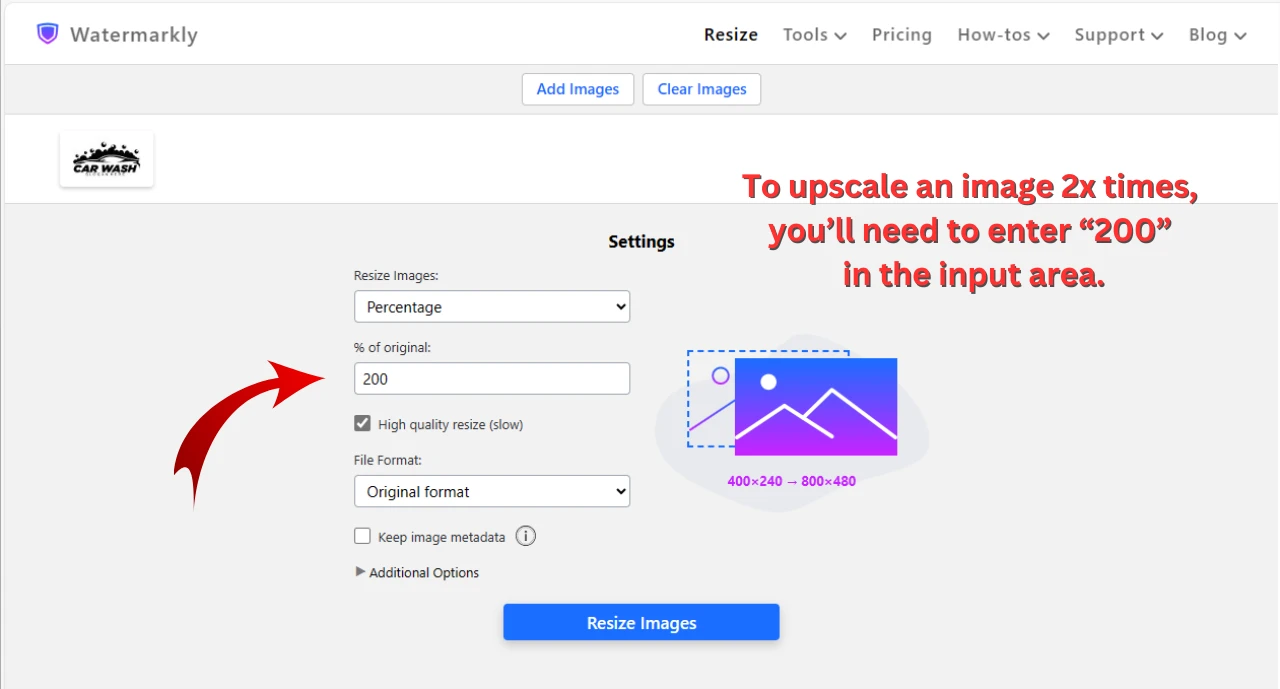
It’s worth noting that these aren’t the only options that you will find in the settings. You can increase the size of an image in any way you want. It all depends on your goals and preferences.
If you choose either “Exact Width & Height” or “No more than”, you will be able to change both the width and the height of your image. Thus, you will have more control over the new pixel dimensions.
In our app it’s possible to change the aspect ratio of your picture – this can be done by generating new pixels around the original image or by cropping it. Please note, though, that the cropping is automatic, and you won’t be able to adjust the cropping area.
Remember to enable the “High quality resize” option. The image upscaler will try to do everything in its power to produce an image of the highest possible quality. However, please, keep in mind that this will slightly slow down the upscaling process.
3. Download your upscaled images
Once you’re done with the settings, click “Resize Images” and wait for the app to finish the upscaling process. Your images can be downloaded to your device or saved to Google Photos or DropBox.
Don’t worry, your original images won’t get overwritten. You will get upscaled copies.
Now, you can compare your original photo with its upscaled copy. Check if the quality of the processed image meets your needs and expectations.
Upscale Image OnlineUpscale Image: How Long It Takes
Watermarkly’s image upscaler works right in your browser and doesn’t send your pictures to our servers for processing. Depending on the capabilities and performance of your device, it can take from 1 to 60 seconds to upscale a single image. It will surely take a bit of time, if your device is quite old, so, please, be patient.
Is it possible to speed up the upscaling process? Yes! A good graphics card can help you with that. Chrome-based browsers (e.g. Chrome, Edge, Brave, Opera) allow us to use your graphics card during image processing, which makes the upscaling faster.
Upscale Image OnlineUpscale Photos: Maximum Size
Depending on the original size of your photo, our photo upscaler allows you to increase the pixel dimensions 2x, 4x, 8x, 16x or more times. Naturally, its resolution will be increased too. What’s more, it is possible to upscale an image to a specific image size or even change the aspect ratio.
Thanks to AI algorithms, our app for upscaling photos will not just make your images bigger, but it will also make them look sharper and clearer; no matter how much the original size needs to be increased. Their resolution will be improved, too, so they will look amazing and professional. Even if your resized images will be viewed full screen or printed, they will have good quality, and no one will be able to guess that these are upscaled copies.
The maximum resolution of a processed image is 16 megapixels in Safari and Firefox, and 26 megapixels in Chrome-based browsers.
Upscale Photo OnlineWhen You Might Need to Upscale an Image
Here are a few examples when you can utilize Watermarkly’s free photo upscaler:
- Prepare images for marketplaces. Our app can be a perfect choice for those who are doing e-commerce. It allows you to upscale your product photos, banners, or posters while improving their image quality. If you sell something on Amazon, eBay, Etsy, or any other online marketplace, it’s vital for the buyer to see your product as clearly as possible. After all, they cannot touch or feel it. They are making their decision, for the most part, based on what they see. If your product is shown from only one angle and the picture is blurry, there’s a high chance that no one will buy it. People need to see your product from different sides. They need to be able to zoom in on the image to see everything clearly. Thus, it’s crucial for your product photos to look clear and sharp. High-quality images will surely stimulate people’s desire to buy.
- Prepare images for printing. It goes without saying, but if you want your printed images to look good, they need to have high resolution. So, what can you do if you need to print a small image of low resolution? You can use our free image upscaler to make your image bigger and sharper! You can increase the image size 2x,4x,8x or more times – your images will have high quality and resolution no matter what. Thus, they will look amazing once they are printed.
- Prepare images for high-resolution displays. Nowadays, more and more devices have high-resolution displays – and this is true not only for computers, but smartphones, as well. As you can guess, if you view small-sized, low-resolution images on a high-resolution screen, they will look unsharp and unclear. Thus, if you want to share these images online, it’s better to upscale them and improve their resolution. This way, they will look amazing on any modern screen.
- Make text more readable. Let’s say that your image contains some text – a signature, a watermark, contract details, personal information, etc – but it also has low-resolution, and thus all the letters look blurry, and the text is not clearly readable. You can try to fix this issue by upscaling your images with our app. Thanks to AI algorithms, every element of a picture will be improved, including the text.
Naturally, when you’re upscaling an image, there’s a limit to how much detail can be added to a small-sized image, how much the resolution can be improved. AI technologies has made this process much better than it’s used to. But even AI’s capabilities aren’t endless. Nevertheless, in many cases, increasing image size with the help of AI can significantly improve image quality and resolution. Thus, you’ll be able to use your image for whatever purposes you need.
Upscale Photo OnlineMore Than a Picture Upscaler
Watermarkly offers a wide range of web-based tools that can help you prepare your images for sharing them on your social media account, publishing on a website, printing, etc. No matter what goals you need to achieve, our online apps can be of great help.
Here are some things that you need to be aware of before sharing your images with the world:
- Protect your content against unauthorized use. If you want to make sure that no one will use your images without your knowledge or consent, you can show people that you’re the author. To do this, you can use our free app to watermark photos. With it, you’ll be able to add your logo, signature or copyright sign along with your name to a batch of images in one go. This will scare away the majority of thieves and help you with promoting your brand.
- Hide sensitive data in your photos. In order not to violate anyone's rights and not to disclose any confidential information online, you might need to blur people's faces, blur license plates or blur any other parts of an image.
- Reduce the image file size. This will make the load time of your website faster and you won’t have to waste a lot of time on uploading your files. Plus, it will be easier for you to share small-sized photos and for recipients to download them.
- Make sure that the image size is correct. If you post images on social media or marketplaces and you don’t want anything bad to happen to their quality after publishing, you will need to make sure that your images have the correct size. Our free Crop Photo tool has ready-made presets for Instagram, Facebook, YouTube, and some other popular platforms. With their help, your images will surely meet the size requirements of these social networks. Alternatively, you can use a photo resizer – it will help you change the pixel dimensions of your image while maintaining the original aspect ratio.
All of these tools are available at no additional cost.
Upscale Photo OnlineFAQs
How to upscale an image without losing quality?
Technically, it’s impossible for a computer to take a small image and turn it into a large one while image quality remains to be impeccably good. However, thanks to recent advances in AI, upscaling a photo isn’t as challenging as it’s used to. You can actually get a sharp, clear and detailed image of high resolution after making it a few times bigger.
Visually, people won’t be able to guess that your image was upscaled. You need to keep in mind, though, that different apps utilize different algorithms and because of that the results will vary. It might be a good idea to try different apps and see which one produces the necessary results.
What does it mean to upscale an image?
Upscaling refers to increasing pixel dimensions and resolution of an image. Nowadays, a lot of apps utilize AI for this. To get a high-resolution photo, the AI analyzes the original image, generates new pixels and places them where necessary. It basically decides what details should be added as well as the best placement for them. AI’s main goal is to improve quality, increase resolution and make the upscaled picture look sharp and clear, avoid any blurriness or pixelation.
How to upscale an image to 4k?
This is pretty easy to do. Upload your photo into Watermarkly’s photo upscaler. Go to Settings > Resize Images. If you have a vertical photo, choose Exact Height. If you have a horizontal photo, choose Exact Width. To get a 4k image, you’ll need to increase the size of its longest side. Let’s say that you have a horizontal image. Choose Exact Width and enter 4000 px in the input area. Then simply start the resizing process and download the processed copy. Now you have a 4k image!
How to upscale an image for free?
You can upscale photos for free with Watermarkly’s online tool. Drag your files into the app and enter new pixel dimensions. Alternatively, you can make your image larger by a certain number of percent. Check the live preview to make sure that the new pixel dimensions will be as big as you need. Click the “Resize Images” button and download the upscaled copies. All done! Upscaling images is that simple and you don’t have to pay a cent for this!
Upscale Photo Online