Why You Should Use Watermarkly's JPG Resizer
With our free online JPG resizer you’ll be able to:
✓ Resize JPG images by changing their pixel dimensions
✓ Change the aspect ratio of your image if needed
✓ Increase or reduce the size of JPEG images without losing quality
✓ Change the size of your JPGs by a certain percentage.
Resize JPG OnlineMain Benefits of the Watermarkly’s App to Resize JPG
✓ High quality of your JPEGs after resizing
✓ Ability to upload multiple files at once
✓ Ability to upload photos of different formats in one batch
✓ Instant processing
✓ Simple and intuitive interface
✓ You can use it on any device
✓ Your files are safe and secure
✓ No need to pay, it’s free.
Do you want to process images of different formats in one batch?
Great! You can totally do that! With Watermarkly you can easily resize PNG, WEBP, HEIC, GIF as well as BMP; in addition to JPG, of course. Moreover, our image resizer allows you not only to change the size of your image, but its format, too! This can be done right in the export settings. If that’s what you need, pick one of these three options: convert to JPEG, convert to PNG or convert to WEBP.
Resize JPG OnlineHow to resize a JPEG image in Watermarkly
When it comes to resizing JPEGs in Watermarkly, here are the three things that you need to keep in mind.
1. You can reduce the image size of your JPEG files
Nowadays, digital cameras and smartphone cameras are getting better and better and thus, produce images of great quality, yet of a rather large size. At the same time, social media platforms, messengers and mail services all have size limits and size requirements, which make it difficult to share large-sized, high-resolution images online. This is why, in the vast majority of cases, people want to use a JPG resizer to make their images smaller.
You might be one of them. Maybe you want to change the pixel dimensions of your images to meet those pesky size requirements. You probably want to make sure that your resized images won’t look blurry or pixelated, as well.
How can you do that?
First of all, once your JPGs are in the app, you need to decide what you want to do with the aspect ratio.
If you want to keep the original aspect ratio, you have three options to choose from – “Exact width”, “Exact height” or “No larger than”.
The latter option will allow you to enter new values in pixels, but please note that you won’t get these exact pixel dimensions. You will actually see this in the preview on the right. Yes, there’s a preview! Every time you enter a new value in the settings, our JPG resizer will show you what pixel dimensions your resized image will have. You won’t have to wait until the resizing process is done!
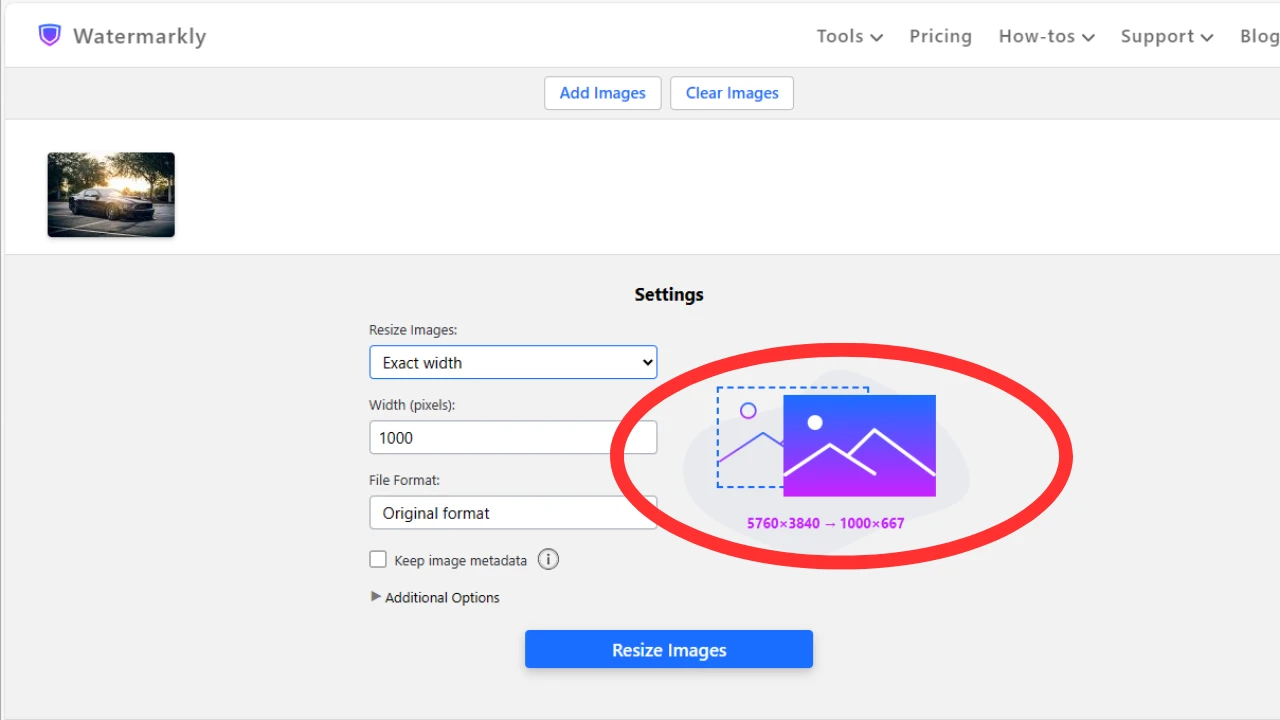
In addition to this, if you don’t want to deal with pixel dimensions, you can resize a JPEG image by a certain percentage. It works both ways, of course – with this option, you can upscale image as well as reduce the image size.
If the aspect ratio needs to be changed – for example, you need to turn a vertical photo into a horizontal one – go for the “Exact width & height” option. By default, our JPG resizing tool will generate pixels around the original image. This way, no parts or details of it will be lost.
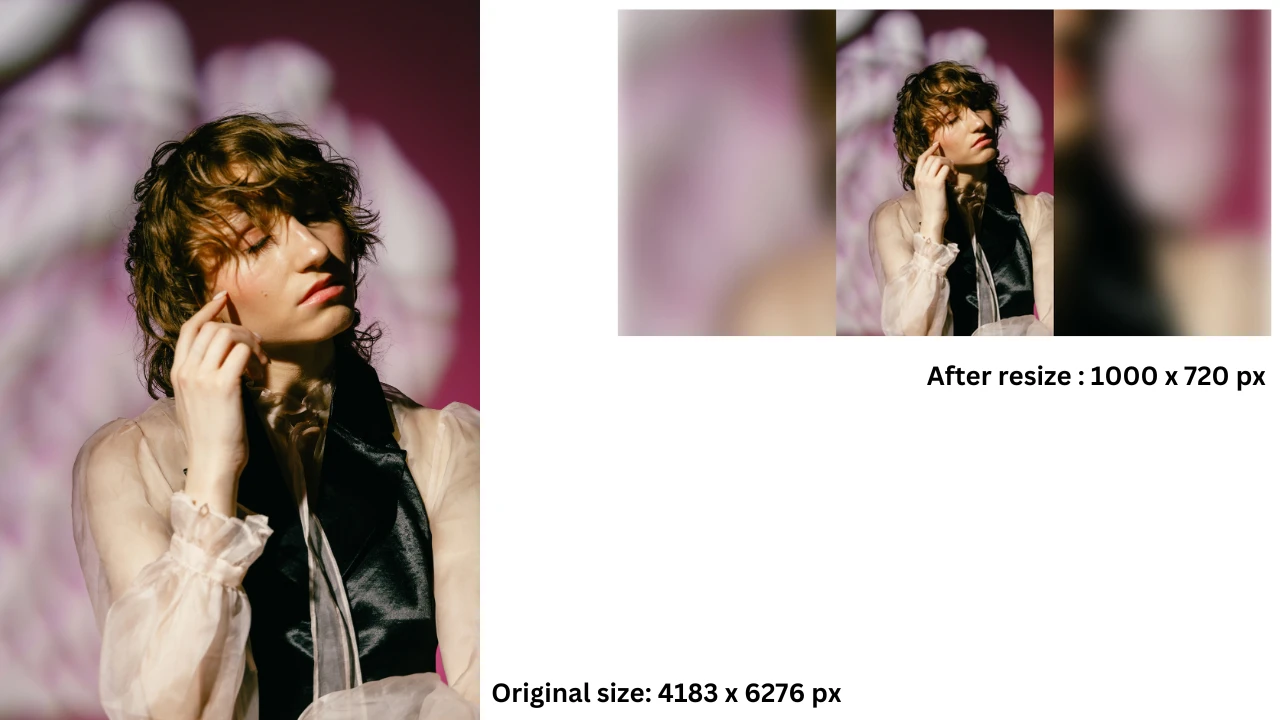
2. You can make your image bigger
When it comes to increasing the size of an image, there’s an issue that you can run into – the image quality might get worse. Your resized image might look unsharp and unclear. It won’t look professional whatsoever. But you can easily avoid this with our free JPEG resize tool.
Here's how you can do it.
Upload your JPEGs into our Resize JPEG app, then pick the “Exact width and height” option. Enter new pixel dimensions. If your resized images need to be twice as bigger as the original ones, check the “High quality resize” box.
Once the app is done processing your files, you will get sharp and clear images of great quality. Please note that in this case, it will take the app longer to resize your images.
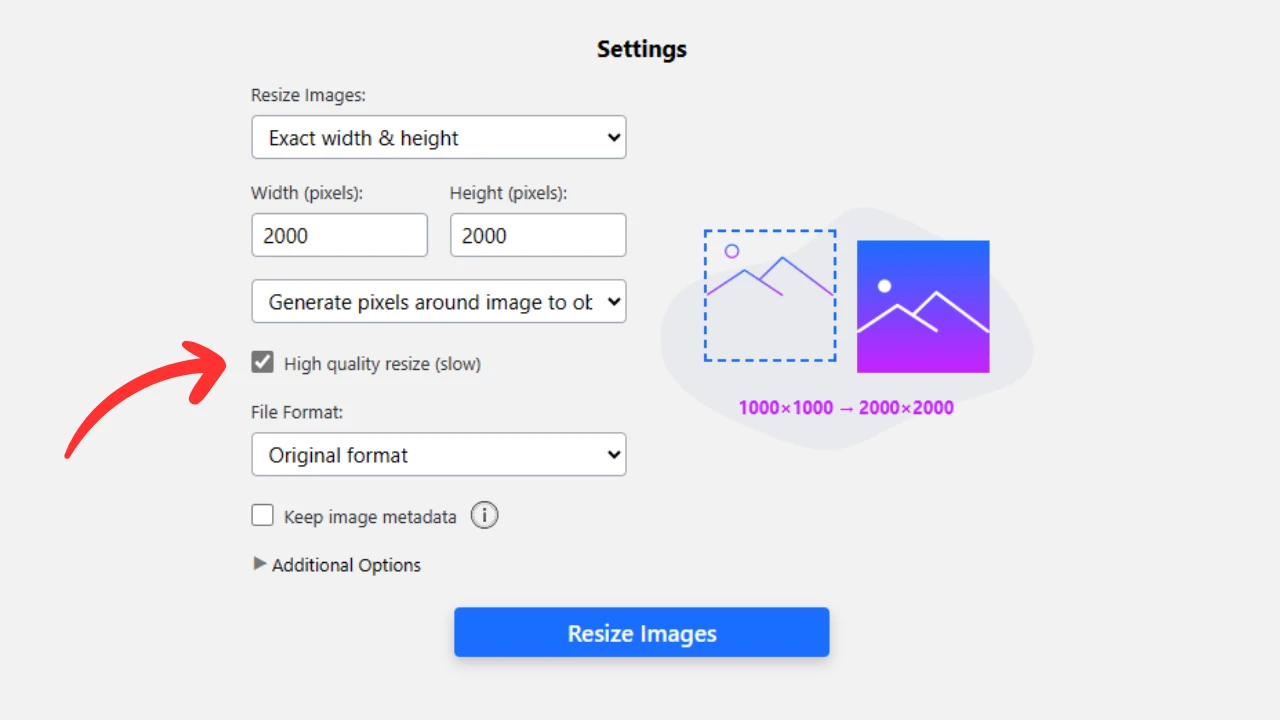
When you increase the size of your image, all the pixels get stretched. This is why some lines and details might look quite faint and unclear. Our free JPG resizer uses AI to guess what these faint lines and objects should look like and fills them with suitable colors and shapes. In a way, it will fill in the “blanks” that appeared in the process of resizing. And your resized images will look sharp, clear and of good quality, even if they will be viewed full-screen. No one will ever guess that the size of your images was increased.
If necessary, you can tell the app to add white pixels around your resized JPEG to get the required pixel dimensions.
3. You can crop your image to change the aspect ratio
Our app to resize JPEG has the option to crop your resized images. This feature can be of great help if you need to change both the image size and the aspect ratio. For instance, if you want to turn your rectangular image into a square to post on Instagram. Cropping can also help you remove the unwanted parts of your image.
Please note that the cropping feature appears only if you select the “Exact width & height” option. Enter new values in pixels for the width and the height. Then select the “Crop image” option in the drop-down menu and start the resizing process.
If you need to crop your image or even a batch of images, it might a better idea to use our free photo crop tool. You see, our JPG resizer will crop your photo automatically, based on where the middle of the original image is; as you can guess, this may not always provide the result that you need.
Plus, you will see what your cropped image will look like only after the resizing is done. But in the photo cropper, you will see which parts of your image will be cropped out right away. You will be able to adjust the cropping area and choose what to include and what not to include in your photo. You will have much more flexibility and control over the result.
Resize JPG OnlineFAQs
How can I resize JPG images without losing quality?
Use Watermarkly’s JPG resizer. It is a free online tool that allows you to change pixel dimensions of your JPEGs in a blink of an eye. Regardless of whether you want to reduce the size of a picture or, on the contrary, increase it, our app to resize JPEG will try to do its best to keep all the details and maintain the highest possible quality. There’s one thing that you need to keep in mind, though – if you want to increase the size significantly, resizing a JPEG image will take more time.
How to resize a JPG on Windows?
There’s a way to do it astonishingly easy! Go to Watermarkly’s free photo resizer, upload all your JPEGs and enter new values for the width and height in pixels or select resizing by a certain percentage. Your files will be resized within mere seconds. Since our app to resize JPEG is web-based, you can use it on any device: Windows, Mac, smartphones and tablets.
How to resize a JPG image in Kb?
Our image resizer won’t be a good fit for this task. If you want to keep the pixel dimensions of your image unchanged, yet its file size needs to be reduced, it’s better to use our online image compressor for that. After compression, the file size will be decreased significantly – you can turn an image of 10 MBs into an image of 500 Kbs. Naturally, such a drastic change will affect image quality, but it will be barely noticeable. And after compression, your images will take up much less memory space.
How to resize multiple JPGs at once?
Try our online app to resize JPGs. The free version supports batch-processing, but you will be able to process only up to 10 files per day. Upload all your JPG photos, enter new values and adjust the settings, then click “Resize images”. Your resized JPGs will be ready to be downloaded in a matter of seconds!
How to resize a JPG image for Instagram?
If you need to resize an image for Instagram, you have two options to choose from. Here’s the first one. Go to Watermarkly’s JPG resizer, import you image into the app, enter the required size in pixels and download the results. The second one is better, though. You can use Watermarkly’s JPG cropper. The great thing about this online tool is that it has ready-made presets for Instagram – with them, your images will have the necessary aspect ratio and pixel dimensions after processing. In the Preview section, you will be able to preview your images and see if everything is how you want it to be. If you want to have more precision, flexibility and control over the result, you can resize JPGs by cropping them.
Resize JPG Online