Why You Should Use Our GIF Resizer
✓ Free use
✓ No ads
✓ No sign-in requirements
✓ Batch processing mode
✓ Instant processing
✓ You can resize GIFs to reduce image size as well as upscale your image
✓ Multiple options for how you can resize image
✓ The Live Preview will show the final image size while you’re editing
✓ The safety and confidentiality of your files is guaranteed
✓ You can crop GIF and compress GIF for free, as well.
Our app does not change the originals. Your GIF images will be resized without losing image quality or animation.
Resize GIF OnlineHow to Resize a GIF. Follow These Steps
- Upload all your animated GIFs into Watermarkly’s GIF Resizing tool. The free version allows you to process up to 10 files per day.
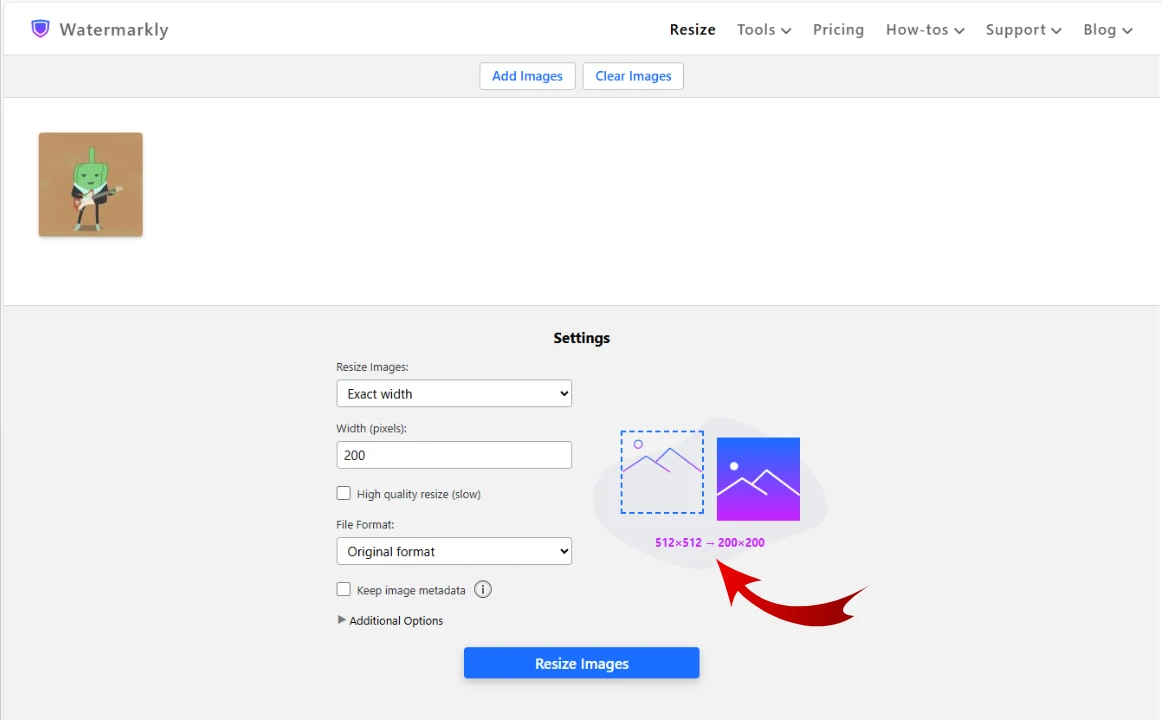
- Enter a new GIF size in pixels. You can preserve the original aspect ratio by changing only the width or the height. It’s also perfectly possible to completely change the pixel dimensions of your images.
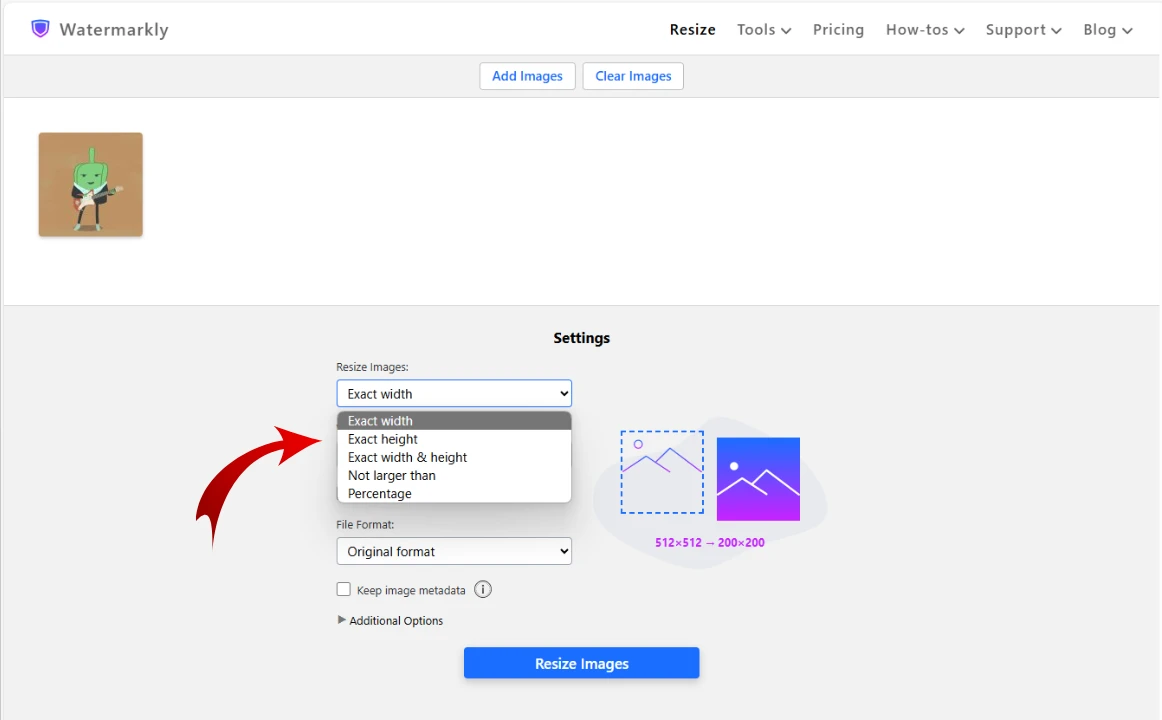
- Go for the “Percentage” option if you don’t want to deal with pixels. Decrease or increase the image size of your GIFs by a certain percentage.
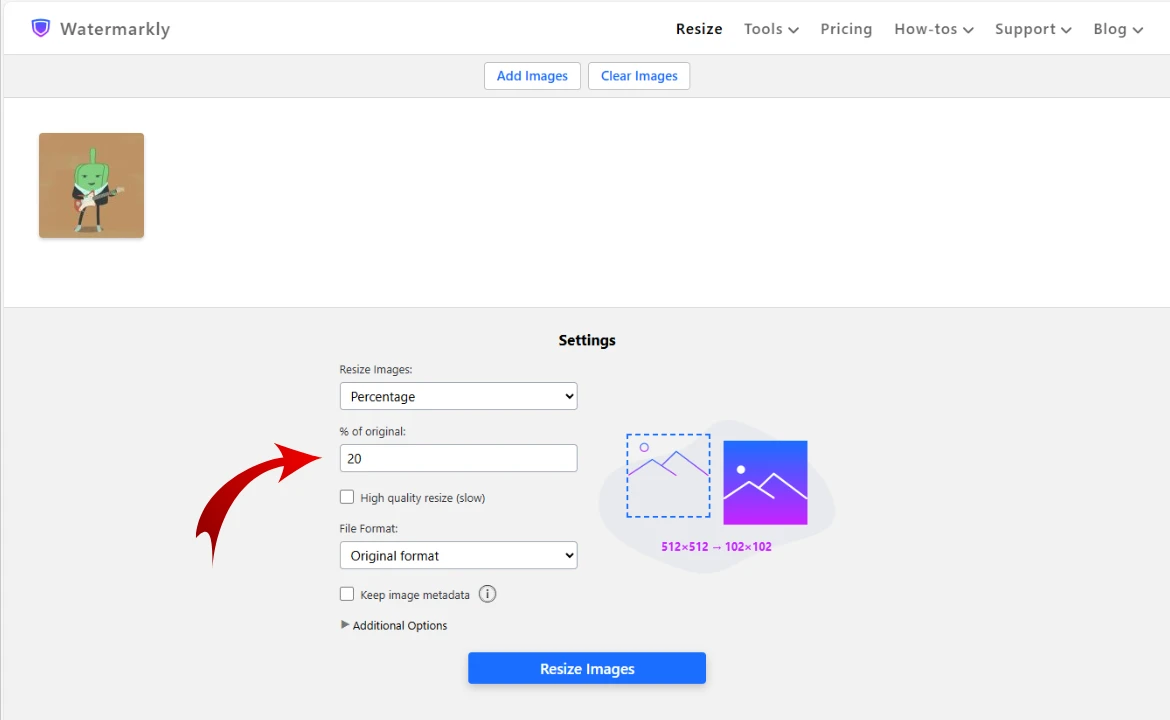
- Change the aspect ratio of your animated GIFs. It’s possible to do this without distorting or stretching your images in any way. Choose one of the three options: crop images, generate new pixels or add white pixels.
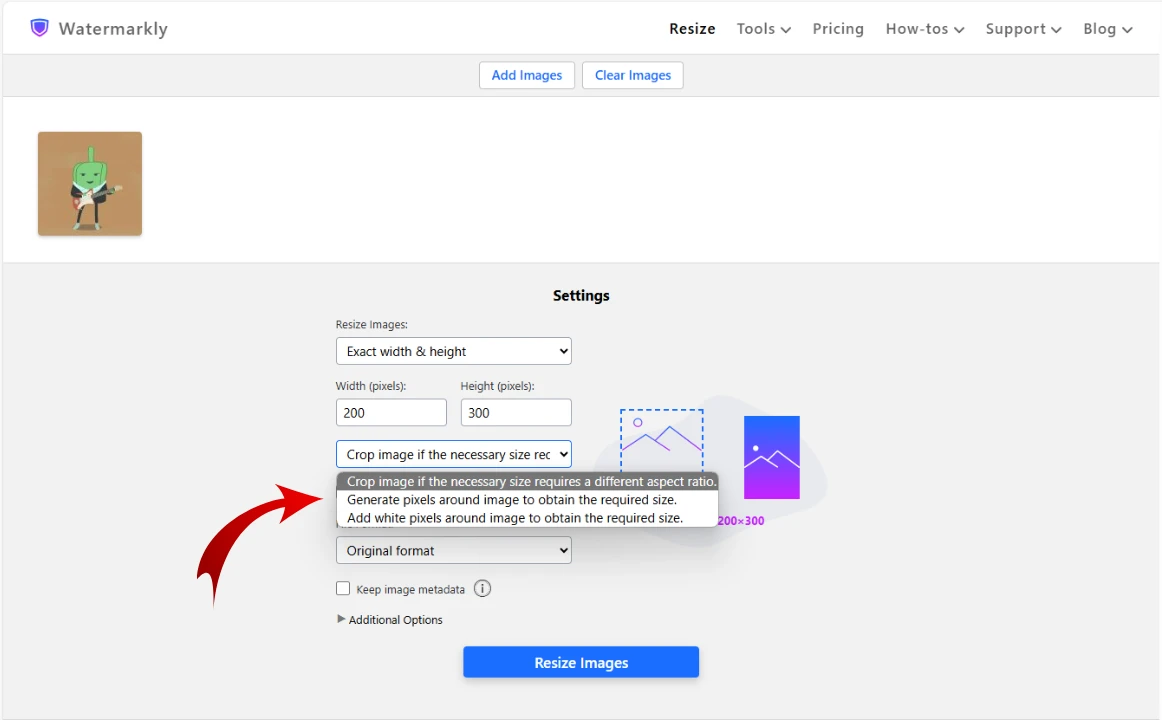
Why You Might Need to Resize a GIF
GIF is an image that contains animation. This format is widely used all over the internet for various purposes. For instance, people often use reaction GIFs to show how they feel about something. It’s a great way to convey your emotions in a faceless online world. The GIF format is often chosen for memes, too. As you can guess, GIF images are incredibly popular on social media platforms and messaging apps.
You might need to resize GIF images for the following reasons:
GIFs can take up quite a bit of memory storage, especially if they contain a lot of frames or a complex animation. You can resize a GIF to make its pixel dimensions smaller. Since pixel dimensions and file size are interconnected, the file size of your GIF will decrease, too. It’s worth mentioning, though, that there’s an easier way to reduce a file size. You can use a GIF compressor to compress your images and thus drastically reduce their file size. This option is especially perfect if your GIFs need to be published on a website.
2. Meet Specific Size Requirements
If your GIF doesn’t have the pixel dimensions that you need, resizing can help you fix this issue. Your GIF might need to have specific pixel dimensions to meet certain size requirements or to be displayed correctly on different devices and webpages. Meeting size requirements is important if you want to share your GIFs on social media platforms. Otherwise, you won’t be able to post your image at all.
3. Maintain Image Quality
When sharing GIFs online, it’s crucial to meet size requirements not just to be able to publish them but also to maintain excellent image quality. If a file size of your GIF doesn’t exceed a certain limit, but the pixel dimensions aren’t correct, your GIF might look blurry and pixelated after you publish it. Sometimes, even some awkward distortion might occur. Thus, if you want your GIF to look great once publish it, you need to make sure that it has the necessary pixel dimensions.
Resize GIF OnlineHow to Utilize Resized GIFs Best
Choose a Suitable Size
There’s a high chance that you probably want to use your GIFs on more than one platform. If that’s the case, you should check what size requirements the necessary platform has and resize your GIFs accordingly. In most cases, there are going to be some size requirements that you need to meet. For instance, if you want to post an image on X (formerly Twitter), it should be 1600 x 900 pixels. Plus, if your image is in GIF format, its file size shouldn’t exceed 5 MB. So, yes, both pixel dimensions and file size matter. This is also true if you want to publish a GIF image on your webpage. The suitable pixel dimensions should be chosen depending on the layout of your website. After all, your GIFs need to fit in well with the rest of the content. But what’s even more important is the file size. Your GIF image shouldn’t have a large file size, otherwise it will slow down your website’s loading speed.
Different browsers, same experience
If you want to work with GIFs, there’s another thing that you need to keep in mind. Different browsers deal with HTML and animated GIFs in different ways. For this reason, one and the same GIF might look slightly different in different browsers. If you want to provide seamless user experience, you will need to make sure that your resized GIFs have a consistent look on the commonly-used browsers. This includes Chrome, Firefox, Safari and Edge.
Keep Your GIFs Safe
Imagine that you’ve poured in a lot of time and energy into your GIFs…only for someone to steal them and pass them is their own. Unfortunately, image theft isn’t uncommon on the Internet. Thus, if you share your GIFs on the web, it might be a good idea to add a watermark. If you want a watermark to do its job well, it has to be noticeable enough, but it doesn’t have to take up the entire frame of your image. Also, when designing a watermark, it’s important to make sure that it fits organically into your GIF, that it matches its color scheme and overall aesthetic. This way, a watermark can look great in your animated image and at the same time protect it from unauthorized use.
Resize GIF OnlineFAQs
What is a GIF resizer?
GIF resizer is an online tool that allows you to change the pixel dimensions of your animated GIF file. By doing so, you can also change its file size. Usually, you can find several options for how you can downsize or upscale a GIF file. For instance, you can make it smaller by a certain percentage or change only its height. When resizing a GIF, the original aspect ratio should be maintained to avoid any awkward distortion and ensure that your resized image will look excellent.
How to resize a GIF without losing quality?
If you want to preserve image quality as much as possible, there are two things that you should take into account. First of all, you need to pick a good resizer that will maintain image quality no matter what. Watermarkly’s free GIF resizer can give you exactly that. Secondly, some quality loss will inevitably occur if you resize a GIF drastically. In other words, if you make your image bigger or smaller by a lot. After all, modern technologies have their limitations. For this reason, if you want to avoid quality loss, don’t make any drastic changes to the pixel dimensions. If you use Watermarkly’s resizer make sure to select “Maximum Quality” in the export settings. Finally, once the app is done resizing, check whether the resized copies have the desired quality. If you’re not happy with the result, try a different combination of options in the export settings.
How to resize a GIF on Mac?
Try our free GIF resizer. It works in a browser, so you can use it on any device and operating system. Go to Watermarkly.com on your MAC, find the GIF resizing tool, drag your files into the app, adjust the export settings and get the resized copies instantly. Everything is simple and clear.
How to resize a GIF in Photoshop?
This is pretty simple and easy. Once your GIF is open in Photoshop, go to “Window” > “Timeline”. Your animated image will be split into frames. Now you can do either of two things. First, you can go to Image > Image Size, then enter new values for pixel dimensions. Keep in mind that upscaling a GIF can result in some image quality loss, pixelation and blurriness. Another way to resize a GIF is to crop it. Use the Crop Tool in Photoshop to crop the first frame of your GIF. Hit “Enter” to apply the changes. Once the size of the first frame is changed, the other frames will be resized automatically.
Resize GIF OnlineWrapping up
Watermarkly can be of immense help to you if you need to do some basic editing to a GIF file. On our website you can use the following online tools: GIF Crop, GIF Compress and GIF Resize. With them, you will be able to make all the necessary changes to your animated images in a matter of minutes. Easily prepare your GIFs for publishing on different platforms and make sure that they look exactly the way you want them to.