How to Reduce File Size of a Photo with Watermarkly
If you need to reduce image file size, you can use our free online app. It works with different formats and processes files in just a few minutes.
To reduce picture file size, follow these steps:
- Go to the drop-down menu under “Tools” at the top of Watermarkly website. Click on the “Compress images” option to open the image file size reducer.
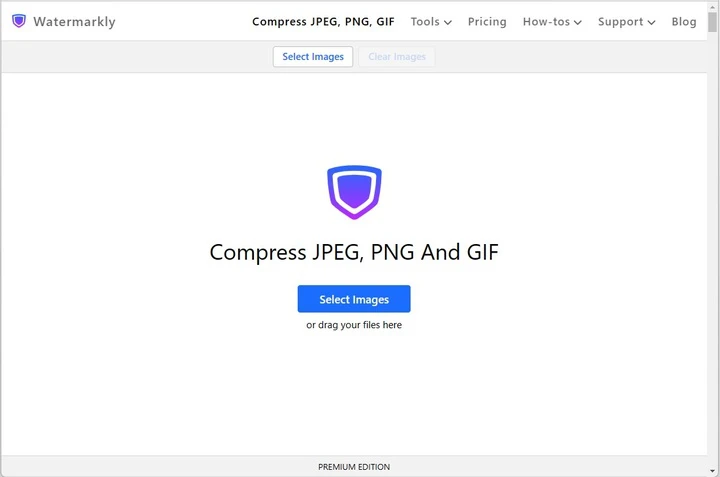
- Upload images which size you want to reduce. To do this, simply drag and drop files or click the "Add Images" button. You can choose to import images from your computer, Google Drive, Google Photos, Dropbox, or web page. If you opt for importing from a cloud storage, you will need to give the photo file size reducer permission to work with your files.
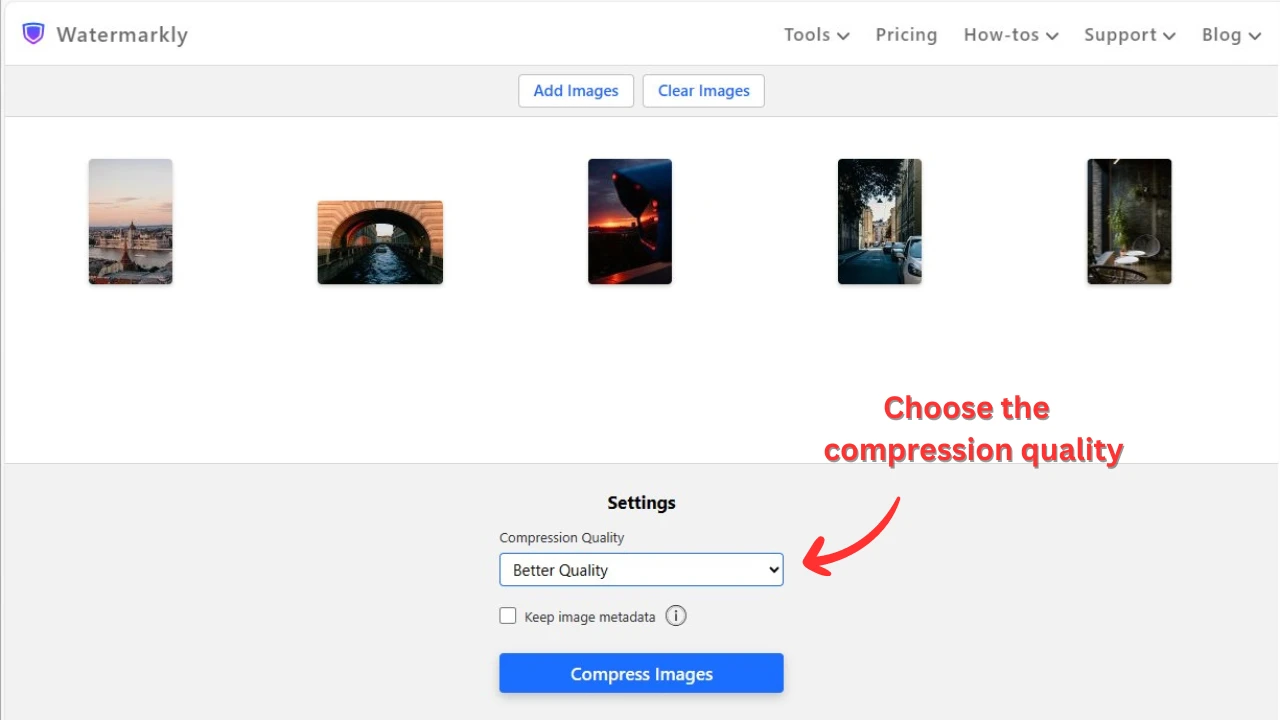
- Go to the image file size reduction settings and adjust them.
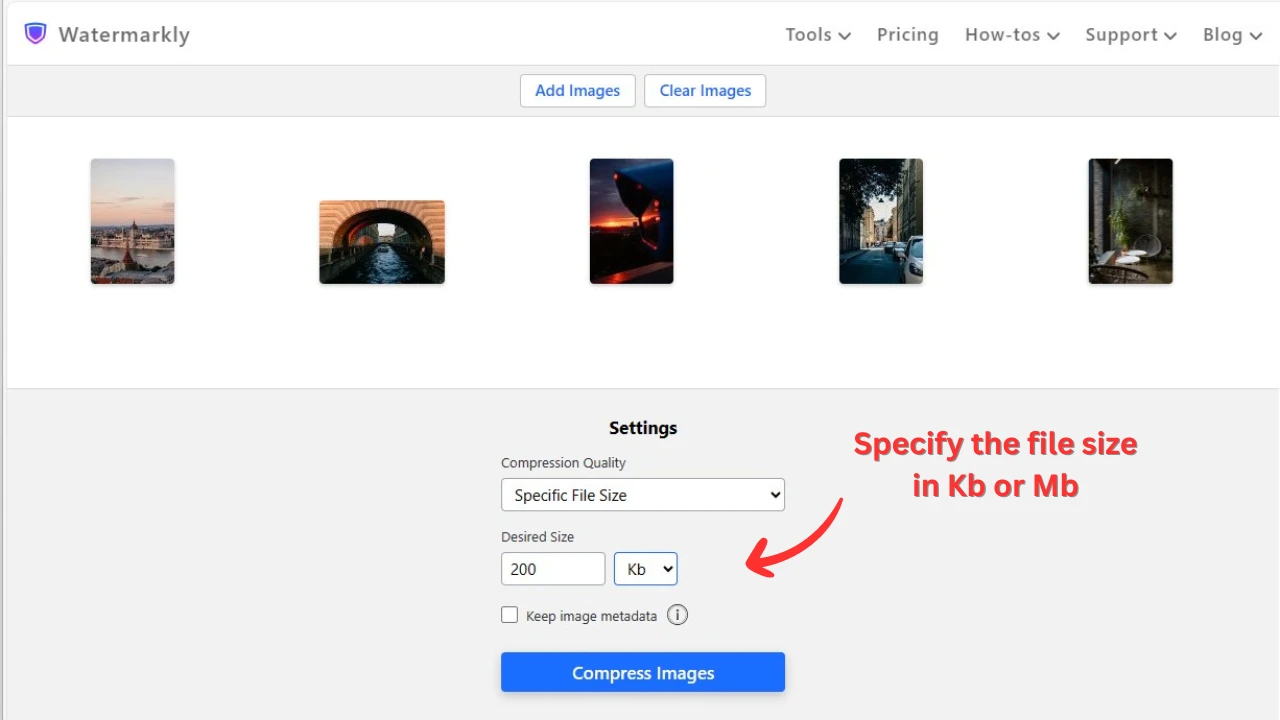
- Export copies of your photos with reduced file size to either your computer or cloud storage.
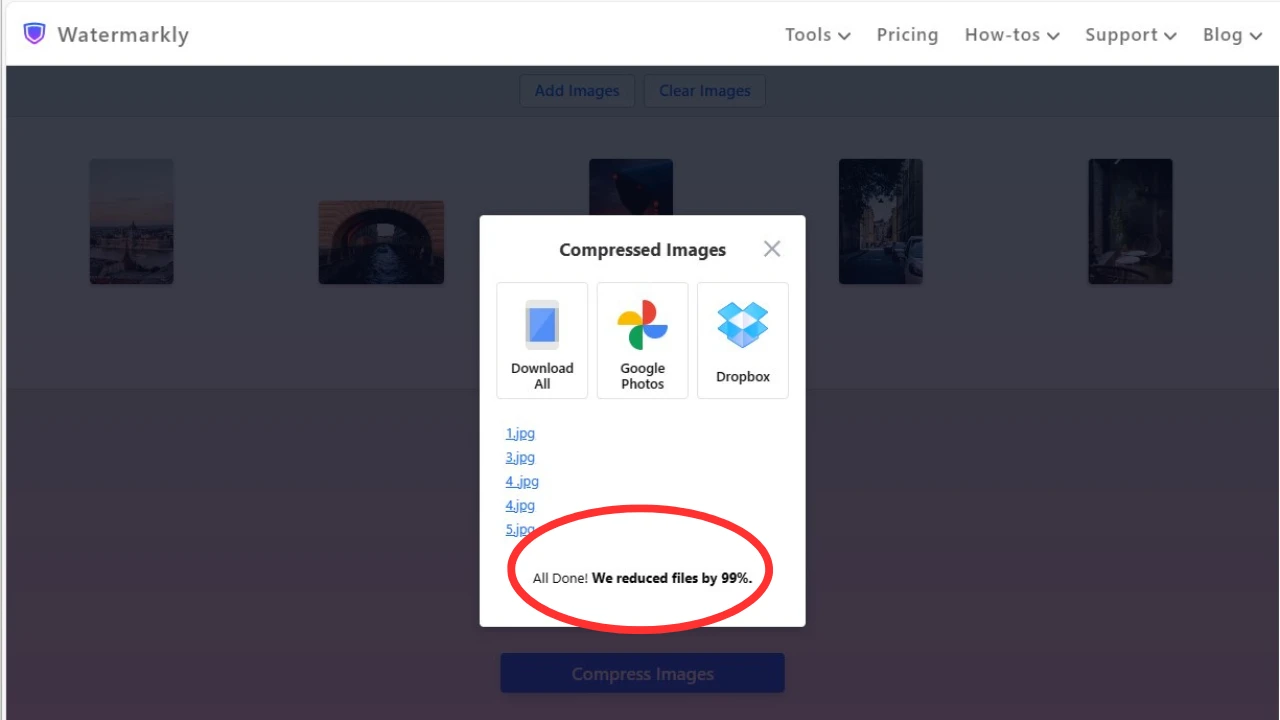
What Options are Available in Watermarkly’s Image File Size Reducer?
In the "Settings" section, located at the bottom of the picture file size reducer, you can select the level of image file size reduction that you want. The following options are available:
- Better quality. Before reducing the file size, our app will evaluate your image and determine which elements can be removed, while preserving the quality as much as possible.
- Smaller size. With this option, the file size of your image will be reduced as much as possible. In other words, the reduction level will be higher, and it will involve some loss of quality. Therefore, you should opt for this, if having images of minimum file size is the priority for you.
- Specific size. This option allows you to enter a specific number of kilobytes or megabytes that your image should be after reduction. Whether the loss of quality will be considerable or not depends on the number that you enter.
You can choose "Better quality" and "Smaller size" depending on what is more important to you – the quality or the file size. With the "Specific size" option in Watermarkly's image file size reducer, you will have more control over the result.
Watermarkly’s Photo File Size Reducer. Main Benefits
Our photo file size reducer is a browser-based application that you can use on any device – be it a computer, a tablet or a smartphone. In addition to that, there’s no need for you to sign up since our service doesn’t have any accounts. The free version of the reduce image file size tool is available to everyone who visits our website.
Other benefits of Watermarkly’s photo file size reducer include:
- There is no risk of viruses infecting your device since you won’t have to download or install anything.
- Data confidentiality. We never store your data or files on our servers. No one will ever get access to your high-resolution original images.
- Fast processing. Once you upload your files into the image file size reducer, it will take only a few minutes for you to get the reduced images. Importing and exporting images is lightning fast. You won't have to wait long.
- There is no learning curve. You simply upload images, adjust the settings, wait for the app to reduce the file size of your images and that’s it! There are no advanced tools to get a hang of. Working with Watermarkly isn’t as complicated as working with a professional editing software, yet you’ll get the results of the similarly good quality.
- Additional tools. On our website, you can not only reduce image file size, but also crop image, resize photo, blur face, add text to photo, or watermark pictures and watermark PDF files.
- Free version. You can quickly reduce the file size of multiple photos in one go, without purchasing a paid package.
What Is the File Size of an Image
One photo is made up of pixels. A pixel is a small square that represents a color. If you ever tried zooming in on an image, you probably saw a bunch of colored squares – they are pixels. 1 pixel in a colored image has about 3 bytes. Images of high resolution and high quality can have millions of pixels; especially if there are a lot of details.
Naturally, the more pixels you have, the better because you will get an image of a high resolution. But it also means that the file size of your image will be bigger. After all, pixels are a form of information. Thus, if you have more of them, you have more information. And more information requires more memory space to store it.
Pictures with many pixels are clear, crisp, and detailed, but they tend to take up a considerable amount of memory on a device.
Also, sending a large-sized image by email can pose a challenge as nearly all mail services have a file size limit. Plus, the uploading process may take a significant amount of time. You can avoid both of these problems by reducing the file image size. What’s more, if you set the settings correctly, you will barely notice the difference between the original and the reduced version; unless you zoom-in, of course.
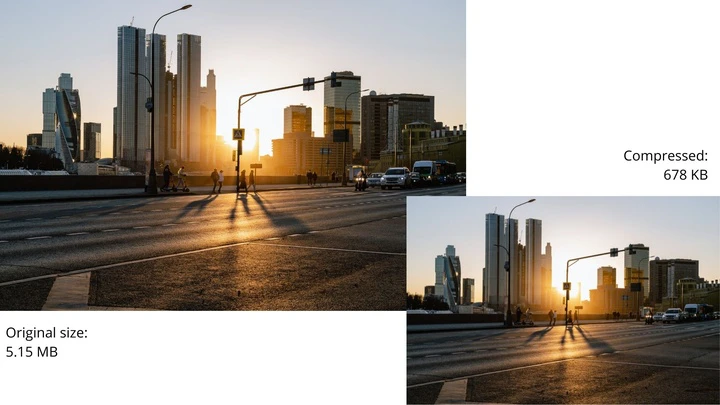
Why You Should Reduce Photo File Size for Websites
Another reason to reduce photo file size is if you need to upload your image to a website. Images are an essential component of a website these days. Before reading the text, people often skim through the webpage, checking out images and videos. This is how they form their first impression. Visual content is not only the most attention-grabbing element, but it’s also the easiest to process.
Visual content is favored by search engine robots, which evaluate pages for ranking purposes. With Google’s latest SERP update, it’s much easier to get to the top of the search results using images.
Optimized visual content will help you make your website more visible.
People tend to form their opinion about the visual content on your website based on these:
- Is the loading speed fast?
- Is the image quality good?
- Are the images relevant to the text?
- Do the images have any informational value?
If the answer to all of these questions is “Yes”, then your visual content is great. If not, then you have some work to do.
It is important to remember that each component of a web page takes up a certain amount of space on the server. The bigger the size of these components, the slower your website will load. In some cases, for instance, when using mobile internet, the page won’t load at all due to long waiting time.
Reducing image file size to KBs will optimize your visual content and improve the loading speed of your website. Since images tend to occupy a significant amount of the server space, making them smaller can free up to 80% of it.
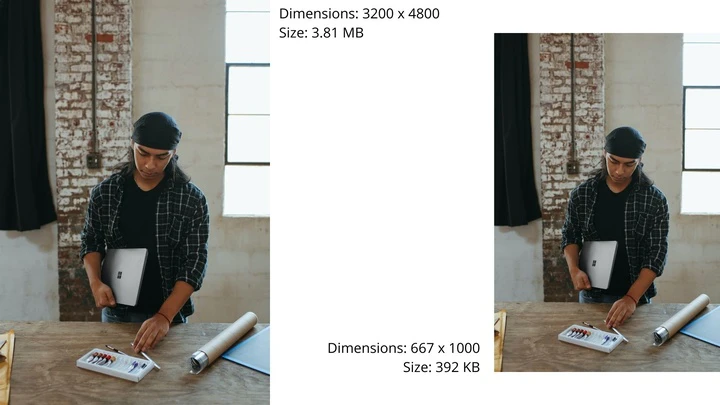
How Does Photo File Size Reducer Work?
With the help of the Watermarkly's app, you can reduce image file size by removing unnecessary information. For example, you can remove:
- metadata
- where the photo was taken
- the name of your camera for photography
- settings, etc.
This information can occupy up to 16% of a file size, even though it’s not that crucial. Therefore, you can easily get rid of it and make your picture file size much smaller.
During the image file size reduction process, pixels of similar colors are removed. This is how you will get an image of a smaller file size. Whether you have a lot of pixels or not in your image – it won’t be that evident on the screen. You won’t really see a difference unless you print your images.
Watermarkly’s image file size reducer does a spectacular job at analyzing an image and determining which pixels can be removed without degrading the quality.

How to Reduce Image File Size Correctly
It all depends on what you want to achieve. As mentioned above, pictures are reduced to be sent via email, free up space on a device’s memory, and ensure optimal operation of a website.
For example, it is advised not to upload photos that are more than 500 KB to a website. You might even consider reducing image file size to about 100 – 200 KB, if that’s possible. This way, web pages will load quickly even with a slow Internet connection.
Do not use images of 1 MB or more. They will affect the loading speed of your website in a negative way and deter visitors.

Reduce Picture File Size With Different Levels of Quality loss
Picture file size reduction involves some level of quality loss – there’s no other way to reduce image file size. However, when using the image file size reducer, you have two options – the loss of quality can be noticeable or not. What is the difference between them, and which is better to choose when processing your images?
With noticeable loss of quality
This can be achieved, if, in Watermarkly’s photo file size reducer, you go for the “Smaller Size” or “Specific Size” then enter a rather small number of KBs. To make your image as small as possible, a lot of information – that includes pixels, too – has to be removed. Naturally, your image won’t look utterly terrible and if you are planning on posting it on social media or your website, the difference won’t be that evident. However, if you zoom in on the image, you will see that its quality is considerably worse than the original. This option is for those who care more about the file size of an image than its quality.
Without noticeable loss of quality
If you choose “Better Quality” or “Specific Size” then enter a relatively big number of KBs, your images won’t be as small as possible. But since less information will be removed, the quality won’t be as degraded as with the previous option. This is kind of the best of both worlds – the image file size is reduced, but the quality hardly suffers.
If you put the original and the image with reduced size side by side, it is highly unlikely that you will be able to notice the difference. This is due to the fact that not as many pixels are removed as with the previous option. This approach is for those who care about the quality, not the image file size.
It is crucial to determine what you prioritize more – image quality or image file size. This will help you choose the right level of image file size reduction for you. Alternatively, since the Watermarkly’s app doesn’t change the originals, you can try out all the reduction options that the tool offers and choose which result you like the best.
FAQ
How to Reduce Image File Size in MB?
You can use Watermarkly’s free app to reduce the file size of your images. It works online in a browser. You won't need to download anything to your computer or phone. There are three ways to minimize the file size – better quality, smaller size, and specific size. In the free version, you can process multiple files simultaneously.
How Can I Reduce Photo File Size for Free?
If you need to process a batch of images, Watermarkly’s free version of image file size reducer will be more than enough for you. Just open the app and choose the necessary option in the settings. There’s no need to create an account or provide your email address.
How to Reduce JPEG Size on Mac?
You can, of course, process JPG images in the professional photo editing software installed on your Mac. But it's much easier to make use of our online photo file size reducer. You won’t need to spend time on mastering it as it’s incredibly user-friendly. All you need to do is open it in your browser and get to work. In little to no time, you will be able to download your reduced pictures to your Mac.
How to Reduce Image File Size Online Without Quality Loss?
In Watermarkly’s picture file size reducer, select the "Better quality” option in the reduction settings. Your image will be analyzed using unique algorithms, which will remove unnecessary information. The file size will be reduced, while the quality won’t be noticeably affected. It’s a win-win. Most often, metadata is deleted, including information about your camera, date, where the photo was taken, etc. You won’t notice the difference with the naked eye when comparing the original and the reduced version.
How Can I Reduce Picture File Size on a Smartphone?
Watermarkly operates in a browser, so you can use it on any device, including your smartphone. You won’t have to waste your time on downloading the picture file size reducer from the Play Store or the App Store. It won’t take up any space in your memory storage. The process of reducing the file size of your images is incredibly simple – you will get your reduced copies in, literally, just a few taps! It’s that quick and easy.