Step-By-Step Instructions – How to Make A Watermark In Watermarkly:
The first step – Press the button "Select images". You will be offered four options: upload from a computer, Google Drive, Google Photos, and Dropbox. When choosing one of the last three options, you should consent to access your data. Or drag and drop images from a folder on your computer into the editor window. In both cases, a high uploading speed is guaranteed.
In the free version of our watermark app, you can upload a batch of 10 photos to process at once.
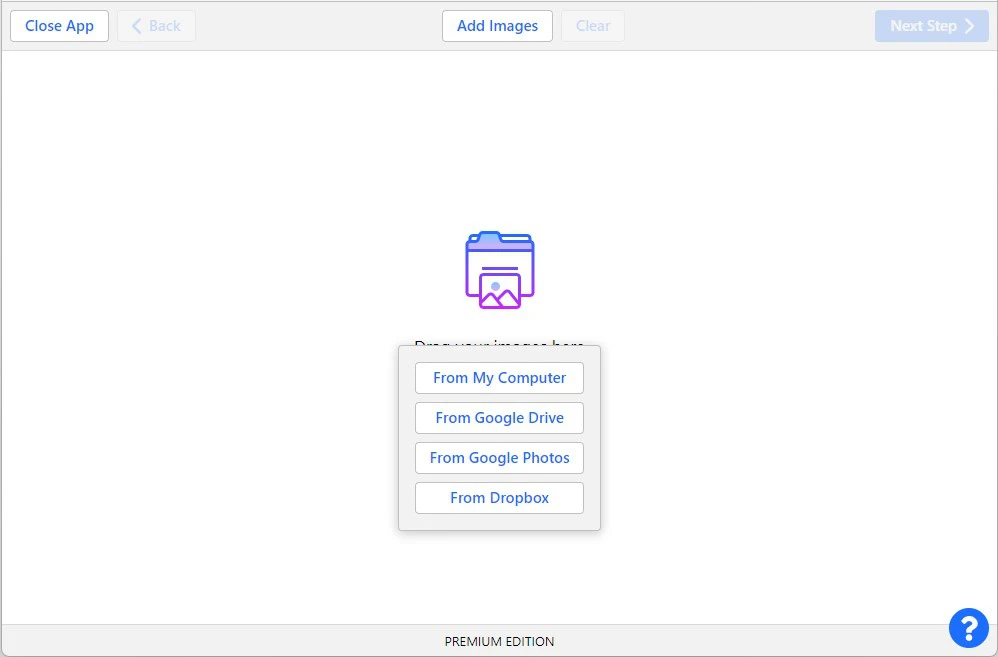
The second step – Click "Add images" if you need to add more photos. Click "Clear" if you want to delete all the uploaded photos. If you uploaded pictures and realized that you don’t need one of them, move the mouse cursor over it and click on the delete bucket icon.
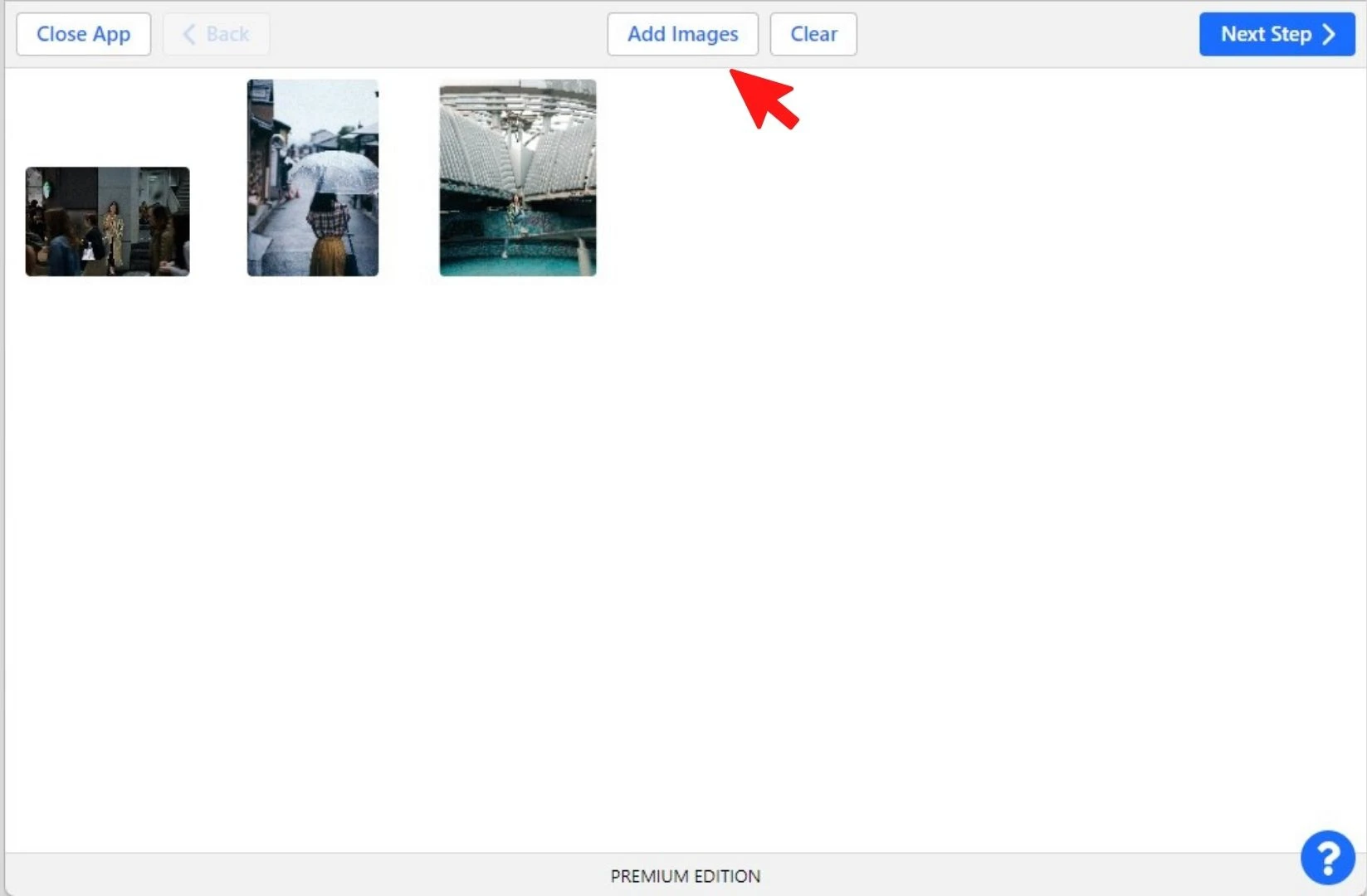
The third step – Click "Next step" once all the files are uploaded into the application, and you are ready to add a watermark to the photos.
The fourth step – Select the type of watermark: Text or Logo. If you are using our application for the first time, you will have to create a watermark from scratch. If you have worked with the tool before, you will be prompted to select a previously made template or create a new one.
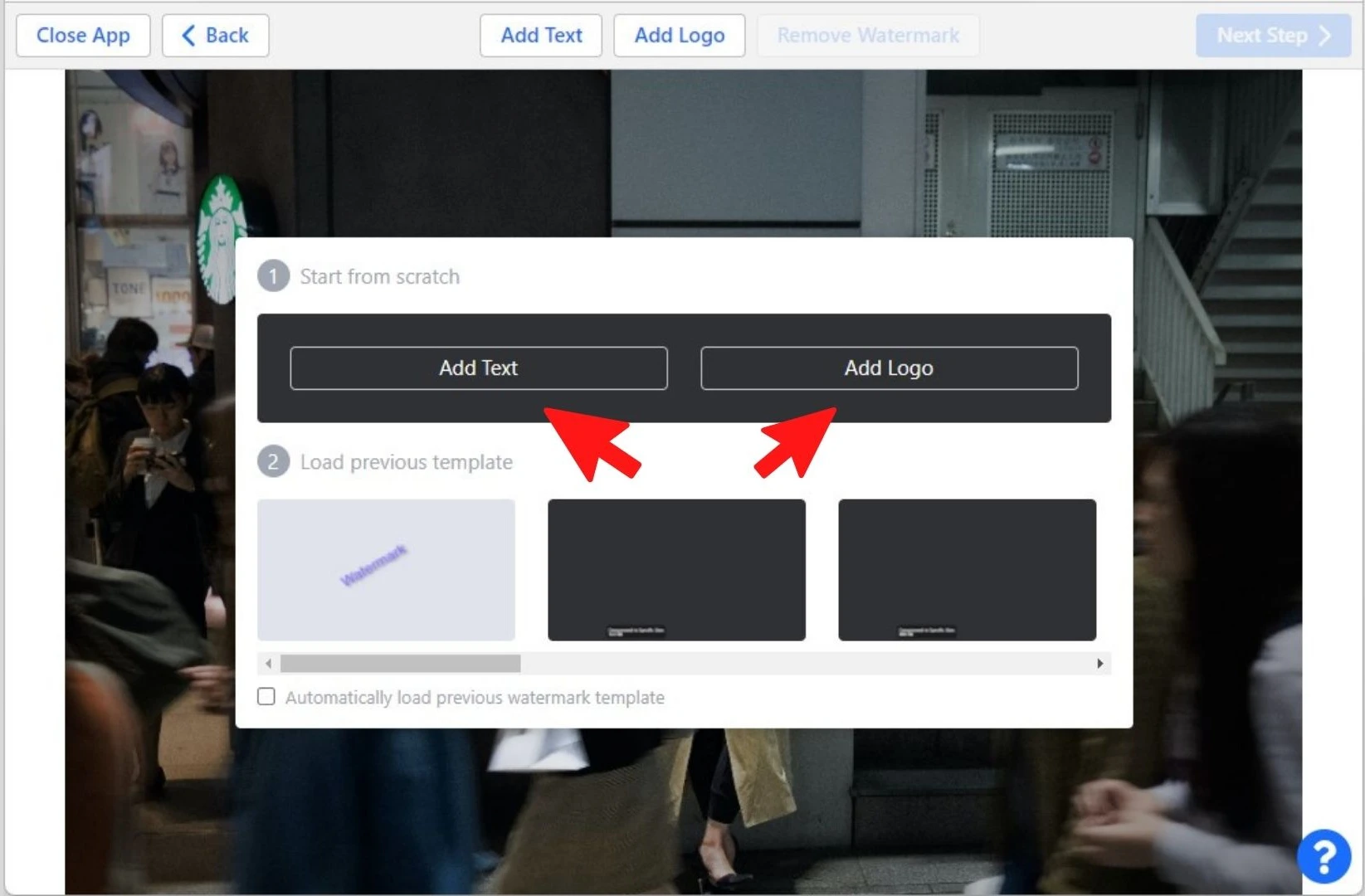
The fifth step – Create a watermark.
If you selected "Add Text":
Enter your text into the input box. Make use of our toolkit:
- If necessary, add the copyright symbol © and the image number.
- Pick from over 500 font options.
- Select the desired color.
- Choose the right size.
- Drag your text to a different location within the picture.
- Specify the level of transparency.
- Define the angle of rotation.
- Add one of the various effects as a finishing touch.
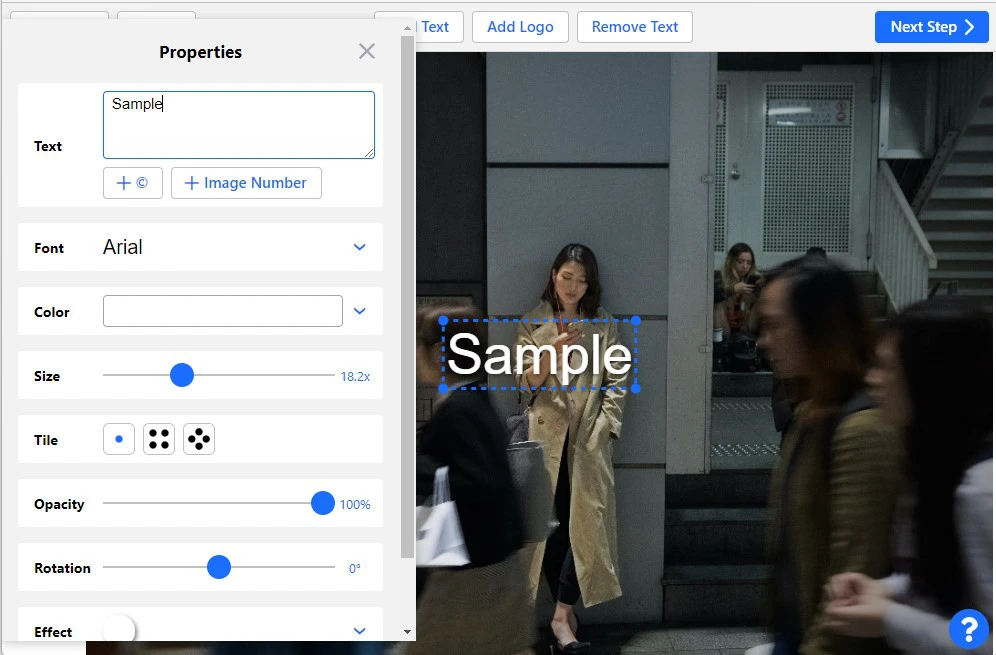
If you selected "Add Logo":
How to make a watermark with a logo:
- Upload your logo file from your device, Google Drive, Photos, or Dropbox. Another option is to choose an icon from the Watermarkly gallery. It includes more than 100 elements, one of which can become your new emblem.
- Click "Remove Background" to remove the background from the logo (this feature is excellent if you don't have a PNG file with a transparent background).
- Specify the logo size, position on the image, transparency level, rotation angle, and effect.
When adding a watermark to a photo, you can move the text/logo wherever you want and adjust the size using the blue dots at the corners of the borders.
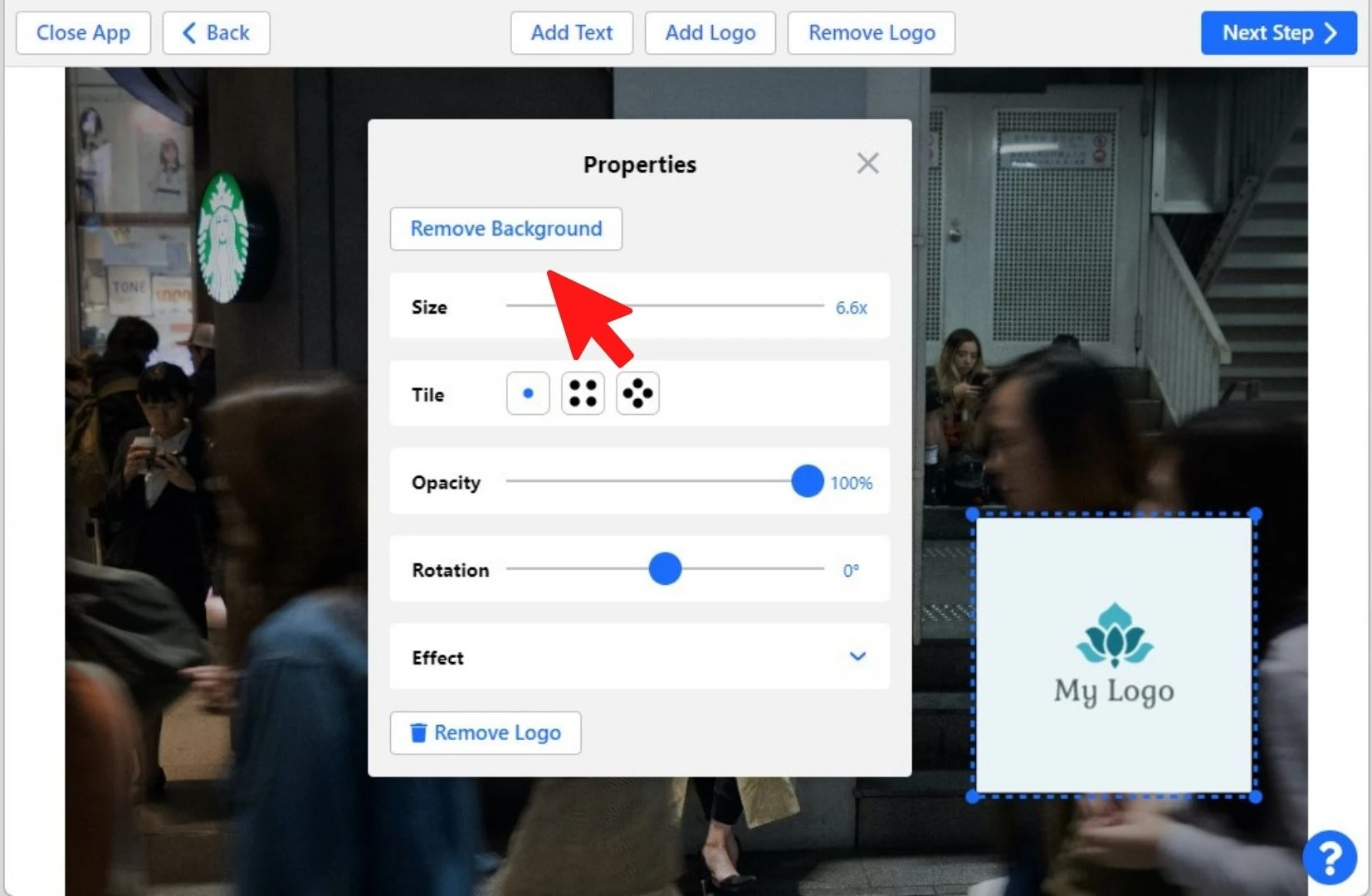
The sixth step – Click "Next step" and go to the Export settings.
The seventh step – Click "Preview watermark". This function will help you to check the position of the watermark on each image. It’s convenient if you have a large batch of images. You can adjust the position of the watermark on each picture in the preview section.
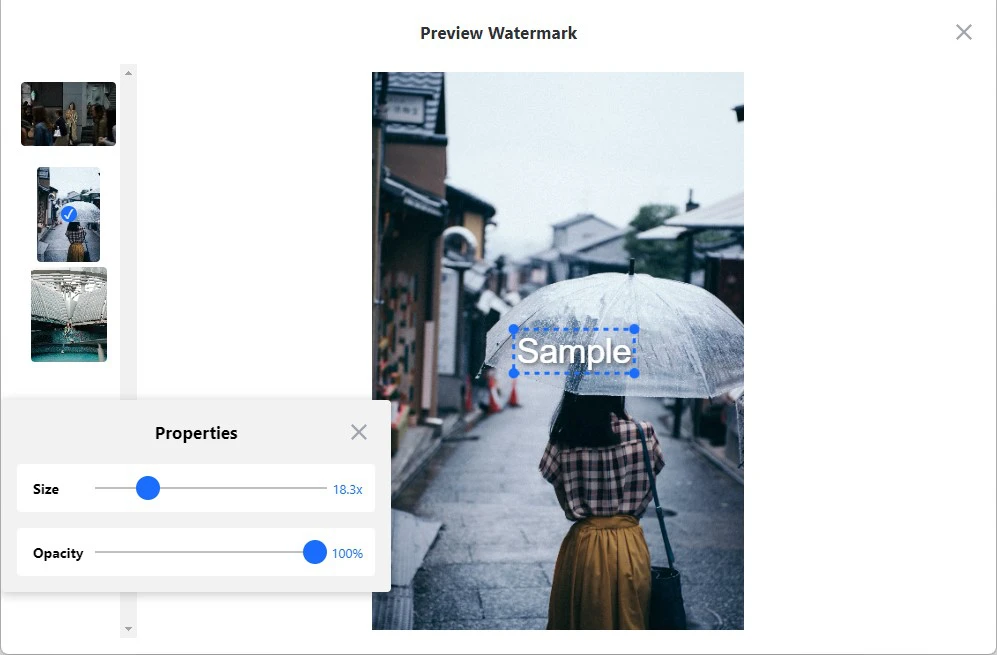
The eighth step – Select file format for watermarked pictures : original, JPEG, PNG, WEBP. Resize images (if needed).
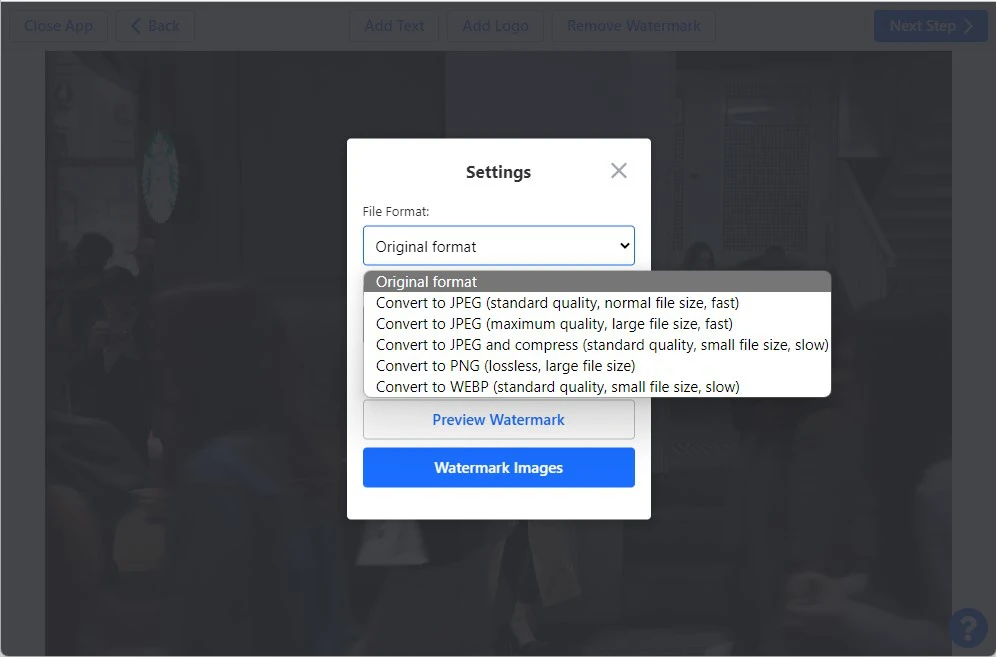
Watermarkly app adjusts the sizes of watermarks by default. When saving images, you can select the "Same watermark size in pixels on all images" option. In this case, automatic scaling of your watermark will be disabled. The watermark size will be the same on each picture.
If you use the free version of our app, the words “Protected with Watermarkly” will appear on your watermarked copies. To remove them, you need to activate the full, paid version. Read more here.