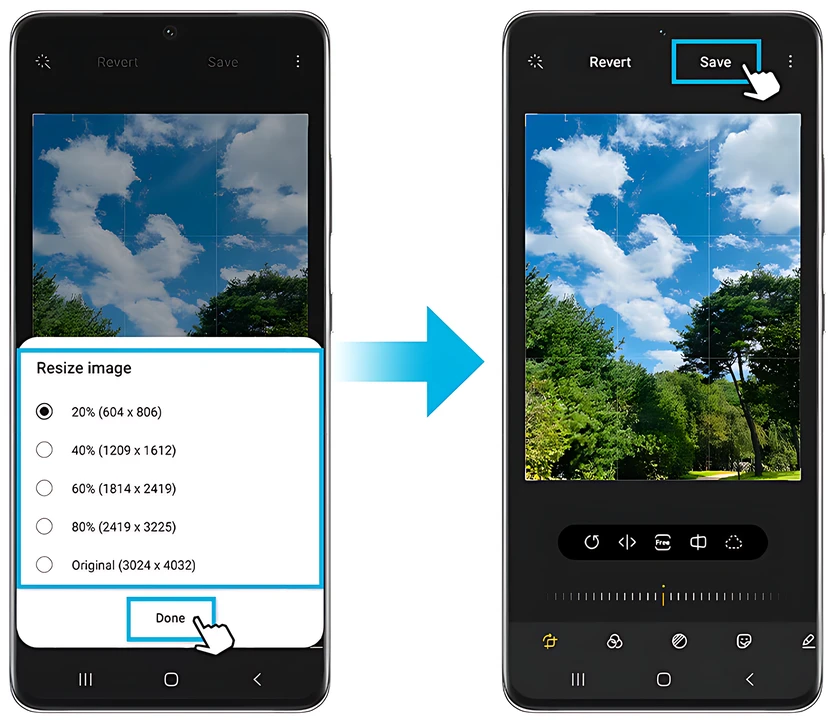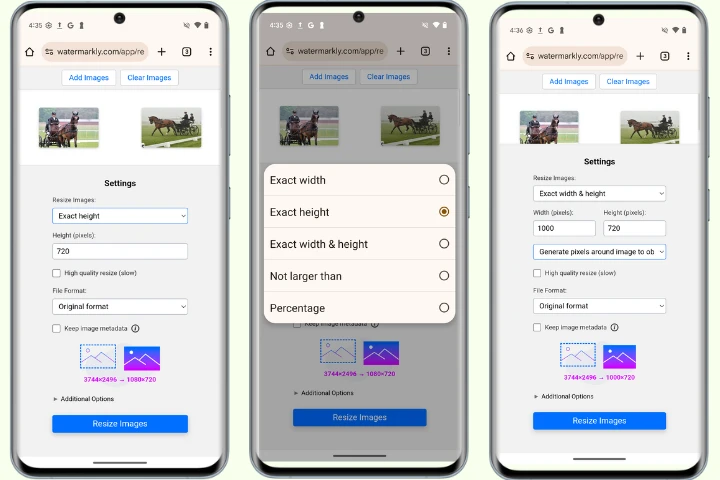How to Resize an Image on Android
It's no secret that these days you don't need to buy an expensive digital camera to get amazing photos of high resolution. Most modern smartphones can easily provide the same results. For instance, the latest models of Android smartphones are equipped with advanced mobile cameras that are capable of capturing professional-looking images of great quality. They tend to have rather high megapixel sensors (e.g., 48 MP, 108 MP) as well as built-in image stabilization. Thanks to both of these features smartphone cameras can produce sharp and detailed photos.
You might not be aware of this, but a detailed image of excellent quality usually has a large file size and high pixel dimensions. The following table clearly shows this:
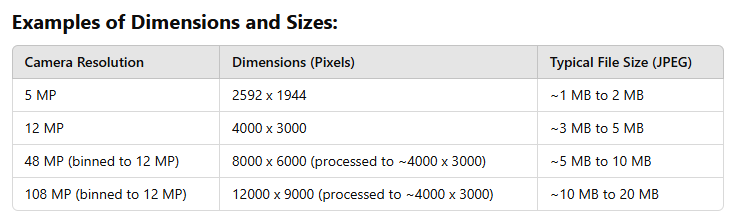
It’s great that a smartphone camera can produce photos of excellent quality, of course. You won’t have to worry about not being able to capture an important moment with all the details.
However, there are some issues that you might need to deal with:
- You can experience some troubles sending your high-quality photos via email or messengers because their file size will exceed the limit.
- Most social media platforms have size requirements that images need to meet. You will be able to post them even if they don’t. However, they will probably look blurry and pixelated. And as you might have guessed, your smartphone photos won’t have the image size that meets these requirements.
- There’s another downside to high-quality photos. They will take up a lot of space in your smartphone’s memory. So, if you keep running out of memory on your smartphone, tons of images in your gallery might be the reason for it.
What can you do? How can you avoid all the issues when sharing your photos online? How can you free up some space in your memory?
Well, there’s a way. You can change the size of your photos. That’s right. And you can do that without a significant loss of quality. In this article you will learn how to resize an image on Android.
Unlike iPhones, most Android smartphones don’t offer any built-in tools for resizing photos.
Well, technically, there’s one available option – you can crop a photo to reduce its size. Cropping can easily be done right in the editing section of the gallery app. However, by cropping a photo you will unavoidably lose some of its details. So, if that’s not what you want, you will need to opt for using a third-party app.
Samsung Galaxy smartphones are exceptions, though. They do have a built-in tool to resize images without cropping them.
This article will explore two free methods for resizing photos on Android. The first one will be useful exclusively for owners of Samsung Galaxy smartphones. The other one, however, is much more practical and efficient because it involves using an online app that can work on practically any device regardless of its model or brand.
Resize Photo Online