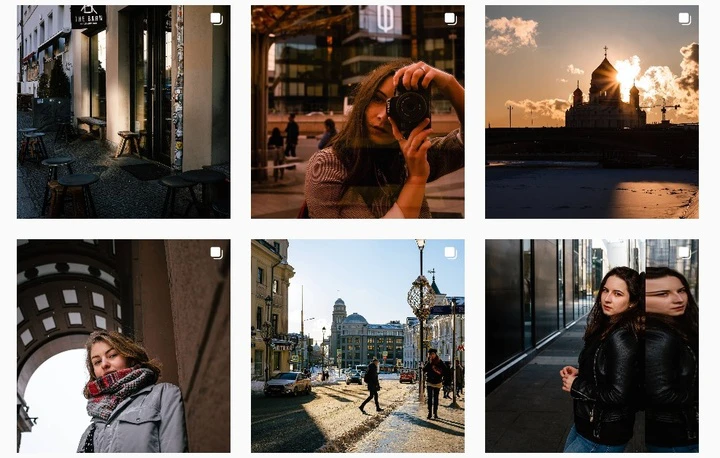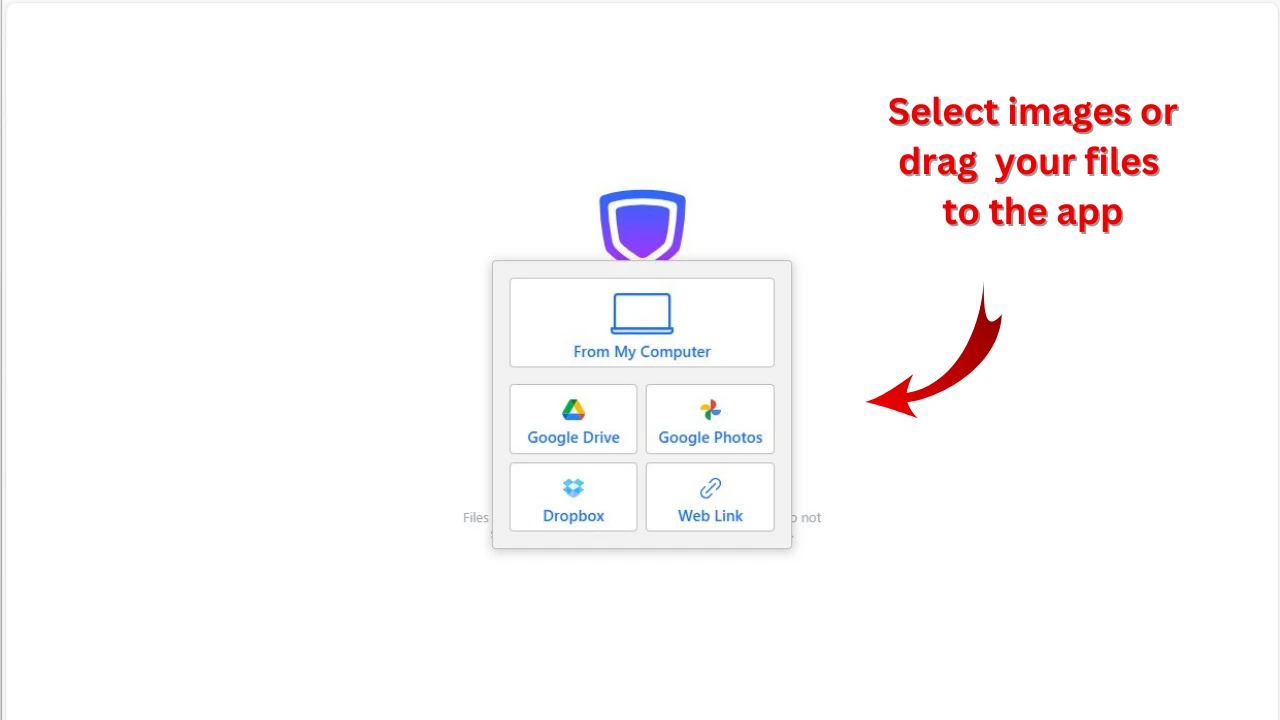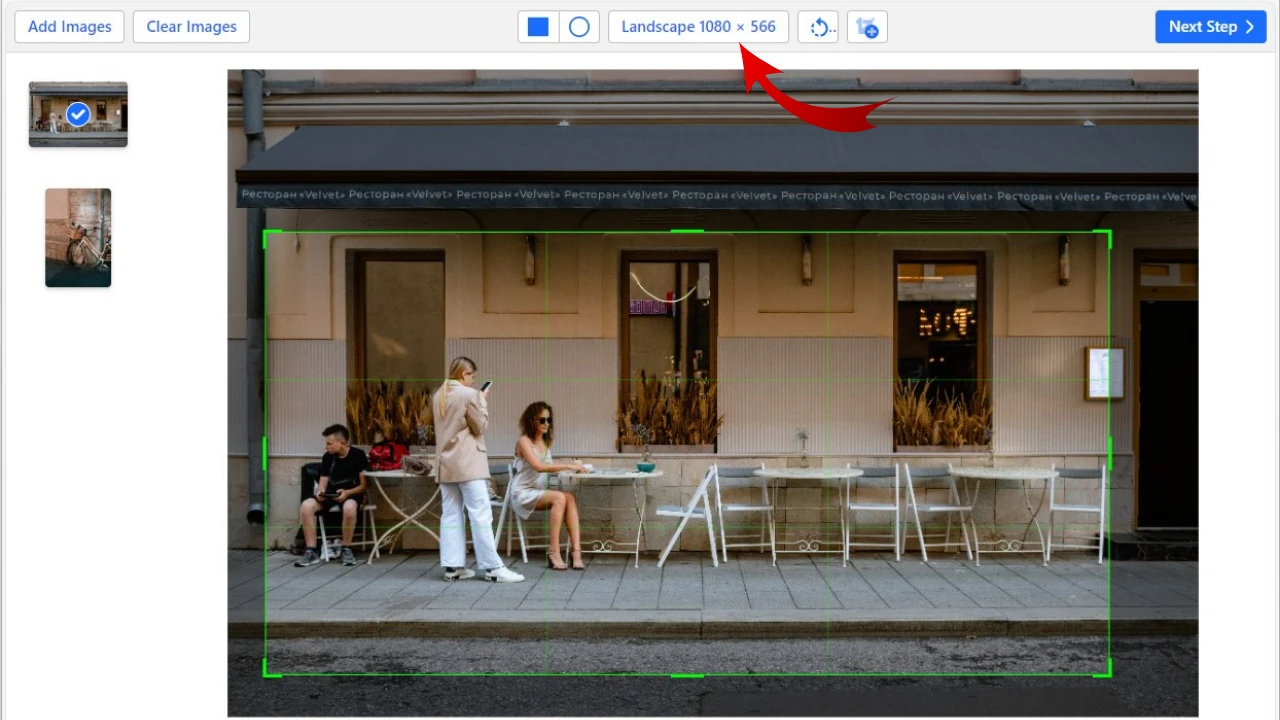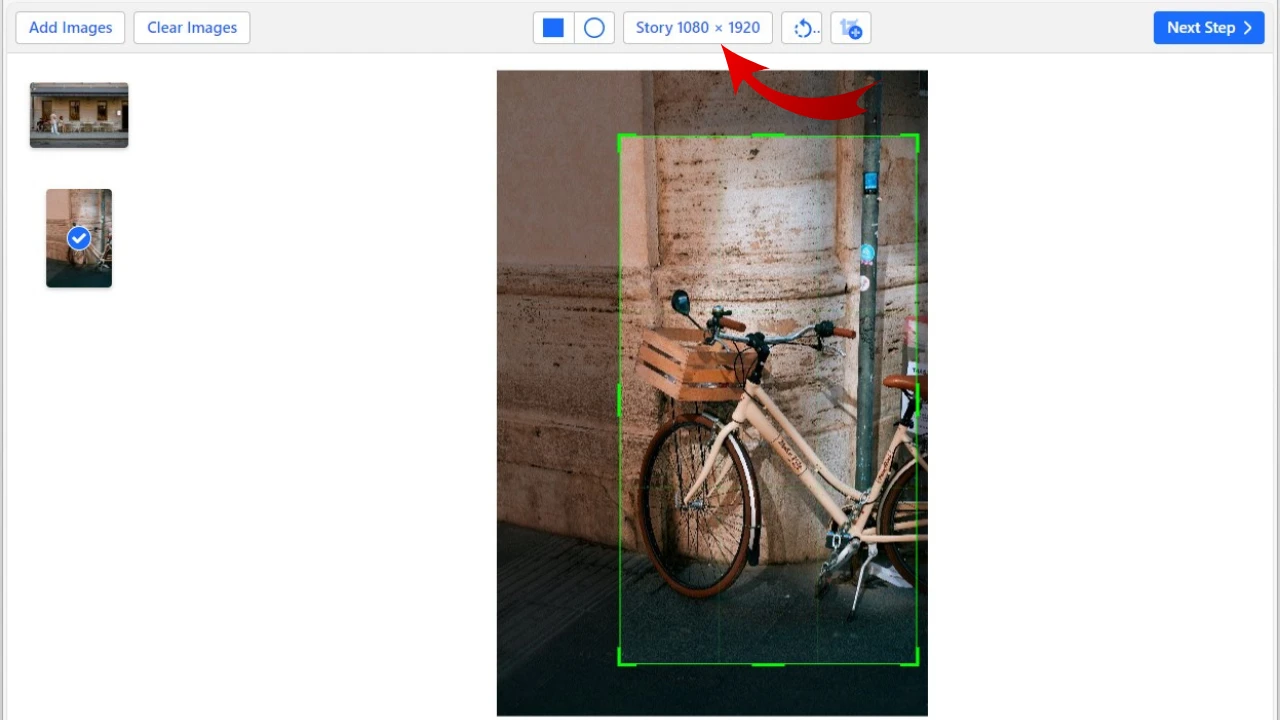Why do you need to resize a photo for Instagram?
These days, not only digital cameras, but also smartphones produce high-resolution images of spectacular quality. For example, iPhone13 Pro Max takes photos with an approximate resolution of 2778 x 1284 pixels. If you want to print your photo, it has to be of excellent quality and have a lot of fine details. Otherwise, it will look unsharp and unappealing, which is something people usually want to avoid. However, posting your images online is a whole different story. Every file takes up some space and, just like your computer, the Internet has a finite amount of storage. For this reason, the smaller the size of your uploaded files, the better.
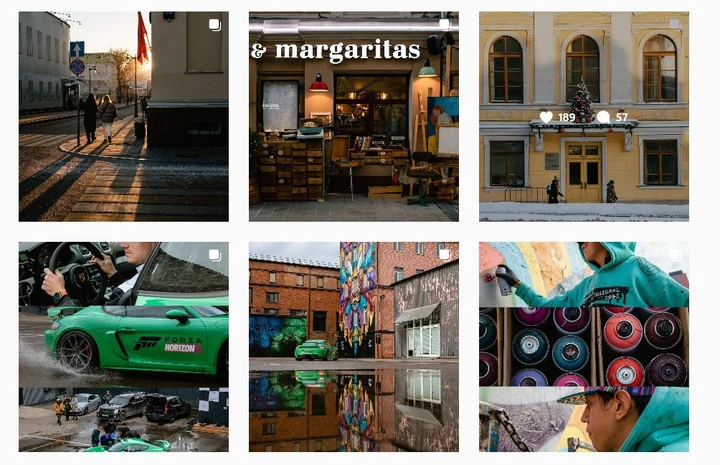
It has already been mentioned that Instagram is one of the most popular apps in the world – hence, a ton of megabytes is pumped into it on a daily basis. For Instagram to be able to deal with and store such a vast amount of content, it has to automatically compress all photos and videos to make their size more manageable.
It’s an effective solution, but, unfortunately, it does cause some issues. Once the uploading process is done, your large-sized, high-resolution image might end up looking blurry, pixelated, and unprofessional with messed up color transitions. Since the compression is automatic, you won’t be able to do anything about it. You won’t even realize that your photo looks bad until it shows up on your feed.
Instagram and some other popular social media platforms have specific image size requirements. Your content has to comply with them, if you want it to look good.
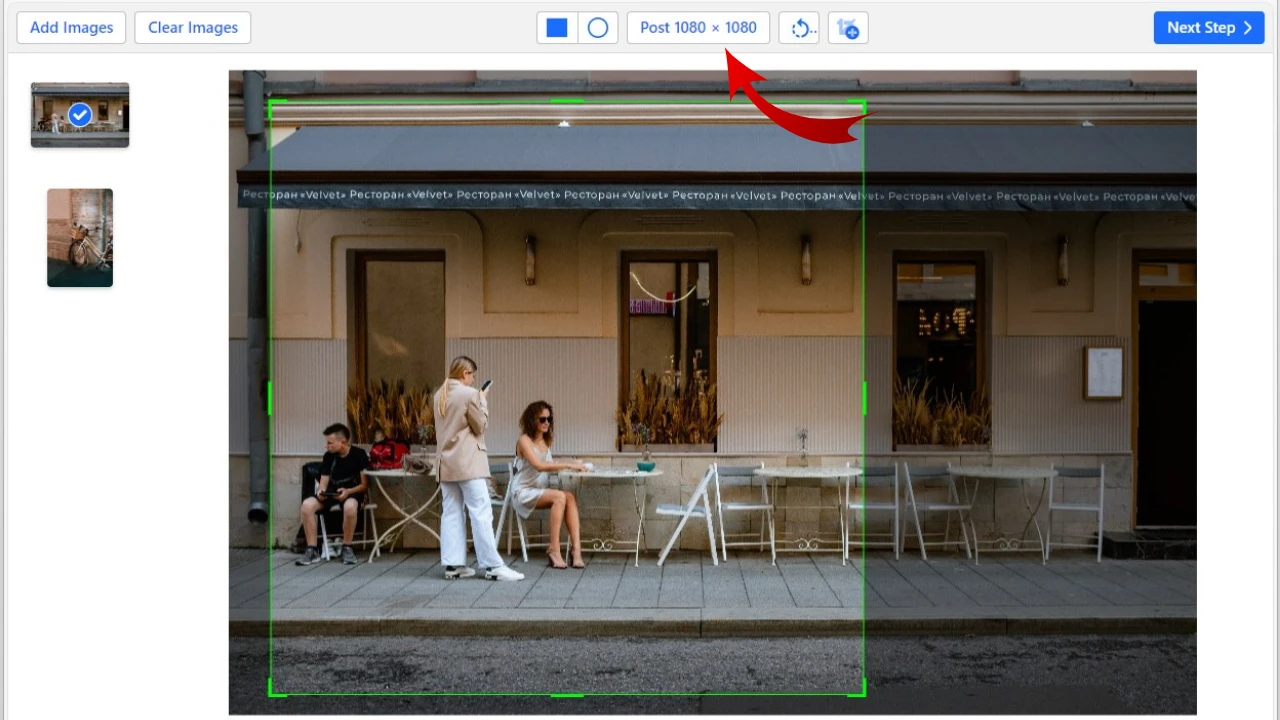
The best way to make sure that the good quality of your photos will be preserved is to resize them prior to posting online. There are a lot of image editing apps – both mobile and desktop – that offer not only the cropping feature, but also allow you to enter new pixel dimensions. For Instagram, it’s a common practice to crop your photo first, then change their size. This is due to the fact that the app requires you to crop images anyway, and if you resize first, then crop, you’ll end up with images that are smaller than necessary. It’ll affect their quality in a negative way, too. Additionally, AI tools for photos, such as AI photo editors and AI art generators, can also assist in resizing images while maintaining their quality.
The quickest and most convenient way to resize photo for Instagram is to use our free, online app, Watermarkly. Here, you can both crop and resize your images in just a few clicks!
Our app is browser-based, hence you won’t have to spend any time downloading and installing it. We don’t have any accounts, so you won’t need to sign up or provide any personal information, either. All you have to do is open the Crop Photo webpage, upload your image, choose one of the templates, adjust the cropping area and download your processed copy. Resizing photos for Instagram can be as simple as that.
Resize Photo Online