How to Resize a Photo for Instagram in Watermarkly
Watermarkly is a browser-based app, so all you need is a stable Internet connection. It’ll work on any operating system and any device – smartphone, tablet, laptop, or desktop computer.
How to resize photos for Instagram:
- Open Watermarkly website, then go to the “Crop” webpage.
- Drag and drop your files into the app or click “Select Images”, then pick the necessary photos. You will be able to import images from your computer, Google Drive/Photos, or DropBox. Your original photos can be of any size.
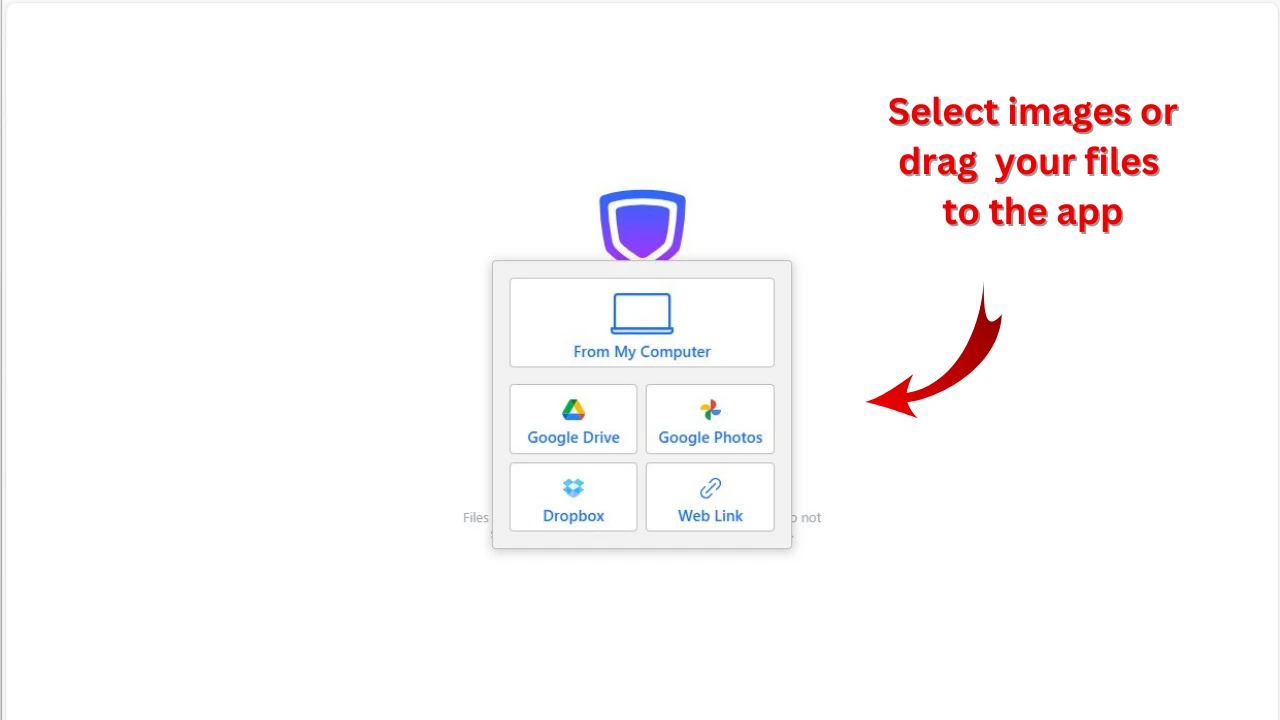
- Next, click the blue arrow in the “Desired size” bar and scroll down to the ready-made templates for Instagram. Pick the size that you need.

- Drag the green dashed borders to make the crop area bigger or smaller. You can move the frame by dragging it inside the image.
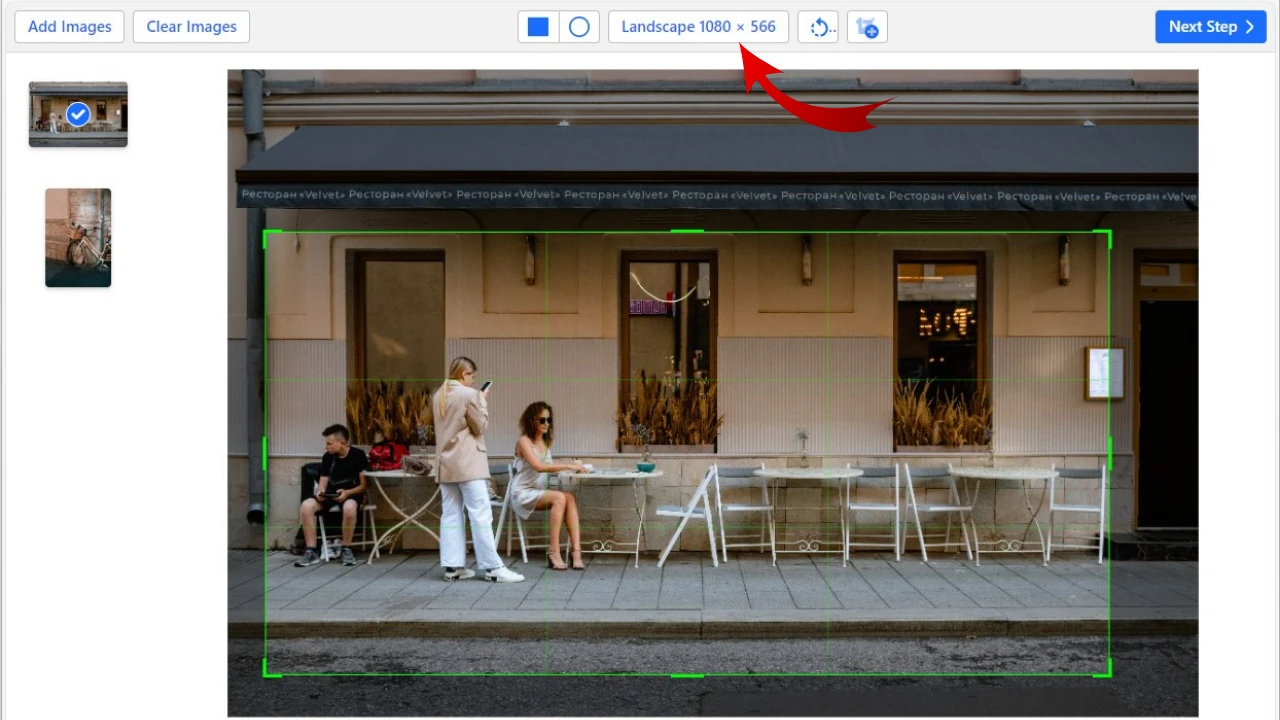
- Once you are happy with the result, click “Crop Images”. This opens the export settings.
- Choose the file format for your resized images. Here, you can also add a watermark to your images as well as access the Preview section to check what your processed images will look like.
- When you are done with the export settings, click on “Crop Images”.
- Finally, download your resized copies to your computer or export them to Google Photos or Dropbox.
What Instagram templates does Watermarkly offer?
Our app has four ready-made templates for Instagram:
- Instagram Post – 1080 x 1080
- Instagram Story – 1080 x 1920
- Instagram Portrait – 1080 x 1350
- Instagram Landscape – 1080 x 566
If you need to create an ad or a video cover, you can also click inside the “Desired size” bar and enter the exact pixel dimensions, then adjust the crop area.
Resize Photo Online