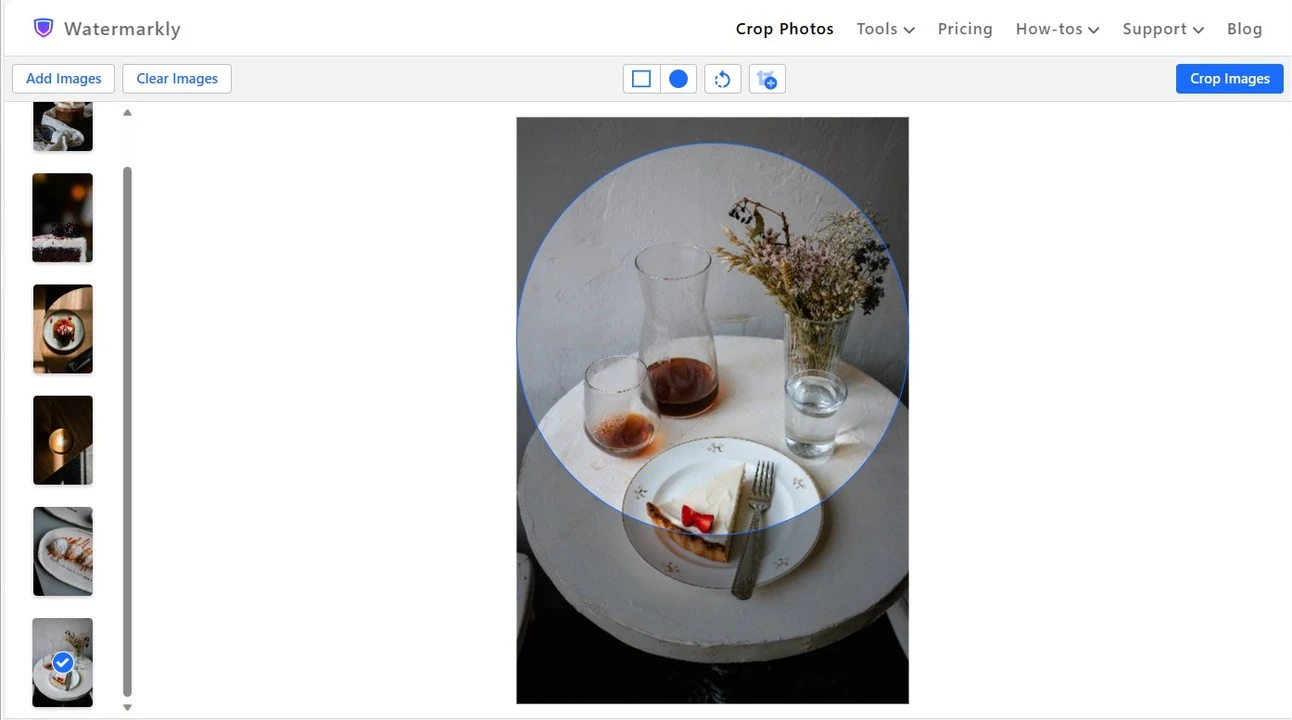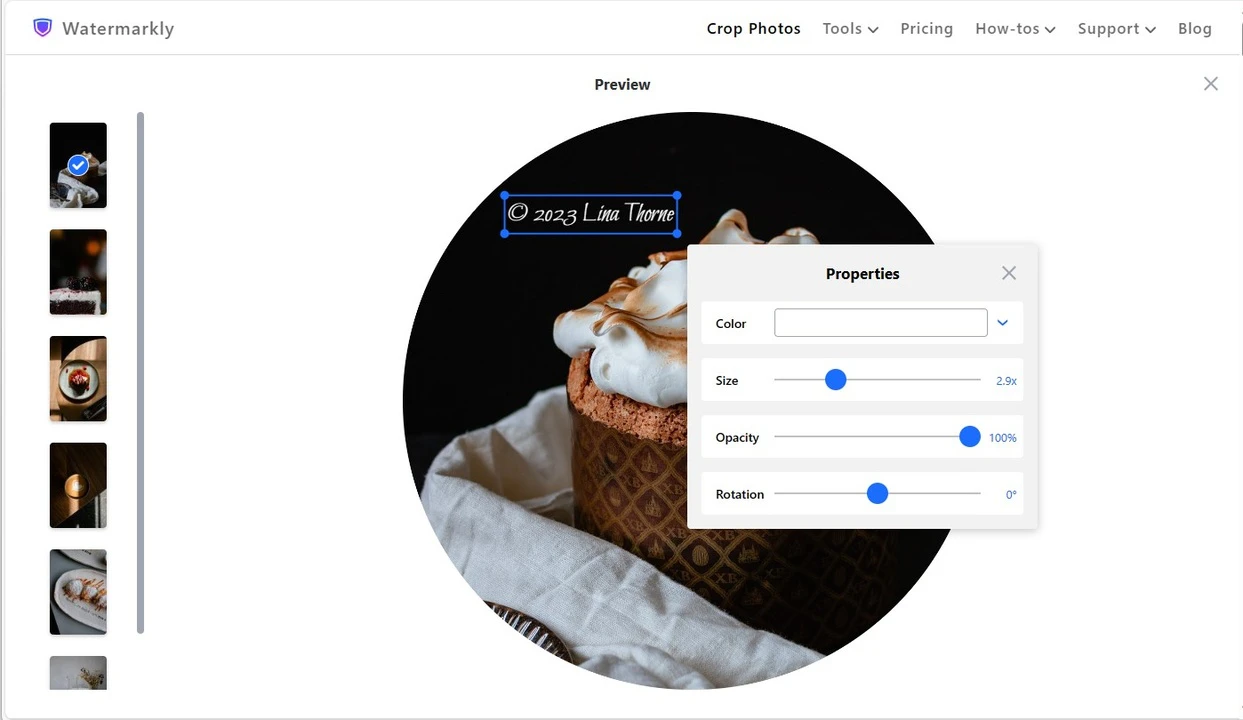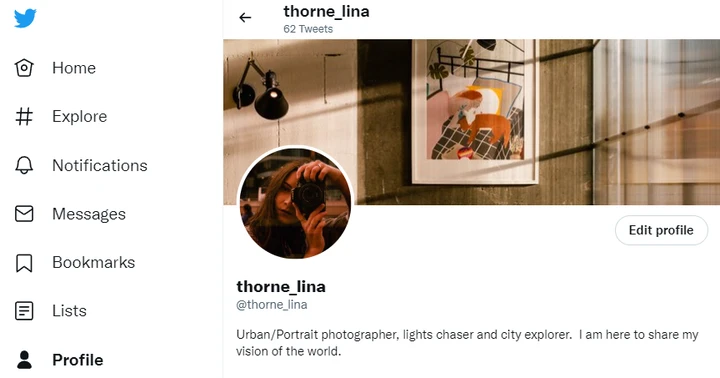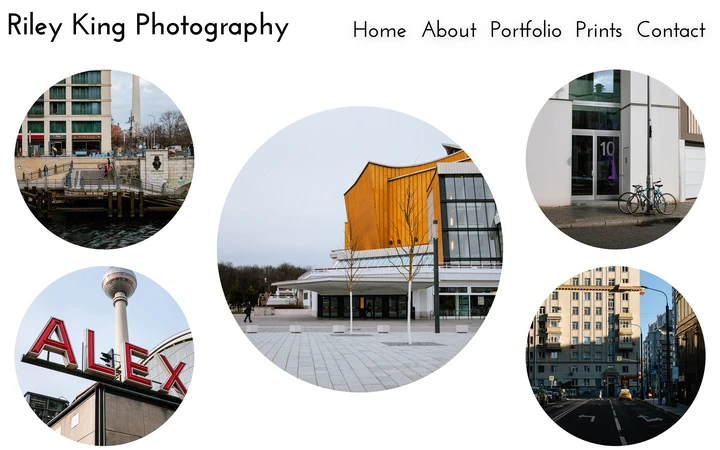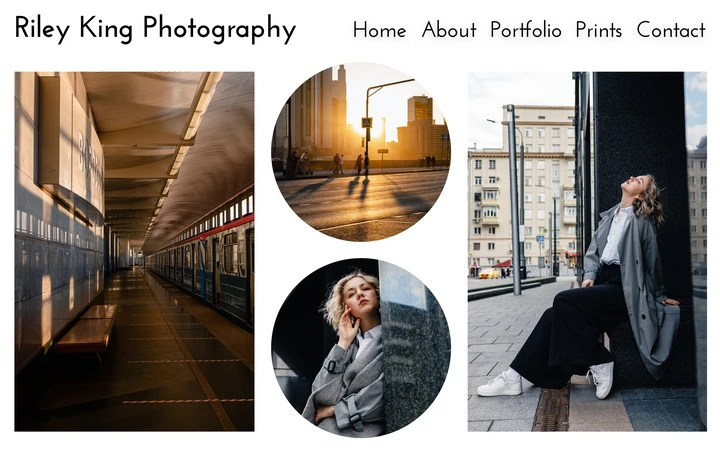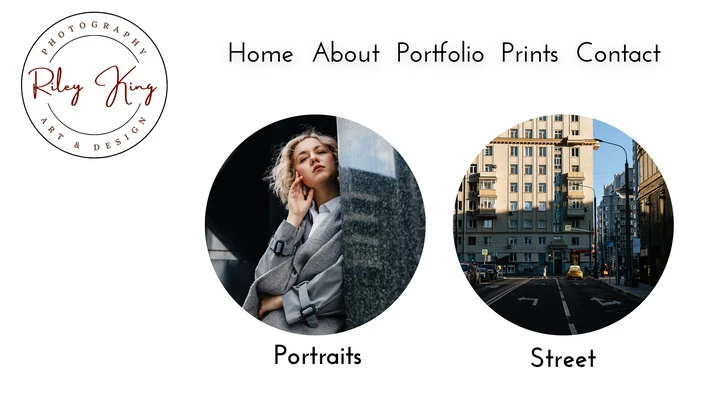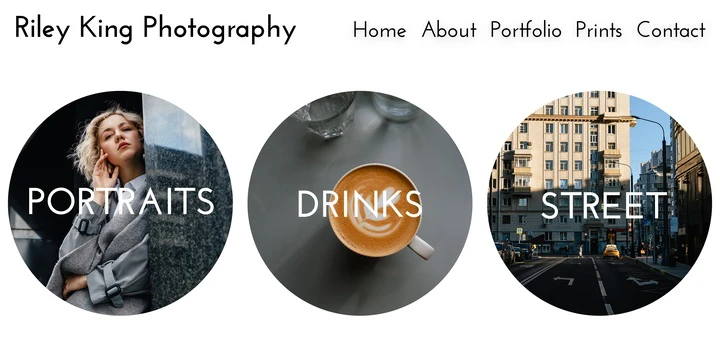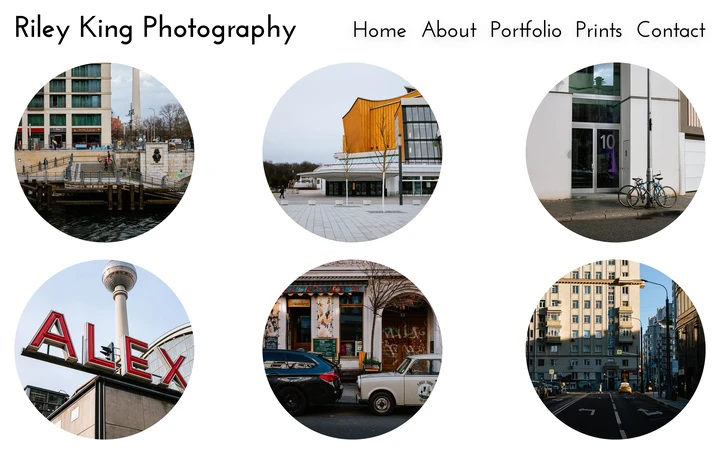How to Crop a Picture into a Circle in Watermarkly
Usually, photos that were taken using a camera or a smartphone are rectangular. But you can change their shape in the post-processing. With the Watermarkly, you can crop circle photo and make it more eye-catching.
Here’s a step-by-step instruction on how to crop an image into a circle:
- Open our online tool "Crop photo".
- Upload an image for cropping: to do this, you can simply drag the file from your folder into the app’s window or click "Select images" to import a photo from your computer, Google Drive, Google Photos, as well as from Dropbox.
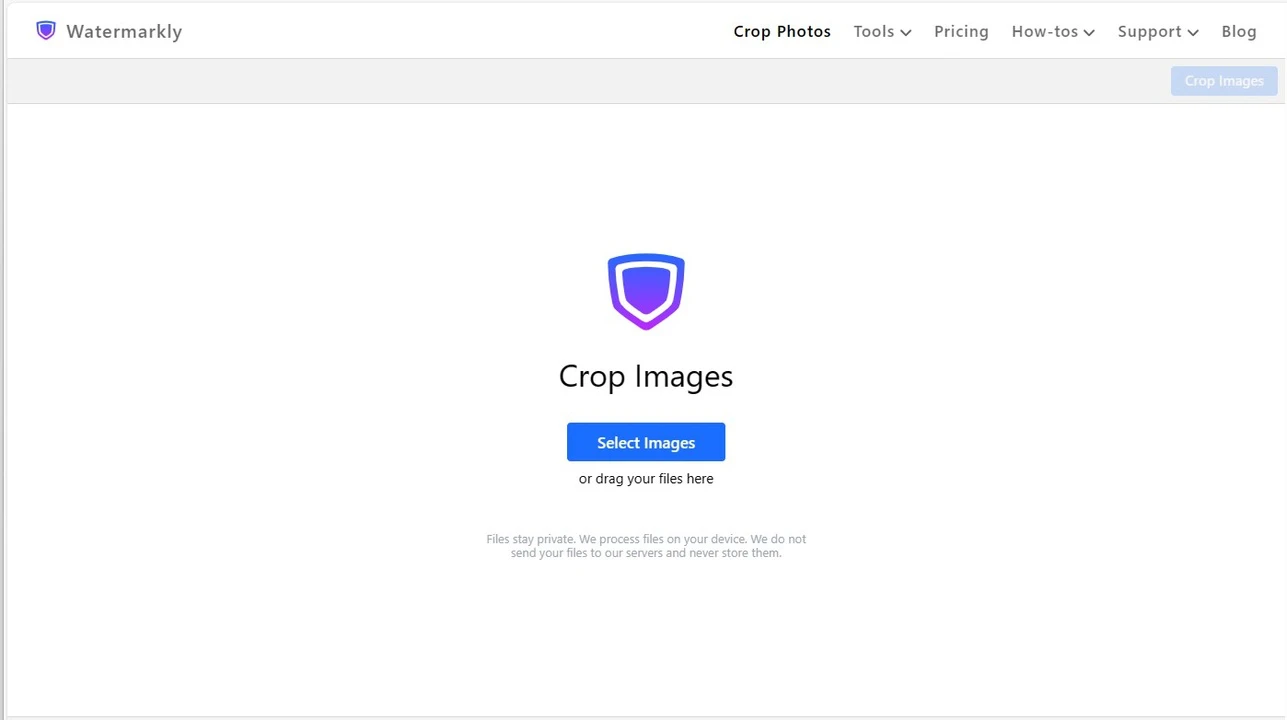
- In the menu, select the circle crop shape.
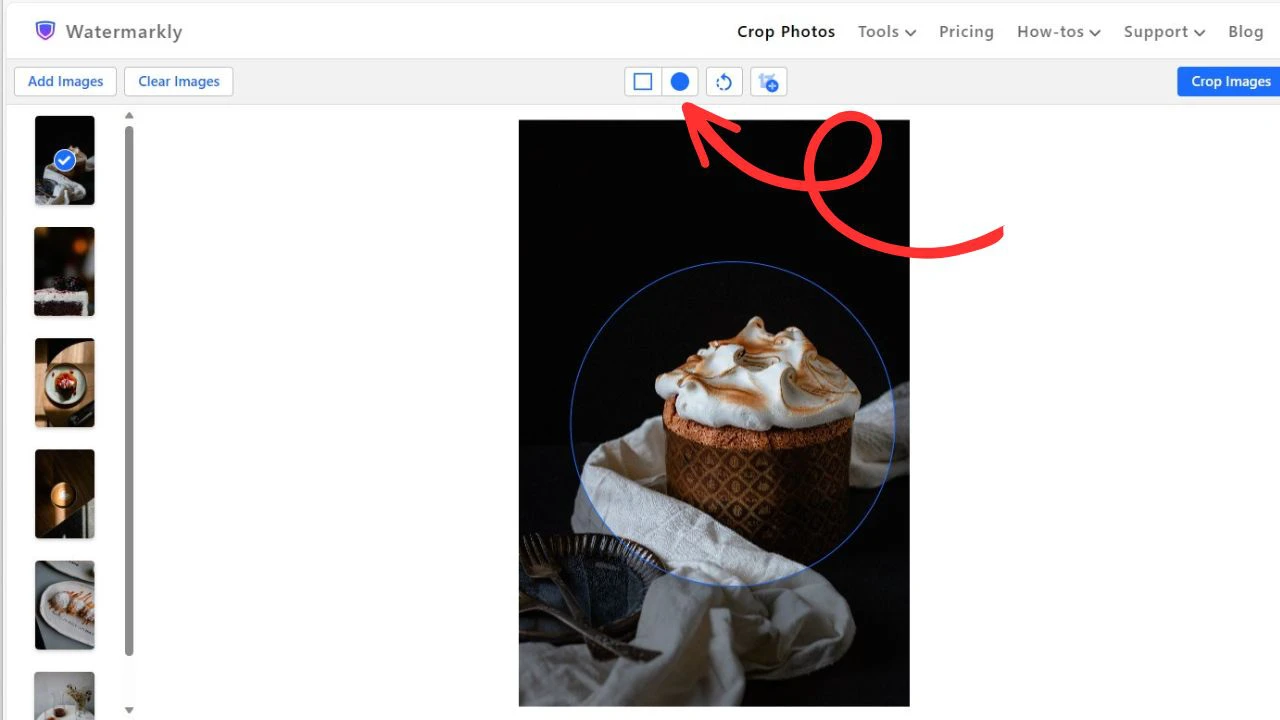
- Choose the place for your cropping area. Everything outside the blue dashed line will be cropped out, and everything inside will remain. You can make the diameter of your circle bigger or smaller by dragging the blue line with your cursor. If necessary, you can rotate your photo and straighten the horizon by adjusting the blue slider.
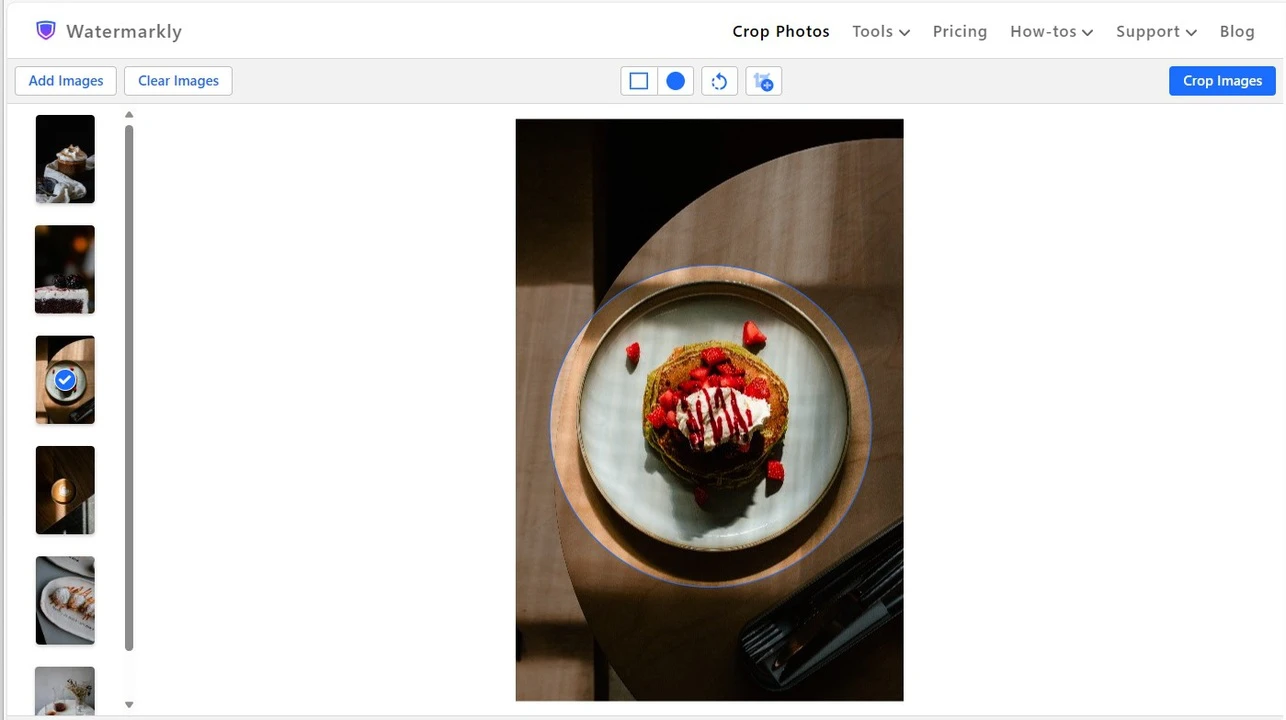
- Click "Next Step" and specify the export settings: choose the format and quality of your circle cropped copies and check the box next to “Watermark images” if you want to add a watermark.

- Here, it is also possible to go to the Preview section to see what your exported images will look like.
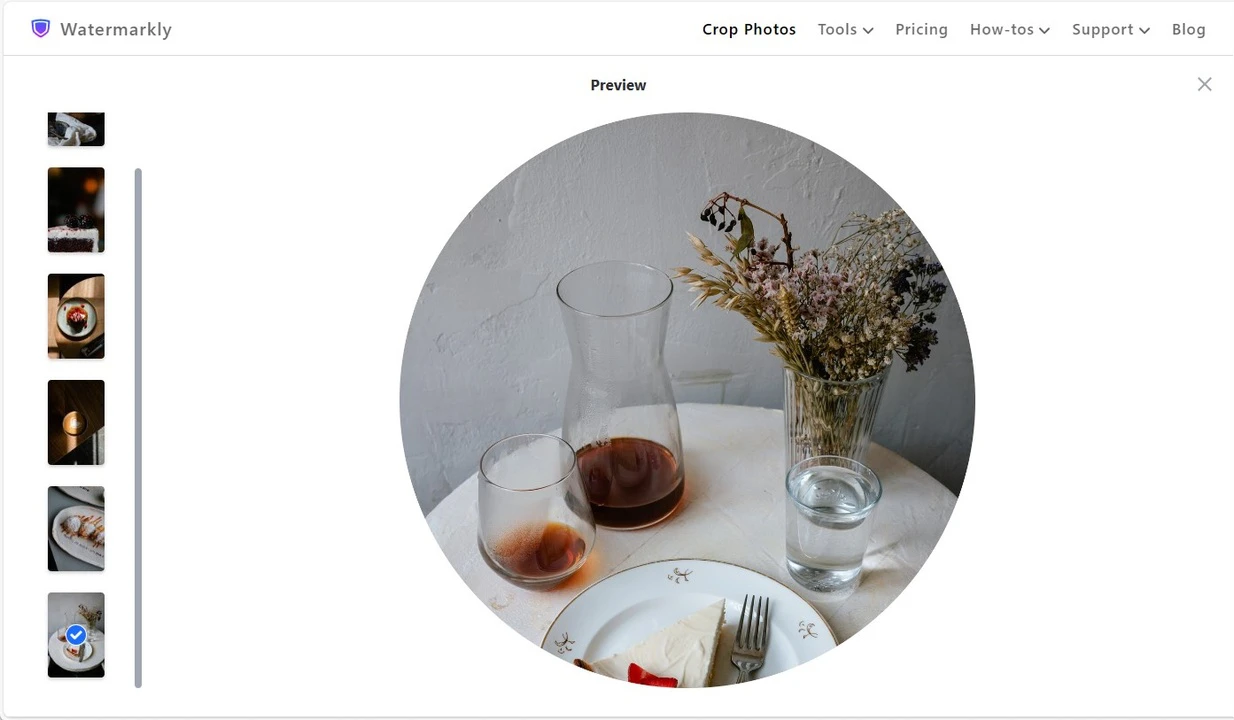
- Click on "Crop Images" to start the process, then download your cropped copies to your computer, Dropbox, or Google Photos.
Please note, that when you crop picture into circle, you will be able to choose one of the following formats in the export settings:
- • PNG. This option will produce a file of a relatively big size with the same quality as the original.
- • WEBP. With this option, you will get a file of a smaller, more manageable size with a standard quality.