How to Crop Your Photo into a Circle in Watermarkly
Here’s a step-by-step guide on how to crop your photo into a circle:
- Open our online tool "Crop Photo".
- Upload an image for cropping: to do this, you can simply drag the file from your folder into the app’s window or click "Select Images" to import a photo from your computer, Google Drive, Google Photos, as well as from Dropbox.
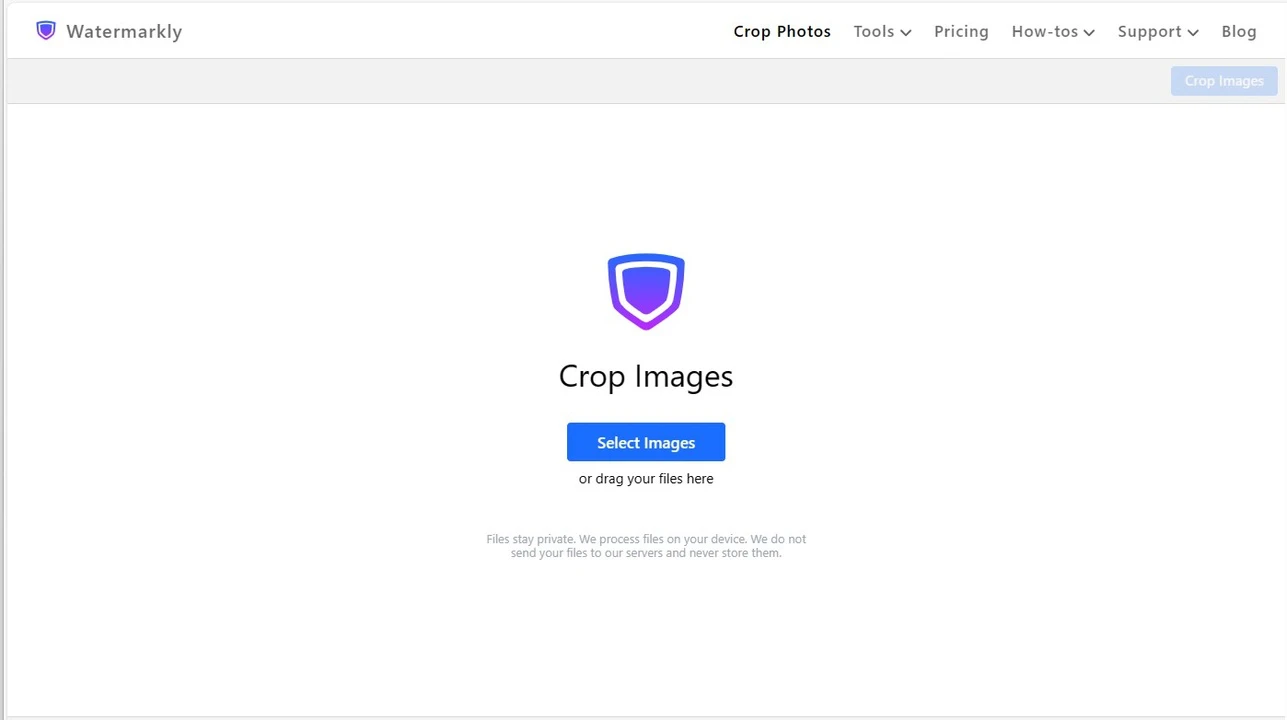
- In the menu, choose the circle shape.
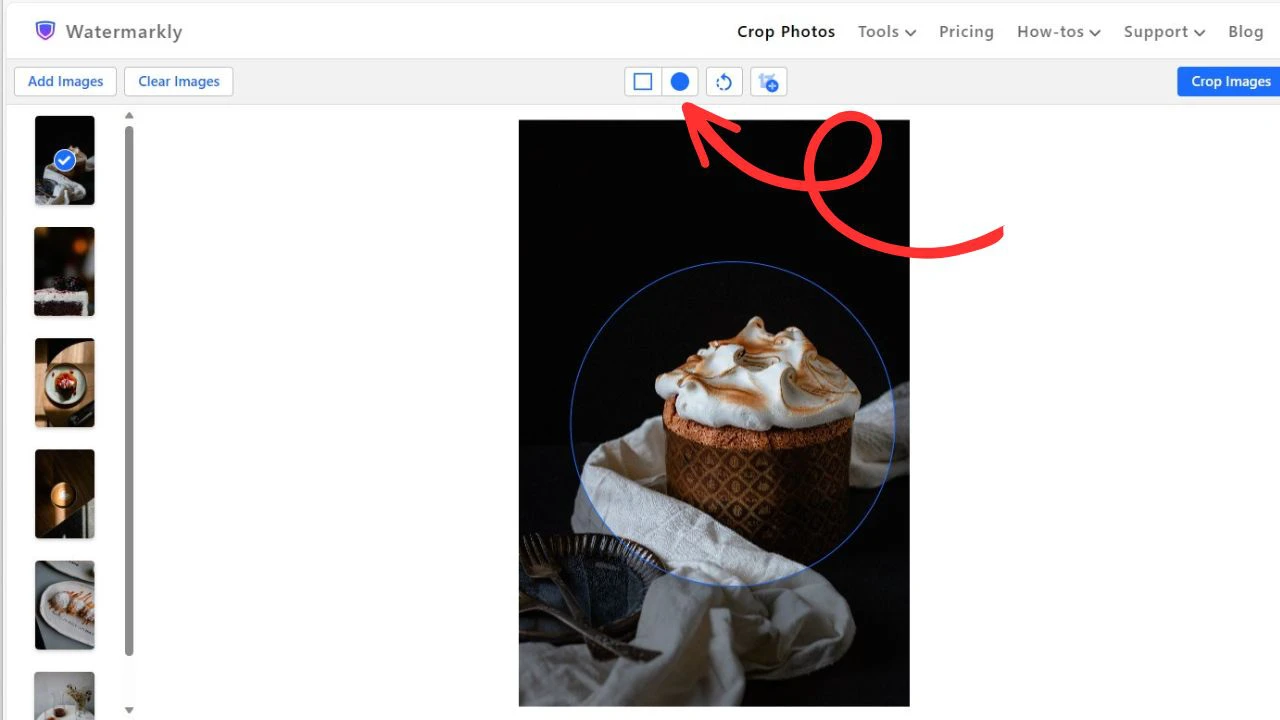
- Choose the cropping area. Everything outside the blue dashed line will be removed, and everything inside will stay. You can make the diameter of your circle bigger or smaller by dragging the blue line with your cursor. If necessary, you can rotate your photo and straighten the horizon by adjusting the blue slider.
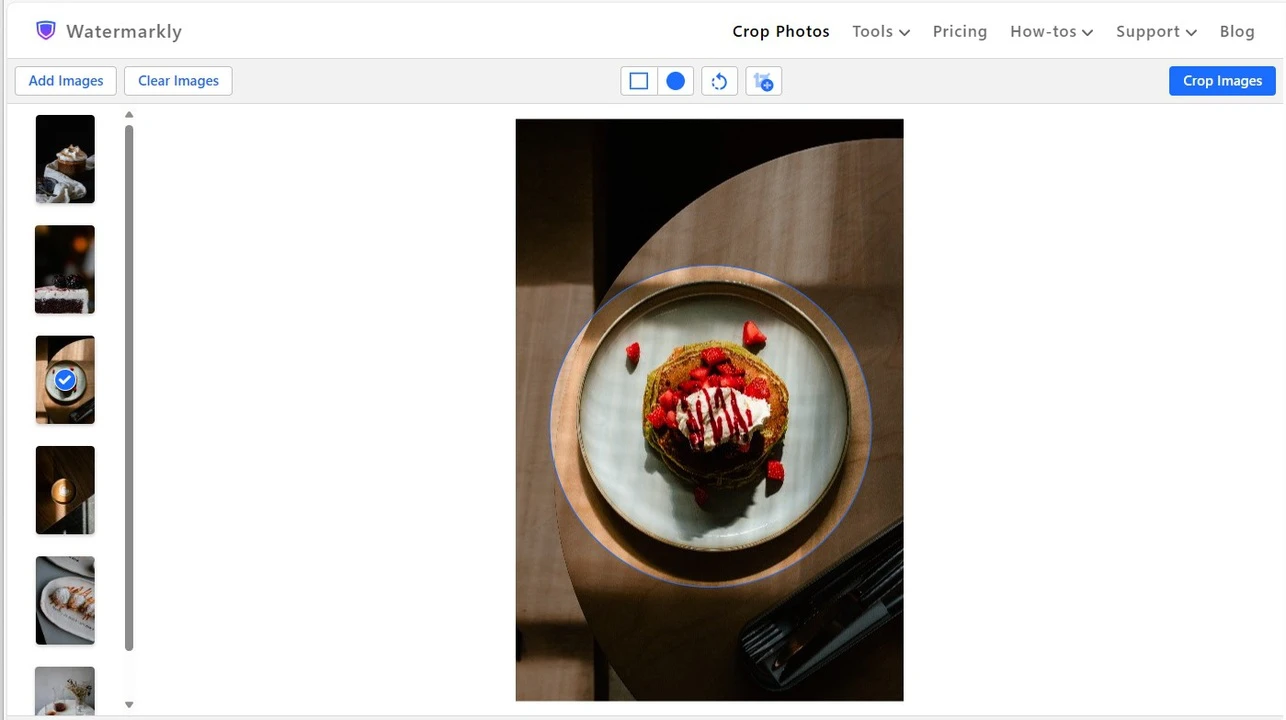
- Click "Next Step" and specify the export settings: choose the format and quality of your round photos and check the box next to “Watermark images” if you want to add a watermark.

- Here, it is also possible to go to the Preview section to see what your exported images will look like.
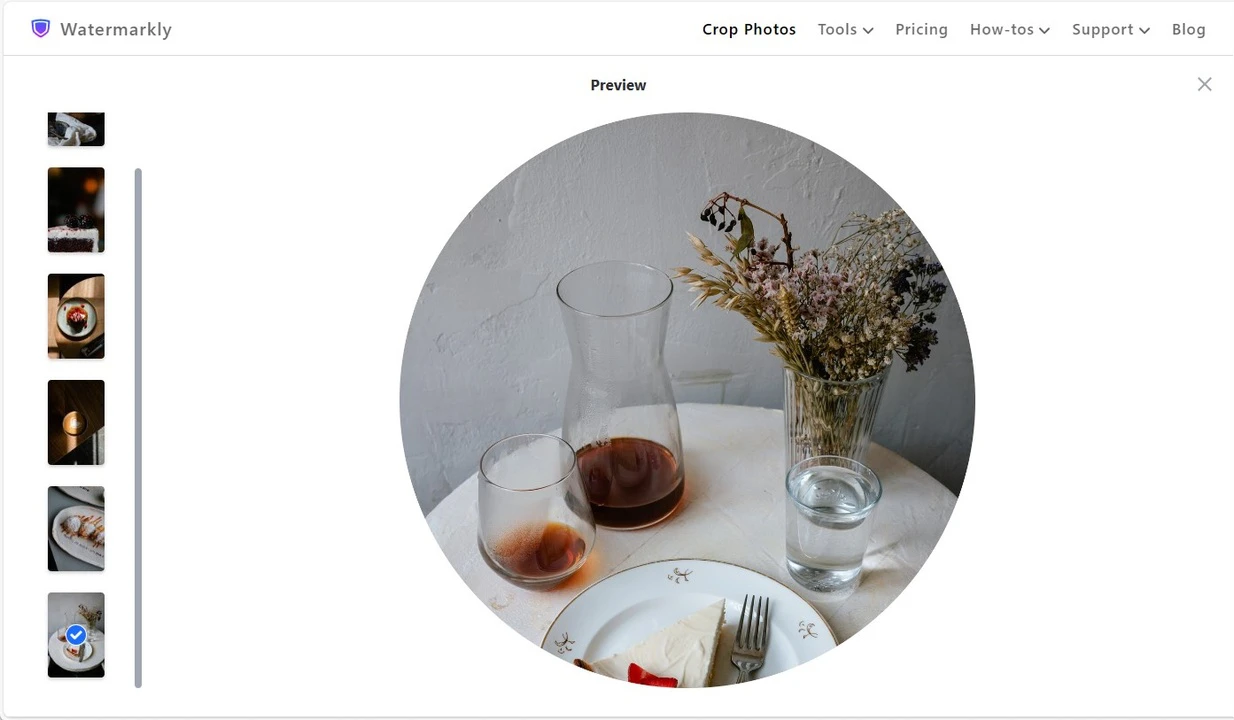
- Click on "Crop Images" to start the process, then download your cropped copies to your computer, Dropbox, or Google Photos.
Please note that when you crop a picture into a circle, you will be able to choose one of the following formats in the export settings:
- PNG. This option will produce a file of a relatively big size with the same quality as the original.
- WEBP. With this option, you will get a file of a smaller, more manageable size with standard quality.