How to Blur a Part of a Picture
Do you want to know how to blur a picture online and for free? Watermarkly will easily help you with that. Just drag your images into the app and add a blur to any area you want.
Blur Picture OnlineDo you want to know how to blur a picture online and for free? Watermarkly will easily help you with that. Just drag your images into the app and add a blur to any area you want.
Blur Picture OnlineEven in the free version of Watermarkly’s app to blur a picture, you can process multiple images in one go. It will take you neither much time nor effort; not to mention that it’s unbelievably easy! Follow these few steps to blur a part of a picture:
Step 1. Import your files
After you open the app, pick where you want to upload your images from. It can be a device that has a browser – a laptop, a PC, a smartphone or a tablet. It’s also possible to import images from one of the supported cloud storages or by copying and pasting a web link.
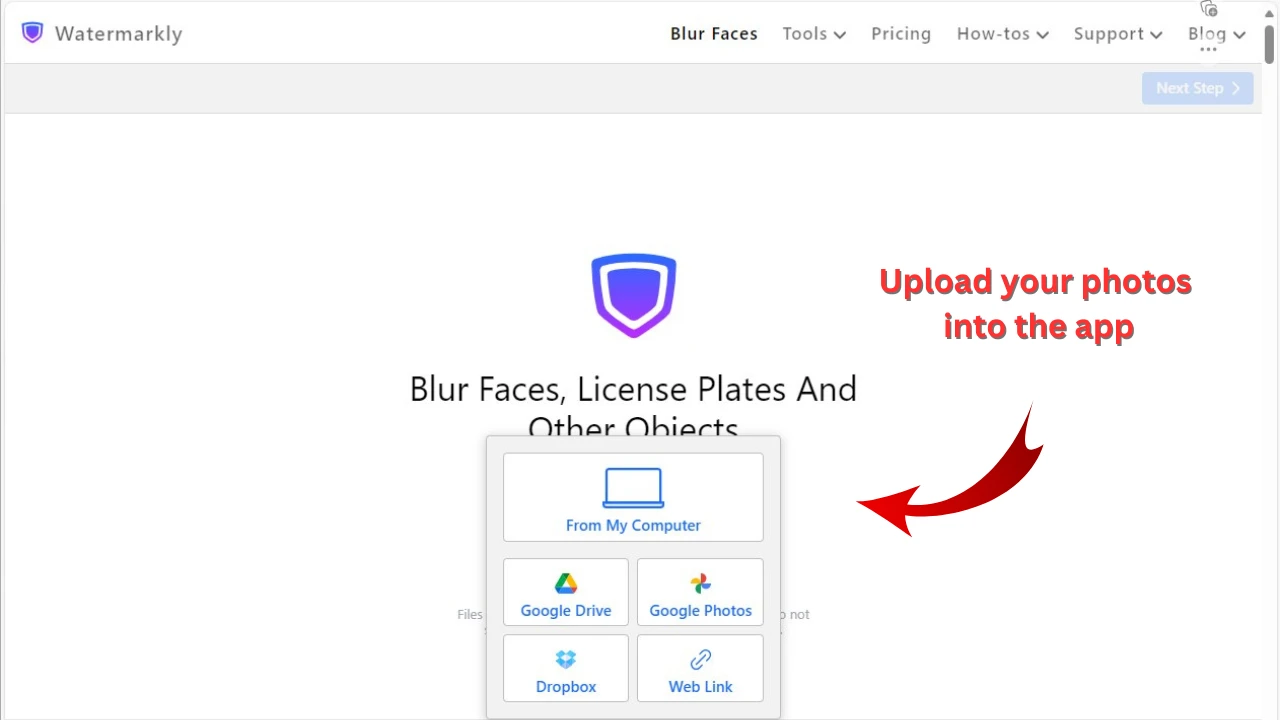
Step 2. Blur pictures automatically
If your images show people’s faces or license plates and these are the objects that you need to hide, Watermarkly will automatically blur them once the pictures are imported into the app.
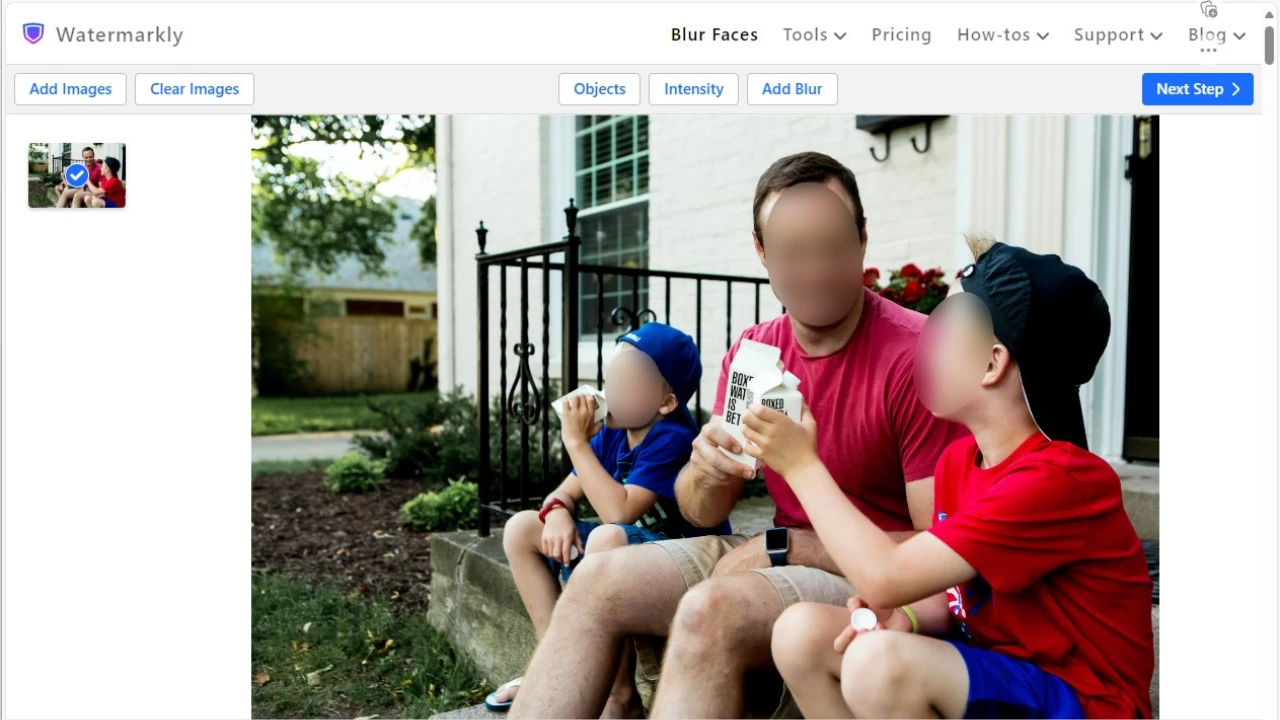
Step 3. Add a blur to a part of a picture
If the app didn’t detect the object that you need to conceal, you can add a blurred area manually by clicking the “Add Blur” button at the top. It’s also possible to do some tweaking to the blurred area. You can resize and rotate it as well as adjust the level of its intensity, if necessary.
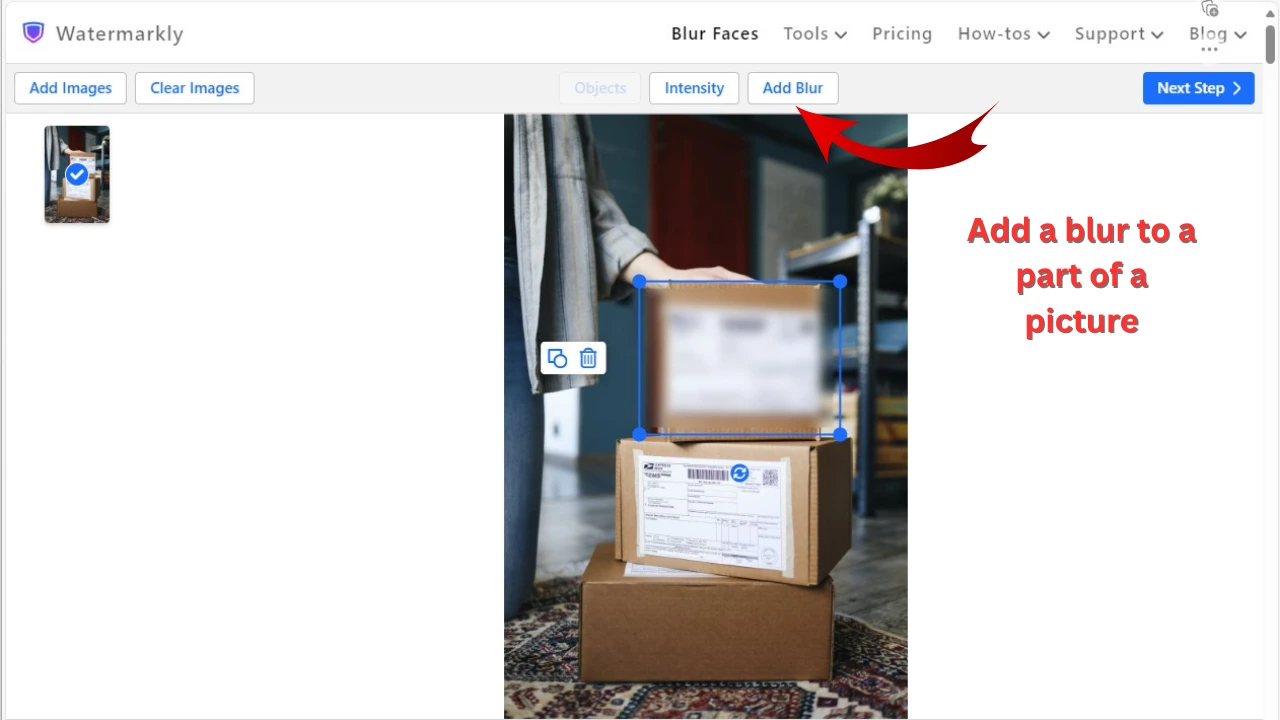
Step 4. Specify the export settings
When you are done with adjusting the blurred areas, click on “Next Step”. This will take you to the export settings. Here, you can resize and rename your files as well as pick a different image format for them and keep the metadata. Finally click the “Blur Images” button and download the processed images. All done!
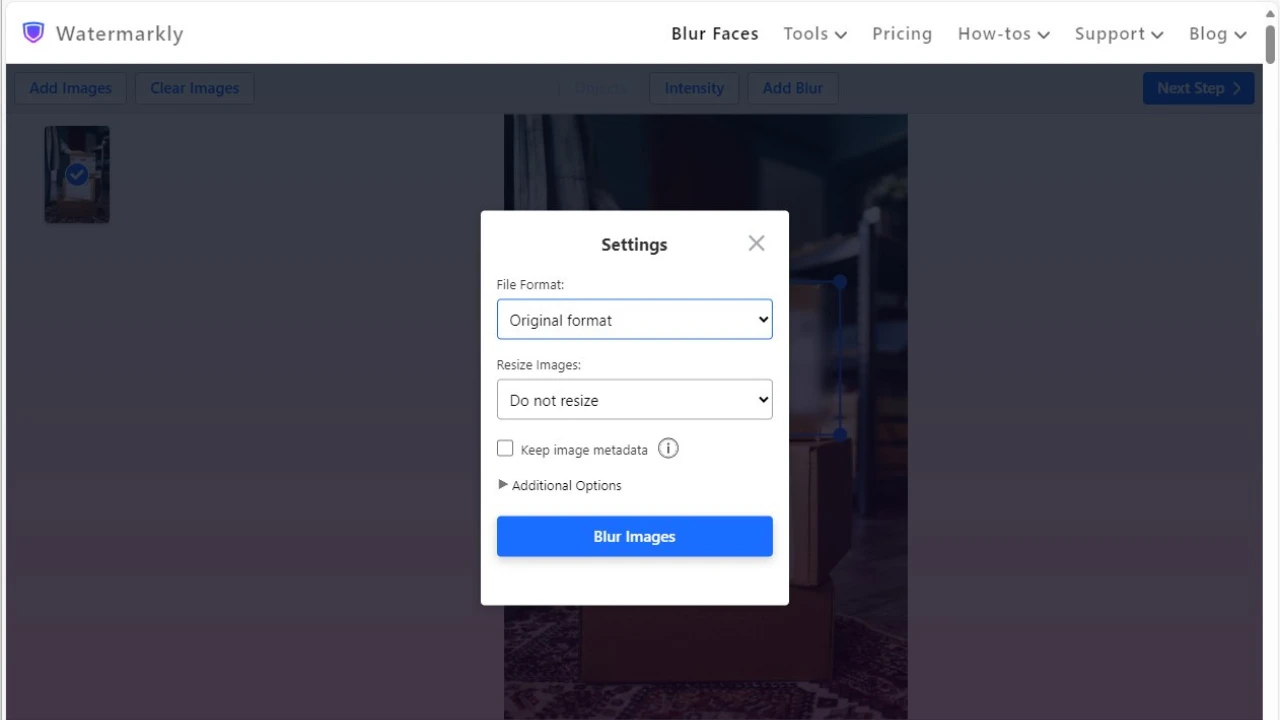 Blur Picture Online
Blur Picture OnlineIf you are wondering how to blur something in a picture, our app can provide you with a quick and simple way to do this. It can detect and automatically blur faces and license plates, which will save you some time. But if you need to hide any other sensitive data in your photos, you can easily add a blur to any part of a picture – you can even blur the entire image if you want to. What’s more, it’s perfectly possible to edit the blurred area. Let’s take a look at what editing options Watermarkly’s app offers.
Pick the shape
The app automatically adds an oval blur to a face and a rectangular blur to a license plate. If you need to blur any other part of a picture, you can click on the “Add Blur” button. A new blurred area will appear in your photo. By default, it will have a rectangular shape. But if you want to, you can easily change it to an oval. Click on the blurred area to select it. You will see a small button that has an icon of a square and a circle. Click on it to change the shape of the blurred area.
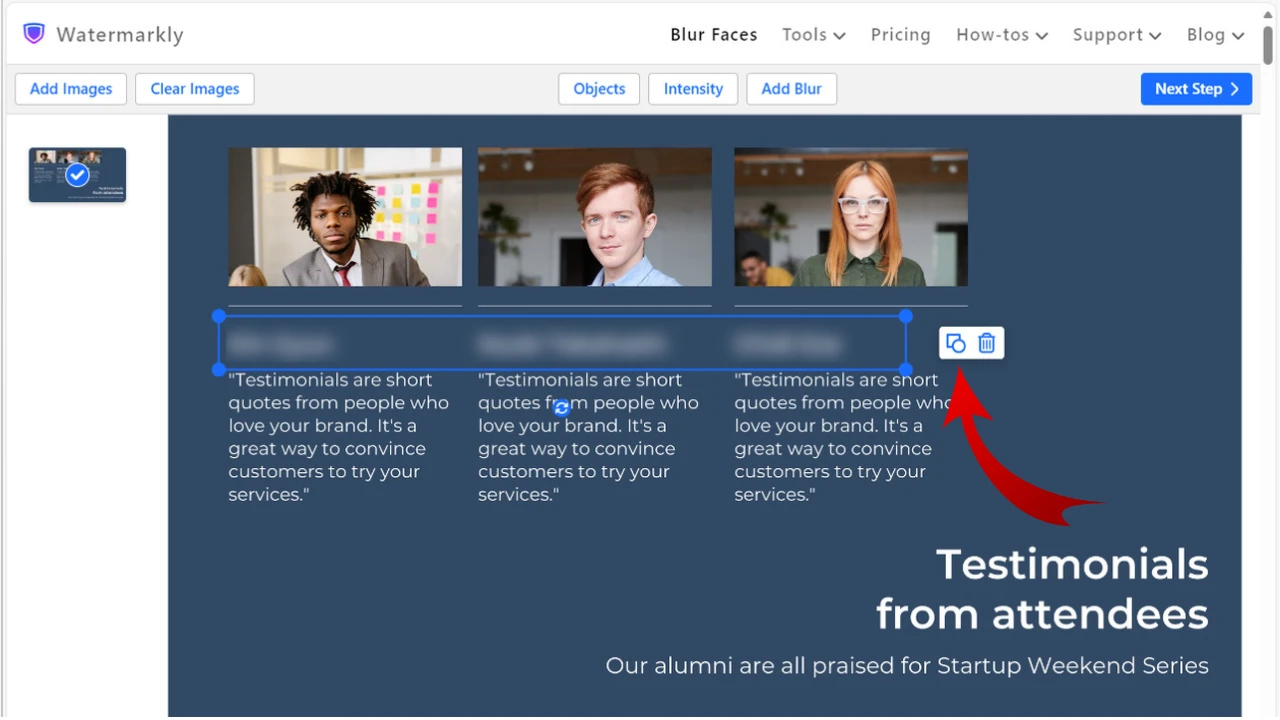
Adjust the size and the position
You can turn a rectangle into a square and an oval into a circle by resizing your blurred area. Once the blurred area is selected, drag its blue corners to transform the shape. This is also how you can make the blurred area bigger or smaller. Additionally, you can click inside the blur and drag it to a different position with the cursor.
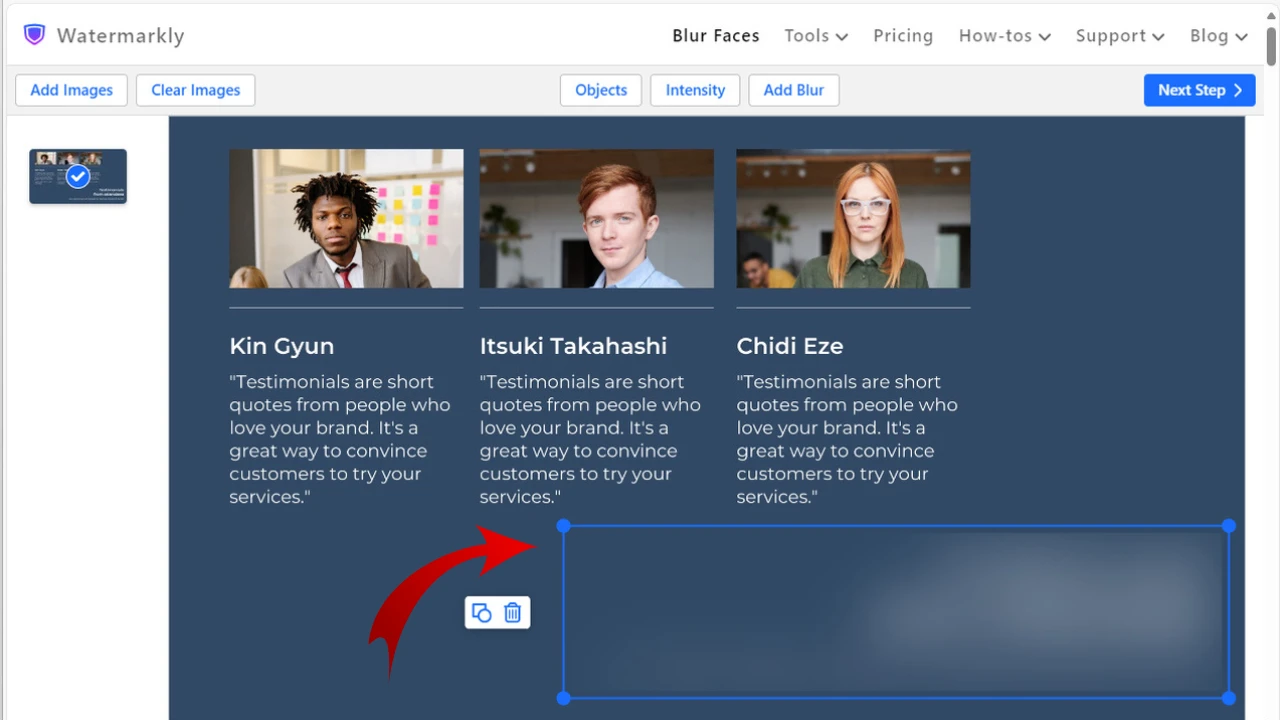
Choose the level of intensity
Blurring a part of a picture is a great way to conceal sensitive information and protect privacy while making sure that your overall image still looks aesthetically pleasing. This is due to the fact that the borders of the blurred area are smooth and the blur itself is often unobtrusively semi-transparent. Watermarkly’s app to blur a part of a picture allows you to experiment with the level of blur intensity. Click on the “Intensity” button to open the slider. Play around with it to see which level is suitable for you. 8% tends to produce a light blur. 25% will give a stronger yet still rather subtle blur. Meanwhile, if you need to conceal an object as much as possible, crank up the level to 50% or more.
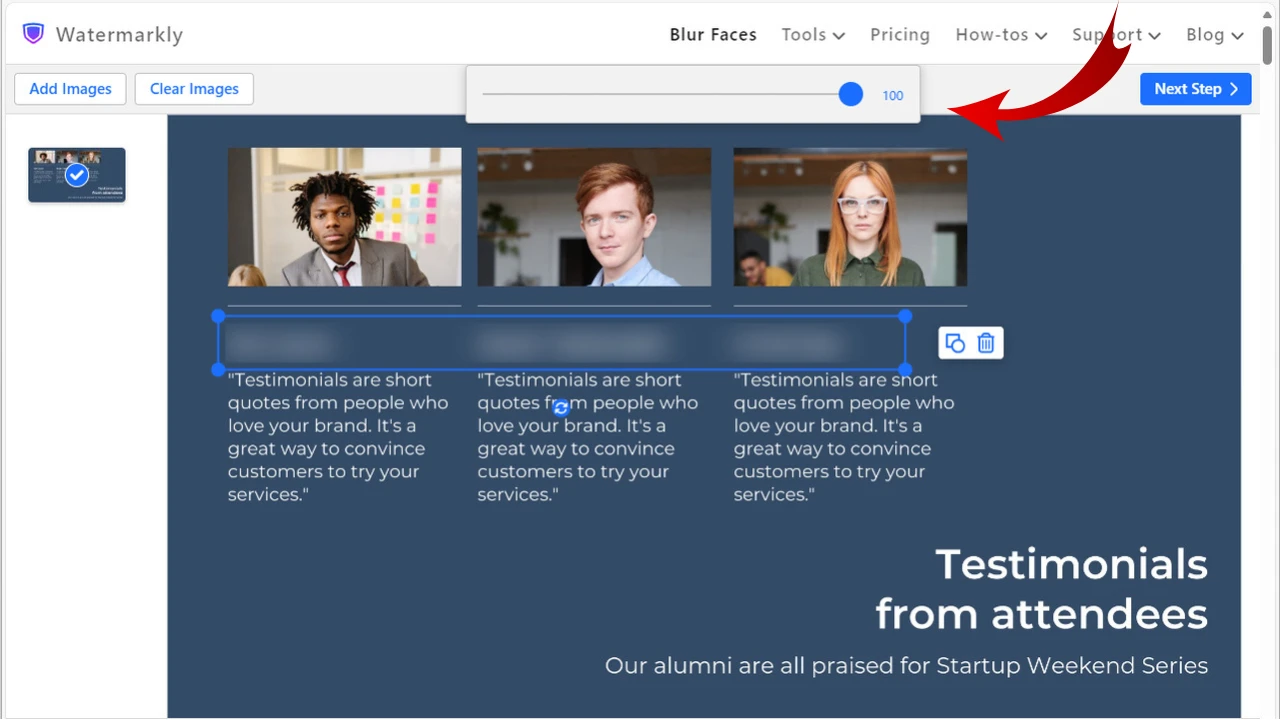
Rotate the blur
Watermarkly allows you to rotate the blurred area to 360 degrees. To do this, select the blur, click on the arrows and rotate the blurred area. This tool will give you the opportunity to blur a part of a picture with amazing precision; even if it's tilted.
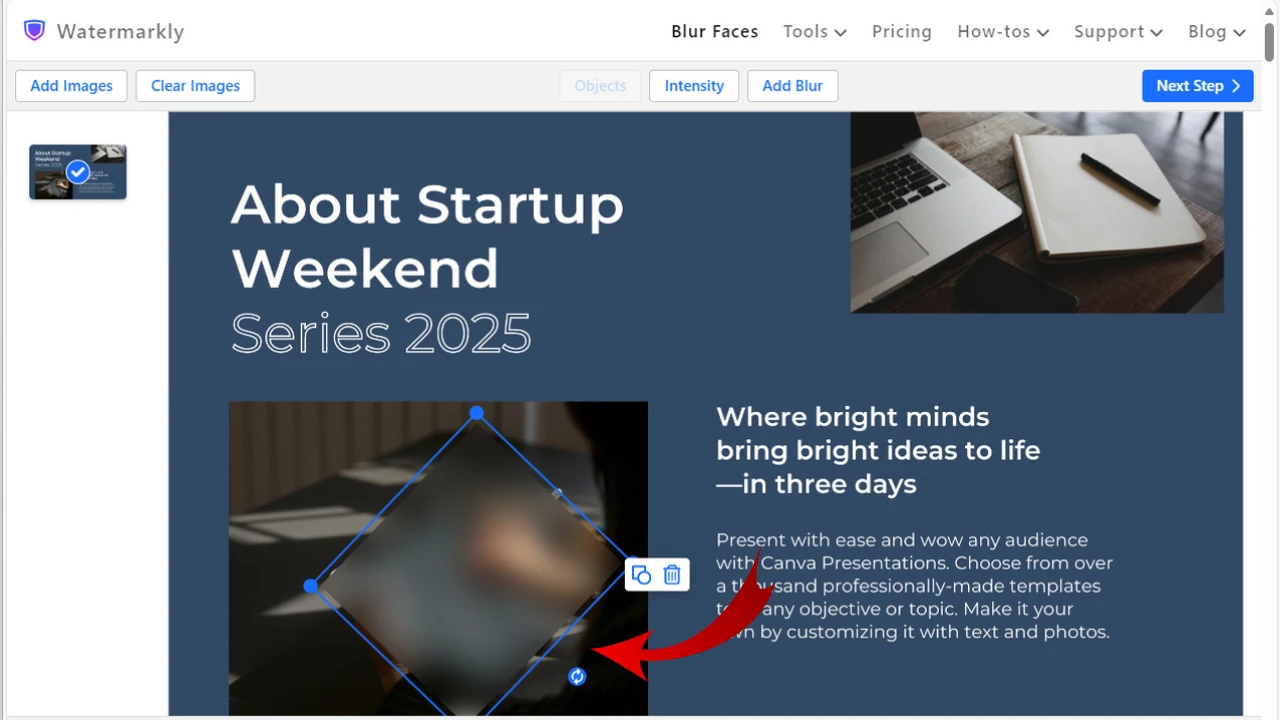
The main advantage of Watermarkly’s app to blur a picture is that, thanks to AI detection algorithm, it automatically blurs faces as well as blurs license plates. There’s no need for you to do this manually. This will surely speed up your workflow.
Blur Picture OnlineHowever, the free version of the app to blur a part of a picture has a couple of drawbacks. First of all, you can process no more than 10 photos at a time. Secondly, the app will add a watermark with Watermarkly’s logo to your blurred pictures.
Blur Picture OnlineHow to blur a picture?
You can use Watermarkly to blur pictures. It works online and can be used on any device; no matter what operating system you have. Import your images into the app and let the app detect faces and license plates automatically. If you need to blur another object, click the “Add Blur” button at the top. Edit the blurred area if necessary – you can pick a shape, adjust the size and intensity of the blur as well as rotate it. It’s possible to blur an entire image or only some parts of it.
How to blur something in a picture on a smartphone?
If you have an iOS device, find Watermarkly Blur in the AppStore. It is a free app that allows you to blur up to 10 pictures per day. It’s very easy to use, has an intuitive interface and works incredibly fast. What’s also great about it is that the app detects faces and license plates automatically and blurs them once the images are uploaded. If you have an Android device, don’t worry, you can use Watermarkly’s app, too – you will just need to blur a picture in a browser. Open your browser, go to our website and pick the tool to blur pictures online, then get to work. The browser-based app looks and works similar to the iOS app.
How can I blur a picture for free?
Try the free version of Watermarkly’s app to blur a picture. It will automatically detect number plates and people’s faces and add blur to them. If you want to unblur some of the faces or license plates, you can do so by clicking on the “Objects'' button. It’s also possible to add a blurred area to any object you want manually. You can do some tweaks to your blurred areas, too. The whole process will take you only a couple of minutes. With the free version, you can blur up to 10 images in one go. And you don’t need to have any image editing skills to use Watermarkly’s blurring tool.
Blur Picture OnlineIf you blur a part of a picture, you will be able to share it on social media, with your clients or coworkers without worrying about violating anyone’s privacy or putting yourself in danger. You can simply conceal any kind of sensitive information with a blur, so no one will know it.
It’s not always possible to remove this kind of information with the help of image cropping. And covering it with emojis or colorful shapes won’t look professional or aesthetically pleasing. Blurring is a subtle and unobtrusive way to hide personal data. A blur will blend into the image nicely and give you the protection that you need without ruining your image.
Blur Picture Online