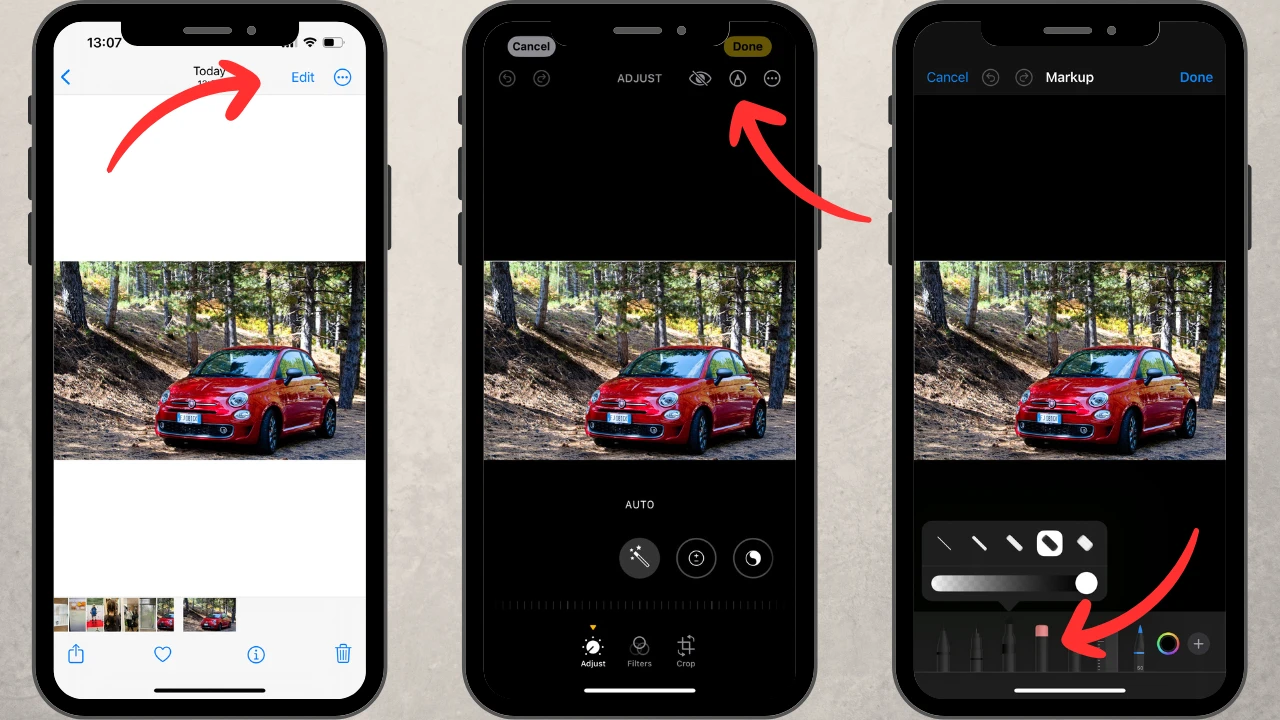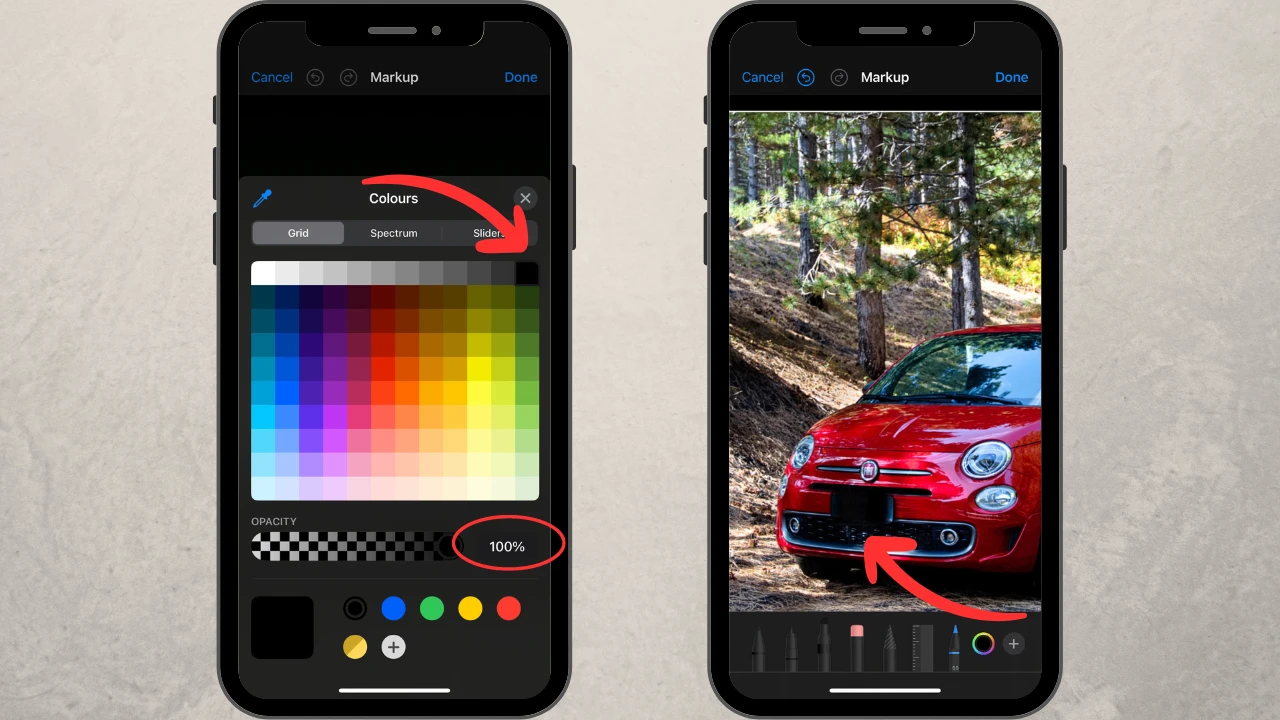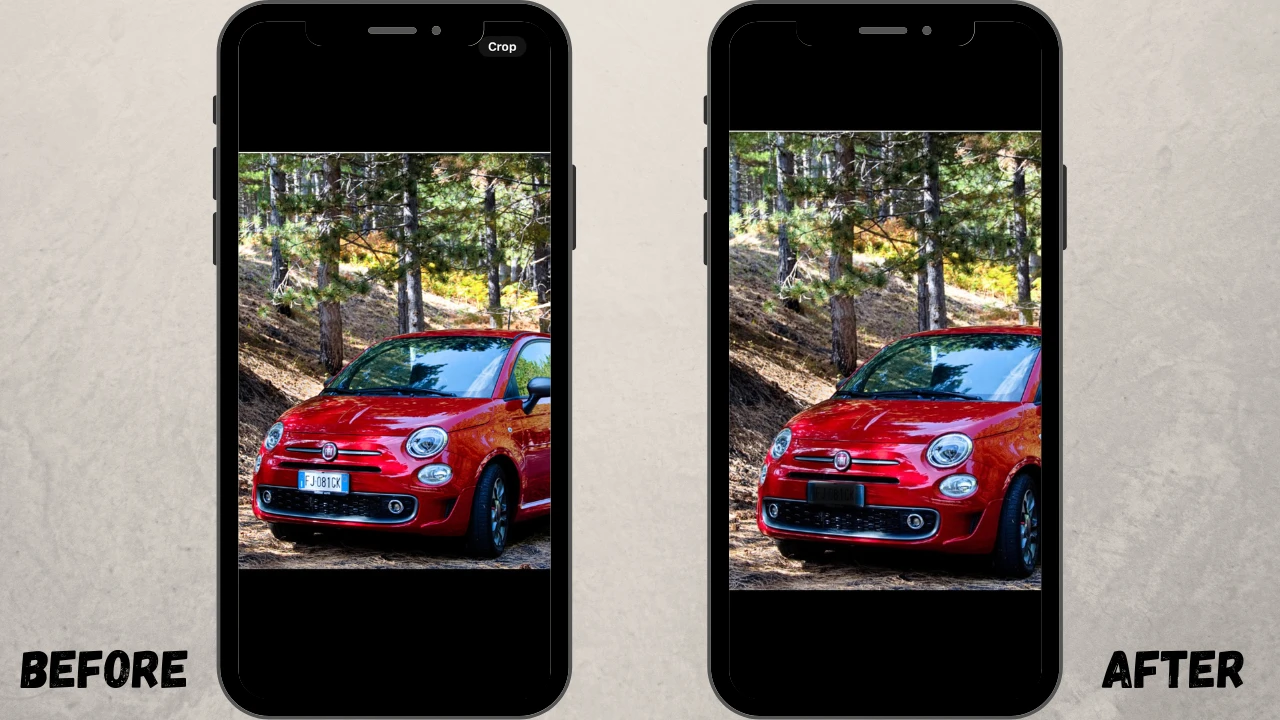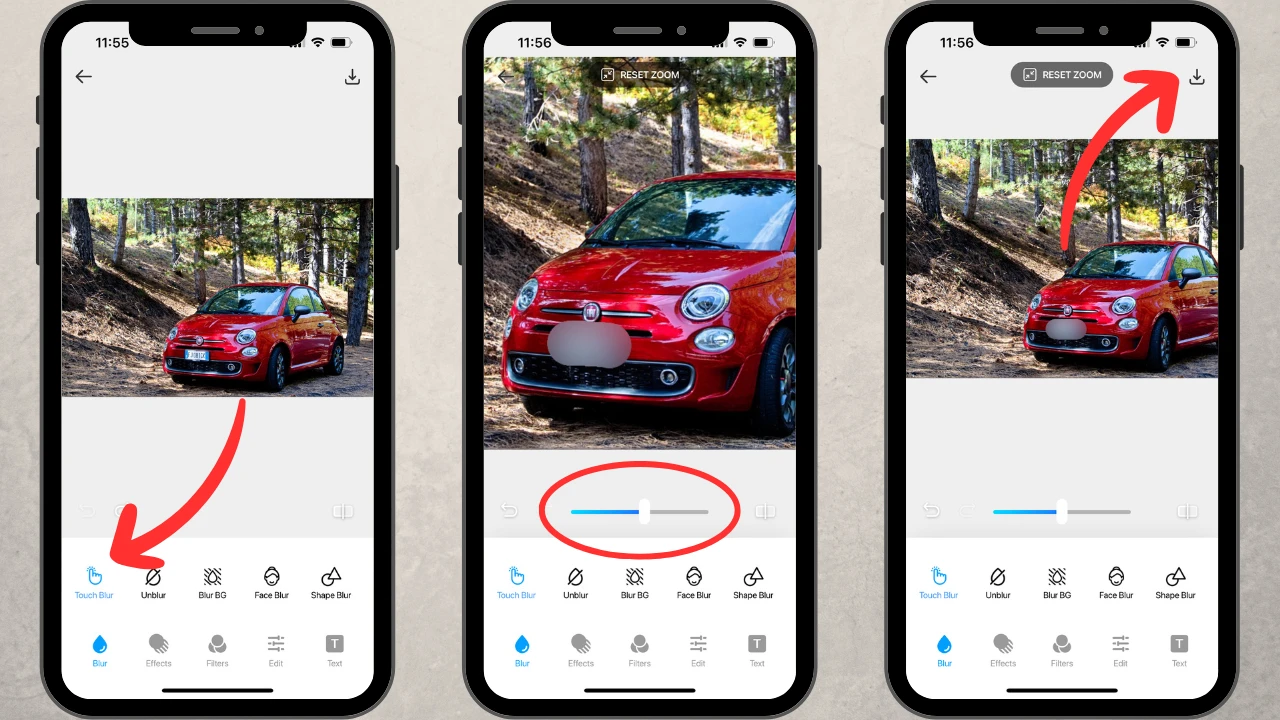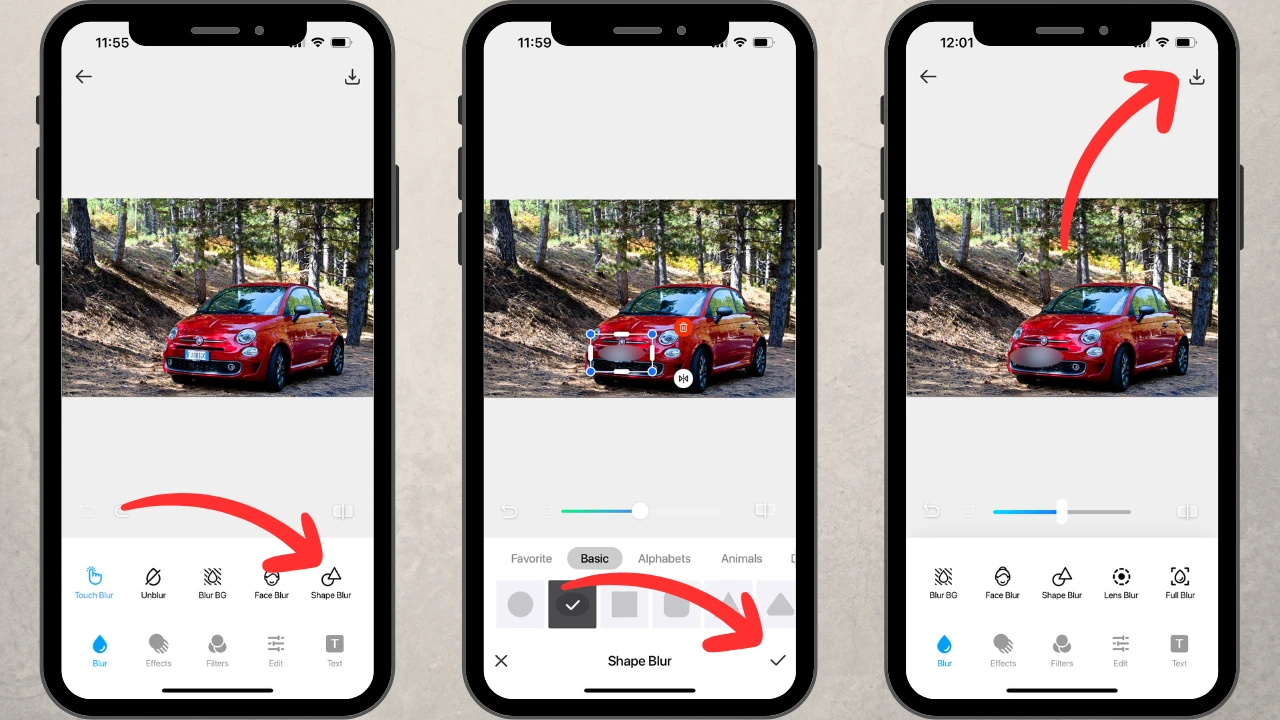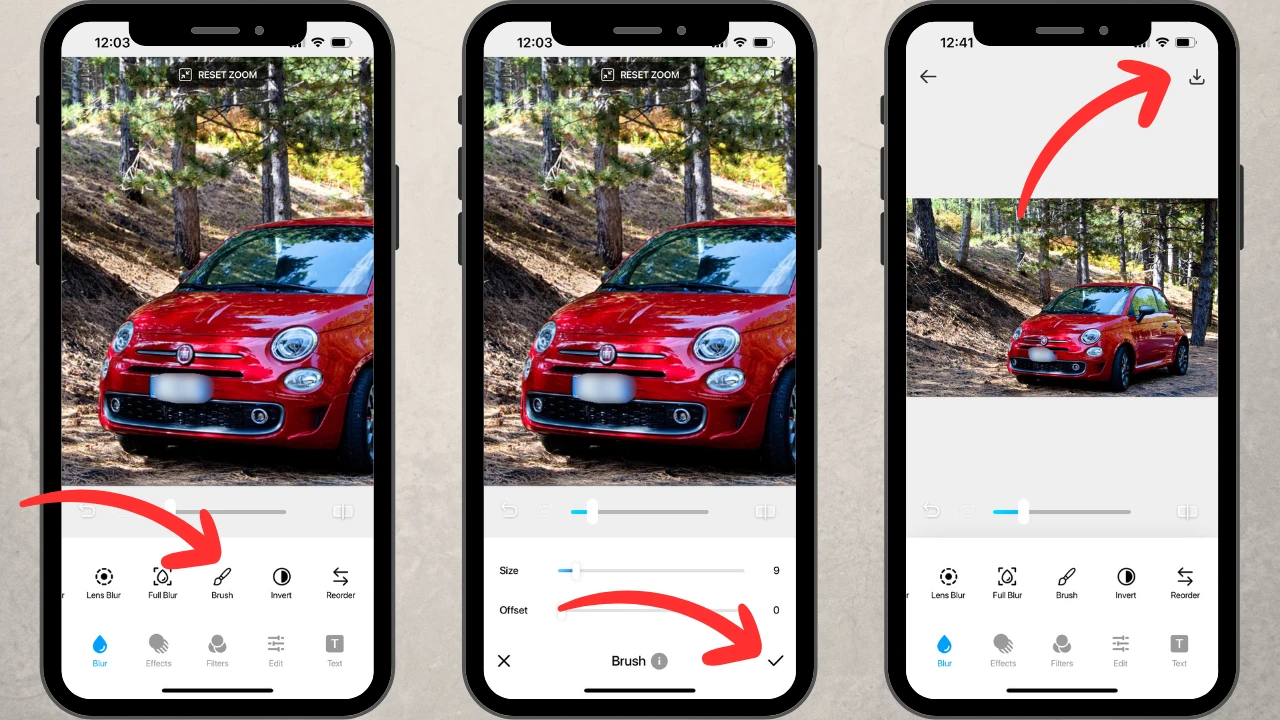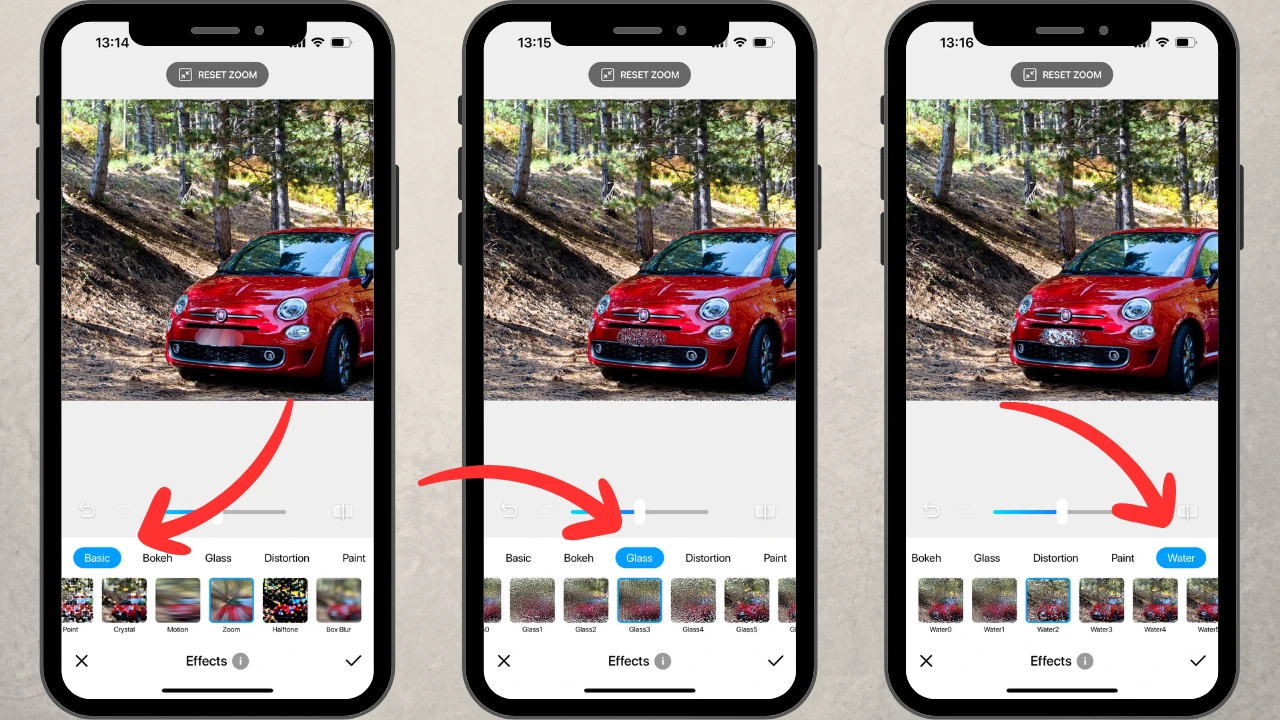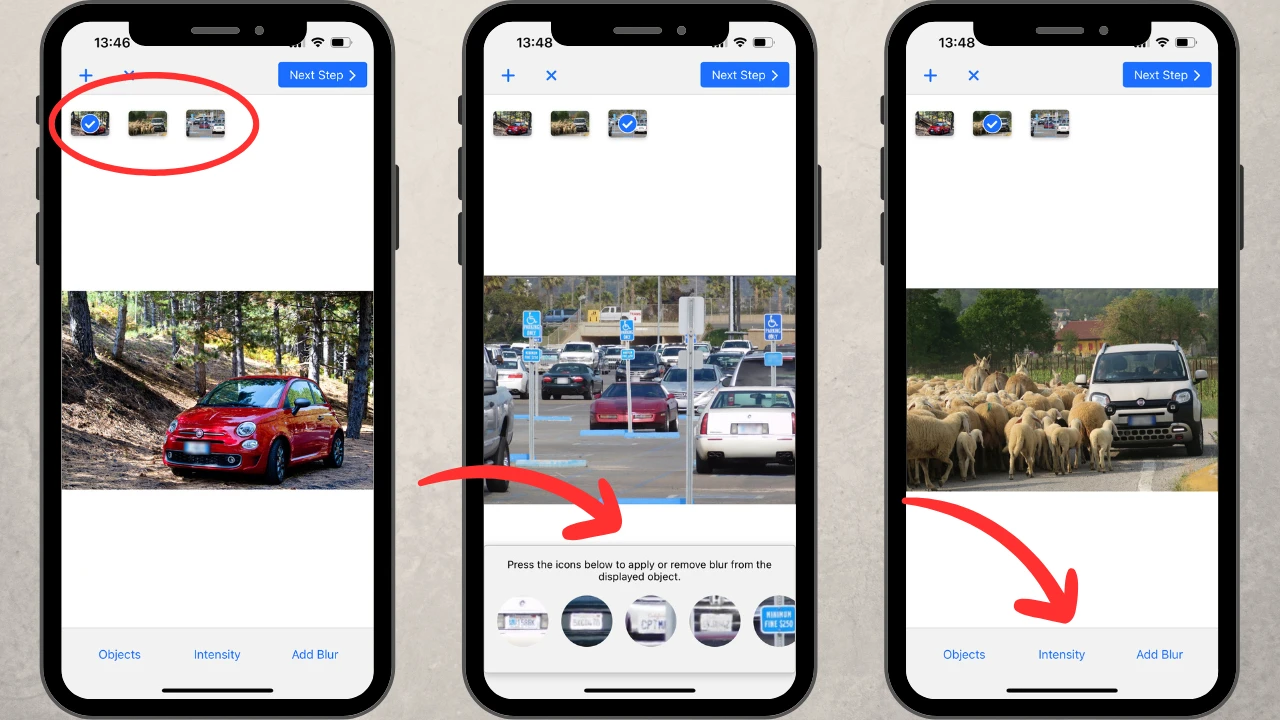How to Blur License Plates on iPhone. Top 3 Apps
Have you ever wondered whether you should hide license plates in the photos that you post on the Internet? Well, opinions on this topic vary. Some people blur or pixelate license plates, others – don’t. However, what you need to keep in mind is that a license plate contains some personal information about a vehicle’s owner. And if you share this kind of information online, you can put this person at a certain risk. For instance, say, you have a stalker, and someone posts a picture of your license plate, which, then, helps the stalker find your current location. You wouldn’t want that to happen, right?
The truth is that it is possible to learn a decent amount of personal information from a single license plate – the kind of information that can be used to harm you or your loved ones. For the sake of your own safety and the safety of other people, you might at least consider blurring license plates before you share photos online. After all, you can never be too careful.
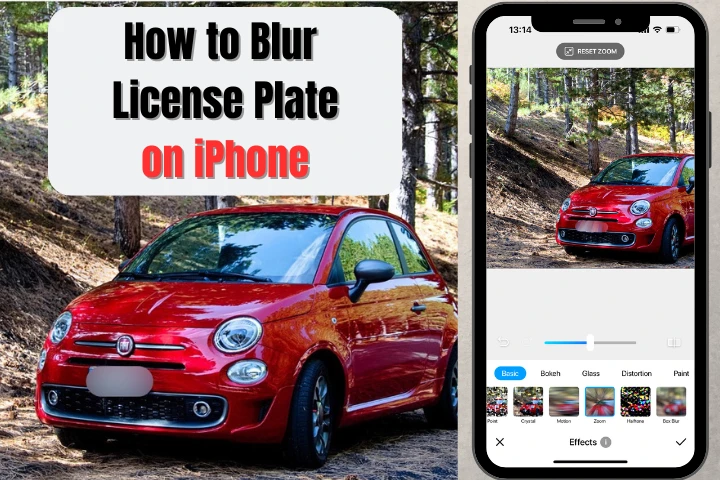
Besides, blurring license plates is pretty easy and doesn’t take a lot of time. A blur is usually quite unobtrusive, so it will fit into your photo nicely without spoiling it.
Are you intrigued? Do you want to know how to blur license plates in your iPhone photos?
Fortunately, we’ve tested several apps, then chose the best and most convenient ones. In our opinion, the following features are important for the apps to have:
- free access;
- automatic recognition of license plates;
- batch processing;
- additional tools for blurring.
Here’s a list of amazing free apps that may be of great use to you. There are also some basic instructions on how to use each app. Let’s take a look!
Blur License Plates