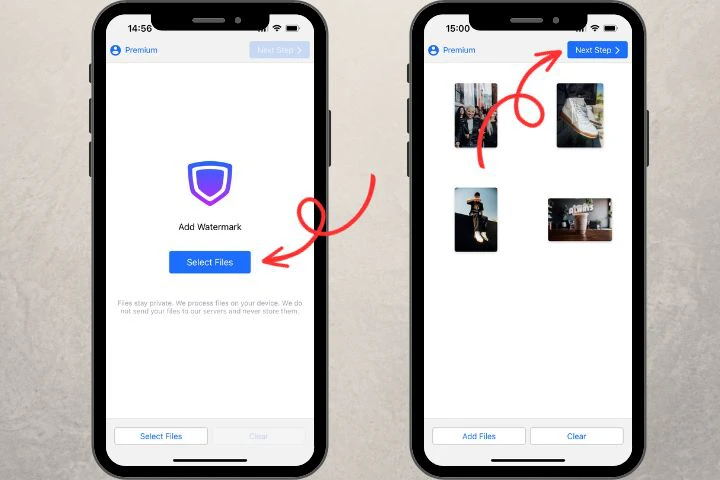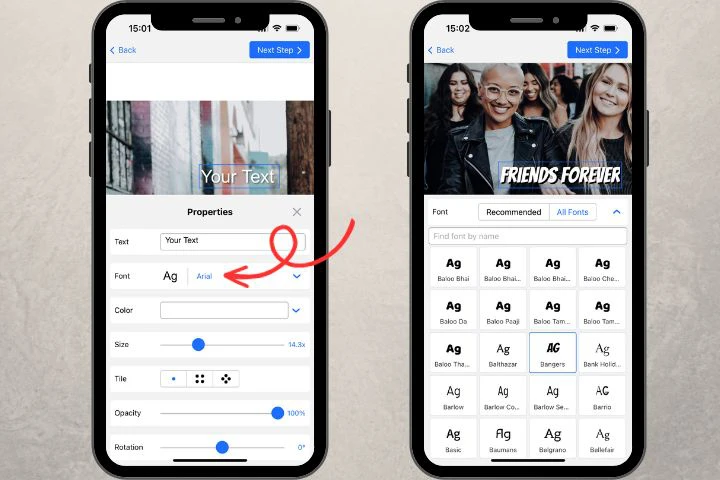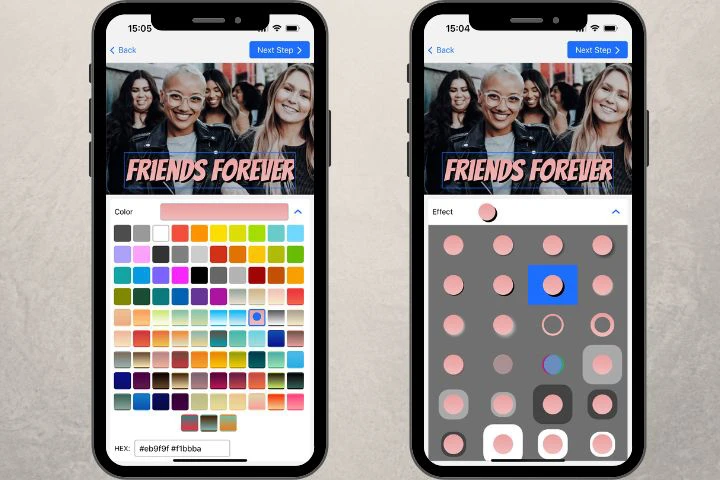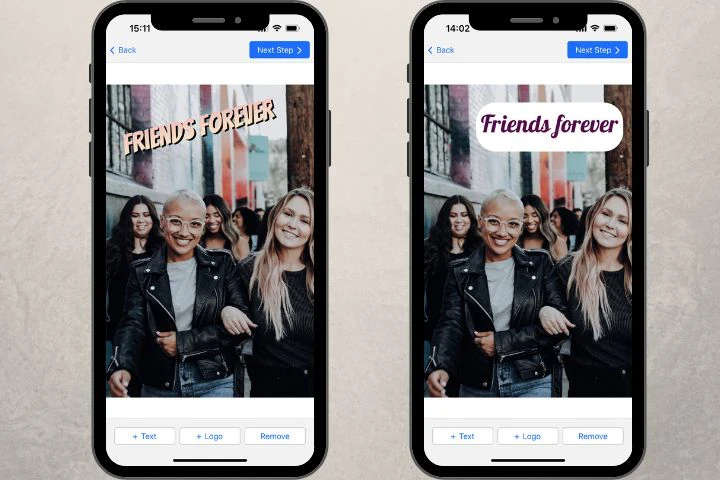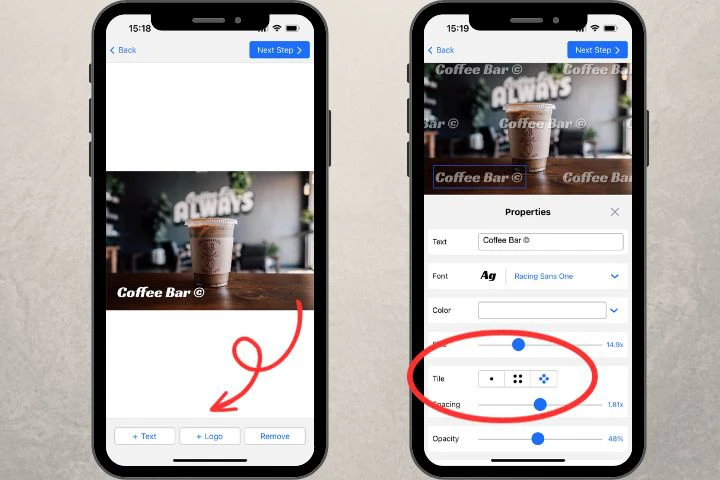How to Add Text to a Photo on iPhone with Markup Tool
If you’re adding text to a photo on an iPhone for the first time, it might be a good idea to try the built-in tool called Markup. It’s straightforward, uncomplicated and already on your phone. However, the downside of its user-friendliness is that it doesn’t offer a lot of room for creativity as it has a limited toolkit.
For instance, it can help you add some plain text or put some text with emojis in a frame. It’s possible to change the size, color or font. But there are no effects and a great selection of editing options. Therefore, it’ll be suitable for you only if you need to a simple design for your text.
To write text on a photo on iPhone, you should do the following:
- Go to the Photos App, select the image you want to add text to and open it.
- Tap the “Edit” button – it looks like a pen – and go to the Markup section.
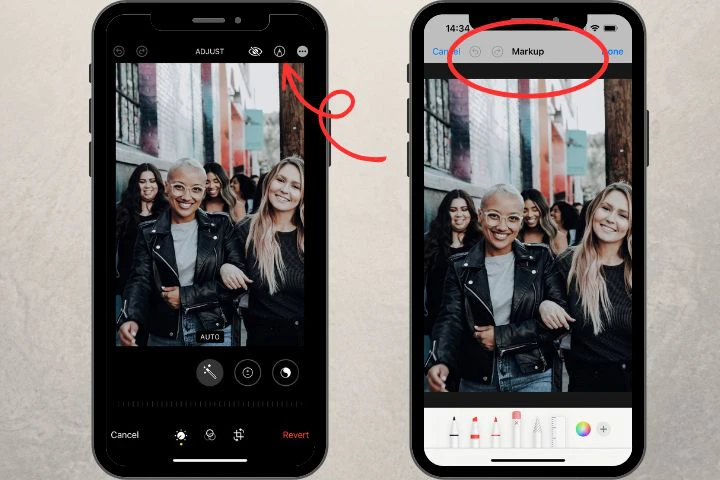
- Tap the “+” button in the bottom right corner, then choose the rectangular shape. This will allow you to add text in a frame. On the left, you’ll find the button to change the thickness of the borders.
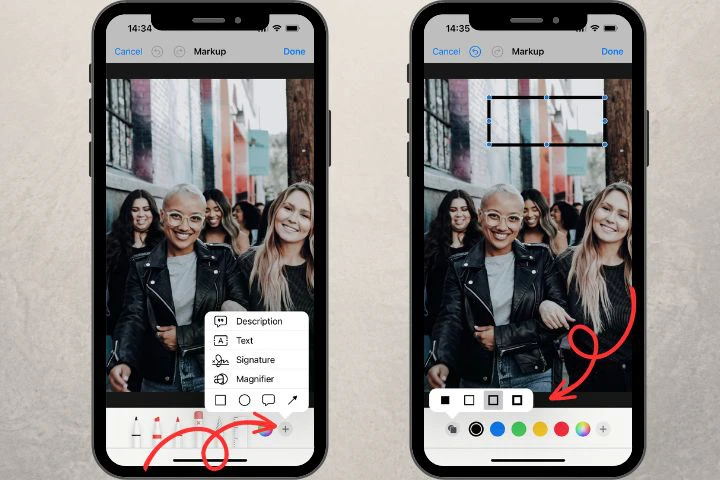
- Experiment with colors and opacity.
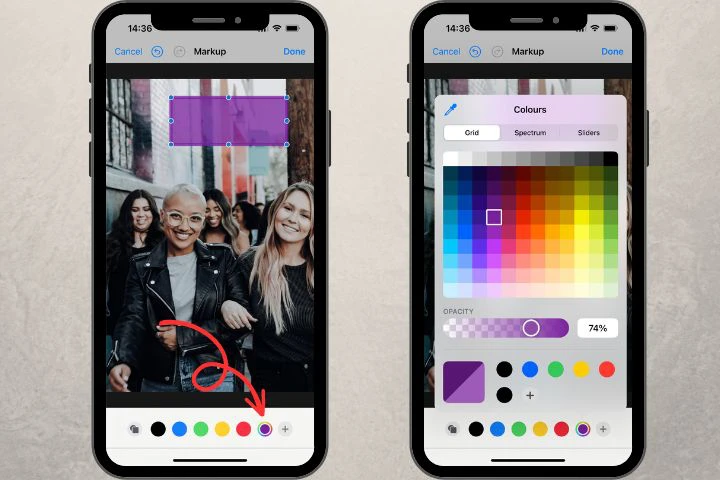
- Once you’ve designed the frame, add a string of text by tapping the “+” button again. Enter your text, then position it inside the frame. You can edit the text by tapping the “aA” button in the bottom left corner. There are three different fonts at your disposal. You can also change the size and the alignment of your text. Pick a different color if necessary. As an option, you can add an arrow or a comment box to your text, too.
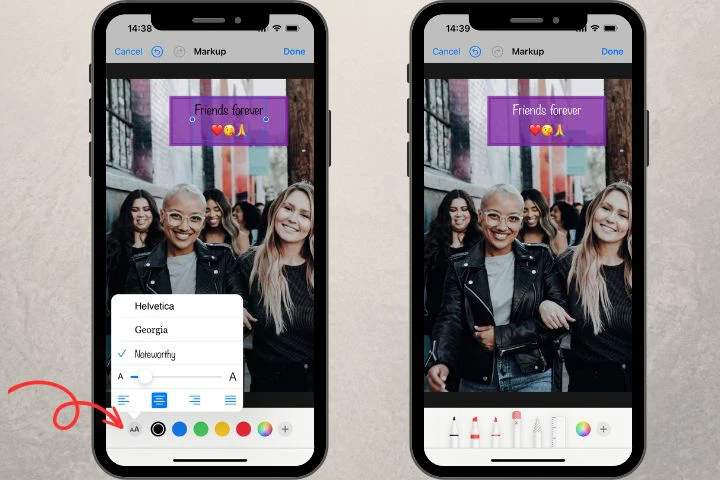
- Tap the “Done” button when you are satisfied with the result.
Please bear in mind that the iPhone Markup tool will save the edited photo without keeping the original. It won’t offer you to create a copy. This is something to be aware of. There’s a workaround, though. If you need both the original and the edited version or if you don’t know how you want to design your text yet, you can create a copy or several copies of your photo in advance and edit them.
The main advantages of the Markup tool:
- It’s built-in. You don’t need to install anything. Just open your image and start editing it.
- It is free.
- It is simple to use and offers all the basic editing options.
The main disadvantages:
- Only three fonts are available.
- Doesn’t allow you to process batch of images.
- If you want to get creative or strive for your images to look professional, this tool won’t be a good fit for you due to its limited toolkit.