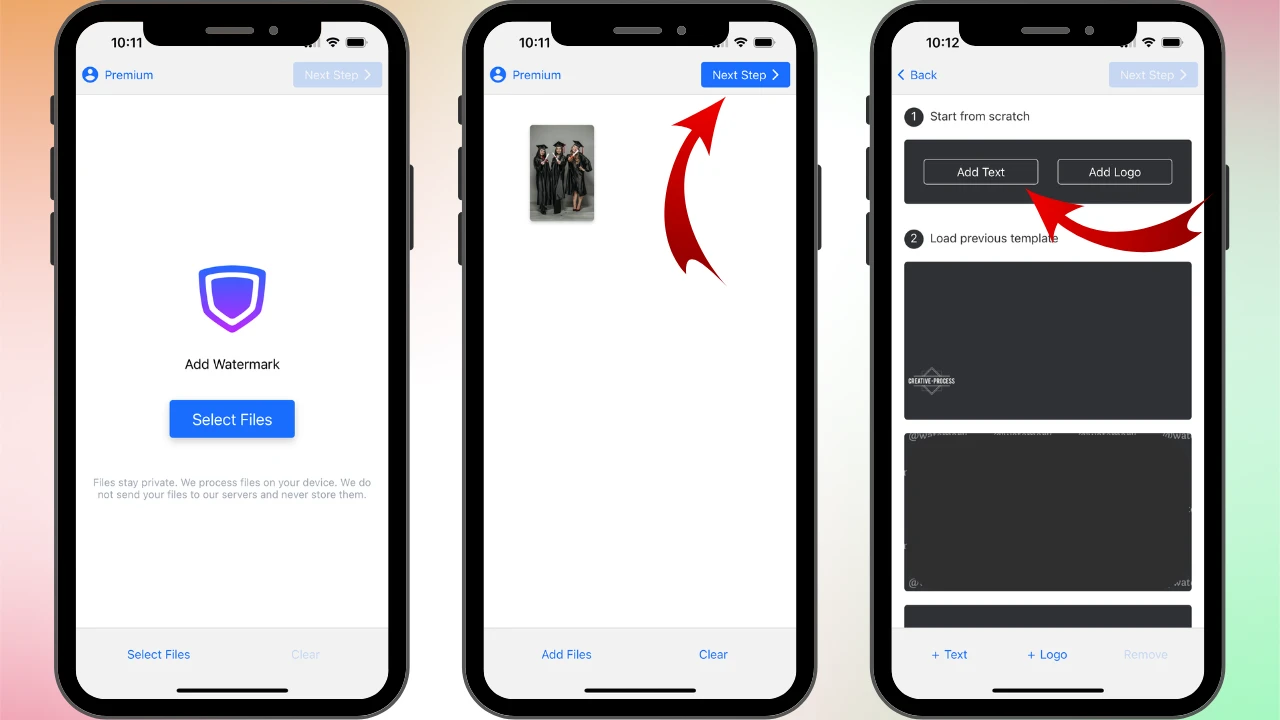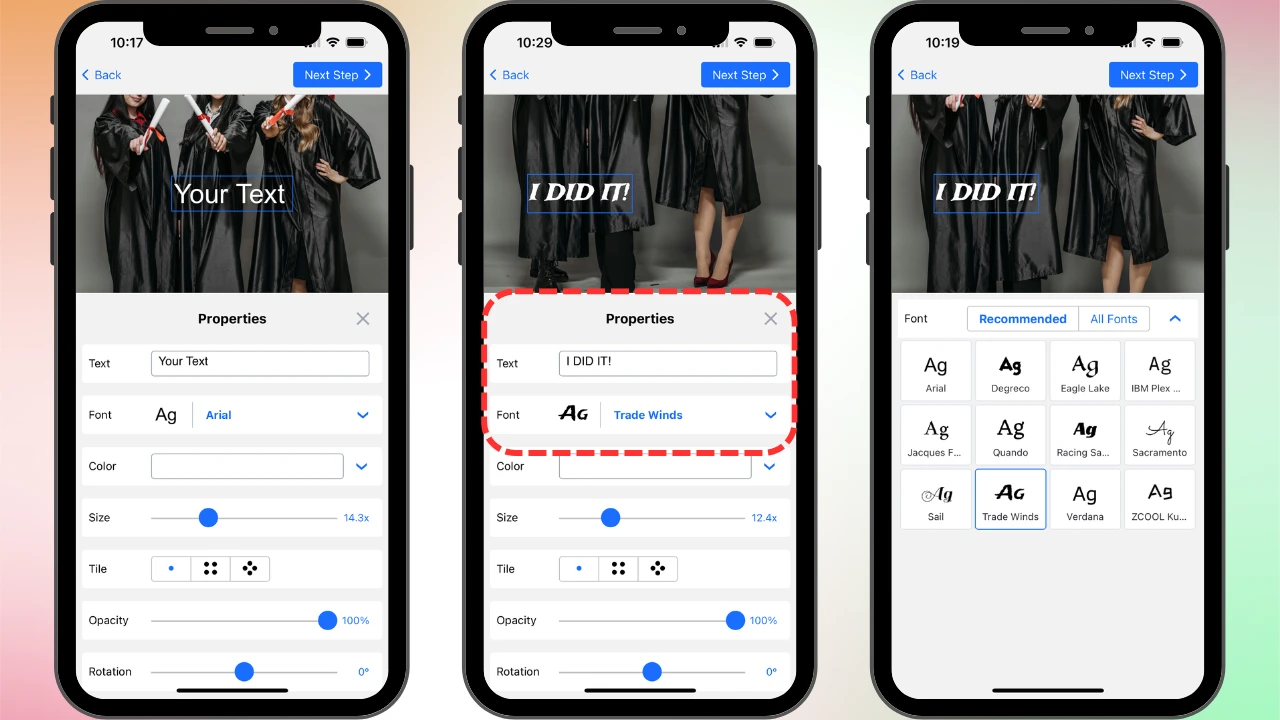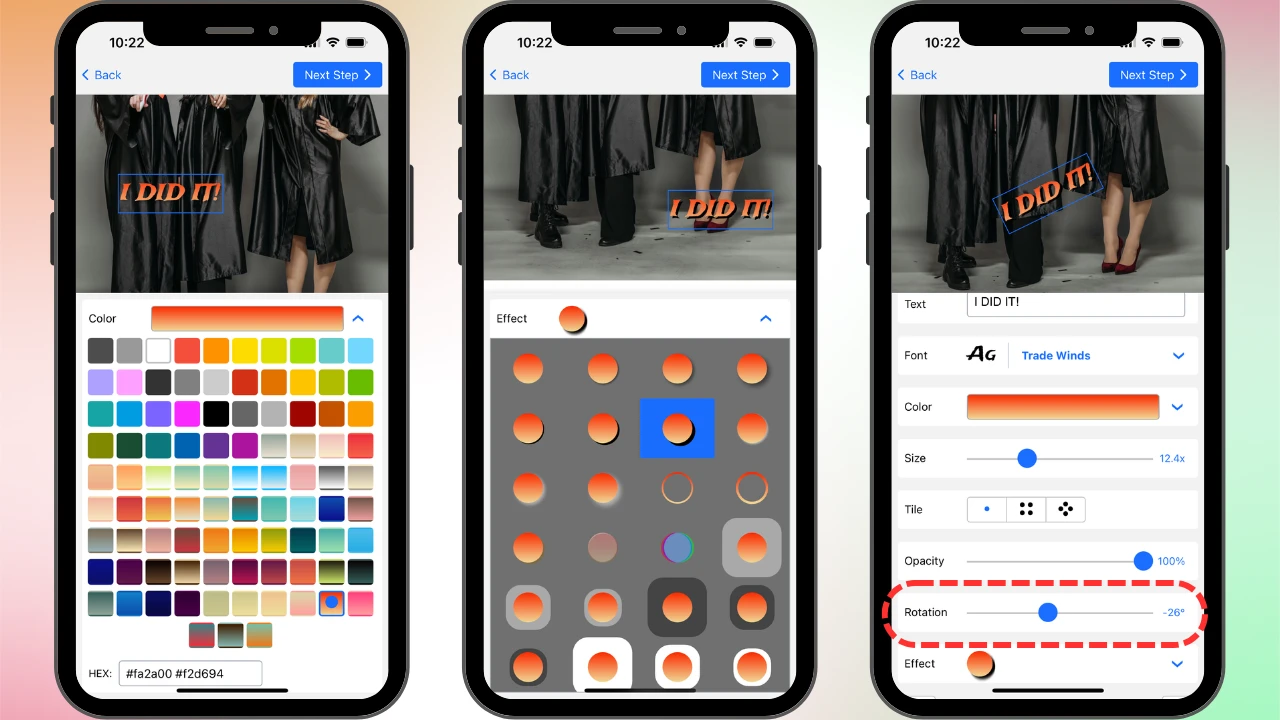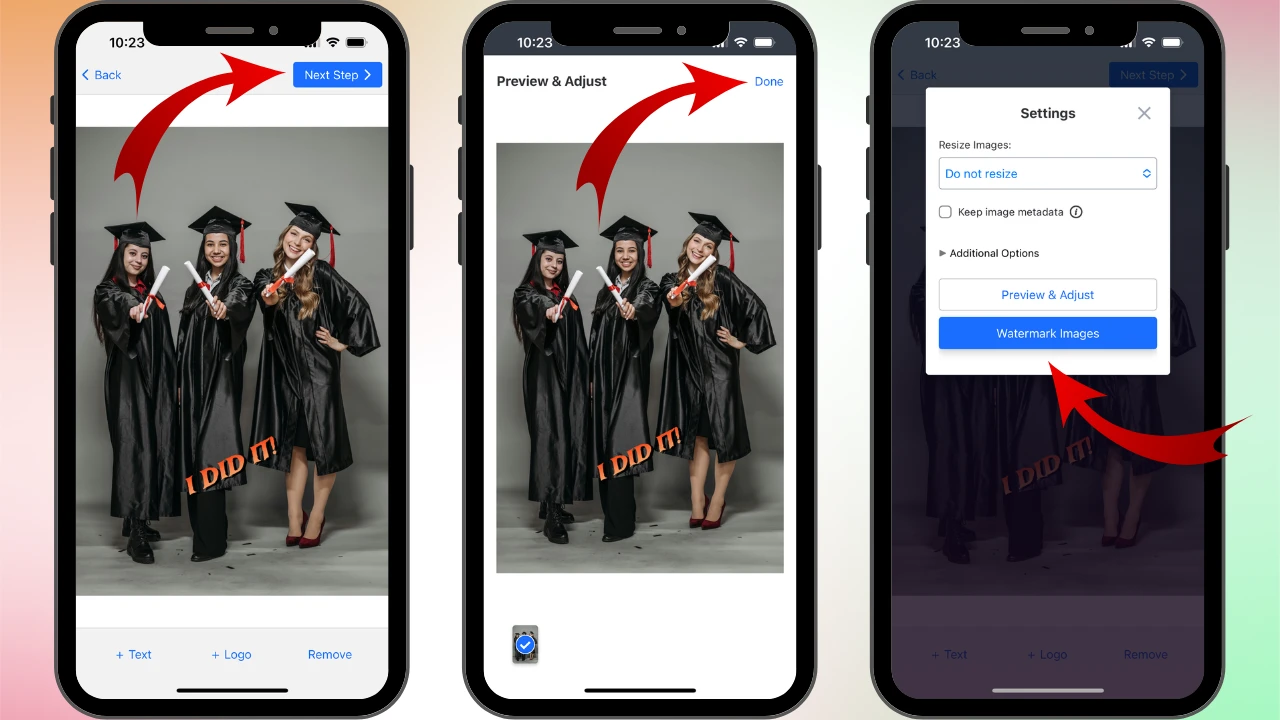How to Write on an iPhone Photo with the Markup Tool
If you’re adding text to a photo on an iPhone for the first time, it might be a good idea to try the built-in tool called Markup. It’s straightforward, easy to use, and already on your phone. However, the downside of its simplicity is that it doesn’t offer much room for creativity, as it comes with a limited set of tools.
For example, it can help you add plain text or place text with emojis inside a frame. You can change the size, color, or font, but there are no special effects or a wide range of editing options. Therefore, it’s best suited for cases where you only need a simple, minimal text design.
To write text on a photo on an iPhone, you should do the following:
- Go to the Photos App, select the image you want to add text to and open it.
- Tap the “Edit” button – it looks like a pen – and go to the Markup section. Tap the “+” icon at the bottom right and select Add Text in a Frame.
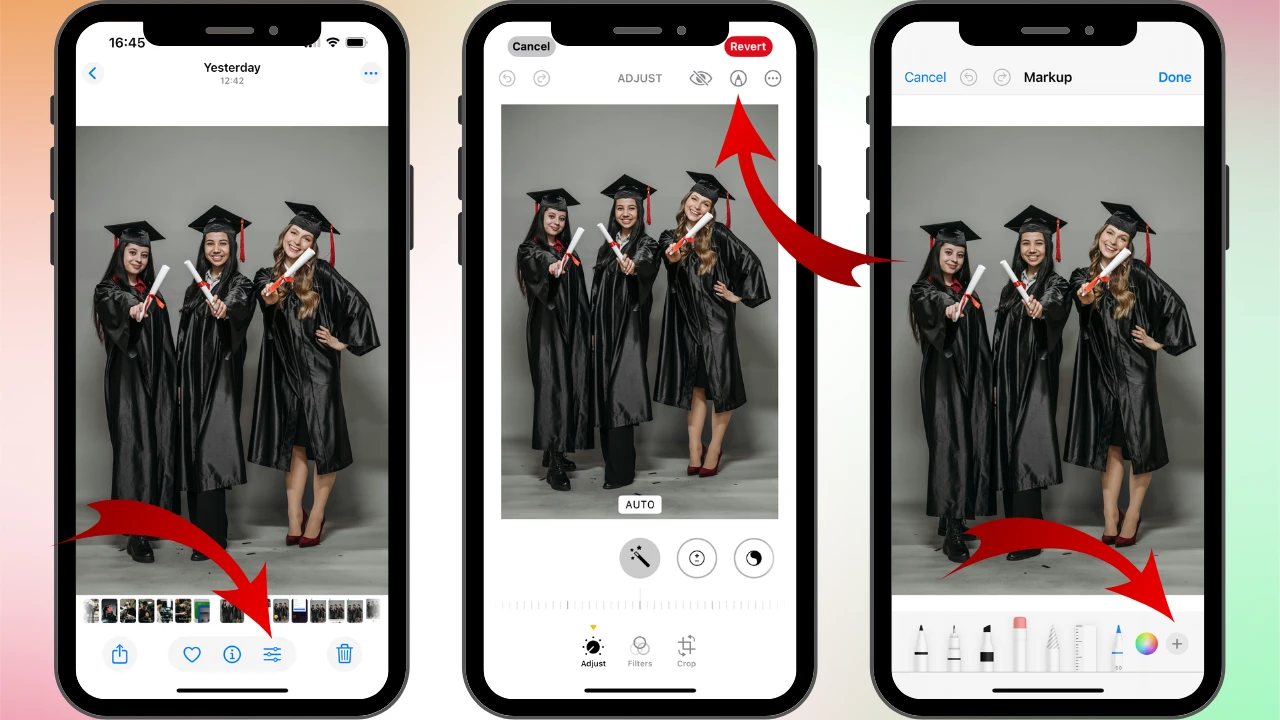
- A frame with the word “Text” will appear in the center of your photo. Replace it with your own text. Tap the “aA” button to open the editing options. Choose the color, font, and size you prefer. You can also align your text and use formatting options such as bold, italic, and underline.
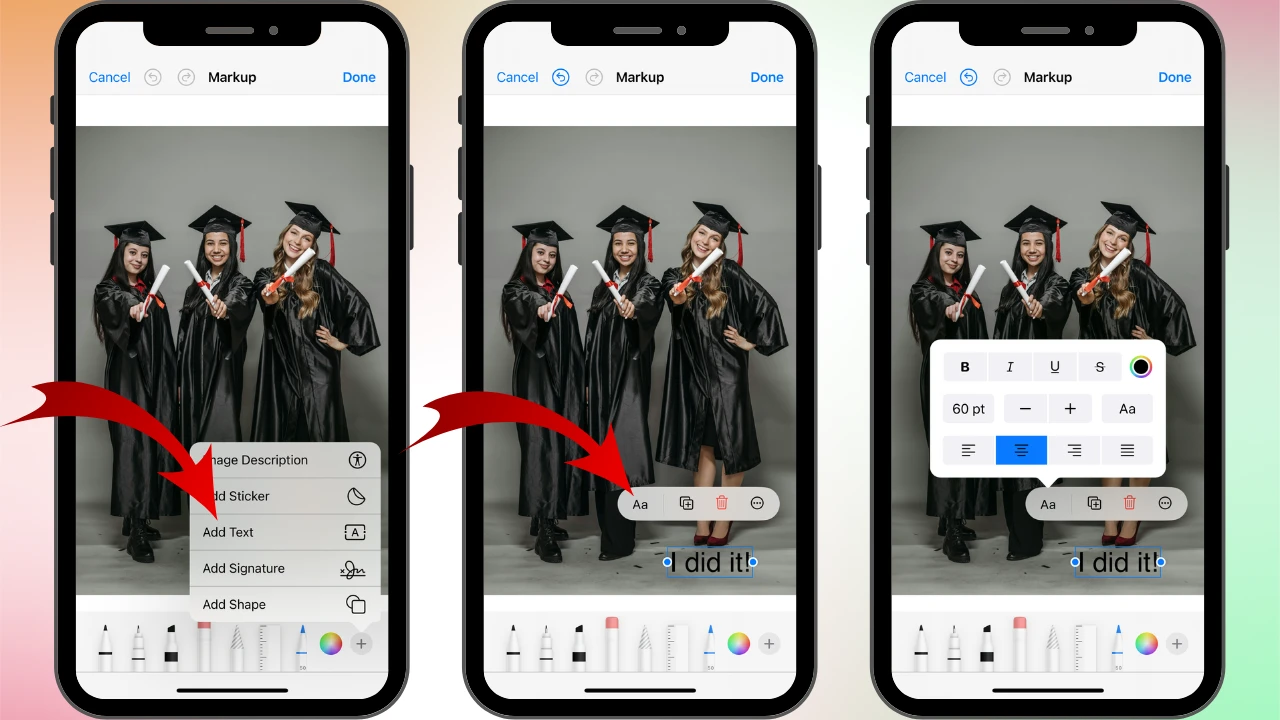
- Adjust the text’s position as needed, and add emojis if you like.
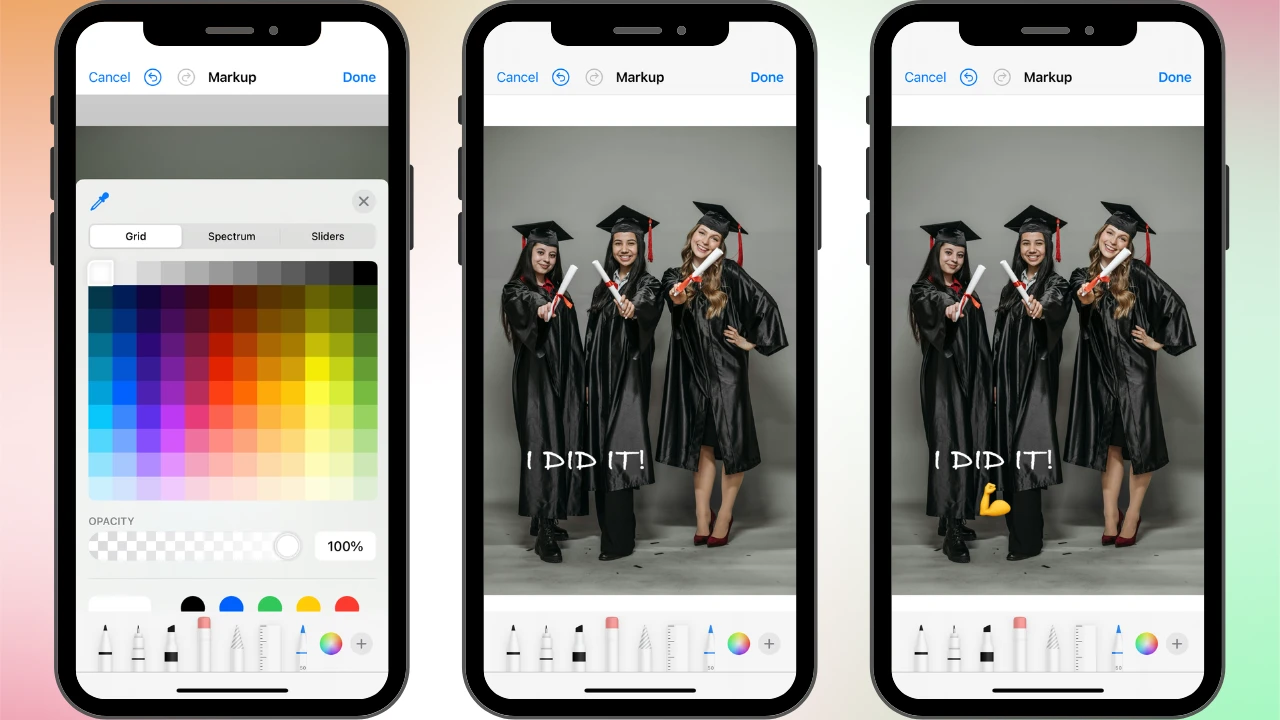
- Tap the “Done” button when you are satisfied with the result.
Please bear in mind that the iPhone Markup tool will save the edited photo without keeping the original. It won’t offer you to create a copy. This is something to be aware of.
There’s a workaround, though. If you need both the original and the edited version or if you don’t know how you want to design your text yet, you can create a copy or several copies of your photo in advance and edit them.
The main advantages of the Markup tool:
- It’s built-in. You don’t need to install anything. Just open your image and start editing it.
- It is free.
- It is simple to use and offers all the basic editing options.
The main disadvantages:
- Doesn’t allow you to process batch of images.
- If you want to get creative or strive for your images to look professional, this tool won’t be a good fit for you due to its limited toolkit.