Main Reasons to Choose Watermarkly's PNG Cropper
Here are a couple of reasons why our PNG cropper tool can be a great choice for you:
✓ Free access. You can use the PNG cropper free of charge and without any limitations on the number of PNG files you can process.
✓ Various options for cropping. You can crop your PNG image not only into a square or a rectangle but also into a circle. It’s possible to enter a specific aspect ratio or pixel dimensions, if necessary.
✓ Crop batches of PNG images. The app allows you to import multiple images in one go. You’ll be able to switch between them and adjust the cropping area on each photo individually. It’s very time-saving and efficient.
✓ Not only for cropping. With our online image editor, Watermarkly, you can add watermarks to your photos and add watermark to PDF, resize and compress images, compress GIFs, compress PNG, blur faces, and much more.
In addition to all of that, you don’t have to worry about the safety and security of our Crop PNG tool. We guarantee the confidentiality of your files and other personal data. We do not store any images on our servers. No unauthorized person will ever be able to access them.
How to Crop a PNG using Watermarkly: Step-by-Step Guide
Watermarkly’s tool to crop image online has a user-friendly interface and a set of all the necessary features. It’s easy to understand how the app works and you will master it in little to time. The entire process of PNG cropping takes only a few minutes. You’ll be surprised how effortless it is.
Here’s a short step-by-step guide that might come in handy:
- Go to the app’s window at the top of the page.
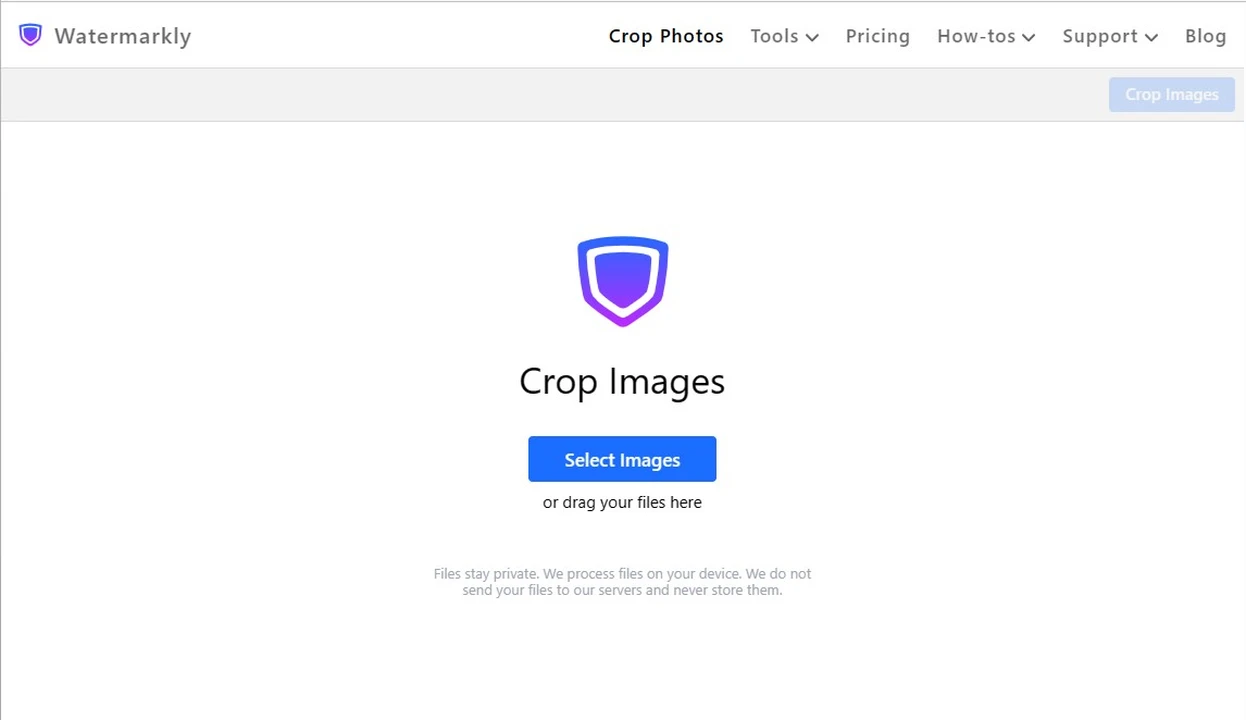
- Import your PNG files for cropping. There are three ways how you can do this – select the folder on your device and upload your images from there, drag and drop them from the folder – if you are using a computer or a laptop – or import your files from a cloud storage.
- Drag the borders of the cropping area to adjust its size and position; it’s also possible to change the aspect ratio this way, if necessary. Everything outside the blue borders will be gone after cropping the PNG images. There are some additional features that you can take advantage of; learn more about them below.
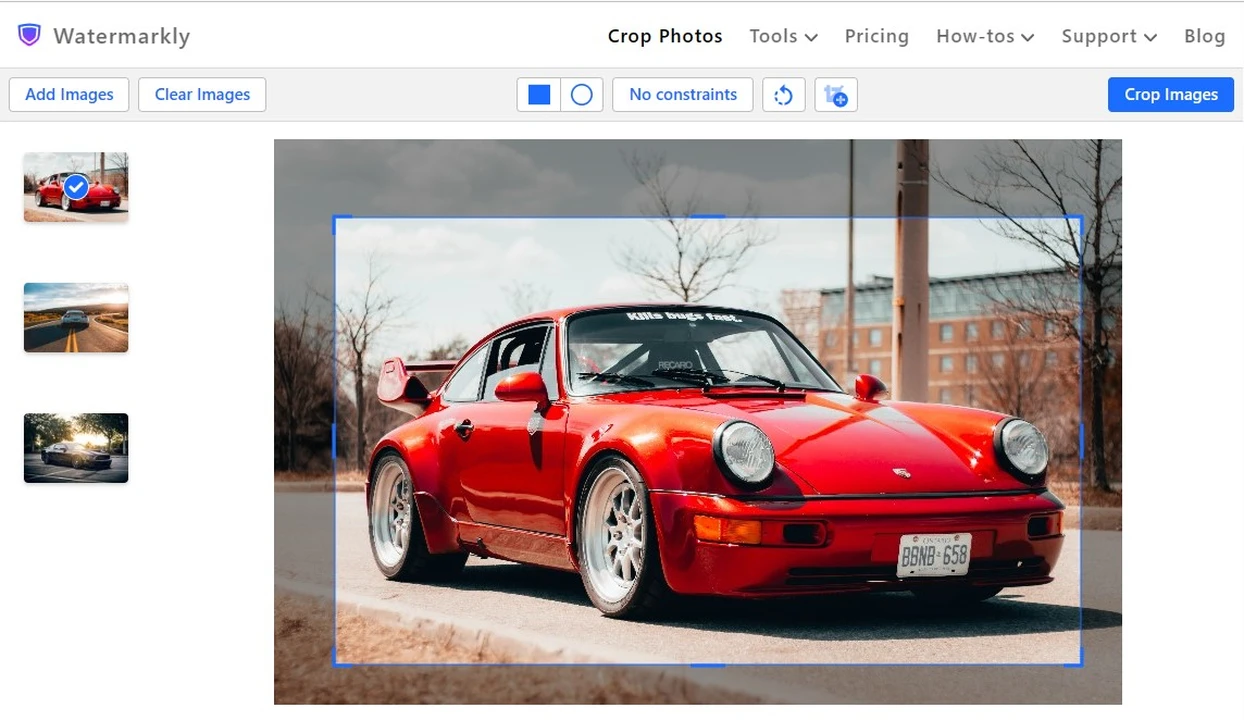
- Click the “Crop Images” button to go to the export settings. Once you specify them, click on the blue button again to crop the PNG files. You can export your cropped copies to your device or directly to a cloud storage.
You can process your PNG images free of charge using our online PNG cropper, Watermarkly.
Additional Features to Crop PNG Images
Watermarkly allows you to adjust the cropping area however you wish. But what’s great about our PNG cropper is that you can crop photos into different shapes and make use of a list of cropping templates. Let’s take a closer look at these features.
Select a Shape for Cropping
Watermarkly offers more than just one shape for the cropping area. You can crop circle image, crop into rectangle, or square. Once you import your images into the app, you need to decide on a shape: "Rectangle," which can easily be turned into a square, or "Circle".
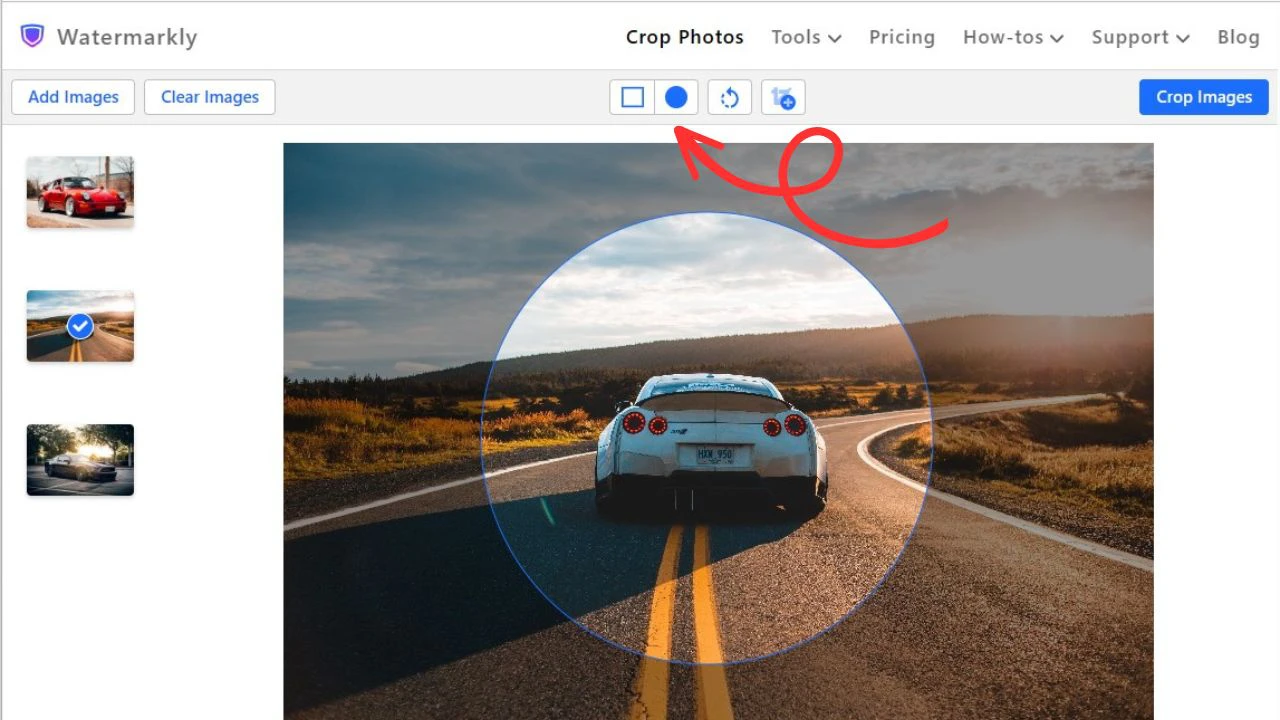
If you uploaded a batch of photos, you can choose different shapes for each photo in the batch; in other words, some images can be cropped into a rectangle or a square, while others – into a circle. It doesn’t matter which shape you choose – you can always adjust the size of the cropping area as well as its position. If you select a rectangle, you can change the ratio of its height to width, too. To do this, you simply need to move the blue borders with the cursor or your finger, depending on what device you are using.
However, if you need to crop your PNG images using a specific aspect ratio or pixel dimensions, you can easily do that in our app, too.
Please note that this can be done only if you choose the rectangular shape. You’ll be able to enter the aspect ratio or the exact width and height that you need. Unfortunately, this cannot be done with a circular cropping area.
Crop PNG with Previously Used Presets
Watermarkly automatically saves cropping settings that you applied to at least one photo. If you tend to use the same pixel dimensions or aspect ratios over and over again, this will significantly simplify and speed up the process.
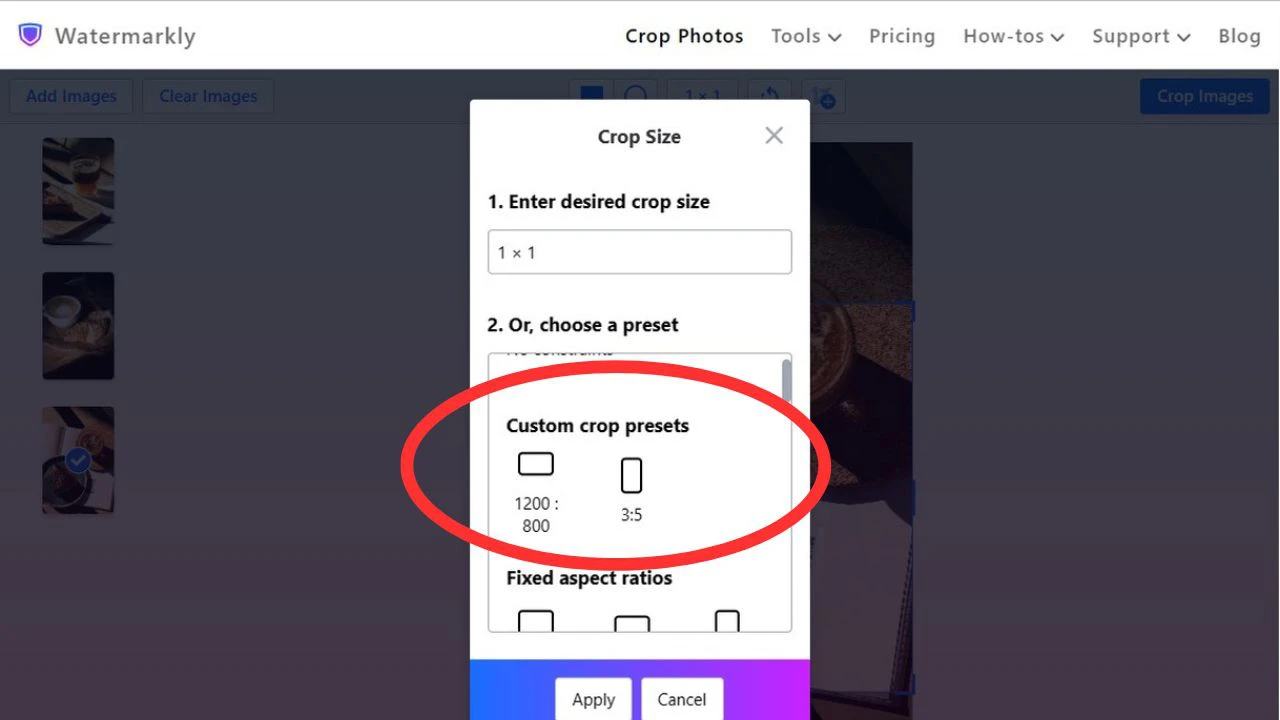
When you use the online PNG cropper for the first time, naturally, there will be no custom presets. But once you crop one or several images, you’ll see your presets the next time you open the app. You’ll be able to simple click on one of the presets, adjust it slightly, if necessary, then crop your images.
Your previously used cropping templates can be found in the dropdown menu in the “Custom Crop presets” section.
Widely-Used Aspect Ratios
Aspect ratio is a ratio of height to width of an image. Watermarkly offers a list of templates with the most commonly used aspect ratios. It includes such options as 1:1, 3:2, 4:3, 16:9, 2:3, 3:1, 2:1, and 1:2.
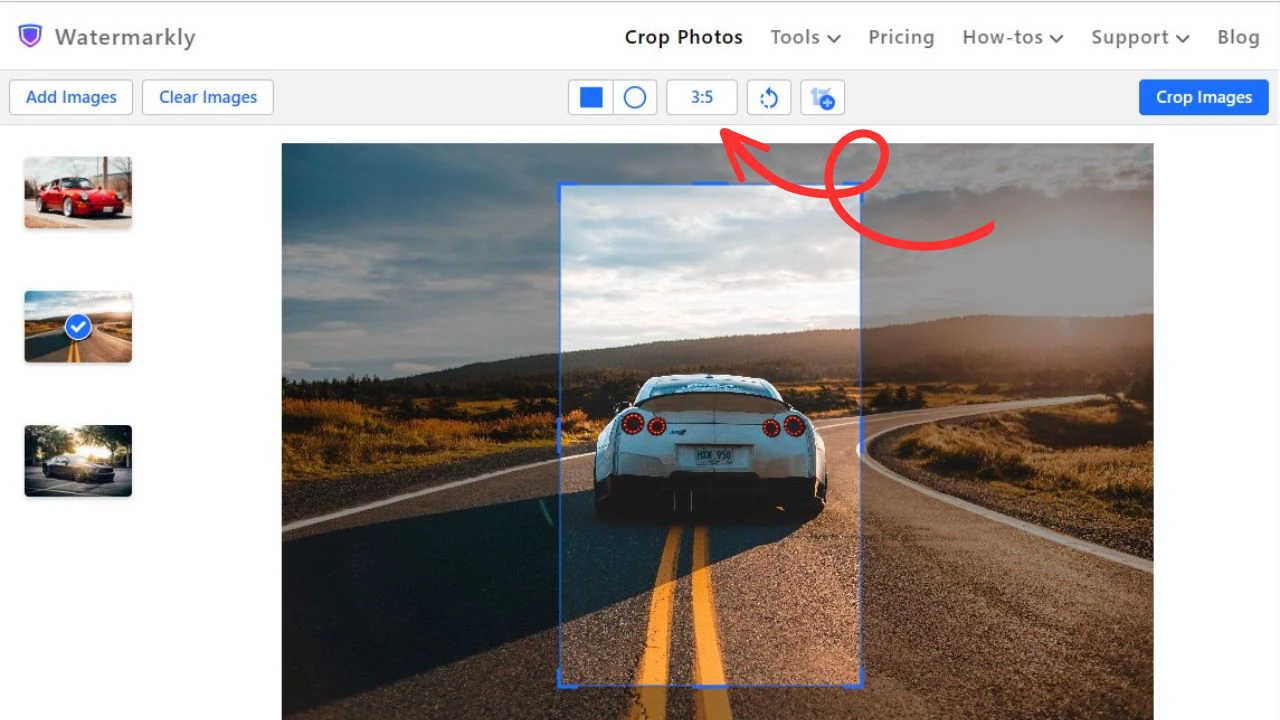
Please note that if you select one of these, the aspect ratio will be locked. It means that you will be able to change the size of the cropping area, but not the ratio of its height to width.
As it has already been mentioned above, you can enter your own aspect ratio if you haven’t found what you need in the list.
If you upload a batch of images, you can set different aspect ratios and crop PNG images individually.
Templates for Popular Social Media Platforms
Aspect ratio templates aren’t the only templates that Watermarkly offers. Popular social media platforms have their own size requirements for images – you should meet them if you want your visual content to look good, clear and not pixelated.
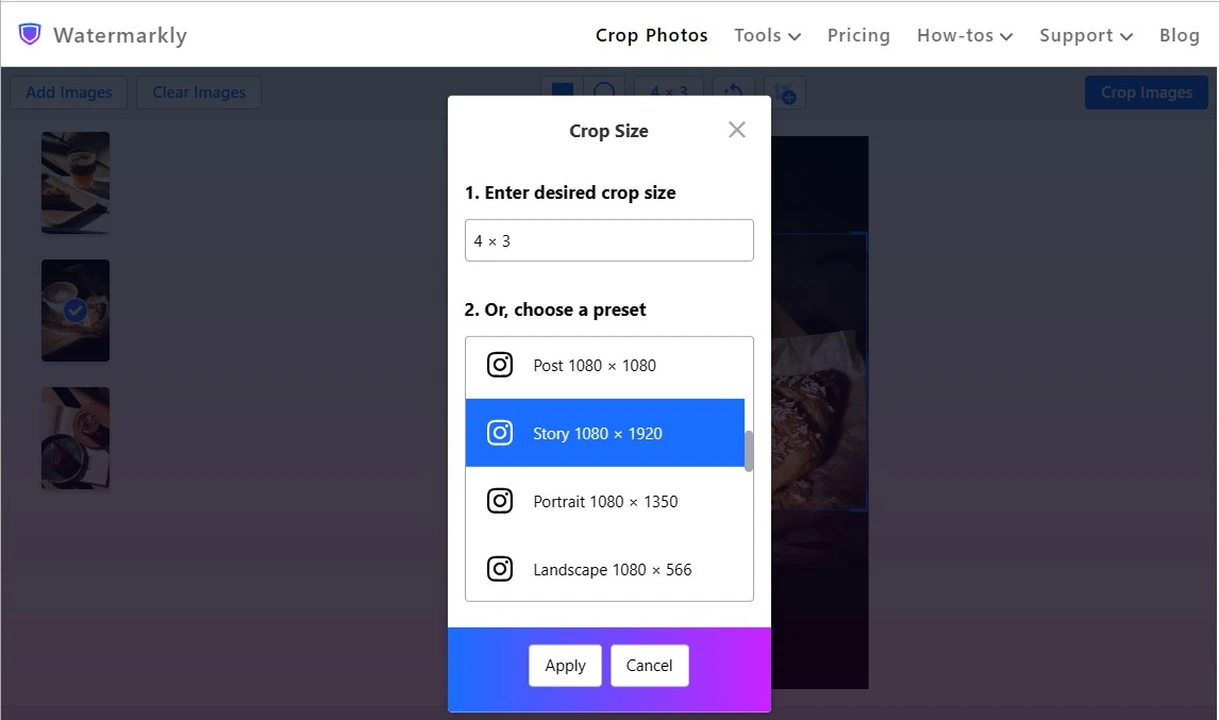
In our app, you can quickly crop PNG images by choosing a template with pixel dimensions that are suitable for popular platforms. You’ll find templates for Instagram, Facebook, Twitter, YouTube, and LinkedIn.
Your cropped images will have both the necessary aspect ratio and pixel dimensions. You will be able to post them on social media straight away.
What else can Watermarkly do?
Watermarkly isn’t only for cropping PNG photos; on our website, you'll find some other tools that can be useful when working with images:
- Adding watermarks – textual or logos. This is an excellent online PNG crop app that allows you to add the name of your brand to your images to protect them. It’s also possible to upload your own logo file and add it to your visual content – this will help you to promote your brand. If you add your phone number or website address, people will easily be able to contact you, no matter where they come across your images.
- Blurring license plates and people’s faces. You can blur any part of an image within the frame to avoid violating anyone's rights or publishing confidential data.
- Resizing. There are two resizing options – you can either change the pixel dimensions of your image or compress it. The latter one will not only significantly decrease the file size but also preserve the image quality as much as possible.
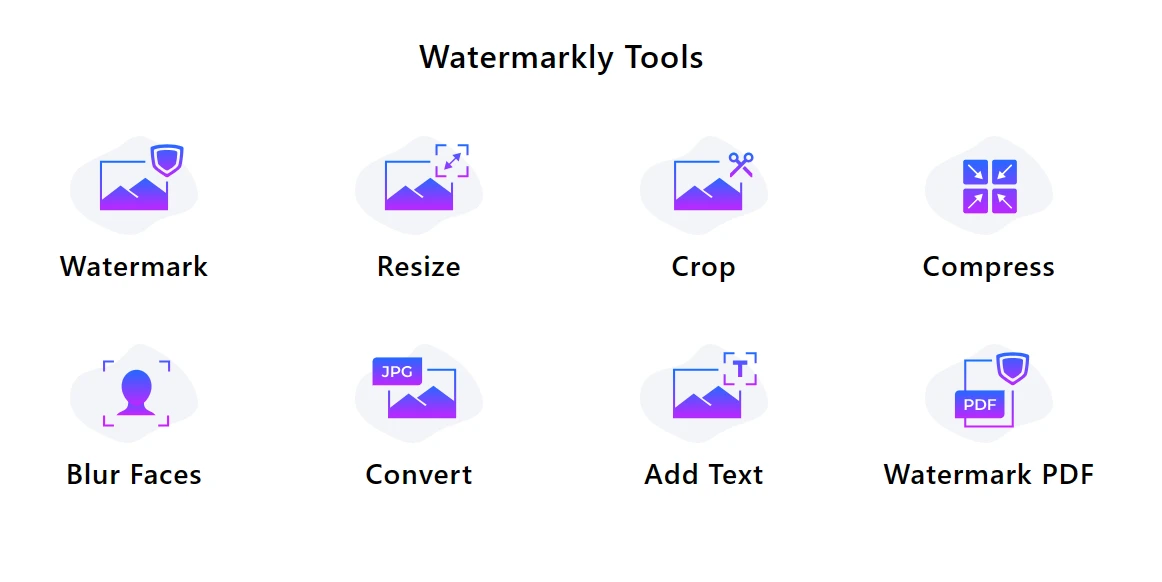
Frequently Asked Questions
How to use Watermarkly to crop PNG images?
It’s pretty easy and straightforward. Open Watermarkly’s website, select the PNG cropping tool, import your images, pick the shape of the cropping area and adjust its size and position. Finally, export your cropped PNG files.
Can I change the aspect ratio of an image in Watermarkly?
Yes, Watermarkly allows you to change the aspect ratio when cropping PNG files. You can either enter your own aspect ratio or select one of the common aspect ratio templates.
Can I add a watermark to a PNG file using Watermarkly?
In addition to cropping PNG images, Watermarkly allows you to add textual watermarks and logos to your photos. This will protect your images from being stolen and help you to promote your brand.
Can I use Watermarkly on a mobile device?
Yes, Watermarkly is a browser-based PNG cropper so all you need is a browser and stable internet connection to use it. It’s optimized for mobile browsers, so you can use it on smartphones and tablets regardless of the operating system.
What other tools for image editing does Watermarkly offer?
In addition to cropping PNG images, Watermarkly allows you to resize PNG files or convert PNG to JPG.
Is the use of Watermarkly free of charge?
Almost all tools and features in Watermarkly can be used for free. However, you will need to purchase a license to get access to some advanced capabilities.