Several Reasons to Use Watermarkly to Crop JPG
✓ It’s free of charge;
✓ Intuitive interface – it's easy to understand how everything works;
✓ Data privacy – we don't store anything on our servers;
✓ Your original images will be unaltered - you will download cropped copies;
✓ Watermarkly can process a batch of images at a high speed;
✓ No need to download or install anything;
✓ No ads. No need to sign up to use the app.
Crop JPG: Step-By-Step Instructions
Here’s a step-by-step guide for you on how to crop a JPG file, so you could easily master our JPG crop app in no time:
- Go to watermarkly.com and click the "Tools" button in the upper right corner.
- Select the "Crop Photos" tool.
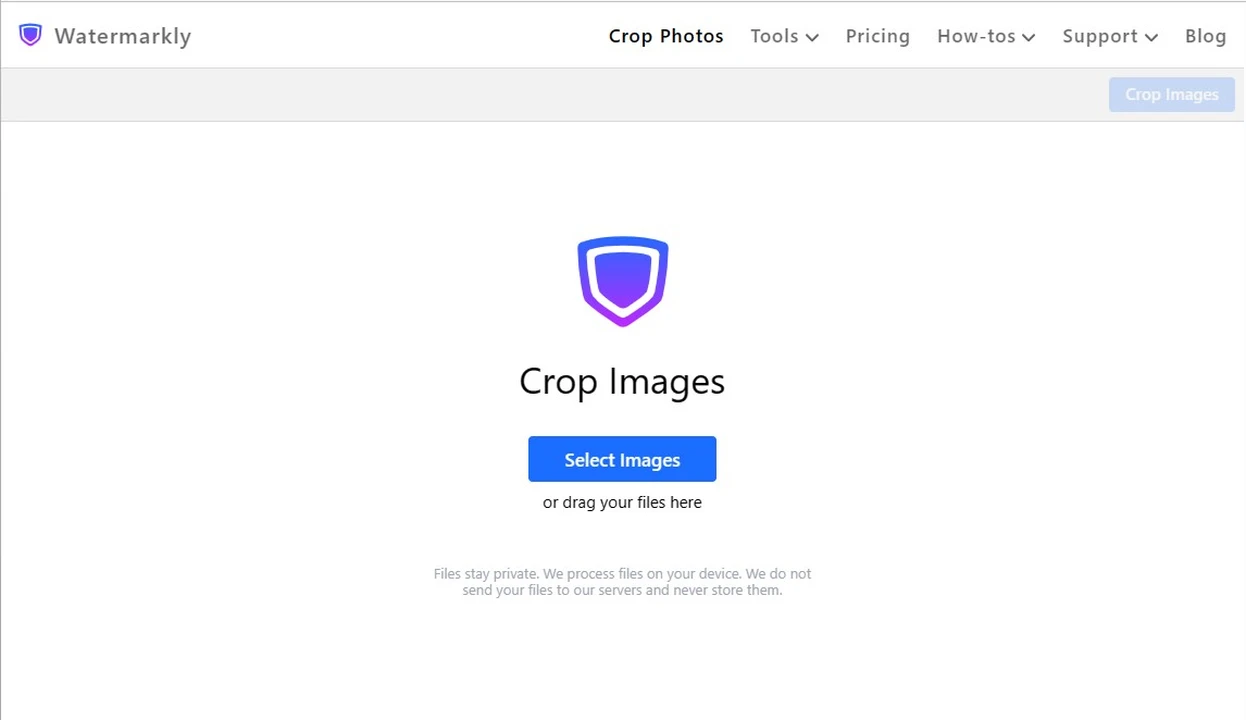
- Click the "Select Images" button to pick the folder and import the JPG file that you want to crop. Alternatively, you can drag and drop photos into the app or upload them from a cloud storage.
- Select the shape of the cropping area – a circle or a rectangle. Adjust the position and the size of the cropping area by moving the blue borders with the cursor or your finger. Everything outside the selected area will be cropped out.
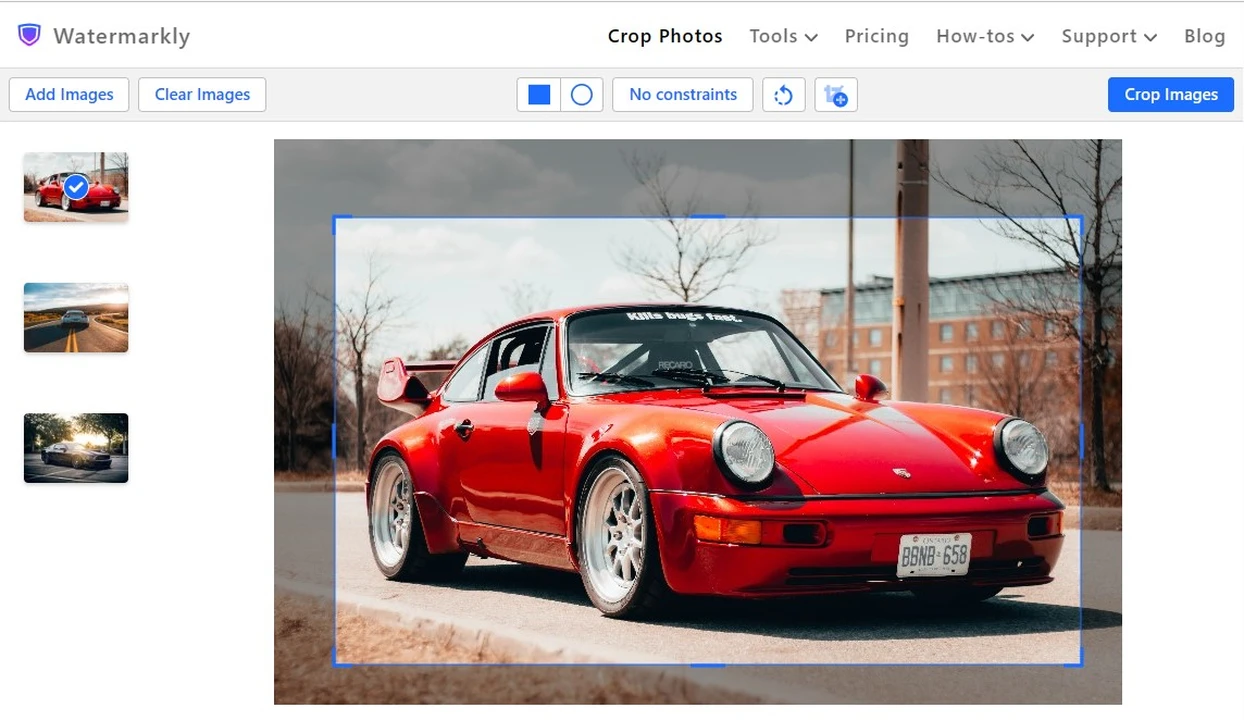
- Click the "Crop Photo" button in the upper right corner – the app will crop your image.
After this, you can save the processed JPG file to your device or export it directly to a cloud storage.
What Features Does the JPG Cropping Tool Offer?
With Watermarkly, JPG cropping is incredibly easy. In the online JPG cropper, you will find a variety of settings that will help you edit the cropping area according to your needs. Here are the available options:
- Cropping picture into a circle, a square or a rectangle. Some social media platforms have circle profile pictures, so the ability to crop JPG images into a circle right away can be of great use.
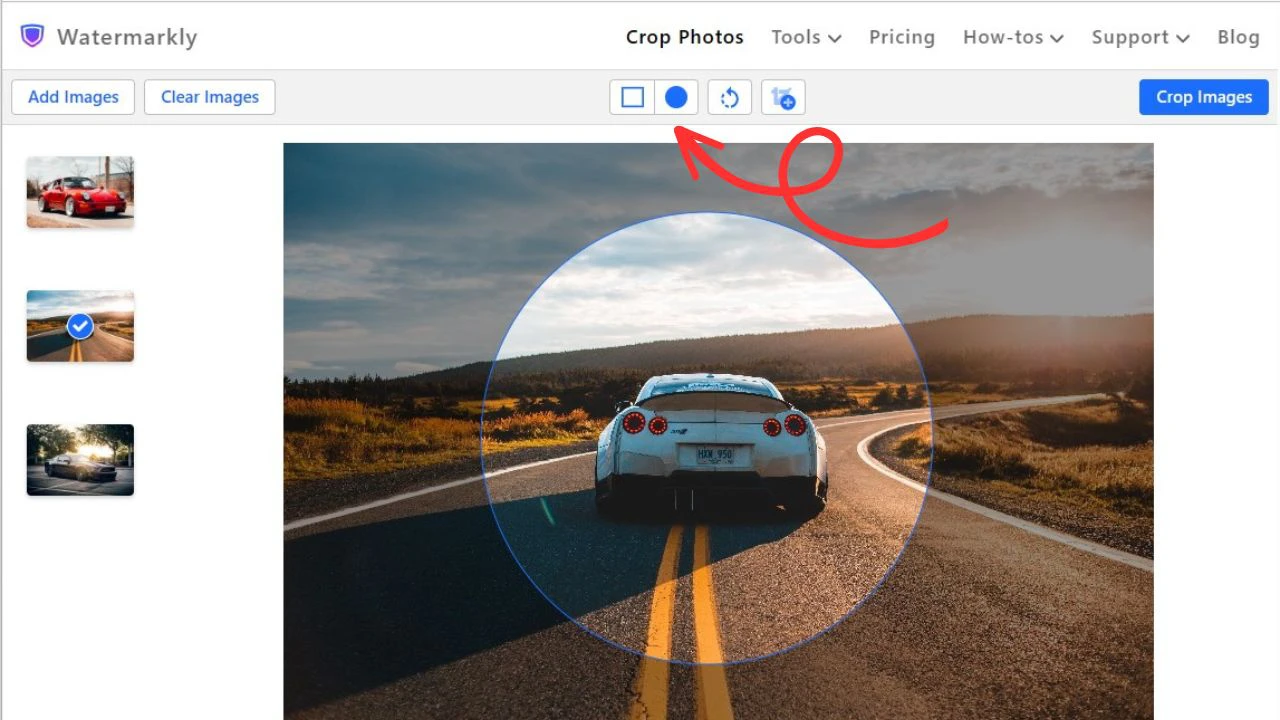
- Adjusting the borders of the cropping area on each image manually. It’s possible to choose different shapes for different images in one batch. More to that, you can even crop one and the same photo in a different way without re-uploading it into the app – you can simply copy it and adjust the cropping area however you want at the editing stage. Additionally, you can preview how your images will look after JPG cropping.
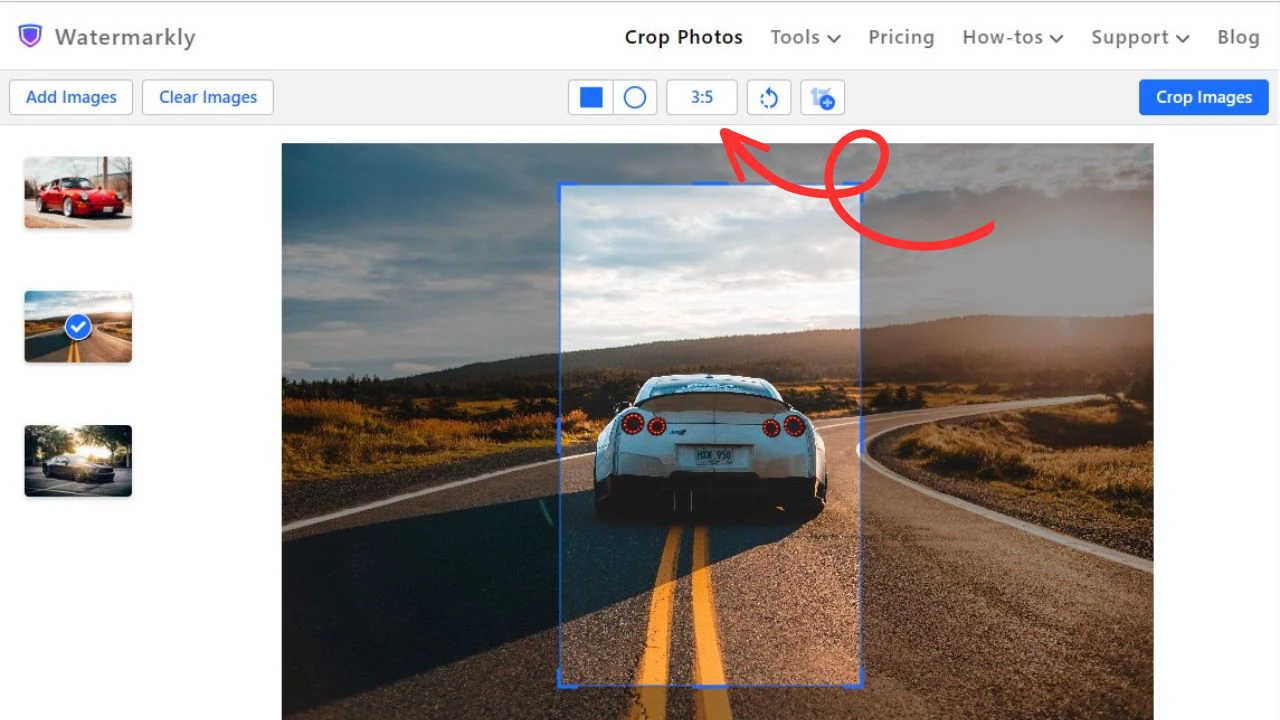
- Using cropping templates. There’s a list of cropping templates that have widely-used aspect ratios as well as templates with pixel dimensions that are suitable for popular social media platforms. For example, you can select a template for Instagram story and crop your image. After the cropping it will have the pixel dimensions that meet Instagram’s size requirements.
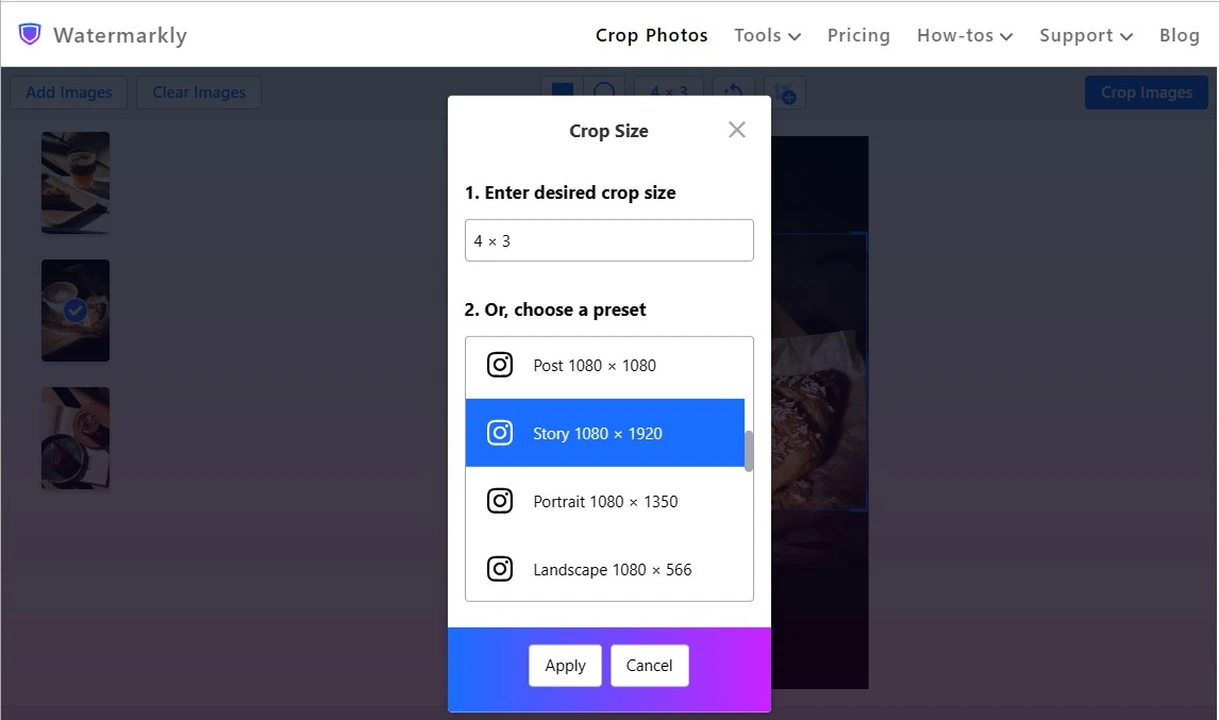
All of this can be done on any device you want; as long as you have stable internet connection. The crop JPG app works online, so you won’t have download anything. You can simply open your browser and go to our website. Since there are no accounts, you won’t have to sign up either – you can get straight to cropping JPG images.
Straighten the Horizon
With Watermarkly's JPG cropper, you can not only quickly and effortlessly adjust the cropping area, but also slightly tilt the image itself. This can be of great use if you need to straighten the horizon.
The camera angle of an image can be changed with the help of a slider at the top of the screen next to the list of templates. You can quickly achieve the desired result by moving the slider to the left or to the right; don’t worry, the image quality will be preserved. You won’t have to switch between different apps – you can crop and tilt your images in one and the same app, making your photo processing easy and efficient.
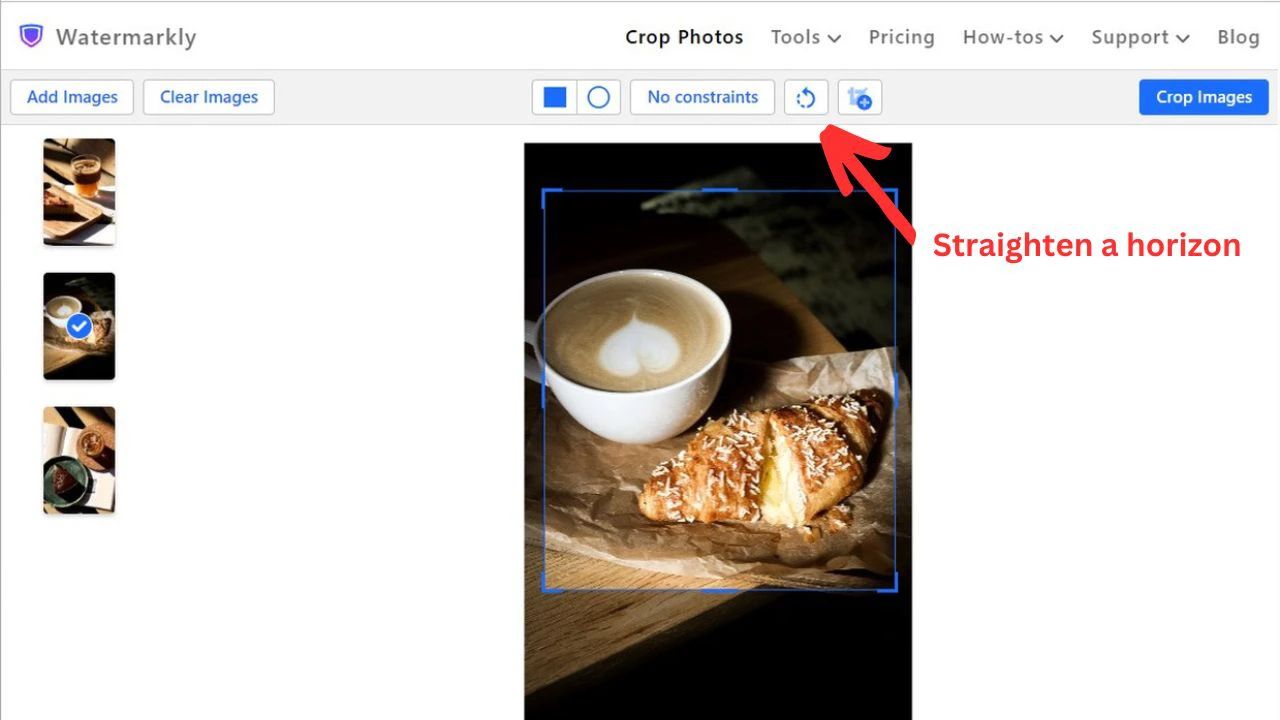
It’s a good idea to try to tilt your image even if there’s no horizon in the frame. By cropping an image, you can fix its composition. Meanwhile, by tilting it, you can change the camera angle, which can make your photo more engaging and eye-catching.
Despite the fact that Watermarkly allows you to tilt your photos only a little bit – you cannot rotate it by 180 degrees – it’s more than enough to correct any minor imperfections and noticeably improve your image. This feature can be of great help to photographers of any level.
Additional Features of Watermarkly
Now that you know about all the nuances of working with photos – especially when it comes to drawing attention to the key elements and getting rid of all the distracting ones – you can make great use of our multifunctional app to make your images look even better. That’s right, cropping JPG images isn’t the only thing that Watermarkly can do.
Here are some additional features that can be of use when working with JPG images:
- Applying a watermark to one or multiple photos in one go. Watermarks can be used not only to protect files from unauthorized copying but also for promoting your brand and making sure people will always be able to contact you;
- Resizing photos. Compression will reduce JPEG size, which will allow you to send your images via email, upload them to websites, and share them on social media. And your compressed files will still have great image quality!
- Converting various formats. On the website, you can convert your JPG files into another file format, depending on your needs.
Additionally, our app allows you to work with logos, blur license plates and blur faces in photos, and much more. All of this can be done in a browser and you won’t have to pay anything.
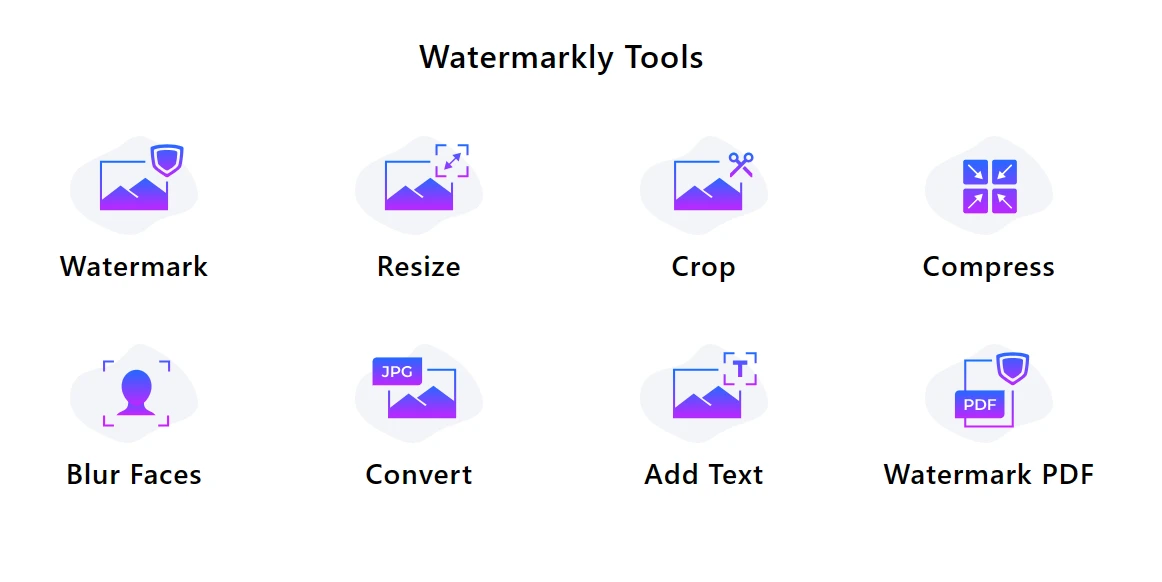
Frequently Asked Questions
What online tool can I use to crop JPEG photos?
Watermarkly is a multifunctional app that works directly in a browser and allows you to crop JPG photos. You won't have to download or install anything on your device. All you need to crop your JPG images is a stable internet connection. And this is only one of many advantages that our JPG cropper has!
How do I use Watermarkly to crop JPG?
Open the JPG crop tool, upload your photo into the app, adjust the cropping area and apply the changes. After that, export the cropped copy. You can download it to your device or one of the supported cloud storage options.
How can I change the aspect ratio when cropping a JPG?
You can do that in Watermarkly. Our JPG cropper offers templates with popular aspect ratios (e.g., 4:3, 16:9). Alternatively, you can enter your own values for an aspect ratio. When the app is done, you will get cropped copies with a new aspect ratio.
Can I undo changes after cropping a JPG photo?
You won't need to undo anything. Watermarkly never alters original files – after cropping JPG pictures, you will download processed copies of your images. Thus, you will always have access to your originals to crop them in a different way or use them for any other purposes.
What other image processing tools does Watermarkly offer?
Aside from cropping JPG images, you can also add watermark to PDF, resize and compress images, compress GIFs, compress PNG, convert images from JPG to other formats, blur part of an image and much more.
Can I use Watermarkly's online JPG cropper on a mobile device?
Yes, Watermarkly for JPG cropping is well-optimized for mobile devices. You can open a browser on your smartphone or tablet, go to our website and get to work.
Is Watermarkly free to use?
Yes, you can crop JPG in Watermarkly absolutely for free.