What You Can Do in Watermarkly's GIF Cropper
✓ Adjust the cropping area manually;
✓ Make use of the ready-made templates with popular aspect ratios and pixel dimensions;
✓ Tilt the animated image itself;
✓ Apply watermarks to protect your cropped GIFs from thieves, and more.
How to Crop a GIF in Watermarkly
Let's move on to how to crop a GIF using Watermarkly's online Photo Crop tool. What’s great about our GIF image cropper is that cropping is done right in the browser – it means that you can crop your animated GIFs on any device you want; and you won’t have to download or install anything!
Watermarkly’s online GIF cropper supports integration with cloud storage services such as Google Drive, Google Photos, and Dropbox. You can not only upload files that you want to crop from the storage but also export your cropped copies there, too. This is particularly convenient if your device doesn’t have a lot of free memory space.
If you need to crop GIF images, follow these simple instructions:
1. Go to the Watermarkly’s GIF cropper app at the top of this page.
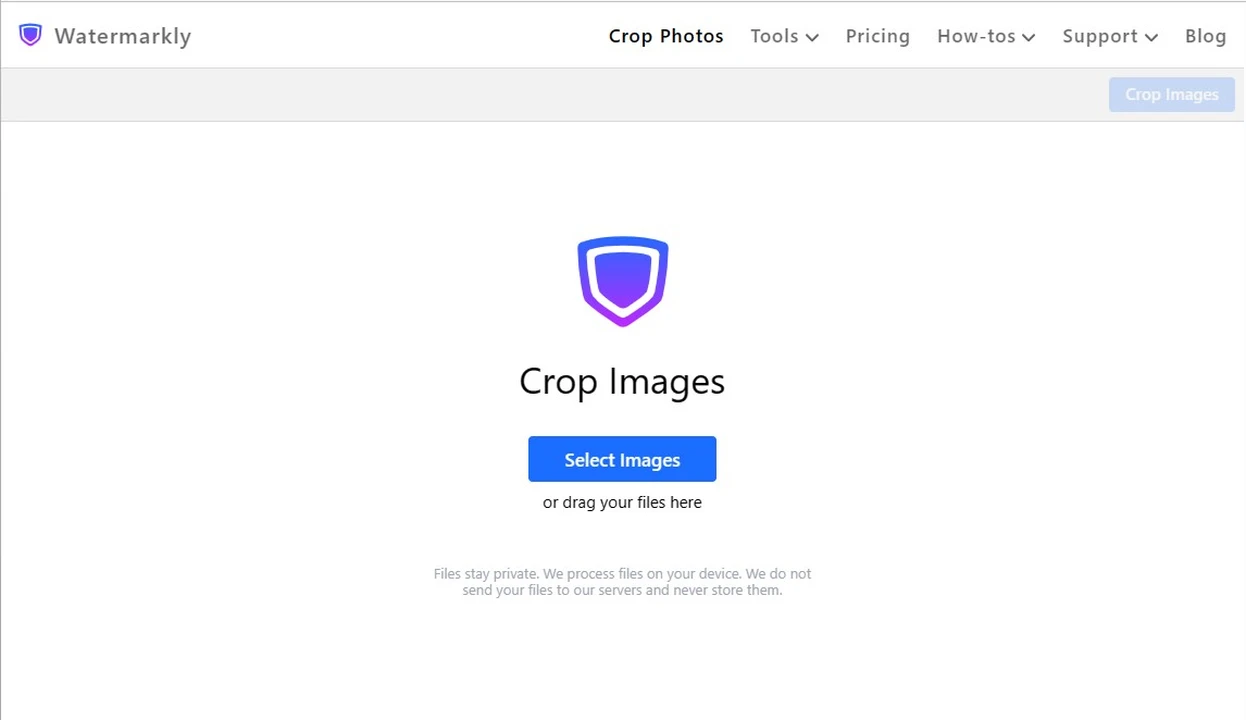
2. Click the "Select files" button or drag and drop the GIF images you want to crop into the app’s window. You can upload files from your device – PC, laptop, smartphone or tablet – or from one of the available cloud storages.
Watermarkly supports batch-processing. Therefore, you can import multiple GIF files into the GIF cropper and crop them in one go. This will significantly simplify and speed up the whole process.
3. Adjust the cropping area. Select its shape – a circle crop or a rectangle that can be transformed into a square. Drag the cropping area anywhere within the frame and adjust its size. There is also a list of ready-made templates, which you can make use of.
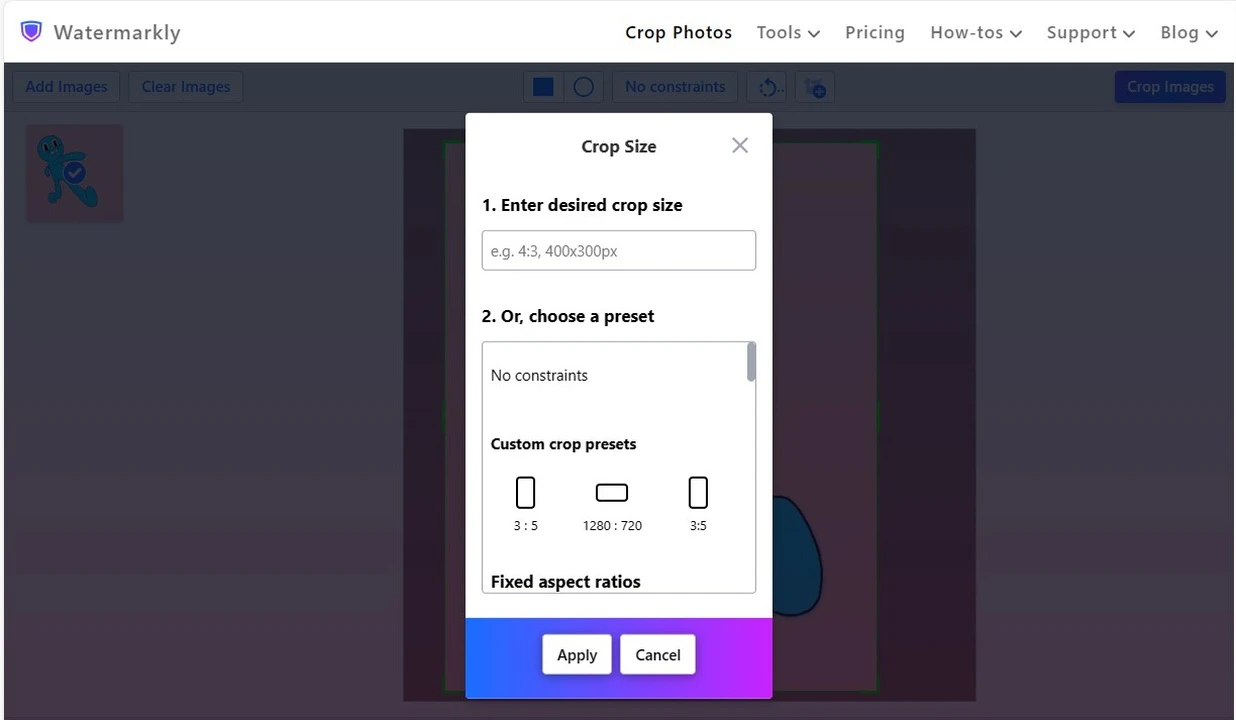
4. Go to the export settings and specify them. You can preview what your images will look like after cropping.
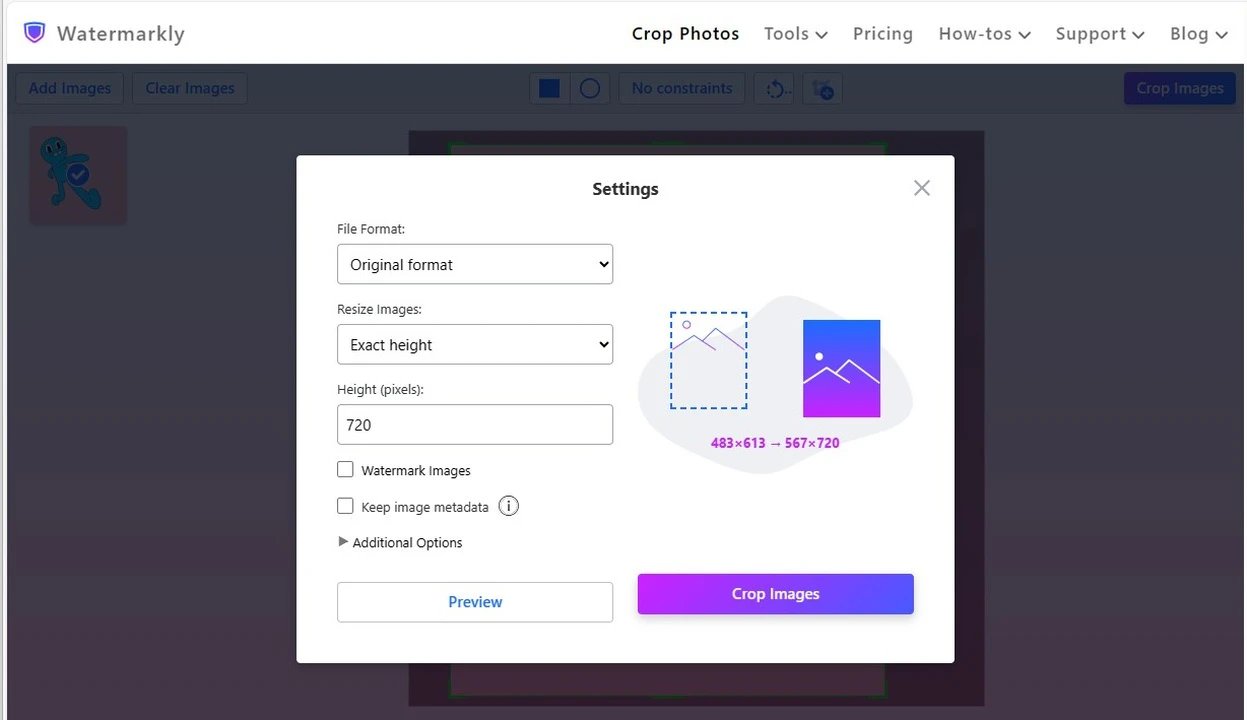
5. Start the cropping process. When the GIF cropper is done, save your cropped images to your device or cloud storage.
You can use all Watermarkly’s features for free. But you’ll be able to process only up to 10 images per day.
Benefits of Watermarkly for Cropping GIFs
There are several reason why you should use Watermarkly to crop GIF files. Let’s take a look at its main advantages:
- 100% Security, Safety and Confidentiality. Your images and personal information are safe and sound with us. We never store any of your files on our servers. No one will ever get access to them;
- Browser-Based Processing of Files. Our online GIF cropper processes your animated images right in your browser. All you need to crop GIFs is a stable internet connection. There’s no need to waste your time and memory space or downloading and installing anything;
- Simple and Powerful Functionality. Even if you have no experience with image editing apps and have never cropped GIFs before, you won’t have any troubles understanding how everything works and will master the app quickly. It offers a set of all the basic tools and features to crop a GIF image. Plus, its interface is uncomplicated and straightforward. Cropping a GIF has never been easier;
- Original Files Remain Unaltered. Watermakly’s online GIF cropper creates a copy of a file and applies cropping settings to it. Thus, you’ll download a cropped copy, while your original file will remain unchanged on your device. If there’s something that you don’t like about the cropped copy, you can get back to the original file, import it into the app again and crop a GIF differently. Your original image will remain unaffected no matter how many times you crop GIF in Watermarkly.
Other Features Available in Watermarkly
What distinguishes Watermarkly among other similar apps to GIF crop is its broad functionality and various capabilities for working with files in different formats.
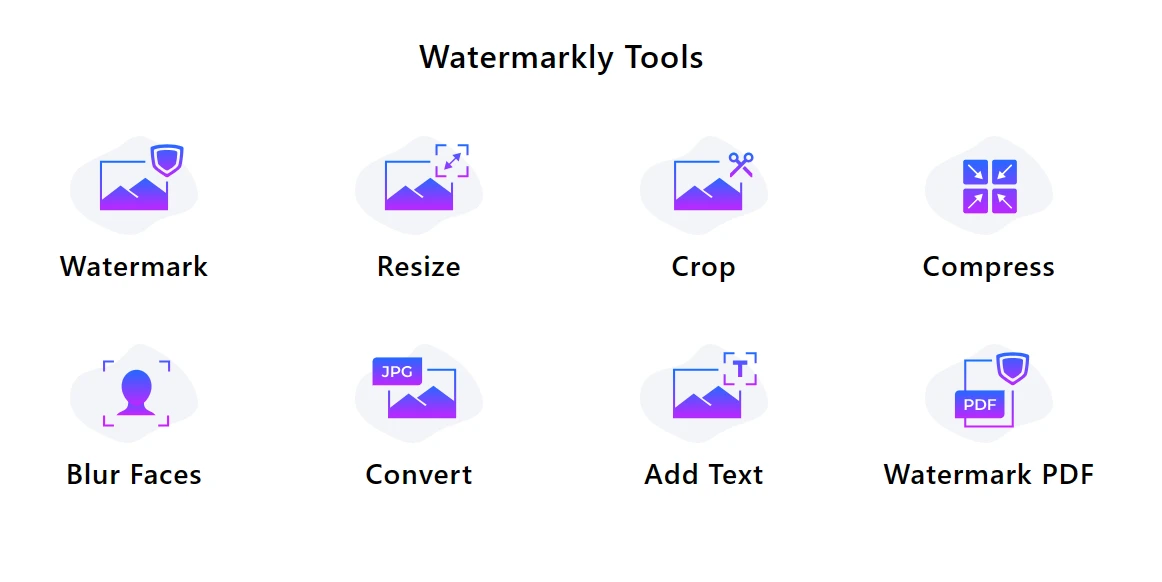
It allows you not only to crop GIF images, but also edit them in other ways:
This tool allows you to reduce the file size of your image while maintaining its good quality. Watermarkly offers three ways of compressing a PNG, JPEG, GIF and other formats of images. It can preserve image quality as much as possible, or it can reduce its file size as much as possible. It is also possible to compress an image to a specific file size.
The main reason why you might want to add a watermark to your PDF, photo or animated images is to protect them from being copied and used without your consent. But watermarks can play another role – they can be of great help when it comes to free advertising. If you add your brand name or brand logo, people will inevitable learn about you and your brand.
Blurring Faces and Blurring License Plates
Within just a few clicks, faces of strangers, unwanted license plates or some sensitive information in your images will be blurred. You can blur any part of an image online.
Format Conversion
If you have a GIF file that doesn’t have an animation, and you want to change its format, you can easily do that in Watermarkly. For instance, you can convert your file to JPG.
Watermarkly is a browser-based GIF image cropper, so you’ll be able to process GIFs not only on a computer, but also on a smartphone or a tablet. You can use its amazing and surprisingly simple functionality from pretty much anywhere you want; as long as you are connected to the internet.
Frequently Asked Questions
How can I crop a GIF online?
Simply open Watermarkly’s GIF Cropper Tool, then upload your file, and get to cropping. You can do it right in your browser on any device. The whole process will take only a couple of minutes.
Is it possible to crop multiple GIF files at once?
Yes, Watermarkly supports batch GIF crop processing – so you can upload multiple animated files, then crop them. You can adjust the cropping area on each image individually or crop all your files in more or less similar way. This is extremely useful if you have a lot of GIF images to work with.
Do I need to pay to crop GIF images?
No, you can use our GIF cropper online utterly free of charge. However, Watermarkly’s free version has a limitation – you can crop only up to 10 GIF files per day.
Can I crop GIFs on a smartphone?
Of course, you can crop a GIF on a smartphone! Since Watermarkly’s online GIF cropper works in a browser, it’s possible to use it on any smartphone or tablet, regardless of the operating system.
What should I do if I have questions about using Watermarkly?
To get assistance, simply contact our support team. Go to our website, select the "Support" tab, and choose "Contact Us." You'll need to provide your name and email address. In the “Message” area, write your questions or describe the issue that you’re experiencing. Our support team will respond within one business day.