Convert to PNG: Effortlessly, Online and Free of Charge
Our online file converter allows you to convert to PNG in just a few clicks. You’ll be able to pick a new image quality and enter new pixel dimensions for your converted copies. What’s more, you can process a batch of files in one go, which will significantly speed up your workflow.
How to Convert Image to PNG: Three Simple Steps
- Upload the file that you want to convert to PNG. You can import one or multiple files into our PNG converter from your device or a cloud storage. It’s possible to choose from Dropbox, Google Photos, and Google Drive. Please note that you’ll need to give our app access for this. HEIC, WEBP, JPG, PDF, SVG, BMP, and GIF are supported.
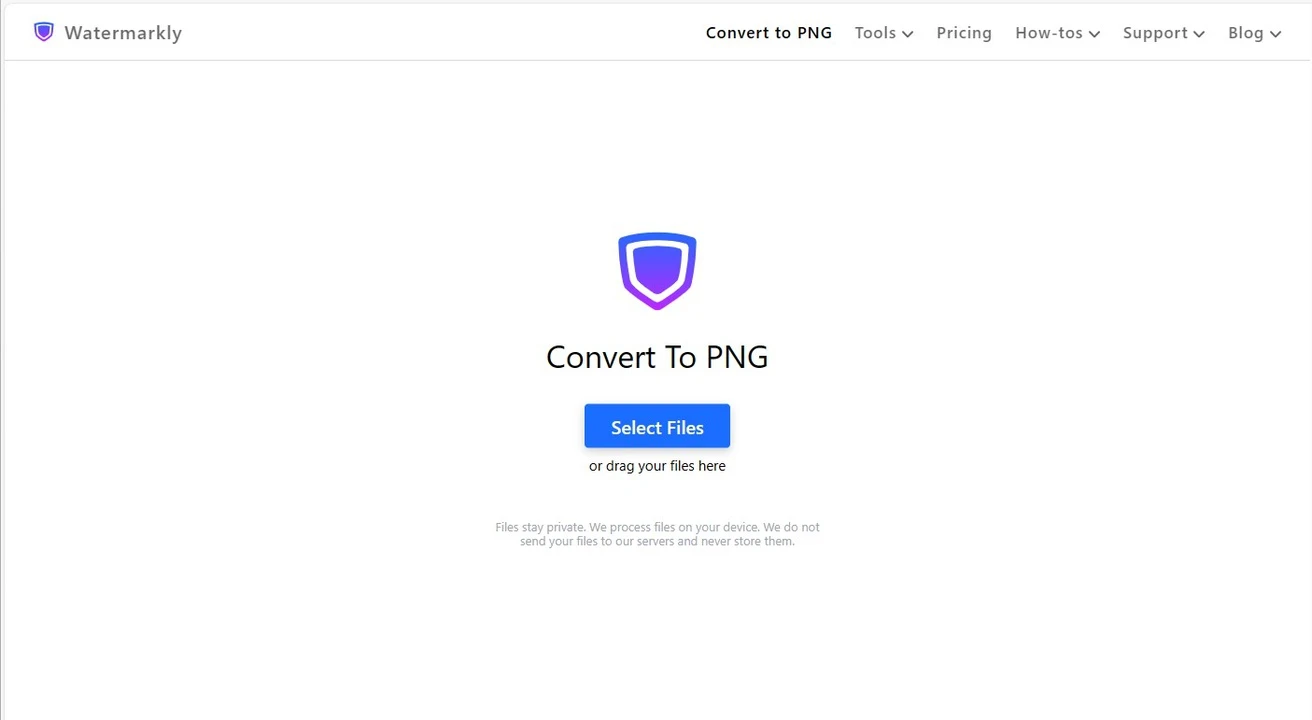
- Select what quality and size your image will have after converting to PNG. In the export settings, it is possible to resize your converted images. There are such options as Exact Width, Exact Height, Exact Width and Height, Percentage and No Larger Than. You can also keep the original size by selecting the “Do not resize” option. Once you pick the size, move on to choosing the file format – PNG. When you convert an image to PNG, the conversion is lossless which means you won’t lose any data in your image and image quality will be as high as possible.
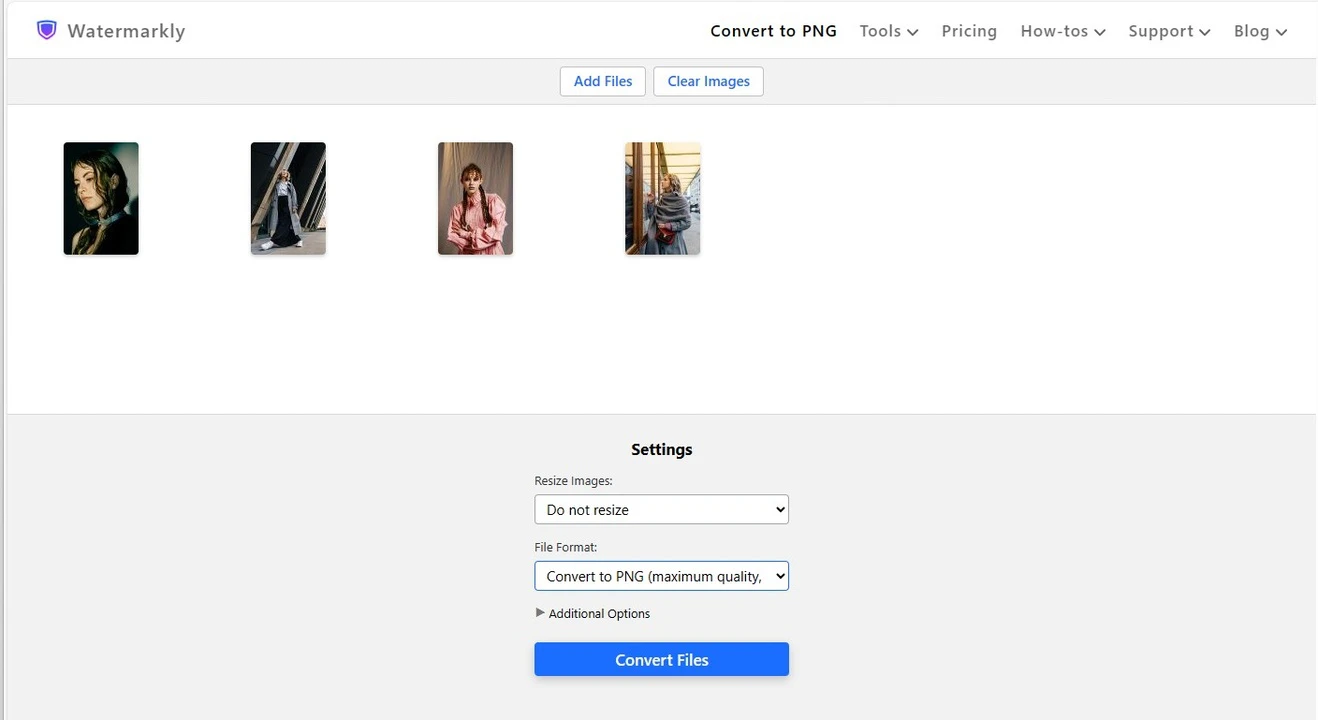
- Download your PNG images. Once you are done with the export setting, click the “Convert Files” button. Now all you have to do is wait for a couple of minutes until our PNG converter is done processing your files automatically. When converting to PNG is finished, you can download the processed images to your device. It’s also possible to import your files to a cloud service - Dropbox, Google Photos, or Google Drive.
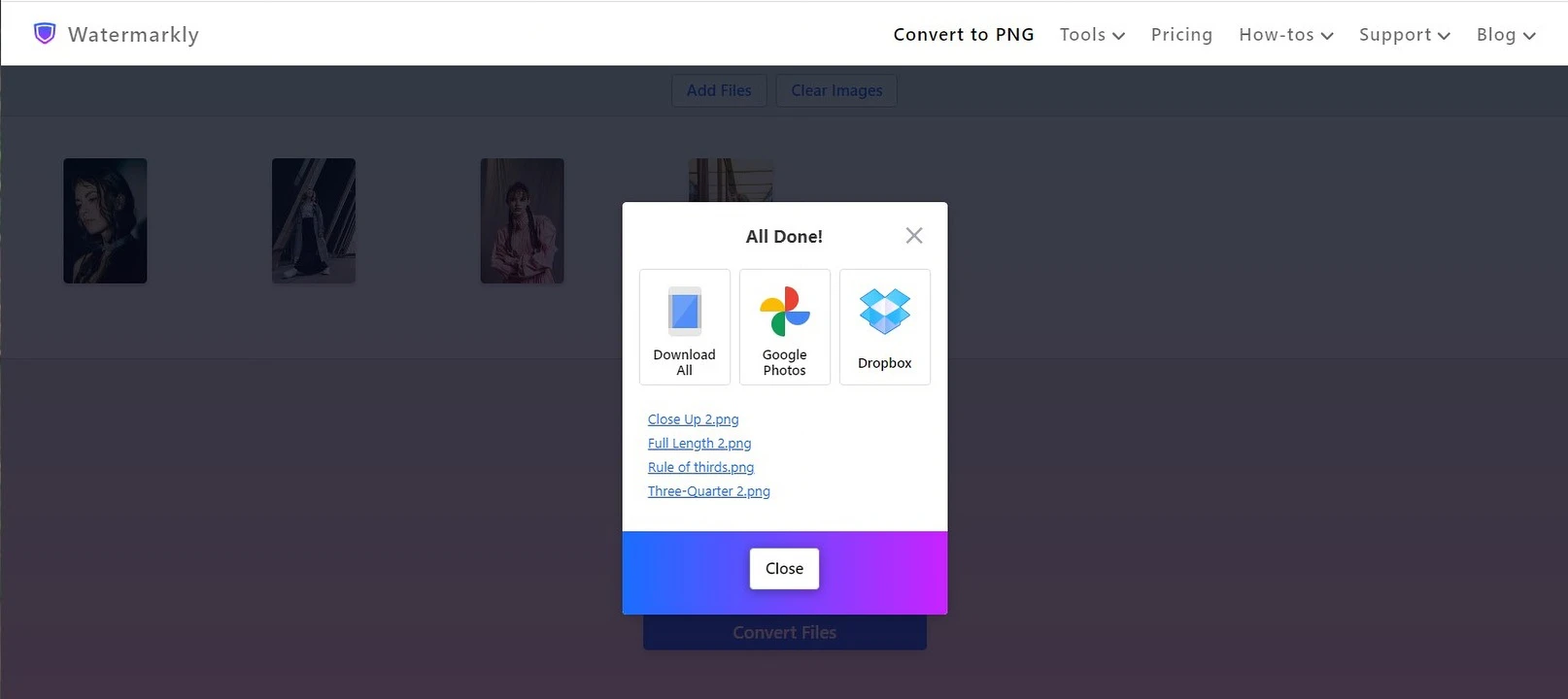
More about options for resizing
In Watermarkly’s PNG converter, you can not only convert to PNG, but use image resizer, if necessary, too. Please note that, on the right side, you will see a preview of your original image and what pixel dimensions your resized image will have. This doesn’t apply to the “Do not resize” option.
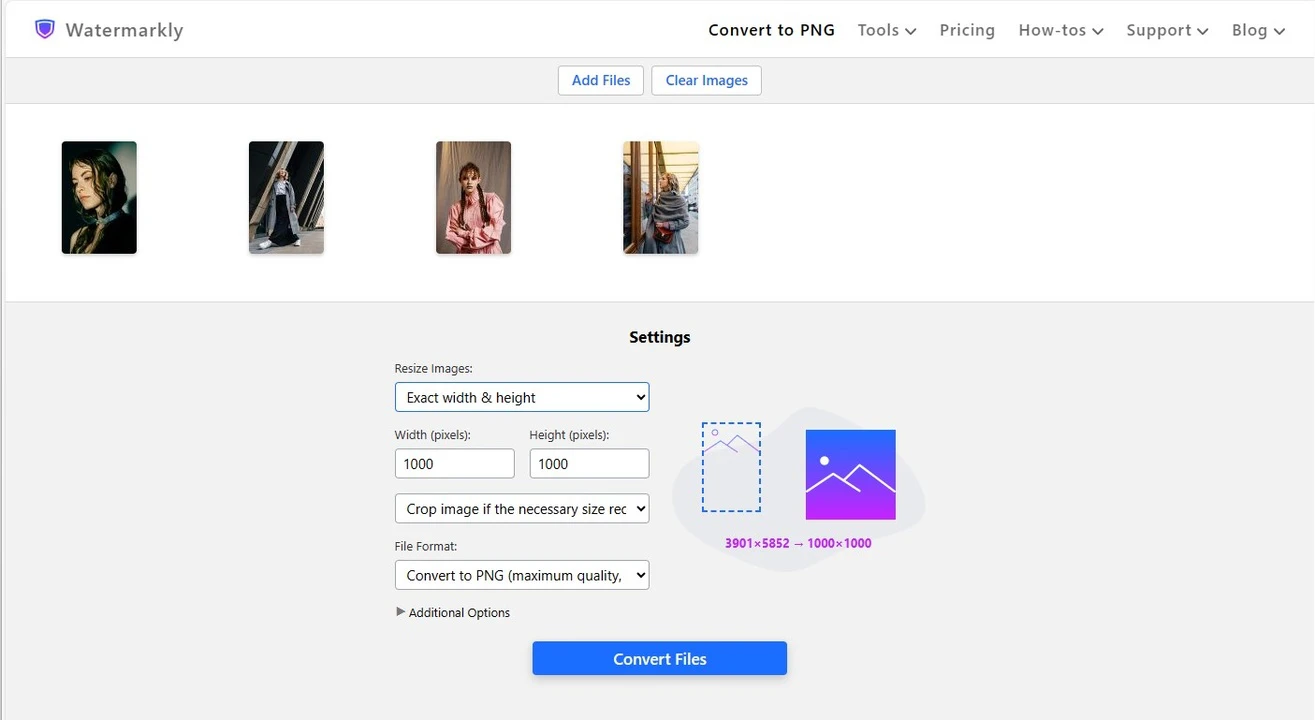
Our image converter to PNG offers the following options for resizing.
Do Not Resize
As you might have guessed from the name, here, the pixel dimensions of your image will remain the same as the original. If this is what you need, then this option will be great for you.
Exact Width
This option allows you to enter a specific number of pixels for the width of your PNG image. Please keep in mind that the original aspect ratio will remain the same. The height of your image will be changed automatically.
Exact Height
This option is similar to the previous one. But here you’ll need to enter the new height of your image; the width will be changed automatically. The aspect ratio will stay the same.
Exact Width and Height
This option combines the two previous ones. In other words, you’ll be able to enter a specific number of pixels for both the width and the height. Now, you’re probably wondering about the aspect ratio. After all, what if your new pixel dimensions are 1080 x 1920 px, which is 9:16 aspect ratio. And your original image has the 2:3 aspect ratio. Well, you can tell the app to crop your image, thus changing the aspect ratio. Alternatively, the PNG converter can fill the rest of the image with generated or white pixels.
Not Larger Than
Here, you can also enter pixel dimensions for the height and the width. But, unlike the previous option, the PNG converter will resize your image so that its pixel dimensions aren’t larger than the ones that you entered. For instance, if your original image is 3800 x 5800 px and you enter 1080 x 1920 px, you will get an image that’s around 1080 x 1620 px. This is due to the fact that this option doesn’t change the original aspect ratio.
Percentage
This option kind of stands out from the rest because here you’ll need to enter a specific number of percent, not pixels. In other words, after converting to PNG, your processed image will be bigger or smaller by a certain percent. For instance, if you choose this option and enter 75, the pixel dimensions of your image will be smaller by 25 percent. This option is great if you need to resize your image, but don’t have specific pixel dimensions in mind.
Advantages of Watermarkly’s PNG Converter
Looking for an app to convert images to PNG? Watermarkly can be a great choice for you for several reasons. It’s both simple and efficient. You’ll be able to use it even if you are a newbie when it comes to image editing. You’ll get your converted images quickly and free of charge.
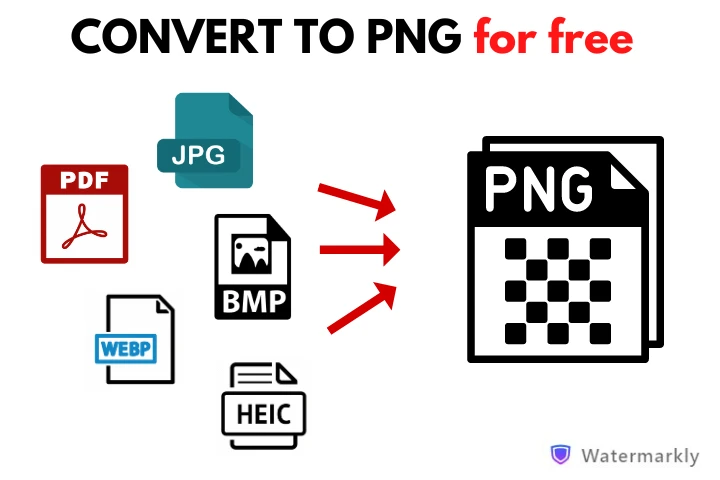
Safe and Private
To convert to PNG, you don’t need to provide your email address or any other personal data. We won’t ask you to create an account or sign up to newsletters. All the processing takes place in your browser. Rest assured that no hidden files will be sneakily downloaded to your device. Your files won’t be stored on our servers, so no one will be able to get access to them.
Fast Processing
It will take you only a few minutes to convert images to PNG. The process is pretty straightforward, too. Upload your files from your device or cloud storage. In the export settings, select the new file format, whether you want to resize and rename your images or not. Finally, start the conversion process. Our image PNG converter will process your images in a blink of an eye. What’s more, it is perfectly capable of processing your images even if your internet connection is slow.
Simple Interface
In our app to convert photo to PNG, you will find only the tools and features that are necessary for converting images. For this reason, the interface is uncomplicated, straightforward and clean. It won’t take you much time or effort to understand how our PNG converter works. You’ll be able to use the app even if you’ve never done any image editing before. The entire process is super easy – import your images, set the export settings and click the “Convert Files” button. The rest will be done automatically.
No Ads or Banners
On Watermarkly website, you don’t need to pay to convert image to PNG. In fact, you’ll be able to use all the basic essentials – there are no limitations or restrictions. What’s more, nothing will distract you from your work as there are no intrusive ads, banners or annoying pop ups. There’s no need to create an account to use the PNG converter. Go to our website and start processing right away.
Support for Various Formats
Watermarkly allows you to convert files in formats such as HEIC, WEBP, JPG, PDF, SVG, BMP, and GIF. It doesn’t matter what file size or resolution your original files have – you can convert images to PNG quickly and easily.
Not Just For Conversion
Watermarkly’s website offers a variety of basic image editing tools, so you can use it not only for converting files from one format to another. You can also compress images online, watermark pictures and watermark PDFs, put text on image, blur faces and blur license plates, and much more. Additionally, all the apps remember your settings, so you can use them again later. This will make your workflow faster and simpler.
And remember! Watermarkly will apply all the changes to copies of your files. The originals will remain unchanged.
FAQ
Why should I convert to PNG with Watermarkly?
Probably, the two main advantages of our app is that it’s convenient and accessible. You can convert image to PNG on any device you want – as long as you have a browser and internet connection. There’s no need to register or install anything.
How do I upload a file to convert to PNG?
Open Watermarkly’s website, pick the Convert to PNG tool, and click the “Select File” button. Then, choose the file on your device and wait for it to upload. You can also import images from any of the supported cloud storage.
Can I convert multiple files to PNG in one go?
Yes, our PNG converter supports batch processing. You can upload several files and convert them to PNG.
How do I save the result after converting to PNG?
Once the app is done converting photos to PNG, you will need to choose how you want your files to be saved. You can either download your PNG images to your device or import them to a cloud storage.
Can I convert photo to PNG on a smartphone?
Of course you can! Our PNG converter works online in a browser. So, you can convert photo to PNG on any internet-connected device, including smartphones and tablets.
Does the Watermarkly’s app have any additional features or tools besides converting to PNG?
Yes. Our app can process files in different ways. In addition to PNG conversion, it allows to compress PNG files as well. Besides that, with Watermarkly you can convert files to JPG and convert images to WebP also for free.
Can I convert to PNG without signing up?
Yes, you can. You don’t need to sign up to use our app to convert to PNG. It’s perfectly possible to upload and convert files anonymously.