How to Convert Image to JPG: Three Simple Steps
- Upload your image. Open the image converter by clicking on the "Other Tools" tab and selecting "Convert to JPG" from the list. Then click the "Choose Files" button or drag the necessary file into the Watermarkly's JPG converter. You can also import from one of the supported cloud storages such as Google Drive, Google Photos, and Dropbox.
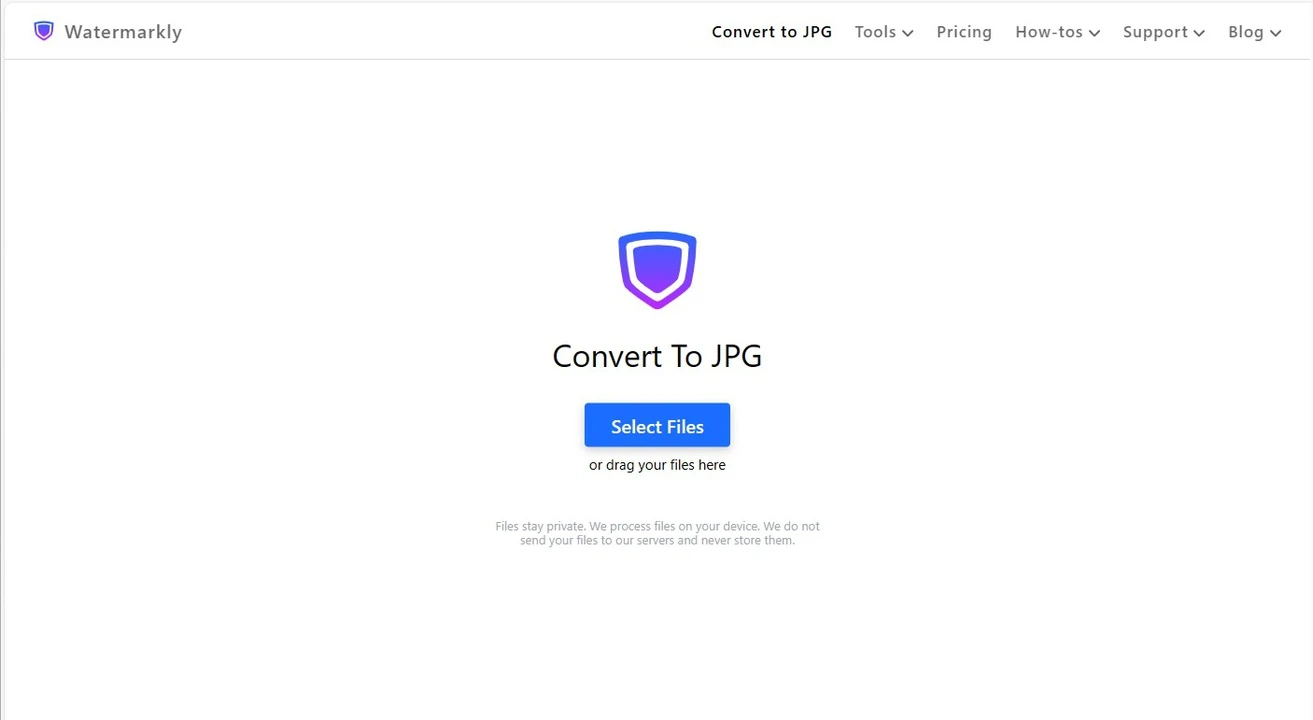
- Specify the settings. If you need to convert multiple files to JPG, click the "Add Files" button and upload more images into the app. Now, it’s time to set the export settings. First, you will need to decide whether you want to resize your images or not. There are such options as Do Not Resize, Exact Width, Exact Height, Exact Height and Width, No Larger Than and Percentage. Next, you need to select the new file format and image quality. If necessary, you can rename your images, too.
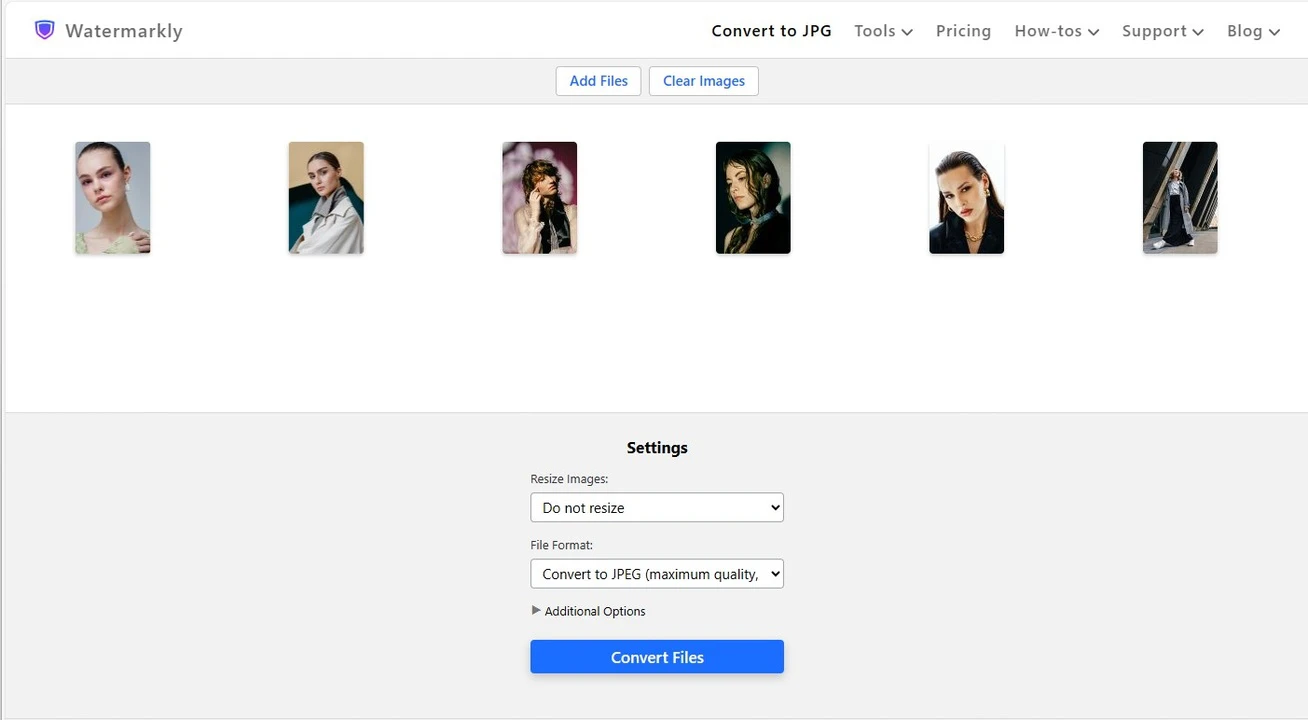
- Download the results. When you are done with the settings, click the “Convert Files” button. The JPG converter will start converting your photos – this process is done automatically and doesn’t require any involvement from you. When the photo converter to JPG is done, you can download your images to your device. There’s another option – you can import them directly to one of the cloud storages. How long it will take the app to convert images to JPG depends on the size of your files and the export settings. For example, if you need to make your large size-images smaller, it might take the app longer to process them.
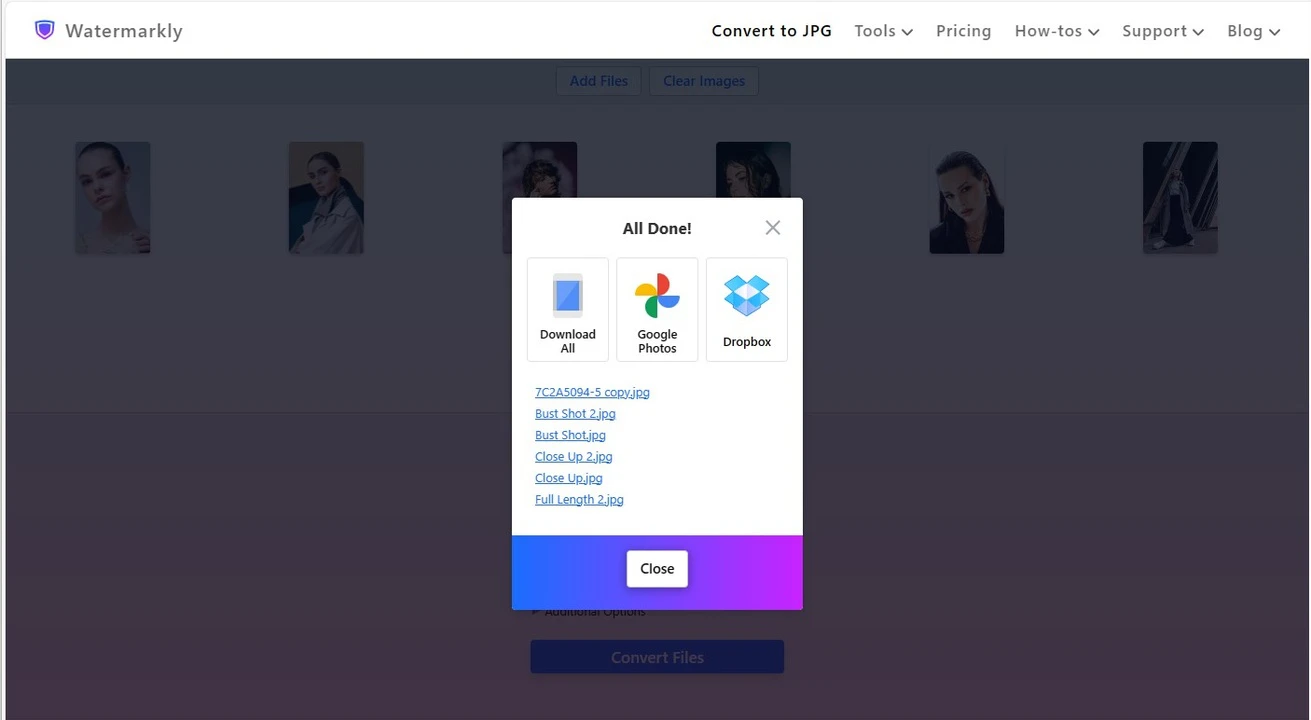
Image Quality After Converting to JPG
Watermarkly's image converter to JPG allows you not only to resize your images, but also to select a different quality for them after you convert the photos. Let’s take a look at the 3 options that our app offers.
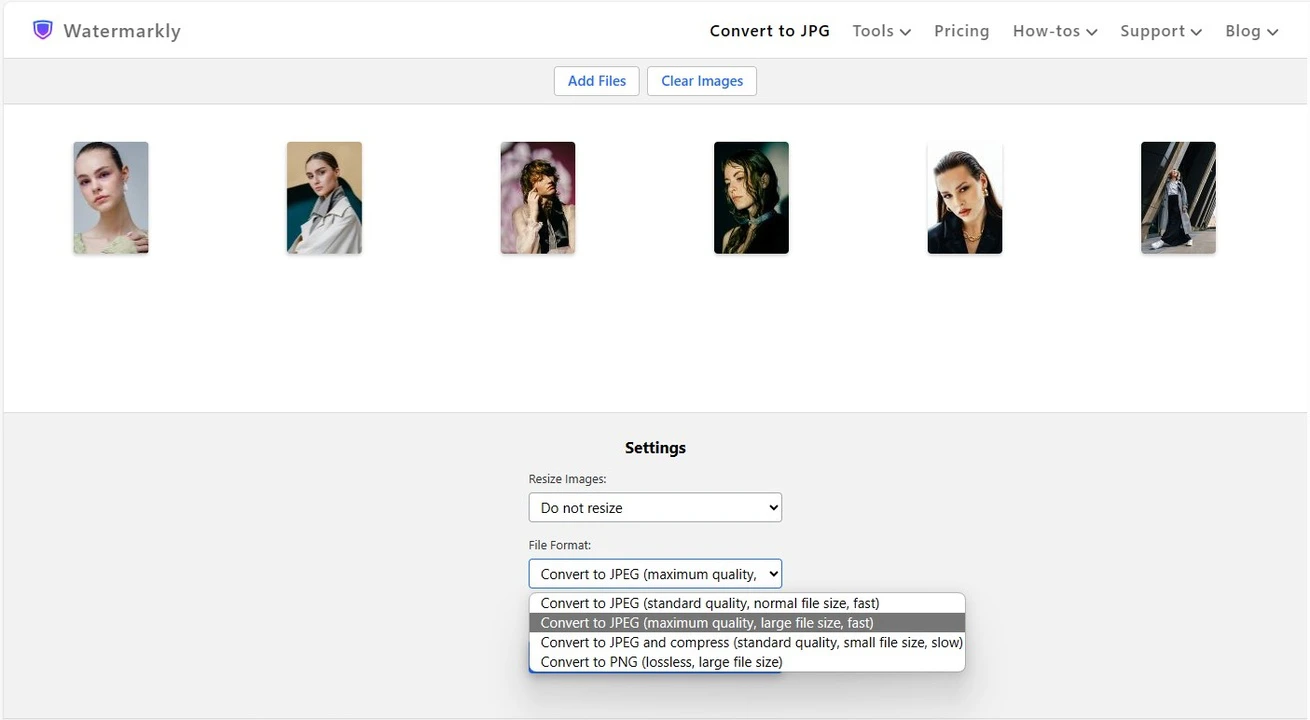
Standard quality with a normal size
If you want to convert photos to JPG and your new files should be very similar to the originals, then this is the option for you. There’s minimal data loss. For this reason, your converted copies will be almost visually identical to the original images. It means that the quality will be pretty much the same as well as the file size; that is, if you don’t opt for resizing your images.
This option combines good image quality with a manageable file size. In addition, it won’t take long for the JPG converter to process your images, so you’ll get your JPG files quite quickly.
Maximum quality with a large file size
If you pick this option, our photo converter to JPG will do everything to maintain image quality as high and excellent as possible. Your converted images will have the same quality as the originals. The level of image compression here is even lower than with the previous option.
There’s no data loss. You won’t believe how identical the converted image and the original look. Processing will also be quick, but maybe a tiny bit slower than with the previous option. What you also need to keep in mind is that you will get images of a larger size; due to their high quality.
Standard quality with a small file size
If you care more about the file size than image quality, you should choose this option.
In the export settings, you will see that this option is called “Convert to JPG and compress”. It means that your images will be converted to JPEG as well as compressed. It simply means that some pixels and other redundant information will be removed from your JPG images.
What’s great about this option is that you will get files of a much smaller size than with two previous options. There might be some loss of image quality, but it will be visible only if you really zoom into the image. Please note that if you select this option, it will take longer for the Watermarkly’s app to process your images since it will need to both convert and compress them.
It’s worth mentioning that our image converter to JPG never changes the original files. All the changes will be applied to copies. You will always be able to get back to your original files and convert them to a different format or edit them in any other way, if necessary.
FAQ
How can I convert an image to JPG online?
You can use our browser-based app to convert photo to JPG. It’s pretty simple and efficient. Import your image into the Watermarkly’s converter and set the export settings. Select the image quality and whether you want to resize your image or not. It’s possible to rename it, too. Then click the "Convert files" button. That’s it!
What formats does Watermarkly's image converter to JPG support?
You can upload files in HEIC, WEBP, PNG, PDF, SVG, BMP, and GIF formats to convert to JPG.
Why should I convert files to JPG?
JPG is compatible with a variety of browsers, apps and software. Thus, the number one reason why you might need to convert files to JPG is that this format is widely used. It’s more likely that a browser or an app supports JPG than HEIC, for instance.
What free features are available for converting to the JPG format?
Watermarkly's app allows you to select the necessary image quality for your JPG images. You can also resize and rename them, if necessary. Additionally, you can both convert and compress JPG at the same time and at no extra cost.
Are there any other free tools on your website?
Yes, there are. You can convert files to PNG and convert images to WebP, too.
Can I convert files to JPG on a smartphone?
Our app to convert photo to JPG is browser-based, so yes, you can. Your files can be processed on any device, including smartphones. Just open the browser on your smartphone, go to our website, upload your files, set the settings and start the conversion.
Can I select what quality images will have after converting to JPG?
Yes, you can. In the export settings, you’ll find three options for image quality and file size. For example, you can choose your images to be converted to JPG and compressed at the same time. You will get images that have a small file size and decent quality, which is a great combination if you want to upload images to your website, for instance.
How long does it take to convert an image to JPG?
The conversion speed will depend on the selected type of processing. You will receive processed files almost instantly when working with high and medium quality.