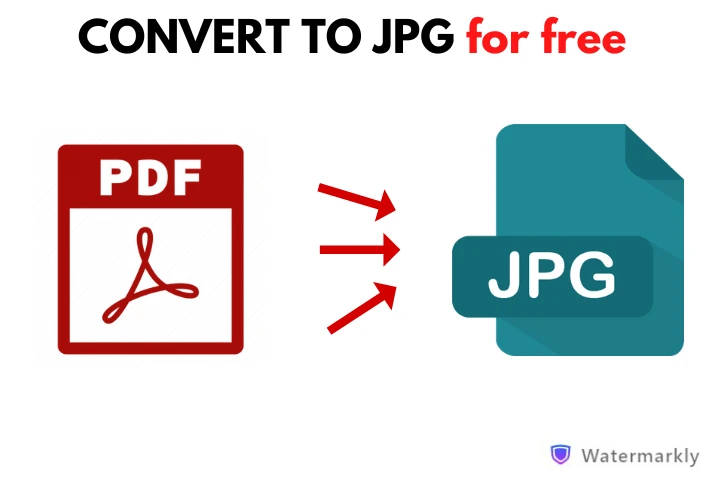How to convert PDF to JPG
- Once you’re on our website, go to the “Tools” tab and select the "Convert to JPG" option. This will open the tool for conversion. Next, import one or several files by clicking on the "Choose Files" button or simply drag the desired files into Watermarkly’s PDF to JPG converter. You can also upload PDFs from supported cloud storage services such as Google Drive, Google Photos, and Dropbox.
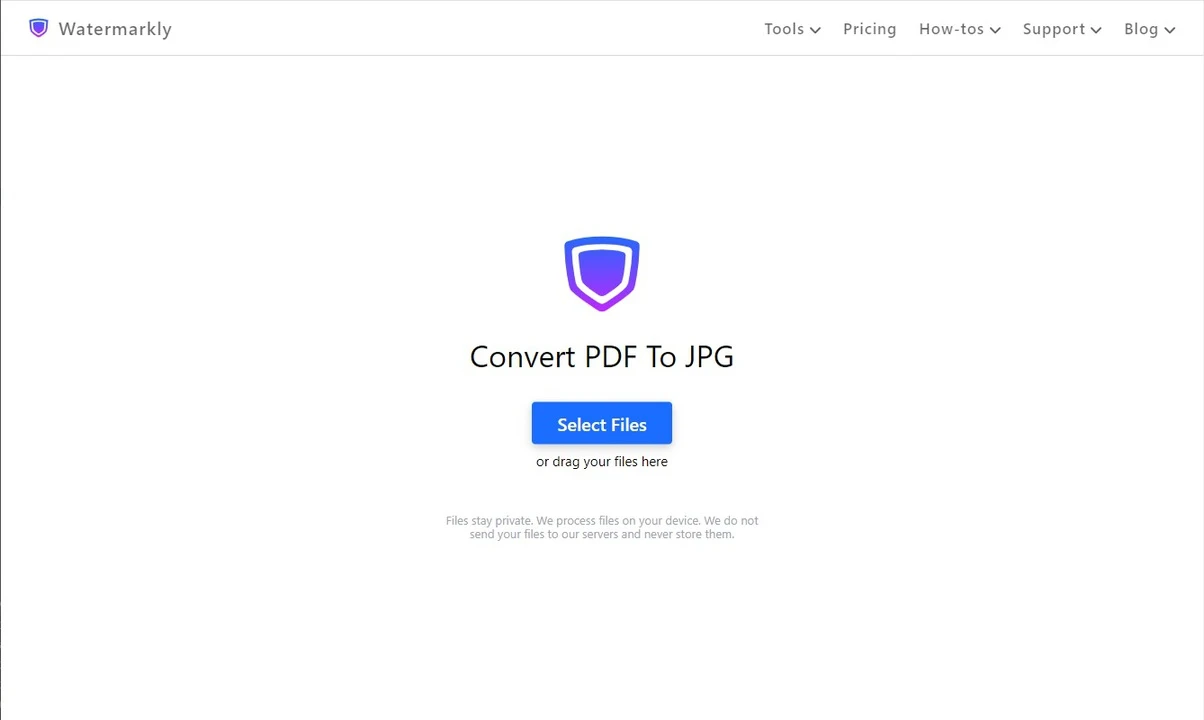
- If you need to import more files to the converter, add them by clicking the "Add Files" button. Now, it’s time to specify the settings to convert PDF to JPG. First, you will need to decide whether you want to resize the images that you will get once your files are converted from PDF to JPG. Here are the options that you can choose from: "Do not resize," "Exact width," "Exact height," "Exact height and width," "Not larger than," or "Percentage." Below you will learn more about what each of these options includes. Then select the new format for your files – JPG – and desired quality for your images. Rename the files if necessary.

- Save the result. Once you’re done with the settings, click the "Convert Files" button. The app will start converting PDF files to JPG format automatically. You will only need to wait for it to finish. Once the conversion is complete, download the images to your device. There is also an option to import them directly to one of the supported cloud storages. If you’re wondering how much time it’ll take the app to convert PDF to JPG, the answer is it depends on the size of your original files and what options you select in the settings. For instance, if you have PDF files of a large size and you want your converted images to have excellent quality, it might take the app a while – a couple of minutes – to process them.
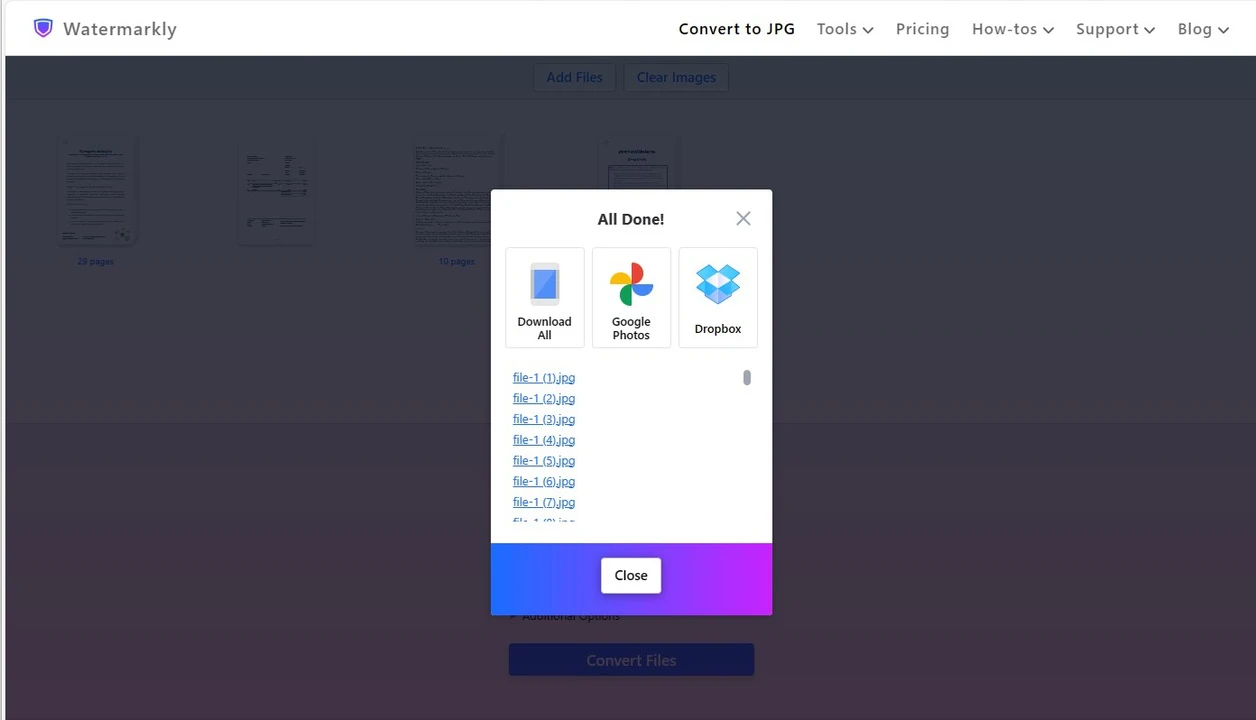
There’s no need for you to worry that something might go from during the PDF to JPG conversion. Even if you get the results that you’re not satisfied with, you will always be able to process your original files again, because Watermarkly creates copies of your files and works only with them. Your original files will always be kept safe and sound.
What Quality Can an Image Have After PDF to JPG Conversion?
Watermarkly’s PDF to JPG converter lets you choose the quality of images that you will get after conversion. It all depends on what results you want to get. You can get images of high quality, or you can reduce the image file size dramatically. Let’s see what options there are and what results you can get with each of them.
Standard quality and average size
Once your files are converted from PDF to JPG, you will get images that don’t have the best possible quality, yet it won’t be too low, either. At the same time, their file size will be not too big, but not too small. Please note that you won’t get images of the exact same quality as your PDF files. But it will still be good enough. To put it simply, this option offers the best of both worlds. You will get a balance between good image quality and manageable file size. If you’re wondering how long it’ll take, then this depends on the size of your original PDFs. But generally speaking, converting files from PDF to JPG with this option won’t take too long.
Maximum quality and large file size
Here, our tool to convert PDF to JPG will do everything it can to keep the image quality at the highest level. To put it simply, once the conversion is complete, you will get JPG images of the best possible quality. Keep in mind that the higher the image quality, the bigger the file size will be. Thus, if you go for this option, your JPG images will have a large file size. It won’t be incredible big, yet bigger than with the other two options. Another thing to note is that it will take the app longer to convert your files from PDF to JPG because it will need to make sure that you will get excellent image quality.
Standard quality and small file size
Here, unlike the previous option, our free PDF to JPG converter will not only convert your images but also compress them. It means that some information will be removed from them. This will lead to your JPG images having a small file size. In fact, this option will give you JPGs of a much smaller file size compared to the other two options. But keep in mind that since our app will do its best to drastically reduce the file size, the quality of your JPGs will be quite subpar. If you are okay with that and you need a small file size, then go for this option.
Resize Images in our PDF to JPG converter
Our app offers a feature that might be quite useful for you. You can not only convert PDF to JPG but pick a different size for the images that you will get. It means that you will have a clearer understanding of what pixel dimensions your images will have once the conversion is complete. Take a look at what options you can choose from:
- Do not resize. Once the app is done converting your files from PDF to JPG, you will get JPG images of the size similar to the original PDF files. There will be virtually no changes.
- Exact width. You can enter a specific value for the width that your converted images will have.
- Exact height. This option is similar to the previous one. But here, you can enter a specific value for the height.
- Exact height and width. This option combines the previous two. You will be able to enter a specific number of pixels for the height as well as the width that your images will have after the PDF to JPG conversion is done.
- Not larger than. Here, you will also have control over both the height and the width, but you will need to set maximum values. In other words, the pixel dimensions of your JPG images will be no larger than the values that you enter.
- Percentage. This option differs from the others. Here, you won’t have to deal with pixel dimensions. Instead, you will need to enter a specific number of percent. By default, your original file is 100%. After you change PDF to JPG, you can get images that are, for example, smaller by 25%.
Why You Should Use Our Free PDF to JPG Converter
There are several reasons why you should use Watermarkly if you need to change PDF to JPG. The main advantage our converter has is that it works right in your browser; there's no need to download or install it on your device. As a result, you can convert PDF to JPG on virtually any device. You can process files not only on your computer but also on your tablet or smartphone.
No preparation is needed – simply launch the PDF to JPG converter, upload a single file or a batch of documents, then select the necessary options in the settings. Finally, tell the app to convert your files and, after the conversion is done, download your converted images. Let's take a closer look at some other benefits of our app that you should take into account.
User-Friendly Interface
You don’t need to be an expert in image editing to use Watermarkly. Our PDF to JPG converter is suitable for beginners, amateurs and pros. You will have absolutely no issues converting your files from PDF to JPG even if you’ve never converted images before. The interface of our app is intuitive, straightforward and uncluttered. There is no myriad of buttons and features to confuse you. Our app consists of only what’s truly necessary. You can work with your files on Mac, Windows, or any other operating system. All you need is a stable internet connection.
Total Security and Safety
To change PDF to JPG, you don't need to create an account on our website or provide any personal or confidential information about yourself. The entire converting process happens right in the browser. We will never store any of your files on our servers. We won’t even get access to them in the first place. Another advantage is that since you don't need to download anything, you will avoid the risk of infecting your device with malicious software.
Work with Other Formats
On our website, you can not only change the format of your files from PDF to JPG, but also upload files of other formats and convert them to JPG. For instance, you can convert from PNG to JPG. Another benefit of Watermarkly is that you don’t have to process one document after another – you can work with as many files as you want. You can upload only one file and covert it. Or you can import a large batch of files and convert them to JPG in one go. Batch-processing is an immensely useful feature since it will surely make your workflow faster and more efficient.
Free Access
That’s right. Our PDF to JPG converter has a free version. It offers all the basic tools and features that you might need. It’s more than enough to convert a handful of files. The limitations are so minor that you won’t really be bothered by them. The conversion process won’t be disturbed by any annoying ads or banners. You won’t have to subscribe to any newsletters, either. If at some point you realize that the free version isn’t enough for you, you will have two options to choose from. You can buy a lifetime access or, if you’re not sure that you will use Watermarkly often, you can go for a 1-year access and renew the subscription in the future.
Numerous Additional Tools
One of the best things about Watermarkly is that you can not only convert files to JPG, PNG or WEBP but also make use of other handy tools for image editing. For example, you can add a watermark to an image after you convert it to make sure that no one will be able to copy and use it without your permission. On our website, it’s also possible to resize image, crop pictures, compress images, and much more. All of these tools work right in your browser, so you can use them anywhere and on any device.
Frequently Asked Questions
Can I convert PDF to JPG on my mobile phone?
Yes, you can! It’s perfectly possible to convert PDF to JPG on smartphones, tablets as well as on a PC or a laptop. That’s because our free PDF to JPG converter is web-based and works directly in the browser, so you can use it on any device or operating system. Plus, you won't need to install any software on your device.
What will happen to the quality after I change PDF to JPG?
This depends on your choice of options in the settings. Our app offers three options for the PDF to JPG conversion. Your JPG images can have an average size with standard quality, a large size with maximum quality or a small size with decent quality. If necessary, you can try to process your PDFs with each of these options to see which one will give you the results that you’ll be satisfied with.
Can I import files from a cloud storage to convert them?
You probably can. This depends on what cloud storage you use. Our free PDF to JPG converter allows you to import files from Google Drive, Google Photos and Dropbox. If you are using any of these, you’re in luck! But if you use another cloud storage, there’s an option that you can make use of. Our app allows you to provide a link to a file on the Internet. The file will be imported into our app, and you’ll be able to convert it.
Are there any other free tools available on Watermarkly’s website?
Yes, most of our tools (compress JPEG, blur faces, blur license plates and more) are available for free. There are a couple of small limitations, though. For instance, our watermark might be added to your images or there will be a limit to the number of files you can process per day. If you want to get rid of these limitations, you can purchase a lifetime access or a license that’s valid only for a year.
What should I do if I have questions about using the PDF to JPG converter?
You can seek assistance from our support service – we will help you resolve any issues you encounter. To do this, go to the "Support" tab in our website’s menu at the top, then select "Contact Us." We will try to respond to your request as quickly as possible.
What if I changed PDF to JPG and don’t like the result?
Our converter creates copies of your files automatically and converts them. So, you can re-upload your original files into the app and process them again using a different combination of options in the settings.