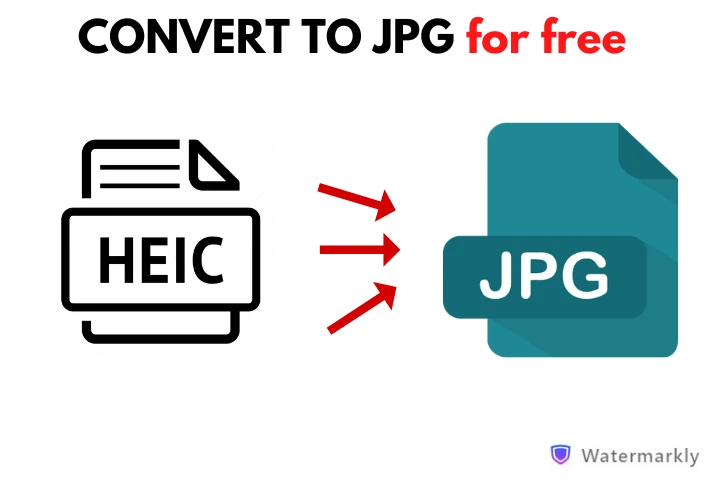How to Convert HEIC to JPG
1. Upload Your HEIC Files for Conversion
Open Watermarkly’s website and go to the "Tools" tab in the upper right corner, then to select the “Convert to JPG” tool.
Next, once the app’s window shows up, import the files that you want to convert from HEIC to JPG. If you are on a computer or a laptop, you can simply drag and drop your files into the app. Alternatively, you can use the “Select Files” button to import your files; this can be done on all kinds of devices.
Our HEIC to JPG converter can convert more than one image at a time, so you can easily upload a batch of files and process them in one go.
Another advantage of our app is that it allows you to upload images from some popular cloud storages. To do this, select the cloud storage that you need, allow our app to access your files, then select the images that you want to convert.
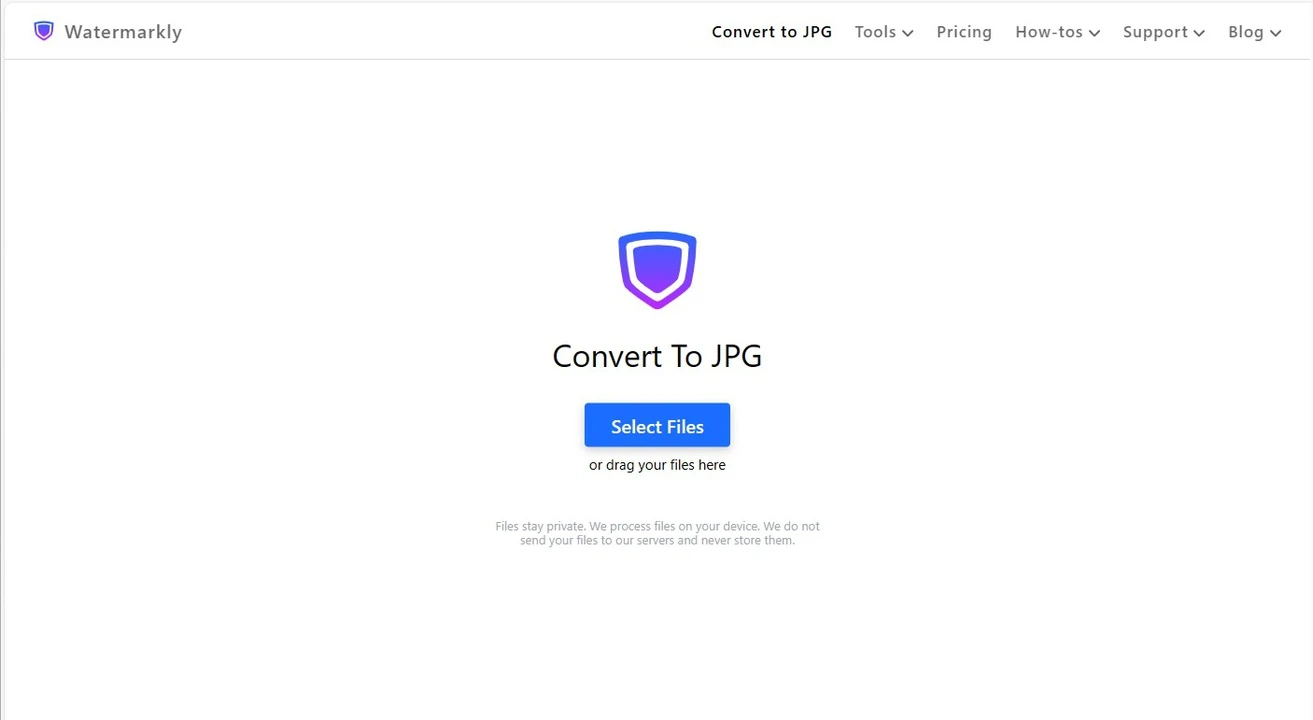
2. Pick the necessary options in the settings
In the File Format menu, the only format that will be available is obviously JPG since you want to convert your images. However, when it comes to image quality, you can choose from three options – maximum, average or decent. It’s also possible to enter values for pixel dimensions of your converted images if necessary.
Additionally, you can decide what to do with the name of your JPGs. The “Rename Files” menu is hidden under the Additional options. In this menu you can opt for keeping the original filename. It’s possible to add a suffix or rename your files entirely. If you choose the latter, you’ll need to enter a new name.
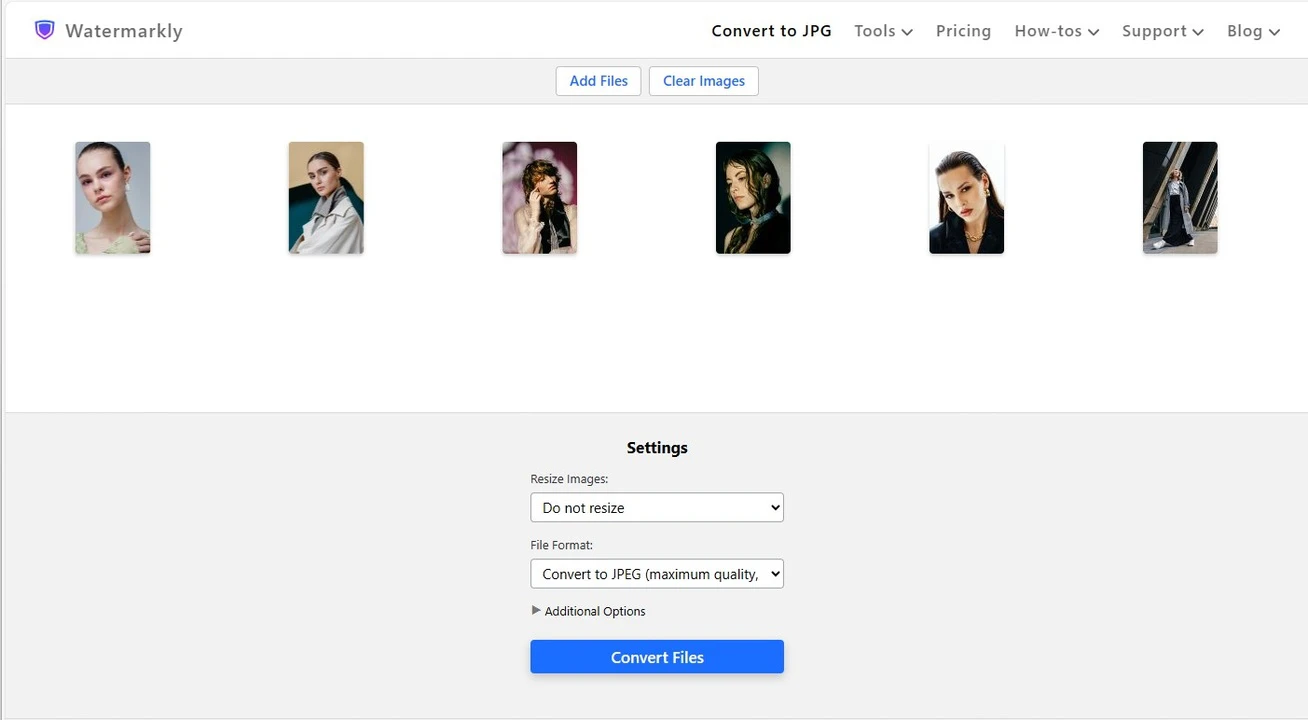
3. Convert and Download Your Files
Once all the options are selected in the settings, click the “Convert files” button and wait for the app to convert your files. Finally, download your JPGs right to your device.
Our HEIC to JPG converter also allows you to import converted images into one of the supported cloud storage services.
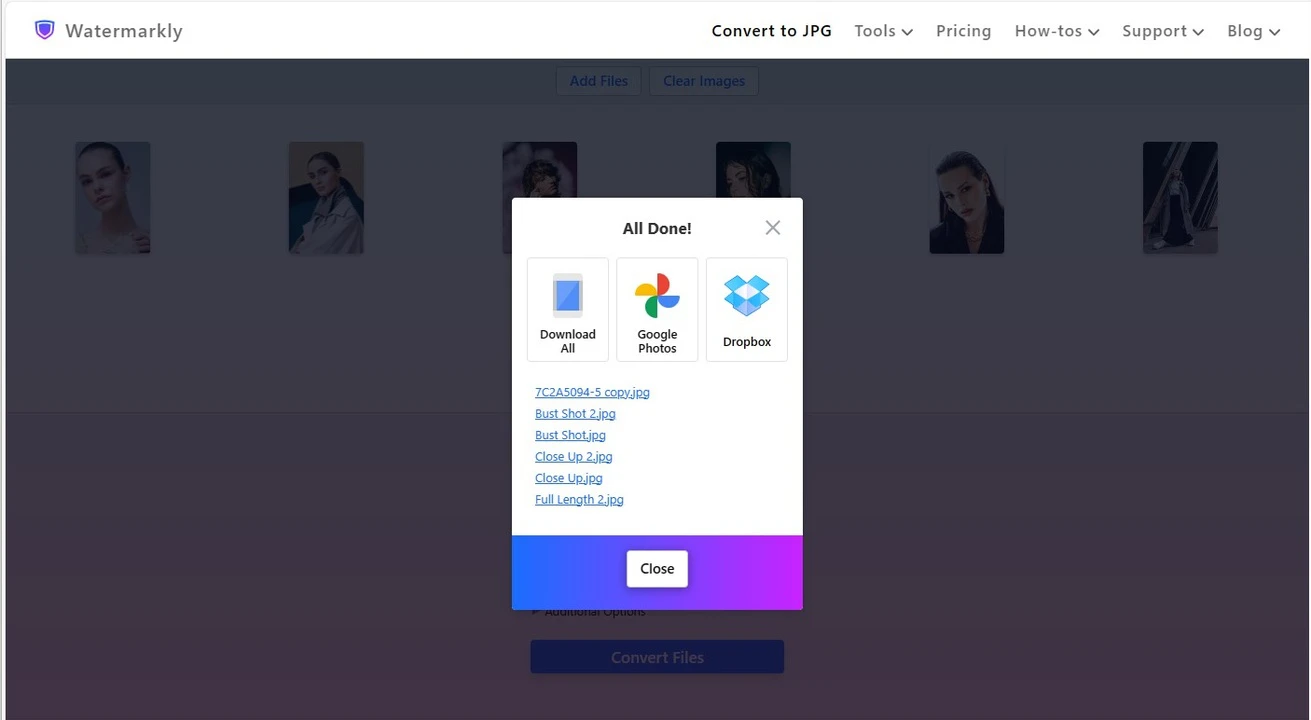
All done!
Converting files isn’t that complicated and time-consuming, right? In fact, it’s quite effortless and doesn't require any skills or knowledge in image editing! Even if you’ve never converted images before, you won’t have any difficulties with performing this simple task.
That’s not all! On our website you can find not only a free HEIC to JPG converter, but also some other editing tools with the help of which you’ll be able to crop picture, resize image, watermark pictures, and much more.
What Settings Are Available in HEIC to JPG Converter?
Watermarkly’s HEIC to JPG converter allows you to choose what image quality and file size your JPGs should approximately have. Here are the three options that are available to you:
- Average quality and medium size. Here, once the app changes HEIC to JPG, you will get converted images of good quality that’s quite similar to the originals. The file size will be rather manageable, as well. If you need a good balance between image quality and file size, this is the option for you.
- Maximum quality and large size. Go for this option if you need high image quality. Our free HEIC to JPG converter will do its best to maintain the same quality as the originals, if not better. What you need to keep in mind, though, is that this option will also give you images of quite a large file size. Plus, the conversion process might be a little slow.
- Average quality and small size. Here, our app will change the format as well as compress your files. Please note that JPEG compression might have a slight effect on image quality. In other words, your images might have a negligibly worse quality than with the other two options. But at the same time, they will have a smaller file size. This is a great option for everyone who wants their JPGs to occupy as little storage space as possible.
Deal with Pixel Dimensions
If you want your converted images to have specific pixel dimensions after you change HEIC to JPG, Watermarkly has this option for you.
In the export settings you will find another menu that’s called “Resize image”. Here, you can adjust pixel dimensions of your JPGs.
These are the options that you can find in this menu:
- Do not resize;
- Exact width;
- Exact height;
- Exact height and width;
- Percentage;
- No larger than.
You can guess by the names what you will get with each option. But there’s also a preview of the original pixel dimensions and the ones that you will get when the app is done converting. This should make things clearer for you.
You don't have to worry about anything going wrong while the app is converting your images. Watermarkly’s HEIC to JPG converter works solely with copies of your original files, and the copies are created automatically. The originals will remain unchanged. Thanks to this, you will always be able to re-use your original files if necessary.
For instance, you can convert your files not only into JPG but also into PNG or WEBP. Or you can experiment with the conversion settings.
Why You Should Use Watermarkly to Change HEIC to JPG
If you’re wondering what converter you should make use of, Watermarkly can be an amazing choice for you. It offers an array of key benefits that will make the process of converting easier and more efficient. Let’s take a look at them!
Simplicity and Functionality
You’ll easily understand which buttons to press since our HEIC to JPG converter offers a straightforward and user-friendly interface. From start to finish, it will take you no more than a few clicks to convert your files. Yes, you won’t find an infinite number of tools and features that some advanced image editors can offer. But you will have access to all the essentials that are necessary for basic conversion and at the same time, you’ll be able to experiment with the options in the settings and get different results.
Despite its simplicity, Watermarkly can give some complex image editors a run for their money. The conversion settings allow you to pick not only the quality of your converted images but resize them, as well. This will give you a better understanding of what results you will get. On top of that, our app allows you to compress your images during conversion. If you experience an issue or simply have a question regarding the app, you can ask our support team for help.
Completely Free Access
You’ll be happy to know that our HEIC to JPG converter has a free version with almost no limitations. You won’t be asked to create an account or subscribe to a newsletter. You won’t have to provide any personal information whatsoever. More to that, there are no annoying banners or ads to bother you. You will be able to use all the features and tools of our converter for free.
However, please note that you will be limited by the number of images that you can process per day. If you wish to enjoy the full version of Watermarkly, you can purchase a license that’s valid for a lifetime or only for a year. If you go for the latter, your access can be extended in the future if necessary.
Support for Various Formats
Watermarkly’s free app can work with various formats. Here’s a full list of options for conversion:
Please note that you won’t see all of these options in the menu. In the “Tools” section, you will need to select the app that converts to the format that you need. For example, you can select “Convert to JPG”.
Once the necessary converter is open, simply upload the files that you want to convert. In fact, you can import a batch of files that have different formats. For instance, you can upload WEBP and HEIC images and convert all of them to JPG.
There’s no need to process them separately. This should make the conversion process more time-saving and efficient.
More Than Just a HEIC to JPG Converter
Watermarkly isn’t just for converting files from one format to another. It has a good selection of various online tools and allows you to do some basic image editing in a quick and efficient way. More to that, all of the tools on our website are available for free!
Here’s what our website has to offer:
- Watermark pictures
- Blur faces
- Blur license plates
- Blur part of image online
- Compress PNG
- Compress GIF
- Crop GIF,
and more.
Frequently Asked Questions
What is the HEIC format?
HEIC (High Efficiency Image Format) is an image format developed by Apple. All the photos that you take on an iOS device are saved in HEIC by default. HEIC files don’t take much memory space yet have amazing image quality.
Among other benefits of this format is modern methods for image compression, transparency support, and the ability to store multiple images in one file.
Why do I need to convert HEIC to JPG?
Despite the advantages of the HEIC format, it is still not supported by all devices and software. For instance, Windows and Android devices will need special plug-ins and apps to view HEIC images.
Not all image editing software support HEIC, so you might not be able to edit your HEIC images at all. Converting HEIC to JPG makes your images more accessible, compatible and easy to view, share and edit, as JPEG is one of the most widely used image formats.
What are the benefits of using JPEG?
JPEG is the most widespread format in the world. It is supported by nearly all operating systems, devices, apps and software. For example, some digital cameras don’t support HEIC, but all of them can shoot in JPEG. The same is true for image editing software.
JPEG offers a nice mix of good quality and manageable file size. It’s also easier to compress than HEIC, so you can compress your JPEGs and decrease their file size. JPEG is the perfect format for images that you want to share on the web.
How does the online HEIC to JPG converter work?
Our online converter gives you the opportunity to process your files effortlessly yet efficiently. Simply upload your HEIC files into the app, adjust the conversion settings, and tell the app to process your files by clicking the “Convert Files” button. Once the conversion is complete, save your JPEGs to your device or cloud storage.
What conversion settings are available?
Our tool doesn’t have a confusingly large set of settings. Nevertheless, you can choose what image quality and file size your JPGs will have; our app can even convert and compress your images! It’s also possible to resize your JPGs if necessary. Our set of tools and features should be enough for you to achieve the results that will suit your needs.
Is it safe to use Watermarkly to convert files?
Yes, Watermarkly's converter provides safe and reliable image conversion. You won’t have to provide any personal data to use our app. Your files will never be stored on our servers after the conversion process is complete. No third parties will ever see or get access to any of your files.