How to Compress PNG Images Online
If you are using our PNG compressor for the first time, here’s a brief guide to help you reduce the file size of your images quickly and effortlessly. Just follow these steps:
1. Go to the app window at the top of this webpage.
2. Click the blue "Select images" button to upload files from Dropbox, Google Drive, Google Photos, or directly from your device. Alternatively, you can drag & drop the necessary photos from the folder on your computer. Please, give our PNG compressor app permission to access your files if you wish to import them from a cloud storage. If you want to add more images, click "Add Images". If you wish to remove all imported files from the app, click "Clear".
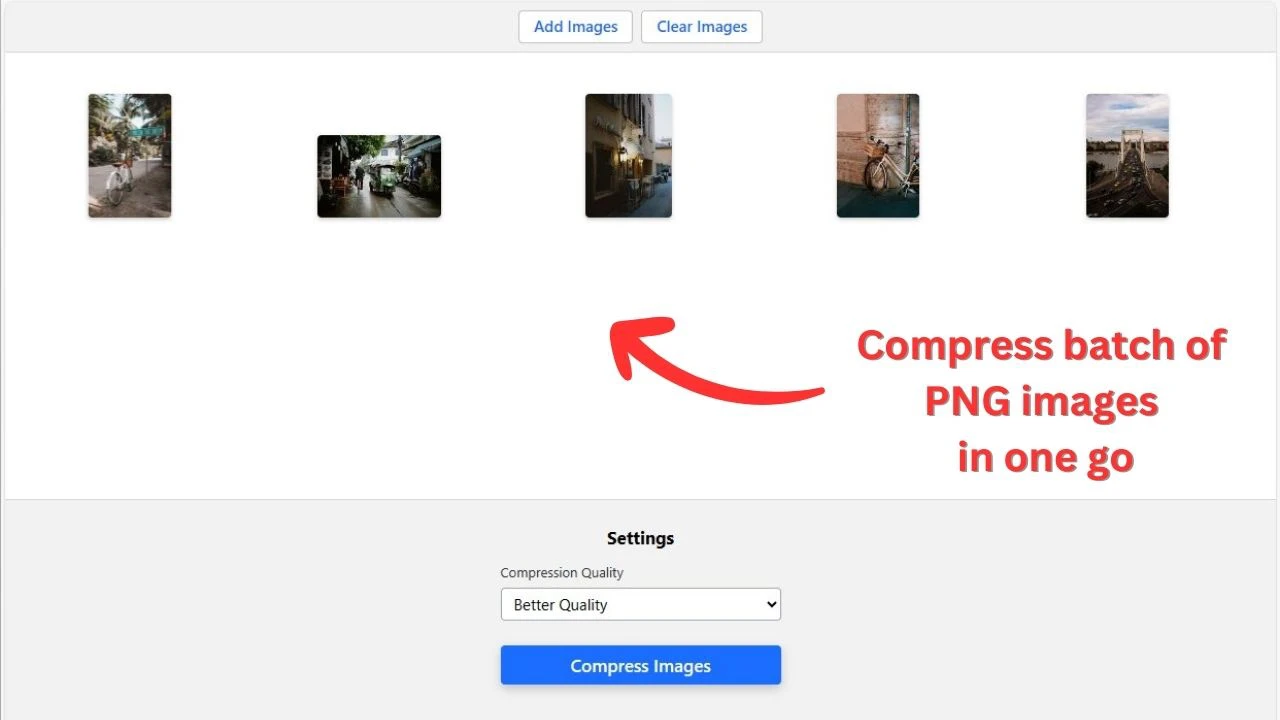
3. Go to the Compression settings when your PNG files are imported.
4. Select one of the three options that Watermarkly offers:
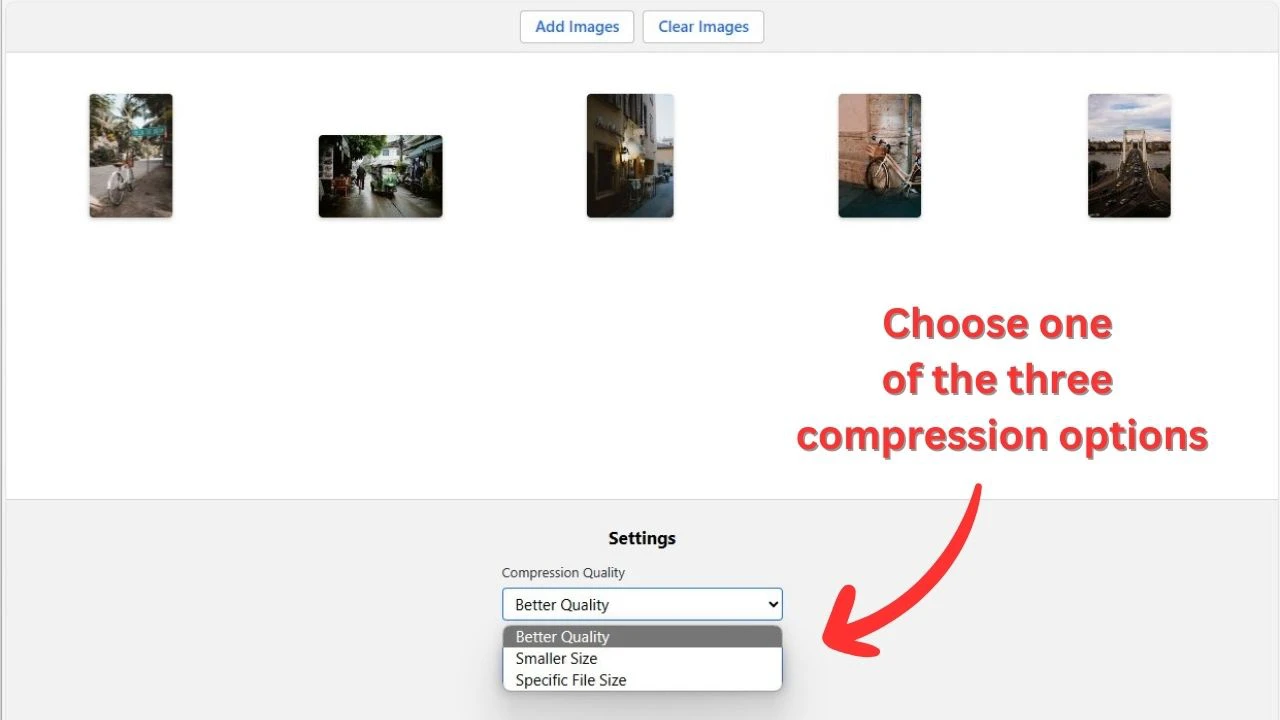
- Better quality. Our PNG Compressor will process your images in such a way that their file size is reduced yet their excellent quality is kept.
- Smaller size. Your PNG images will be compressed as much as possible, which may lead to some insignificant loss of quality. Therefore, this option will be perfect for you if you need to drastically decrease the file size of your PNG.
- Specific file size. With this option, you’ll be able to enter the exact number of KBs or MBs that you want your images to be compressed to.
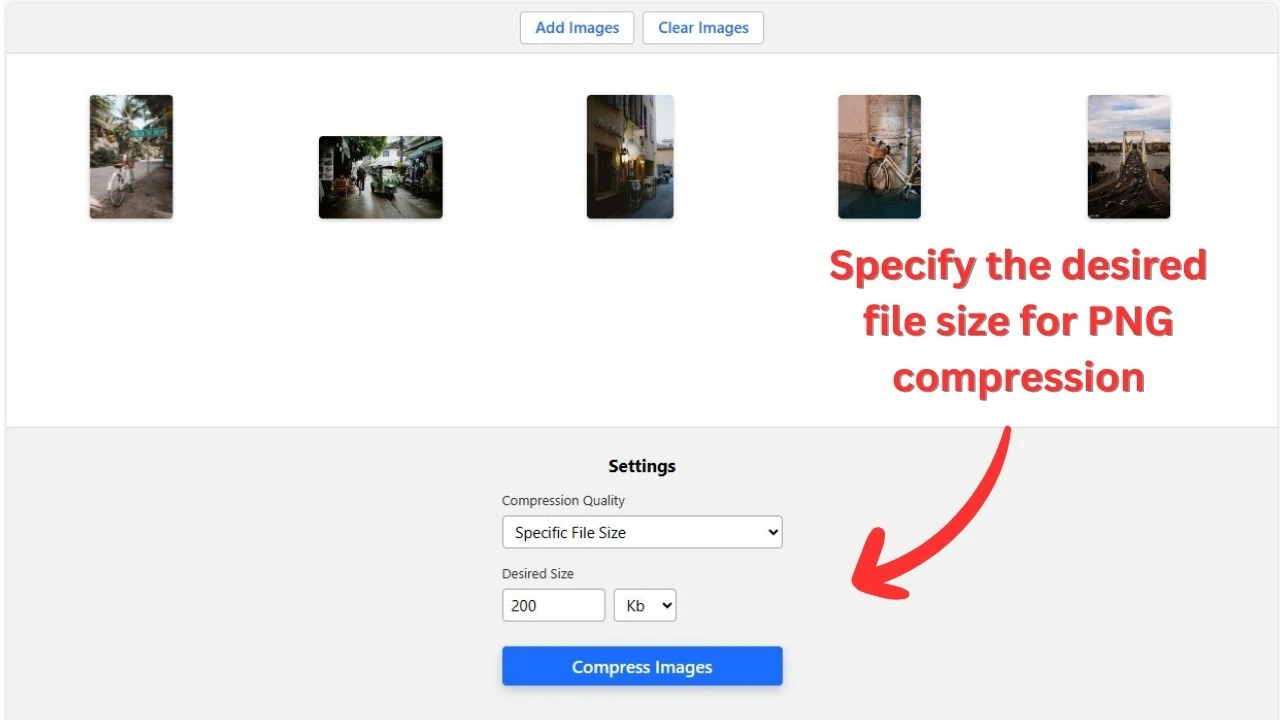
If you need a certain result after compressing your PNG file, choose the "Specific file size" option. This way, you can get the exact file size that suits your needs.
5. Click the "Compress Images" button. After that, the compress PNG app will start processing the photos. Once the compression is complete, you can download the files to your device or immediately upload them to a cloud storage.
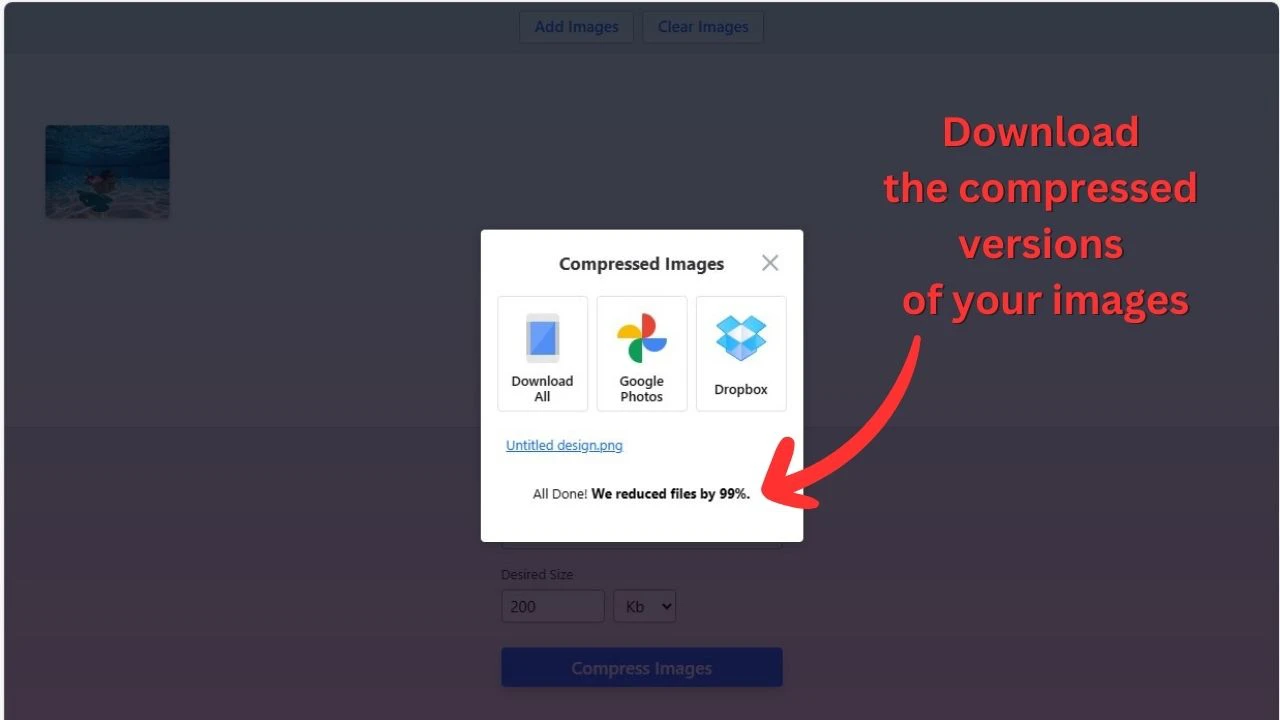
If you want to do more editing to your PNG files after compression, Watermarkly app is always at your service. Here’s the list of our free tools for editing images of different formats:
- Photo cropping. With this tool you can get rid of all the unnecessary parts of your photo and improve its composition. It’s possible to crop an image into a circle, a square, or a rectangle, depending on your needs.
- Watermarking PNG images. This is an excellent tool not only for protecting your photos from theft but for promoting your brand as well. Simply add your brand name or brand logo to your images, and everyone will see who they belong to.
- Blurring faces. It’s a super fast tool that automatically covers faces with a blur. You can blur license plate and add a blurred area – circular or rectangular – to any other part of a photo, too. Learn more here - How to blur part of a picture.
- Image Resizer. Unlike the compression tool, this one allows you to resize your photo by changing its pixel dimensions or by percentage. It’s also possible to decrease the size of your image by percentage.
- Format Converting. You can convert your PNG file to any other format. For example, convert to JPG.
What is PNG and What’s So Special About This File Format?
PNG (Portable Network Graphics) is the name of a lossless image format. The Graphics Interchange Format (GIF) was once widely used for lossless compression, but now it’s been nearly completely replaced by PNG.
Like GIF, a PNG file can be compressed without losing any data. It means that if you ever want to decompress a compressed PNG file, you’ll be able to restore it to its original state without any issues. The same cannot be said about a file in a lossy format – for example, JPG. Every time you compress a JPG image, you lose more and more data. So, PNG is not really a replacement for JPG. If you compress a PNG image and a JPG image, you’ll get different results – even if it might not be noticeable right away.
In most cases, you’ll get better results when compressing PNG files compared to GIF.
This is what PNG provides:
- It supports transparency. In addition to that, It is possible to manipulate the level of transparency and create gradual transparency. It’s perfectly possible to turn a white background into a transparent one.
- It loads more quickly than files in interlaced GIF format and supports interlacing of pictures.
- The image's color brightness can be adjusted via gamma correction, as needed by some display makers.
- Images can be exported in true color in addition to the GIF's palette and grayscale formats.
PNG is used for:
- Images featuring line art, including comics, illustrations, and sketches;
- Images or text scans, including handwritten notes or newspaper articles;
- Blueprints, architectural plans, graphs, charts, and logos;
- Anything with text. For instance, page layouts generated in Photoshop or InDesign, which are then saved as photos.
Benefits of PNG
The PNG format has the following benefits:
- Image quality and details are preserved after lossless compression.
- It supports a wide range of colors—the format works well for graphics, photos, and other kinds of digital pictures.
- It supports transparency – you can easily compress digital photos that have some transparency in them.
- PNG is a better option for storing images that you want to edit than JPG —lossless compressions is exactly what makes it ideal.
- Text, line art, and graphics-heavy images benefit greatly from sharp edges and solid colors that PNG offers.
Here are some of the PNG format's drawbacks:
- Bigger file size — lossless compression of digital photos produces a files of a bigger size.
- It’s not the best option for high-quality print graphics since it doesn't support color spaces other than RGB. For example, it doesn’t support CMYK (cyan, magenta, yellow, and black).
- Does not allow the most common digital cameras’ EXIF metadata to be embedded.
- There’s no native animation available. But you can find some unofficial addons.
PNG files are not suitable for photo sequences
The PNG file format should be avoided at all costs when working with photo sequences. This is due to the fact that compressing and decompressing requires a lot of processing power; it may slow down your device. In other words, if you use PNGs instead of EXRs or TIFFs when importing an image sequence into Adobe After Effects, it will take quite a lot of time. Plus, for example, if you want a lossless version of your project before you convert it into h.264, and you are rendering it as a PNG sequence, you will have to wait quite a bit before the process is complete.
Benefits of compressing a PNG Image
Compression of PNG files has the following advantages:
- File size reduction. PNG compressor can downsize PNG files by up to 70% without significantly compromising image quality.
- Faster loading of visual content. PNG images that are less in size will load more quickly on websites, which may improve both SEO and user experience.
- Less bandwidth usage. PNG files of a smaller size will consume less bandwidth, saving you money on hosting.
Advanced Methods to Compress PNG Images
Apart from the basic compression methods mentioned above, other sophisticated approaches may be employed to reduce the size of a PNG file.
A lossy compressor is one of the best advanced methods to compress PNG. By deleting some of the image data, a lossy compressor can drastically reduce the file size.
It's crucial to remember that lossy compression can also negatively affect image quality.
A more sophisticated PNG compression method is adaptive quantization. Adaptive quantization quantizes the colors of an image in a way that is best suited for that particular file. This can result in considerable file size reduction without sacrificing too much of the image quality.
Tips for Choosing the Best PNG Compressor
There are several things to take into account when picking a PNG compressor:
- Compression ratio. The compression ratio is the percentage your PNG files will be shrinked to.
- Image quality. Some lossy PNG compressors can have a negative effect on the image quality, and it might take them a long time to compress just a few files. You need to find a compressor that can reduce the file size of your PNGs quickly and maintain the image quality.
- Usability. There are PNG compressors that are more user-friendly than others. An easy-to-use compressor is ideal if you are unfamiliar with PNG compression.
To sum up, choosing the Watermarkly's compress PNG app will be the most suitable and optimal option for you, considering everything mentioned above. The process of compressing PNGs is simple, doesn't take much time, happens online, and you don’t need to have any editing skills to start using the app.
Frequently Asked Questions
Here’s a list of questions and respective answers regarding PNG compression.
Will PNG compression affect the quality of the final image?
Since PNG supports lossless compression, it is possible to retain all the original file's details, properties and image quality. However, if you opt for lossy PNG compression, where the goal is to decrease the size of the final file as much as possible, there will be some loss of the image quality.
How can I make a PNG image smaller in size?
Simply use Watermarkly's app to compress PNG online for free. The entire process happens online; you don't need to download anything to your device. Select the file on your smartphone, tablet, or laptop, or upload it from a cloud storage. Then, set the desired quality for your compressed copies and wait a bit until the compression is complete.
Is it possible to compress PNG images for free?
Yes, our compress PNG tool is completely free to use. You can process multiple images simultaneously, and there won't be any additional text or logos on the compressed photos.
How to compress PNG images on a MAC?
Since Watermarkly is an online app, you can compress your PNGs on a Mac or any other operating system. The compression process is the same. Simply import one or several images, specify the compression settings, and start the process.
What else can be done with a PNG file on the website?
You can compress PNG files to reduce their file size and tweak your images in other ways on our website. For example, you can protect an image with a watermark – this tool has the power to prevent unauthorized copying of your visual content. Additionally, you can change pixel dimensions of your images, put text on image, convert your files from one format into another, and much more.