Main Benefits of Watermarkly’s App
✓ Free access.
✓ You can reduce a batch of JPEG images in one go.
✓ Confidentiality of customer data is guaranteed.
✓ The entire process will take minutes.
✓ No risks of infecting your computer with a virus.
✓ You won’t need to download or install anything.
✓ You won’t have to sign up.
Just open the JPG size reducer and get to work. Everything is quick, safe, and simple!
Your user data or JPEG images will never be stored on our servers. Moreover, your images will be processed right in your browser and will never get to us in the first place. None of us will have access to your files.
How to Reduce the Size of JPEG Images Using Watermarkly
You can reduce JPEG size online in our online tool. Follow these simple steps:
- Go back to the app’s window.
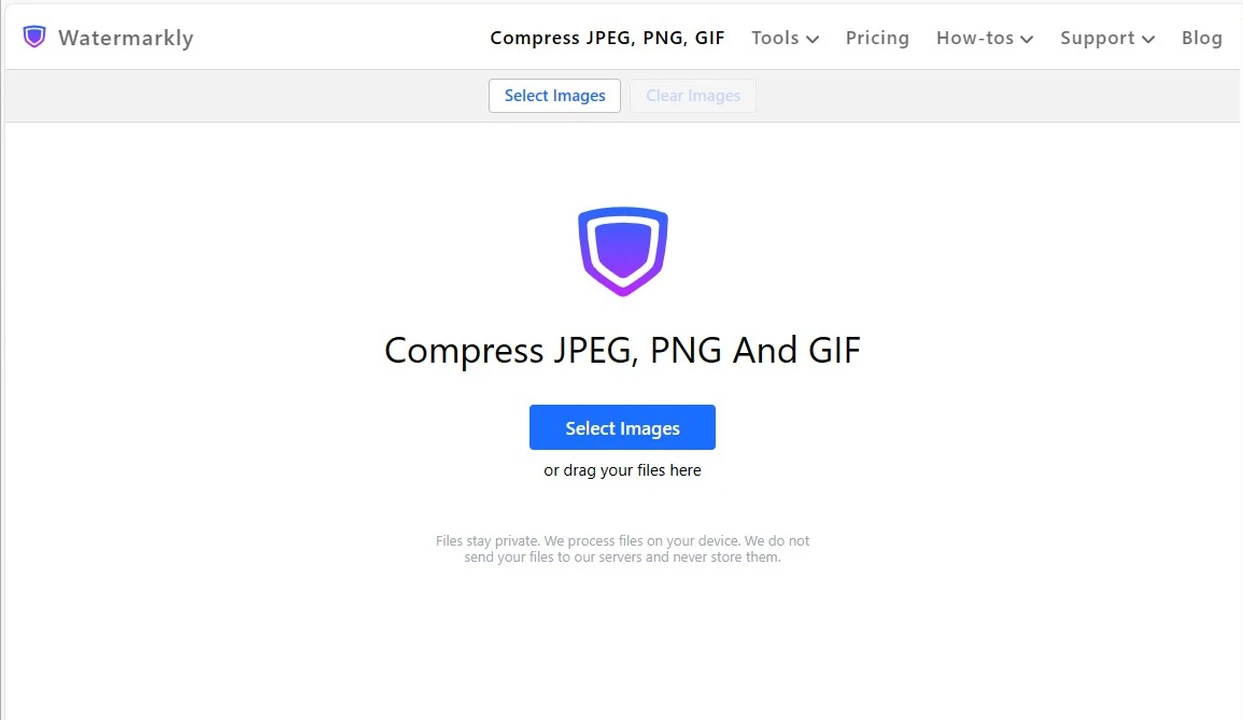
- Drag the desired images from your computer into the window or click "Select images" to choose one of the following options: from your computer, from Google Drive, from Google Photo, or Dropbox. If you want to upload from either of the cloud storages, you will need to give our JPEG size reducer permission to access your files.
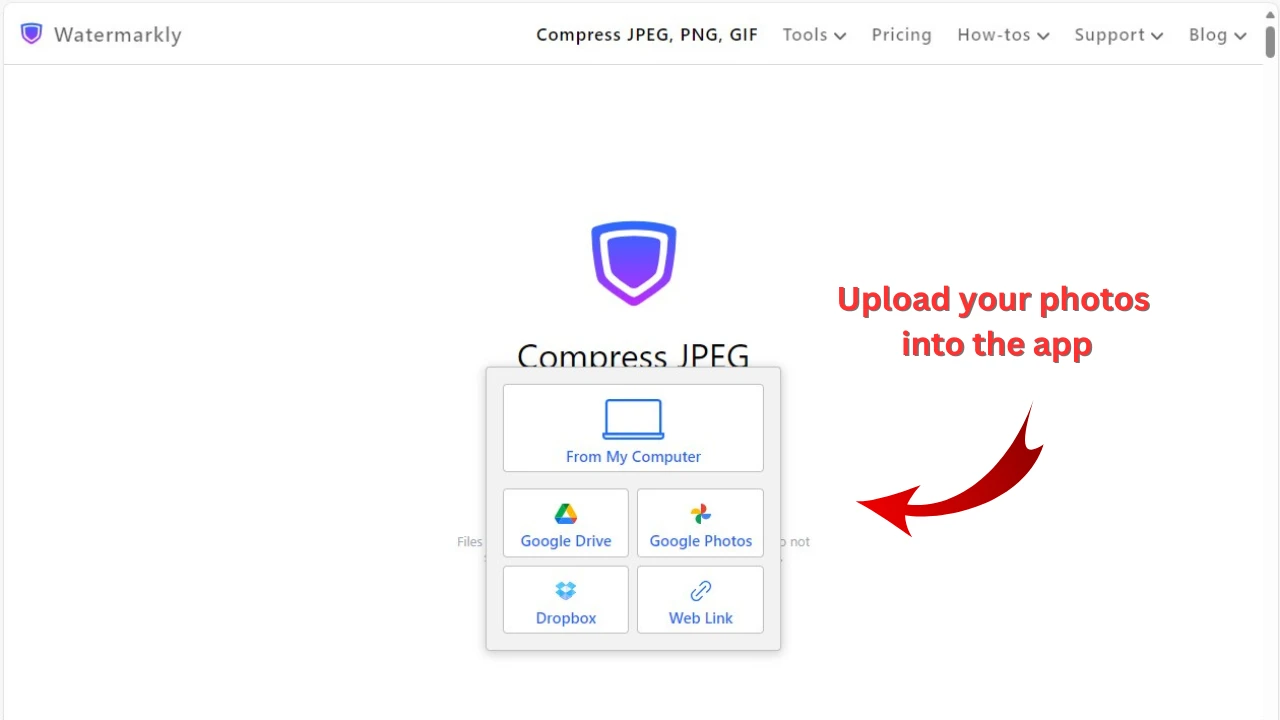
- Click "Add Images" if you need to upload more photos. Click "Clear" if you want to remove all the imported images from the app. Once you uploaded all the JPEGs for compression, proceed to the settings.
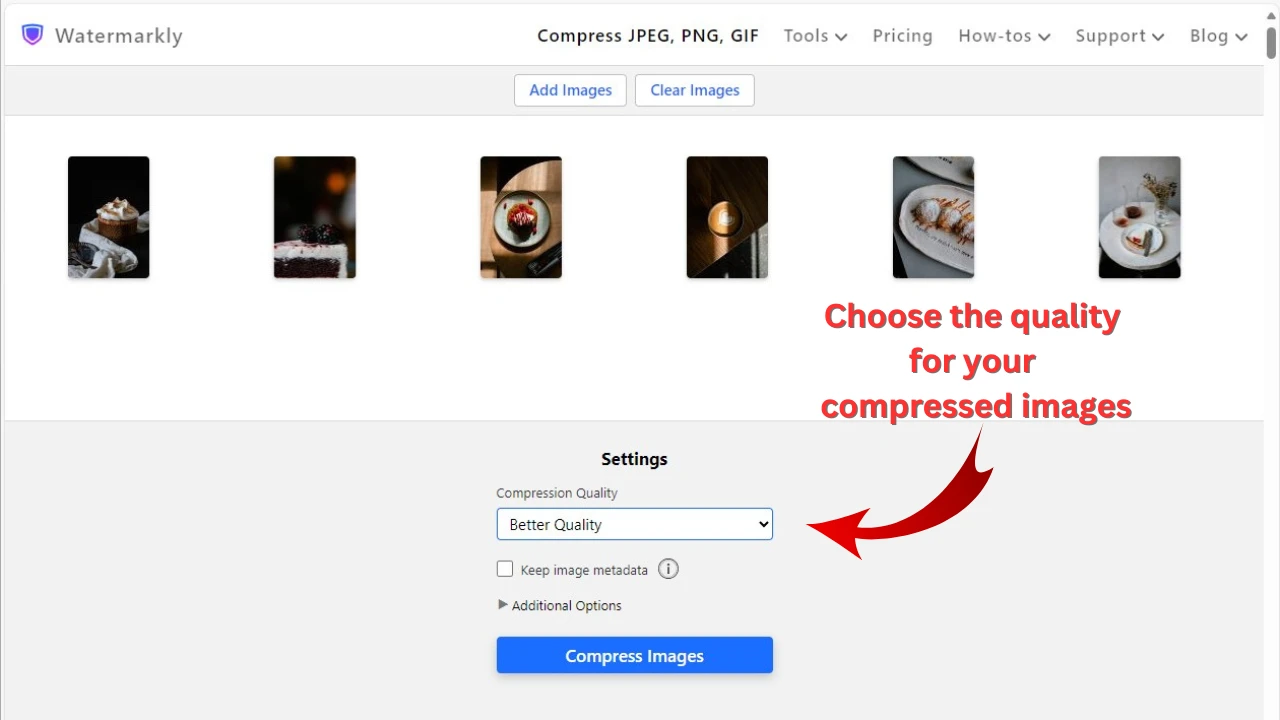
- In the Settings section at the bottom of the tool choose the quality for your compressed copies:
- • Better Quality. Our JPEG size reducer will do its best to ensure that the image quality is high.
- • Smaller Size. If quality is not as important as the size of your files, then this is the option for you. Our app will reduce JPEG size as much as possible.
- • Specific File Size. This option allows you to enter the exact number of Kb or Mb that you want your compressed images to be.
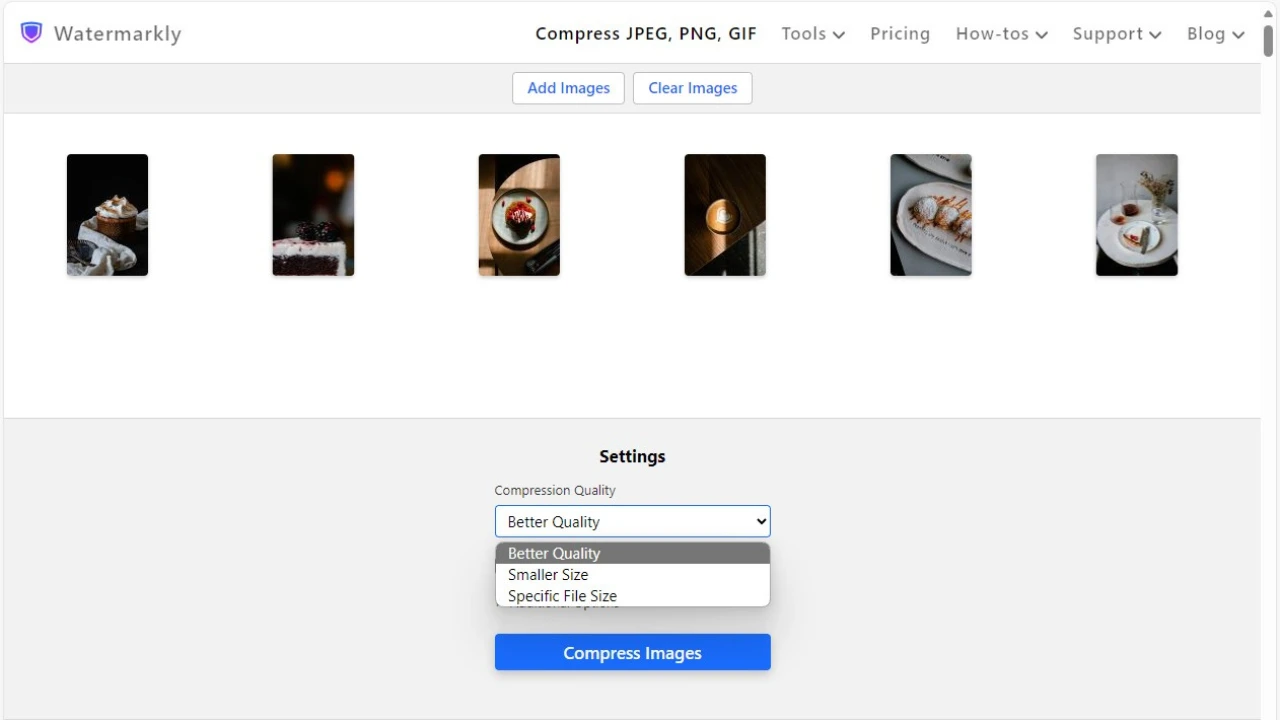
Please note that if you choose the Better Quality or Smaller Size options you will see the size of your compressed images only after the JPEG compression is finished. Whereas with the Specific File Size option you will have more control over the final result.
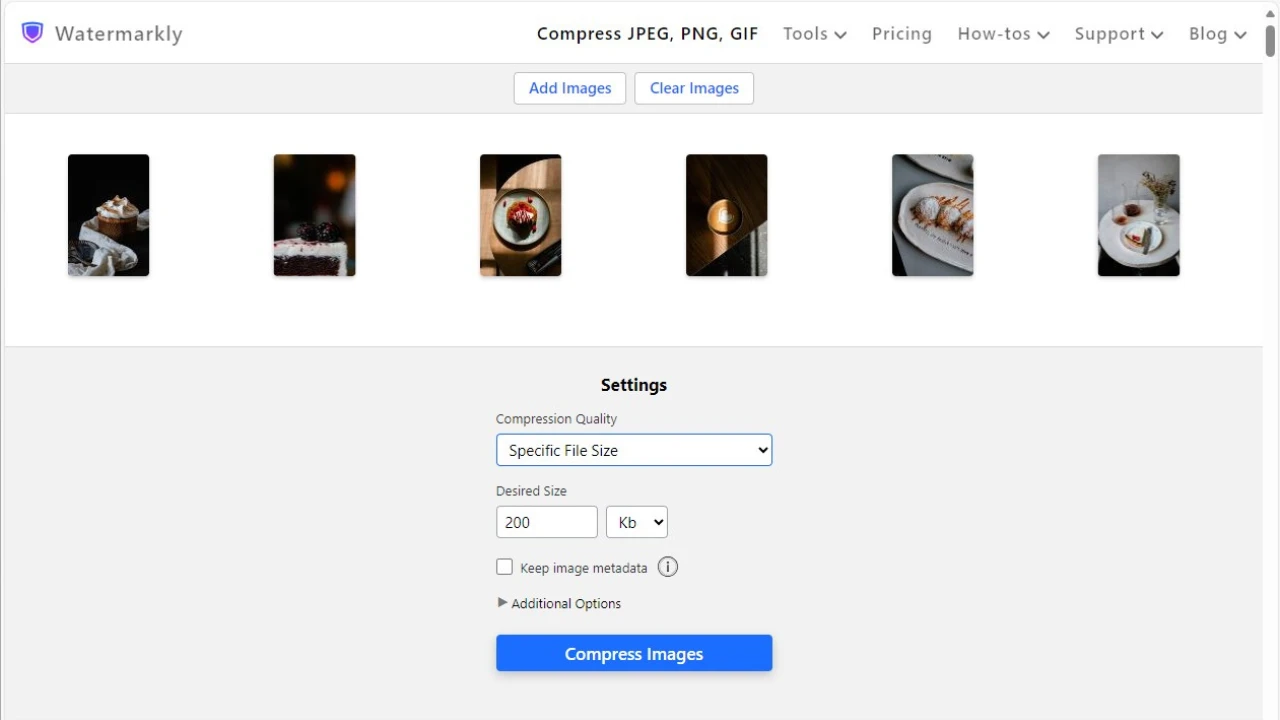
- Click on “Compress Images” to start the compressing process. Then download your processed copies to your computer, Google Photos or Dropbox.
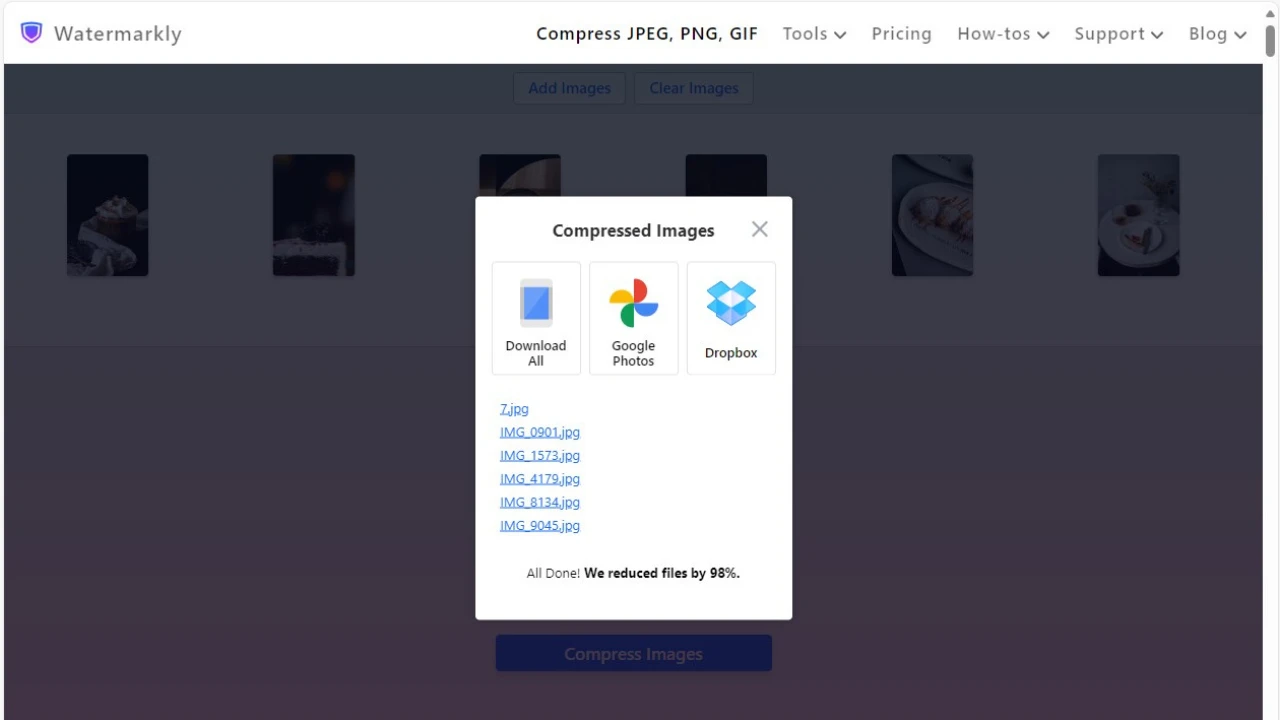
A size of a file is the number of bytes it occupies in a device’s memory. Images that have the size of 7 or more megabytes (MBs) tend to be too big for websites. If you upload even a handful of them, it will take quite a while for them to fully load. Most visitors of your website won’t like that and will quickly leave.
Reduce the size of your JPEG files to around 200 KBs before uploading them onto your website. This is the perfect size, since the speed of your website won’t slow down even if you upload a large number of JPEG photos.
Note! Watermarkly has a lot to offer – not just a JPEG size reducer. On our website you can also:
- watermark photos and watermark PDFs for free;
- crop images into a rectangle or square, as well as circle crop;
- resize photo;
- add text to single image or logo;
- convert to JPEG: PDF, HEIC, PNG, BMP, GIF and WebP;
- blur faces, blur license plates and blur part of image online.
Frequently Asked Questions (FAQ)
Below you will find answers to popular questions about how to reduce JPEG file size.
Does JPEG compression affect image quality?
Yes, it does, because this format is lossy, which means that some data is lost even after a little bit of simple editing. However, most JPEG images can be compressed without significant loss of quality.
How to reduce the size of a JPEG file?
If you need to make an image smaller, use Watermarkly’s JPEG compressor. It is convenient and doesn’t have to be downloaded to a computer or a phone. You will need to upload your images into the app and select one of the three options: Better Quality, Smaller Size, Specific File Size. With the latter one, you will be able to enter the exact number of kilobytes that you want to compress your JPEG images to.
How to compress JPEG for free?
You can compress JPEG online for free on our website using the online tool "JPEG Compress". In the free version of the app, you can upload multiple photos at once. No ads. No logo. The compression starts immediately.
How to compress JPG to 200 KB?
If you want to reduce your files to a certain size, select the “Specific File Size” option in the export settings. Then, enter the number of kilobytes that you want your images to be after the compression is done.
How to compress JPEG on MAC?
You can install image editing software to compress JPEG on a Mac or any other computer. However, this process can be a lot simpler if you choose to use our online JPEG compressor instead. With Watermarkly, you will be able to compress your JPEG images effortlessly and within just a few minutes. What’s more is that the results will be just as great as if you used professional image editing software. Watermarkly app will produce compressed images of excellent quality, even if you pick maximum compression.
How to compress JPG photos without losing quality?
This can be achieved with our online JPEG compressor, Watermarkly. If you want your JPEG images to look just as great as the originals, select the “Better Quality” option. Our app will preserve the quality as much as possible.
How can I reduce the size of a JPEG file on my phone?
If you want to reduce JPEG file size using your smartphone, you don't have to search for apps in the Play Market or App Store and install them. If you don’t have a lot of space on your phone, you won’t have to clean it up. Because with our web-based JPEG compressor, Watermarkly, you just open our website in your mobile browser and get to work. Our website has a mobile version that looks just like the desktop one and offers the same set of tools and features. You can import files from your device or cloud storages, compress JPEG photos, watermark pictures, crop JPEGs, resize JPEGs, and more.
How can I reduce the size of a JPEG photo to upload to a website?
You can use Watermarkly’s online JPEG compressor. The entire process will take you mere minutes. You simply upload your photo, select the desired quality, wait until the JPEG compression process is over and download your compressed copies.