Why Should You Resize an Image?
by  Lina Thorne • Updated · Posted in Resize Photo
Lina Thorne • Updated · Posted in Resize Photo
Before we get into why you’d want to resize your pictures, let’s talk about what image size actually is.
Digital images produced by cameras and smartphones consist of pixels. In the world of photography, resolution is the number of pixels an image contains. Naturally, the higher the resolution the better the quality of a photo. But at the same time, if your image contains a lot of pixels, its file size will also be quite large; in case you don’t know what a file size is, it’s the amount of bytes your file takes up in your device’s memory.
Figuring out image resolution is actually quite simple. It’s represented by pixel dimensions. For example, if your image is 6000 pixels wide and 4000 pixels high, then its resolution is 6000 x 4000 pixels.
High-resolution images that have a large file size are often impossible or incredibly difficult to upload to social networks and websites or send by email. If either of these is an issue you’re currently facing and eager to solve, you’ll simply need to resize photo. By resizing, we mean changing their pixel dimensions and subsequently, decreasing their file size.
Where You Can Check the Image Resolution?
The resolution of a photo can be checked in your digital camera or professional image editing software like Photoshop. There is another, simpler way to do it, though. Open a folder where your photo is. Right click on the file and select “Properties” if you are on Windows or “Get Info” if you are on Mac. Next, go to the “Detail” tab – there you will find all the information about your image, including its resolution.
To find out the resolution of a photo on your phone, open it in your gallery and look for the “Information” icon – an “i” in a circle. Tap on it to see the image properties. Pixel dimensions will be displayed like this – 2200x1500.
Knowing image resolution is important because it will allow you to resize photo properly and without messing up its aspect ratio.
Why Should You Resize an Image?
Since high-resolution cameras appeared on the market, we’ve had to deal with a large amount of data. For example, a good-quality JPEG photo can be up to 5 MB in size and have dimensions of 4200 x 2800 pixels. Such a highly detailed image would be perfect for printing or displaying on a big screen.
But you don’t usually need photos of the highest quality if you want to post them on the internet or social media platforms.
In fact, files of smaller size have some significant advantages: they are faster to transfer as well as easier to open, view and store.
Thus, a user-friendly photo resizer that will resize your images in a matter of minutes can be a great addition to your toolkit.
Here are the three most common cases when image resizing is necessary.
For Posting on Your Website

Both the standard resolution of a computer screen and the image size are measured in pixels. At the same time, the most popular screen sizes, such as 1024 x 768, 1152 x 864, 1280 x 960, can be 2 or more times smaller than the dimensions of a high-quality photo.
If a high-resolution photo is uploaded onto your website and its original size hadn’t been reduced, the browser will be forced to compress the image, so that the visitors would have a better visual experience. This might significantly slow down its work.
Large files that haven’t been resized can take an extremely long time to fully load on a web page, and it is more difficult to download them onto your computer. All of these things can scare away a considerable number of your website visitors. In addition, browsers don’t usually do a good job at compressing images properly, which might lead to them looking blurry, unappealing, and unprofessional.
You can avoid this by processing your images in a simple image resizer or image upscaler. Smaller copies will look just as good as the originals.
It’s worth mentioning that web pages with large, high-resolution images aren’t indexed well by search engines, because of their slow loading. Last, but not least, don’t forget that some people may view your website on their smartphones. In the mobile version, your images can get misplaced due to their poorly selected size, and your customers will get a bad impression of your website’s layout.
Therefore, if you want your visual content to look good and professional without compromising your website’s loading speed, it is necessary to resize your images before publishing them.
For Posting on Social Media
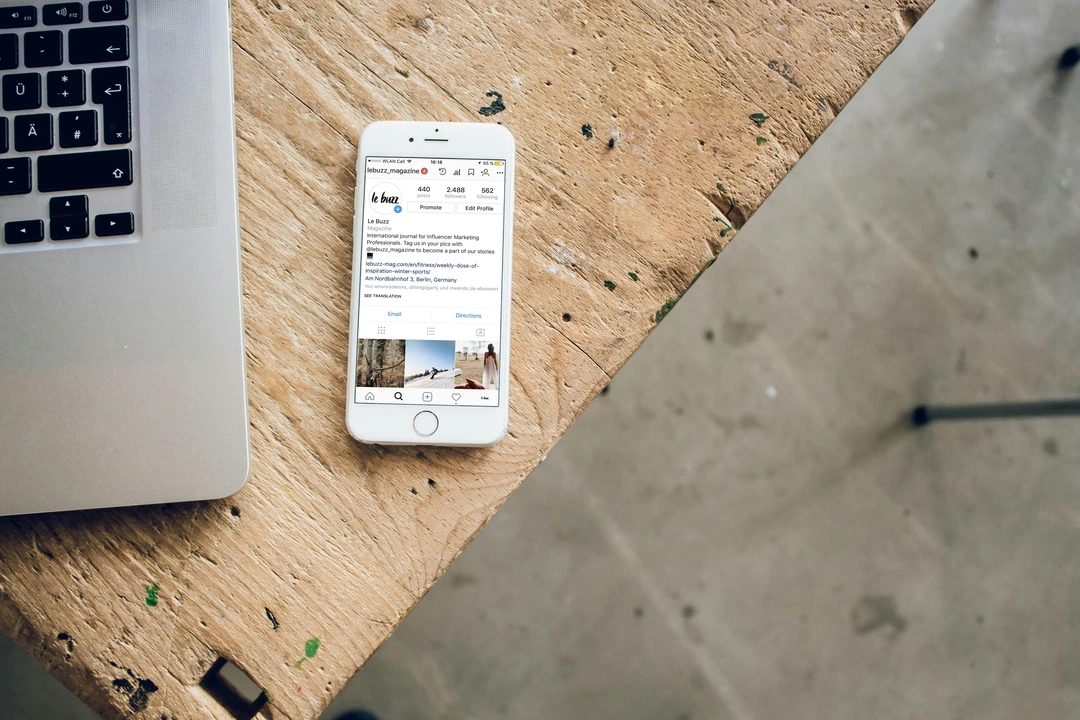
When sharing your visual content on social media, it is very important to take the recommended image sizes for posts, ads, headers, or profile pictures into consideration. If your original photo is smaller than the necessary dimensions, it will be stretched out and become a bit blurry. If it is larger, then it will be automatically compressed, which may result in a substantial quality reduction or it being awkwardly cropped out.
Here are the most important image sizes for popular social networks:
- Facebook: Image for external links: 500 × 261 px. Post: 1200 × 630 px. Page cover: 820 × 312 px. Profile image: 170 × 170 px.
- Instagram: Square post: 1080 × 1080 px. Portrait post: 1080 x 1350 px. Landscape post 1080 x 566 px. Instagram Stories: 1080 × 1920 px. Profile picture: at least 110 × 110 px.
- X: Image for a tweet: 1024 × 512 px. Cover: 1500 × 500 px. Profile picture: 400 × 400 px.
- YouTube: Thumbnail: 1280 × 720 px. Channel cover: 2560 × 1440 px. Profile picture: 800 × 800 px.
If you don’t want to deal with all these different dimensions and prepare your visual content for every social media platform separately, you can simply resize an image to 1024 x 512 px. In most cases, it will be displayed correctly.
For Sending as an Email Attachment
As you may know, email services have size limits for attached files. For example, Gmail’s size limit is 50 MB for an incoming letter. But if you want to send an email, you can attach a file or a group of files no more than 25 MB. The larger the size of your image, the more difficult it is to send it via email, especially if you have several of them.
Hence, resizing your images may be one of the solutions to this problem. If you need to send a batch of images, first, use the resize tool to change their width and height without compromising their quality. Then zip all the resized copies up into a compressed folder (.zip) and attach it to your letter.
In Conclusion
When resizing your images properly, you will receive the following benefits:
- You will make sure that your images will look sharp, clear and no pixelation or blurriness will occur.
- All important details of your image won’t get lost.
- By resizing your image, you will change its file size, too. When the file size of a JPEG is reduced, you can send it over the Internet quickly and easily.
- You will easily meet the size requirements of various social media platforms.
- Your images will be well-optimized for your website.