Photo Aspect Ratio: A Comprehensive Guide for Beginners
by  Lina Thorne • Updated · Posted in Crop Photo
Lina Thorne • Updated · Posted in Crop Photo
It doesn’t matter if you want to share images on social media to promote your photography or some other business, you will inevitably come across such a thing as aspect ratio. At first, it might be slightly confusing and may even scare you. But in reality there’s nothing complicated or difficult about it. Let’s dive into the basics of aspect ratio and see what crucial things you’ll need to keep in mind.
What Does Aspect Ratio Mean?
Aspect ratio is the ratio of image’s width to its height. It’s usually written in the W:H format. For example, 3:2 or 4:3. The first number represents simplified units of width, while the second one – simplified units of height. Most full frame cameras have a sensor that’s 36x24mm, which means that when shooting, you’ll get images that have 3:2 or 2:3 aspect ratio.
Aspect ratio is commonly used for digital images, videos and display screens. Pixels are the primary unit of measurement, but it’s also possible to use meters, feet and some others for this purpose.

Why Does Aspect Ratio Matter?
Aspect ratio is important for a number of reasons. First of all, it affects the overall composition of a photo. Secondly, if you change the aspect ratio, you will change the pixel dimensions and the image size, too. Let’s take a closer look at what impact an aspect ratio can have on your images.
Sharing on Social Media
The main reason to learn about aspect ratios is to optimize your images for posting on the Internet. This is important because nearly all major social media platforms require you to change the original aspect ratio of your images in one way or another. For example, if you want to post a photo on Instagram you will need to change its aspect ratio to 4:5 or 1:1. It’s also common to change the aspect ratio for profile pictures.
Now, some of these platforms allow you to crop your images right in the app. Which is quite convenient. But it doesn’t always produce good results and the image quality may decrease. The image that you cropped in the app may look blurry and pixelated. Plus, the cropping tool in these apps might be quite difficult to use.
In addition to this, some apps don’t have a built-in cropping tool. They either crop your image automatically, and you won’t be able to select which part of the image you want to keep. Alternatively, these platforms will just stretch out or distort your image in some other way to fit into their aspect ratio. To make sure that your image looks sharp, professional and of good quality, you’ll need to figure out what aspect ratio you require and crop your image prior to uploading it.
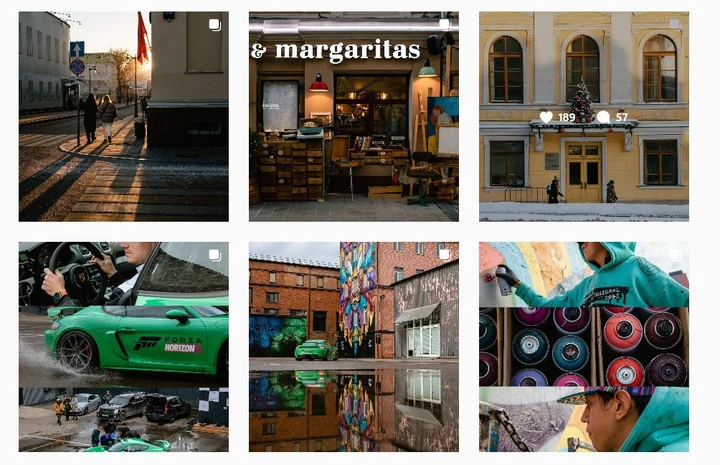
Fix the Composition
Aspect ratio can have a massive impact on your composition. In fact, it can either make it better or worse. As it has already been mentioned, most digital cameras produce images that have the 3:2 aspect ratio. If you compose a shot in your camera, but then change its aspect ratio in editing, its composition will be changed, too. When you are composing a shot, you have to make sure that the viewers’ attention goes straight to the subject and other key elements. When you change the aspect ratio, your composition will be thrown out of balance. The viewers’ attention won’t go where you want it to go.
Additionally, a poorly chosen aspect ratio can result in a bad composition that has way too many unnecessary details that distract from the main subject rather than unobtrusively emphasize it.
Since aspect ratio has such a big impact on a composition, its choice can help you to improve your image. If you have a shot with a decent composition, by changing its aspect ratio, you can fix the composition, making sure that your shot has a great impact on the audience. Maybe, you took a landscape-oriented shot, but when you got to editing, you realized that it will work better if you make it portrait-oriented. Maybe, there are too many details in your 2:3 photo. By changing its aspect ratio to 4:5 you will get rid of all the distractions and put all the focus on the subject. Meanwhile, the 1:1 aspect ratio is perfect for a central composition and can add even more symmetry to the overall shot.
Popular Aspect Ratios
Technically, you can have nearly any aspect ratio you want. However, various social media platforms and websites tend to have certain size requirements for images and in most cases they use common aspect ratios. If your goal is to share your images online, you need to know what aspect ratios are popular, so you could crop your images properly and make sure that they look good no matter where you post them.
3:2
This aspect ratio has been used for ages since it has its roots in film photography: a 35mm film produced images with this aspect ratio. In the modern day and age, digital full frame camera shoot images with the same aspect ratio by default. That’s because sensors for full frame cameras were designed based on the film cameras of the past. Naturally, in film cameras you couldn’t change the aspect ratio, while digital cameras allow you to set a different aspect ratio, if necessary.
However, most photographers prefer to keep the default aspect ratio because it gives them more freedom and flexibility.
After all, you can easily turn a 3:2 photo into a 1:1 one, but it’ll be harder to do it vice versa. In addition to this, the 3:2 aspect ratio is often used for prints, especially if you want your printed photos to be 4x6 inches.
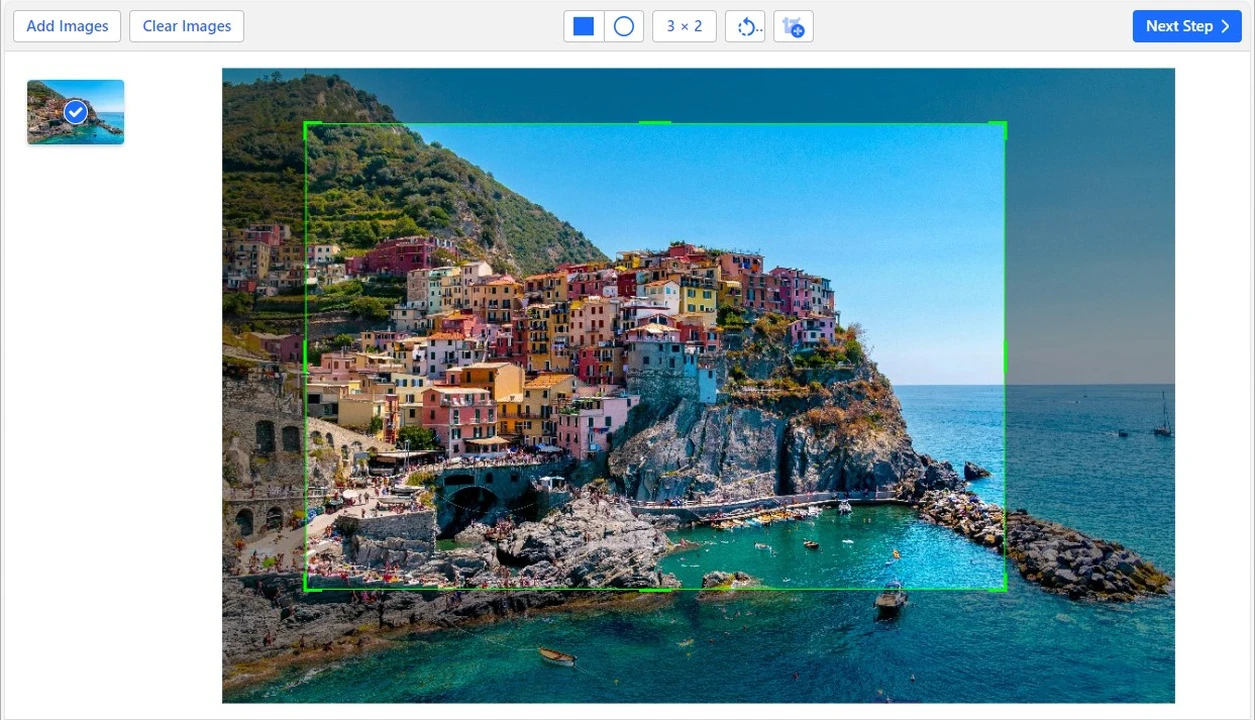
4:5
This aspect ratio has become popular thanks to Instagram. Initially, this social media platform allowed you to post images with 1:1 aspect ratio only. But over the years they introduced landscape and portrait aspect ratios. By this point, it has become kind of an unspoken rule that if you don’t want people to scroll past your images – whether on purpose or by accident – you should crop your images using the 4:5 aspect ratio. This way, your photo will take up more space on a smartphone screen. The vast majority of posts on Instagram have this aspect ratio. Thus, if you want to grow on Instagram, the 4:5 aspect ratio should be your regular choice.
Instagram is probably the main reason why this aspect ratio is commonly used. It can help you get rid of some unnecessary details, and it’s quite easy to crop a landscape-oriented shot to a 4:5 one. However, a considerable amount of photographers wish that Instagram didn’t have this aspect ratio as the only option for portrait posts.
Oddly enough, you can achieve this aspect ratio only if you crop it in post-production, because most full frame digital cameras allow you to either shoot full frame (2:3 aspect ratio), 4:3, 1:1 or 16:9 aspect ratio. 4:3 is a common aspect ratio for cinematography. Medium format cameras shoot with 4:3 aspect ratio, too.
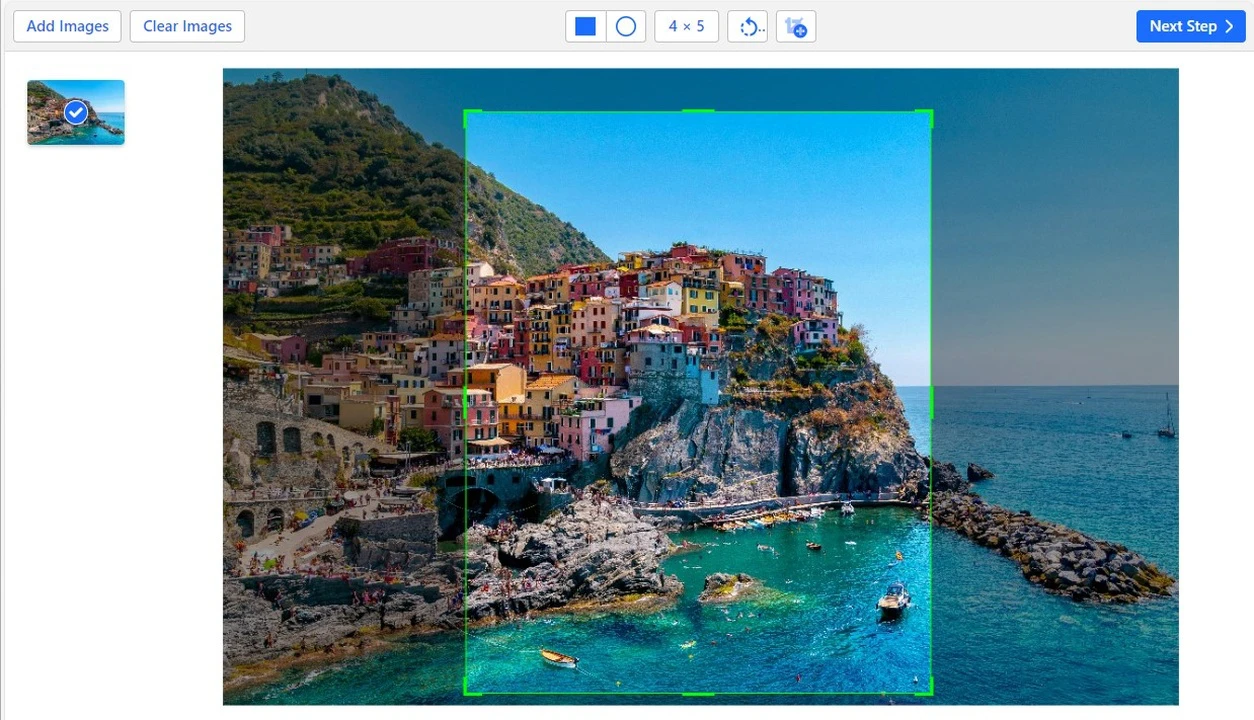
1:1
The 1:1 aspect ratio creates a square image. This aspect ratio used to be the only one available on Instagram. These days it’s less popular than the 4:5 aspect ratio, but some people still prefer using it for their Instagram posts. This aspect ratio came into existence thanks to the invention of the Rolleiflex camera – it produced 6x6 images which is the 1:1 aspect ratio.
Nowadays, the 1:1 aspect ratio is widely used in printing, too. Also, quite a lot of social media platform require images for profile pictures to have this aspect ratio.
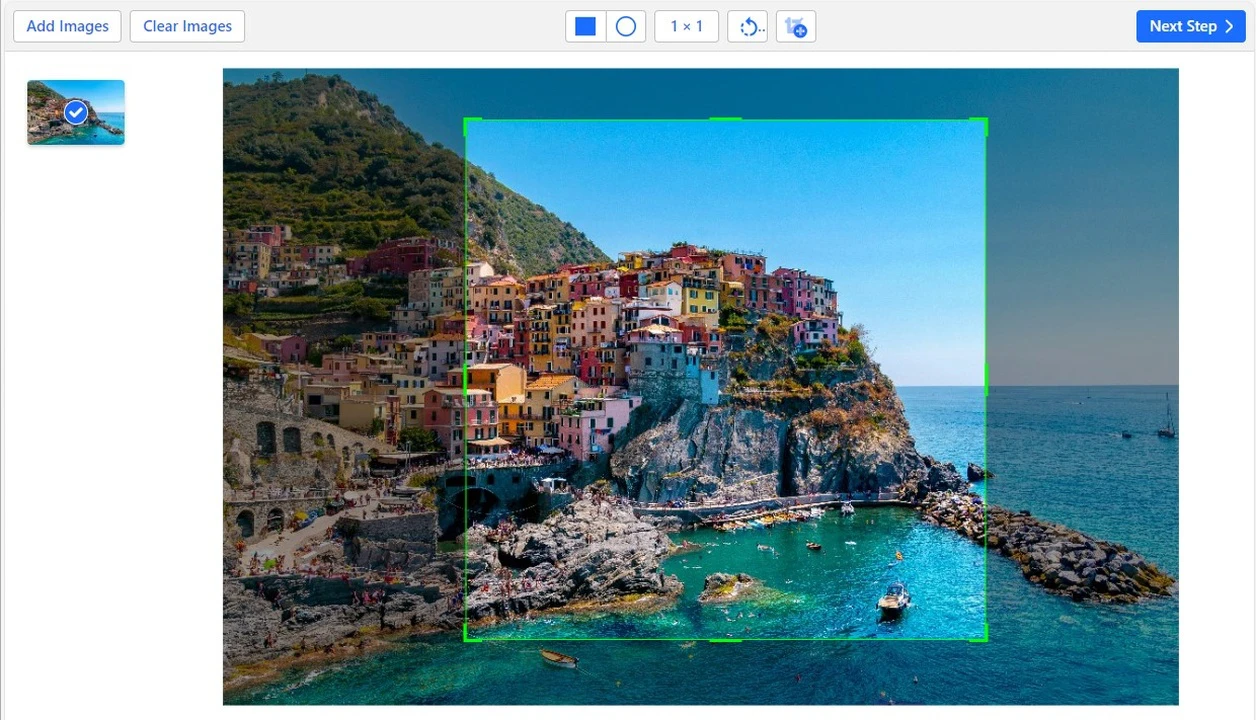
16:9
This aspect ratio is actually common for videos, not still photography. This is due to the fact that it’s a widescreen aspect ratio, which is perfect for most TV screens as well as smartphones. The vast majority of TV shows on Netflix and other streaming services are shown with this aspect ratio.
All the content that you see on YouTube, TikTok and all the Instagram reels use the 9:16 aspect ratio, which is a reversed version. And digital cameras that can be used for videography record videos with this aspect ratio.
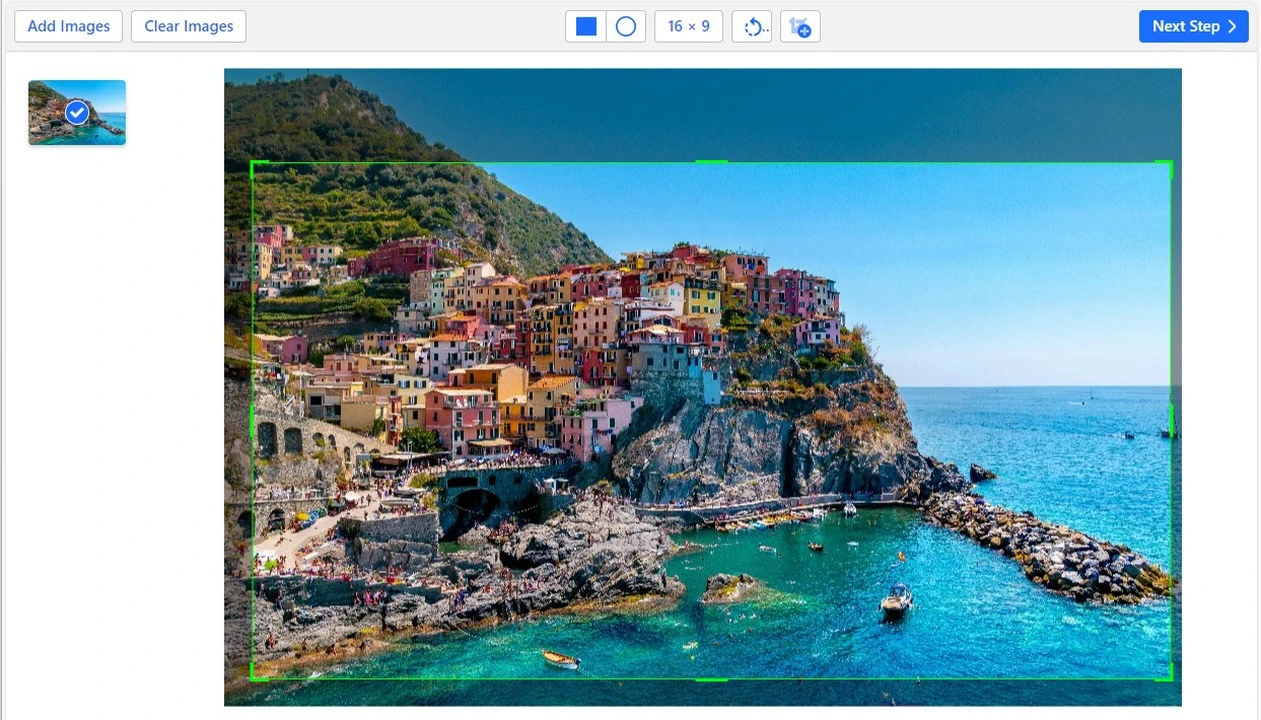
How You Can Change the Aspect Ratio
Now that you know a little more about aspect ratio, you may be wondering how you can change it, right? Well, you can do that in two ways. Let’s take a look at them.
Change the Aspect Ratio in Camera
Most digital cameras these days allow you to set one of a few common aspect ratios right in the camera settings. In other words, if you choose the 1:1 aspect ratio in the camera settings, you’ll get images with this aspect ratio right away. However, whether you’ll be able to do it or not depends entirely on the model of your camera.
There’s another thing that you need to know.
If you want to crop your images in camera, you should shoot your images in JPEG. If you shoot only in RAW, the full frame aspect ratio will still be preserved. Yes, your images will look like they are cropped, but once you upload them into an image editing software, you’ll easily be able to revert to the full frame aspect ratio which is 3:2. This is due to the fact that the RAW format preserves all the information that the camera sensor recorded. As an option, if your camera allows this, you can set it to shoot both in RAW and JPEG. This way you’ll have images that are already cropped and that still have the full frame aspect ratio.
If you don’t like the quality of your cropped JPEG or want to crop them differently, you’ll be able to do that with your RAW files.
Most camera models allow you to change the aspect ratio in the settings. Here’s how you can do it in cameras of different brands:
- Nikon: Press the menu button and go to “Photo Shooting Menu” > “Choose Image Area”. Select one of the provided aspect ratios.
- Canon: Go to the menu and select the submenu under the camera icon. In the Section 1 you’ll find the option “Still img aspect ratio” or “Cropping / Aspect Ratio” – pick this option. Then set the aspect ratio that you want.
- Sony: Press the “Menu button”, then in the camera settings select “Aspect Ratio” and pick the necessary option.
In most cases, digital cameras offer 3:2 aspect ratio, which may be called Full Frame in your camera. They also offer 1:1, 4:3 and 16:9 aspect ratios. If you want to use any of these for your photos, now you know how do it in camera thanks to our instructions.
Change the Aspect Ratio in an App
As you’ve probably noticed, cameras offer a limited selection of aspect ratios. If you want to crop your images differently or if you want to have more freedom and flexibility, you can crop your images using an image editing app.
There is a variety of options. You can crop your images using a complex software that you download and install on your computer. Or you can also use an online app that will crop your images in a couple of minutes. Here’s how you can change the aspect ratio using Lightroom and Watermarkly.
Lightroom:
- Open an image and switch to the Develop module.
- Select the ‘Crop & Straighten’ tool – it sits under the Histogram and above the Basic section. You can also use the shortcut “R”.
- It’s better if you enable the “Constrain to Image” feature.
- Also, make sure that the padlock icon is locked. This will make sure that the aspect ratio is fixed, meaning that if you change the height, the width will change automatically and vice versa. When the padlock is unlocked, you’ll be able to change the height and the width independently.
- Open the drop-down menu next to the padlock. It can say “Original” or “As Shot”. Here you will find a few options such as 1x1, 4x5 and a few others. You can also select the “Enter Custom” to set your own aspect ratio.
- Once you selected the necessary aspect ratio, adjust the size and position of the cropping area. Press “Enter” or click “Close” to apply the changes. The “Reset” button allows you to revert to the original aspect ratio.
- Export your image with the new aspect ratio.
Unlike Lightroom which is an image editing software, Watermarkly is a browser-based app that offers several tools for image editing. It’s incredibly easy to use. Let’s see how you can crop your images with it:
- Select the Photo Crop Tool and upload your image.
- Click on the bar that says, “No constraints”. This will open a dropdown menu. There you will find cropping templates with common aspect ratios such as Square 1:1, Landscape 3:2, Slide 4:3, Widescreen 16:9, Portrait 2:3, 9:16, Banner 3:1, and Tall 1:2. There are also built-in templates for popular social media platforms that have both the necessary aspect ratio and pixel dimensions.
- You can also enter your own aspect ratio.
- Adjust the size and position of your cropping area, then click on “Next Step”.
- Set the export settings and save your cropped images.
What’s great about this app is that it’s incredibly user-friendly, and you’ll be able to optimize you images for posting them online within just a few minutes without spending time on installing anything.
FAQs
What is an aspect ratio of an image?
It’s a proportional relationship between the width and the height of an image. It’s usually written in the W:H format using numbers. These numbers represent simplified units. For example, 4:3 or 16:9. It means that the width consists of 4 units, while the height – of 3 units.
What is the best aspect ratio?
There’s none. Different aspect ratios are required for different purposes. The choice of an aspect ratio depends on your creative vision or, more often, on size requirements of websites and social media platforms.
The majority of digital cameras produce images with 3:2 aspect ratio. This ratio is also often used for printing. Medium format cameras – that aren’t very common these days – produce images of 4:3 aspect ratio. If you want to post images on Instagram, you’ll need to crop them to either 4:5 or 1:1 aspect ratio. If you’re interested in videography, then the most common aspect ratio in videos is 16:9. As you can see, there’s no one-size-fits-all.
What are the best aspect ratios for social media?
It depends on a social media platform and what exactly you want to use an image for – do you want to share it as a post or a story? Set it as a profile picture or a cover? It’s better to check the size requirements for the platform that you want to post your images on. But here are some recommended aspect ratio for social media:
- Profile pictures: 1:1
- Instagram Post: 4:5 or 1:1
- Instagram Story: 9:16
- Meta (Facebook) cover picture: 2.63:1
- Meta (Facebook) shared links: 1.9:1
- Twitter header picture: 3:1
You can use built-in cropping tools that these platforms have. However, it is better to crop and resize your images using image editing apps, if you want to crop your image more precisely and maintain excellent image quality.
How can I change the aspect ratio?
If you want to change the aspect ratio, there are two ways that you can do this. First, you can set a different aspect ratio in your camera settings; if your camera model allows it, of course. You need to remember, though, that there’s a limited choice of provided aspect ratios. Plus, if you shoot in RAW, the original aspect ratio will be preserved anyway, which can be good or bad depending on your needs.
The second and most common option is to change the aspect ratio by cropping your images in post-production. You can do this using a professional image editing software like Lightroom or Photoshop. If you want to crop your images quickly and easily, you can do it using an online app like Watermarkly. With either of these, you’ll be able to change the aspect ratio of your images. More to that, you can crop one and the same image in different ways and see which one looks the best.
Conclusion
The choice of an aspect ratio can be made depending on your preferences and vision or on the requirements of various social media platforms and websites. No matter why you want to change the aspect ratio of your images, you should be careful while doing it. After all, aspect ratio is interconnected with composition. Your original image may have a decent and well-balanced composition, which can be ruined by a mere change of an aspect ratio.
Some social media platforms like Instagram leave you no choice but to crop images before sharing them. If you want to preserve good quality of your images and make sure that they have a harmonious composition, that all the attention is on the key elements, you should change the aspect ratio by cropping your images in an image editing app. This will give you more precision and flexibility.
Now that you understand what an aspect ratio is and how you can change it, you will be able to make sure that your images always look great, no matter what platform you post them on.