JPEG vs PNG: A Clear Guide to Choosing the Right Image Format
by  Lina Thorne • Updated · Posted in Photography
Lina Thorne • Updated · Posted in Photography
If you’re working with digital images, you probably know that two file formats dominate the scene: JPEG and PNG. If you’ve ever needed to upload a photo to your website or create beautiful graphics for social media, you’ve likely had to choose between these two. Some people think that they are similar or even interchangeable, but this couldn’t be further from the truth.
Deciding which image format to go for isn’t just about your preference – it’s about purpose.
Understanding how each format works – and when to use it – is key to the balance between image quality, file size, and functionality as well as presenting your visual content in the best possible way. In this in-depth guide, we’ll break down everything you need to know about JPEG vs PNG:
- What JPEG and PNG are.
- Key differences (compression, transparency, quality, etc.).
- When to use each format.
By the end, you’ll be able to determine what format is more suitable for your visual content without a single doubt. It’s a must-read for designers, photographers, content creators, and pretty much anyone who works with digital images quite often.
What Is JPEG?
JPEG stands for Joint Photographic Experts Group, which is the name of the committee that created the format. It’s one of the most commonly used image formats, especially among digital photographers. The common extensions of this format are .jpg, .jpeg, .jfif. Introduced in 1992 – back when internet speeds were excruciatingly slow – it was designed to make large image files smaller and, therefore, quicker to transfer online. Another key benefit was that it helped save storage space on hard drives.
JPEG is a lossy format – it uses lossy compression. In simple terms, when a JPEG image is saved, some of the redundant image data is removed permanently. As a result, JPEGs tend to have a smaller file size. No wonder why this format is so popular for sharing images online!
But lossy compression has a downside – some image quality is sacrificed, particularly if a file is re-saved multiple times. You can actually check it for yourself – open a JPEG image in Adobe Photoshop. Don’t do any editing, just save it as a new file. Then repeat this process multiple times. You’ll see that the quality of your image will drop with every new copy.
What is PNG?
PNG stands for Portable Network Graphics. This lossless format was developed as a successor to the GIF format and first introduced in 1995. It’s commonly used for web graphics. Unlike JPEG, PNG uses lossless compression, meaning all image data is preserved even if you edit and save it multiple times. As a result, the image quality remains excellent. But on the flip side, you won’t be able to compress a PNG file as much as you can compress JPEG. And in a lot of cases, a PNG will have a bigger file size than a JPEG.
PNG also supports an alpha channel, which means it supports full or partial transparency. This makes it perfect for images that need to blend seamlessly into different backgrounds.
Please note that there are two types of PNG:
- PNG-8 (256 colors, single level of transparency, smaller file size).
- PNG-24 (16.7 million colors, varying levels of transparency, larger file size).
JPEG vs PNG: What’s the Difference?
Here’s a quick side-by-side comparison of the two formats:
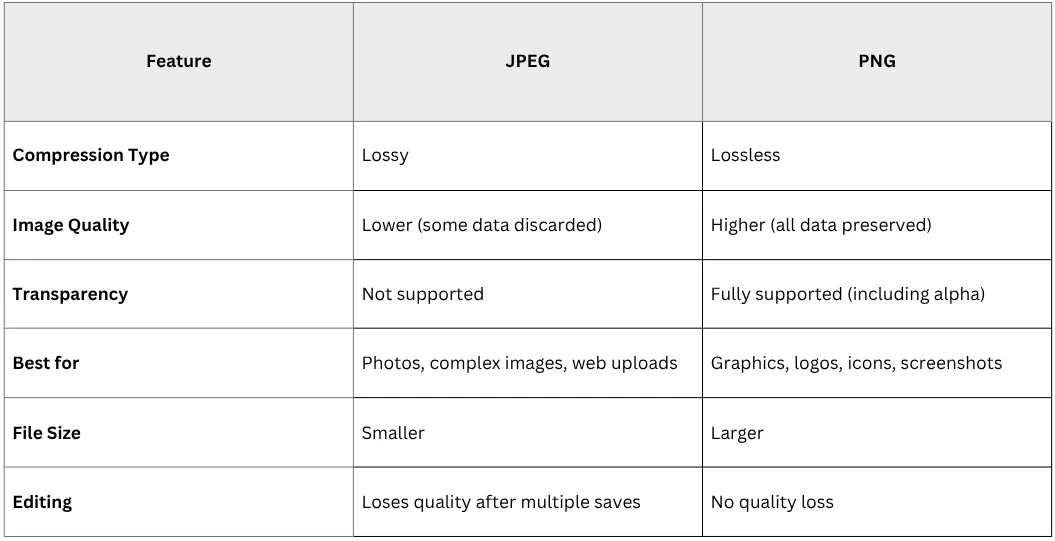
While JPEG and PNG are both popular image formats, they aren’t interchangeable. If you choose the wrong format for the job, you can end up with blurry edges, a huge file size, or no transparency. Let’s take a closer look at their main differences, so you won’t have to guess next time you’re faced with this choice.
Compression Method
JPEG uses lossy compression. This means it reduces file size by discarding “unnecessary” data, particularly in areas with subtle color variations (e.g., gradients in photos). This results in a much smaller image that still looks good to the naked eye, especially if you don’t zoom in. Unfortunately, repeated saving degrades quality (“generation loss”) because each save reapplies compression. Also, there might be some visible artifacts – blurred or blocky patches – in high-contrast edges; for instance, text or sharp lines.
PNG uses lossless compression. It uses algorithms (like DEFLATE) to reduce file size without sacrificing any image data. As a result, there’s no degradation in quality, even after multiple edits. No artifacts, either. Edges remain sharp and crisp. The downside of lossless compression is that it’s not possible to reduce the file size significantly.
Image Quality
JPEGs are excellent for photos and images with lots of different colors and details. If you can’t count the exact number of colors in your photo, then you probably should opt for JPEG. This format strikes a good balance between image quality and file size.
PNGs preserve every pixel. If you can count the exact number of colors in your photo, then you should go for PNG. You’ll get sharper lines and clearer details compared to JPEG. But please note that PNG can’t handle gradients and too many details all that well, which is why it’s not a good choice for photos.
Transparency Support
Transparency allows parts of an image to appear invisible, so the background of a webpage or another layer can show through. This is especially useful in web design for creating seamless overlays and placing logos or icons on top of different backgrounds.
JPEG does not support transparency at all. Any area without image content will be filled with a solid background – usually white.
PNG supports full transparency, including partial transparency (via alpha channel). This makes it ideal for logos, watermarks, and any image that needs to be placed on top of another without a visible box around it.
Please note, though, that two types of PNG support different types of transparency:
- PNG-8: 1-bit transparency (pixels are fully transparent or fully opaque).
- PNG-24: 8-bit alpha channel (256 levels of transparency for anti-aliased edges).
File Size
JPEG typically creates much smaller files compared to PNG, especially for photos. This is one of the reasons why this format is so popular with digital photographers and why digital cameras don’t allow you to shoot in PNG. It’s worth mentioning that most digital photographers prefer to shoot it in RAW formats since they preserve as much data as possible. But after editing, they usually export their images in JPEG. This format is also great for use on websites where load time matters.
PNG files are larger because they preserve more data. Say, you have a photo in JPEG that is 10 MB. If you try to save it as a PNG file, its file size can increase up to 30 MB. A screenshot with text might be 500KB as PNG and only 100KB as JPEG. But please note that there are some exceptions – PNG can be smaller than JPEG for simple flat-color graphics.
Here are two examples
A graphic image in JPEG.
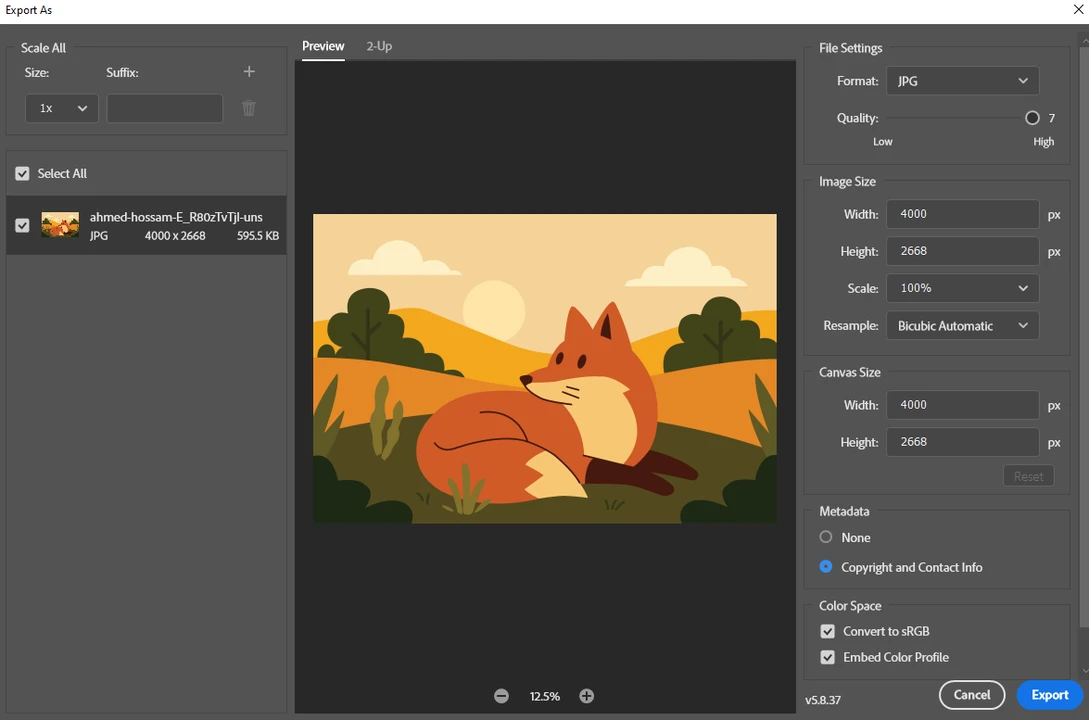
A graphic image in PNG. The size is slightly smaller.
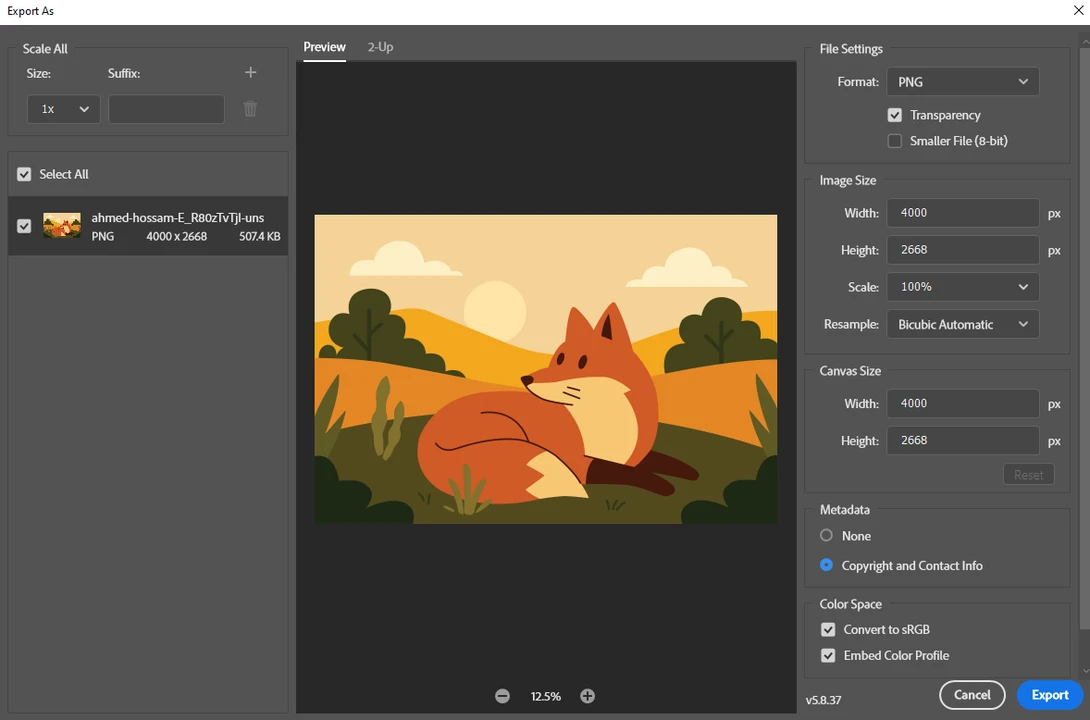
A photo in JPEG.
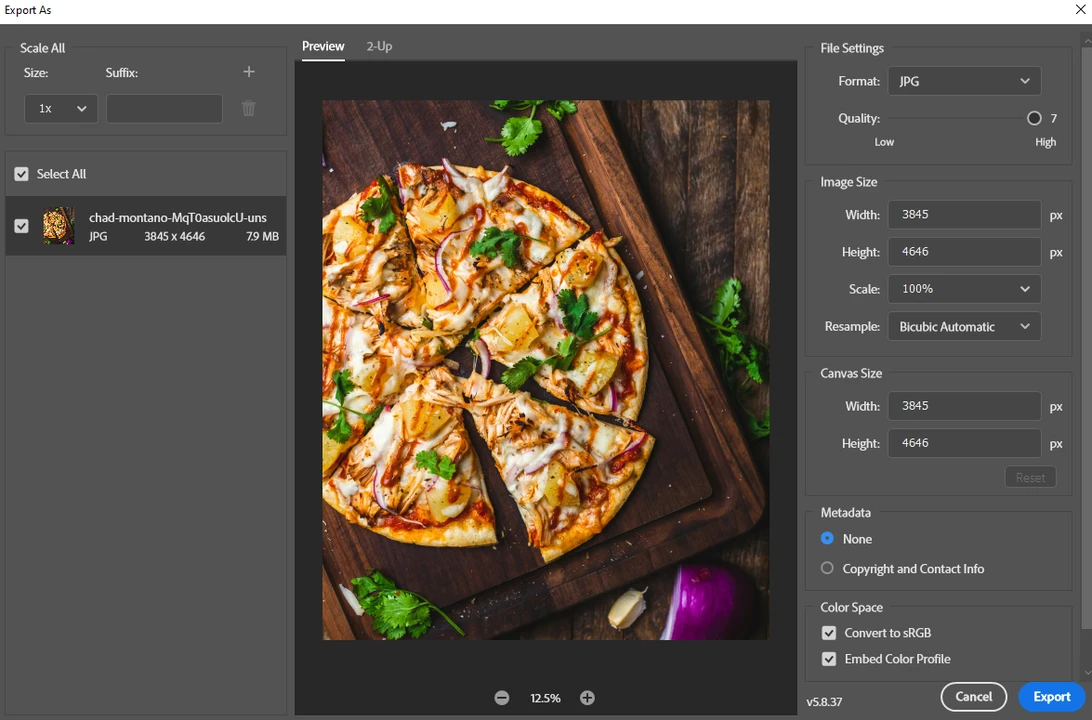
A photo in PNG. The size is twice bigger now!
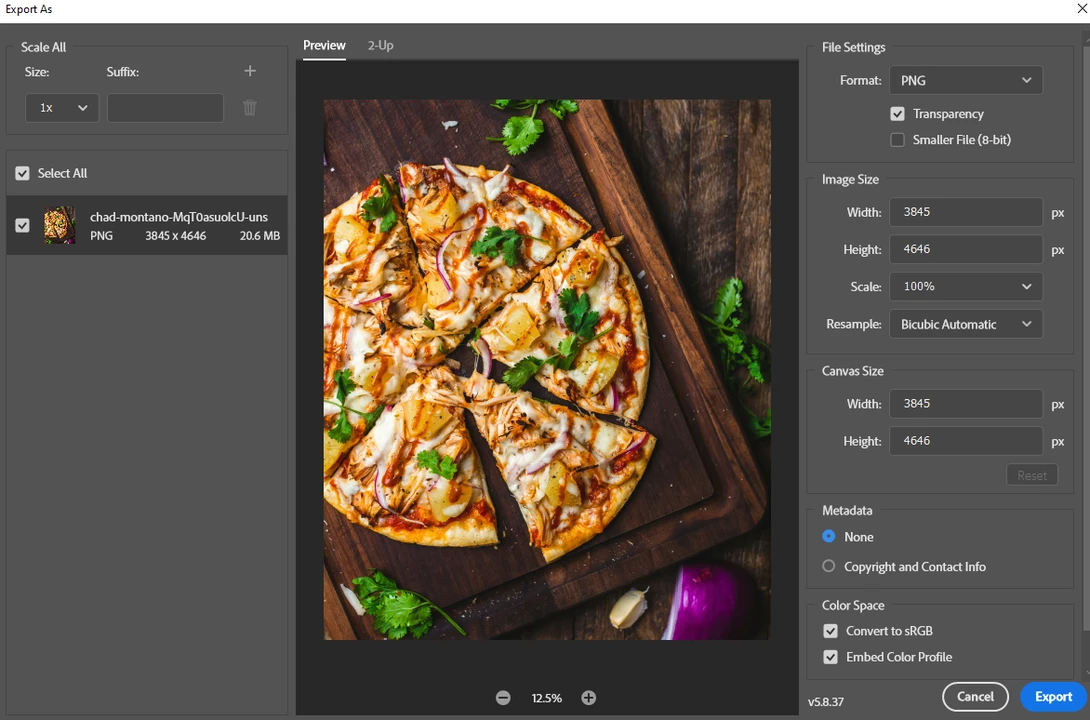
Color Support
Both JPEG and PNG support millions of colors, making them suitable for most standard uses. However, JPEG is slightly more efficient with color gradients and fine details. There are also no palette restrictions. Every pixel can be any color. Meanwhile, PNG is better at preserving solid fills and sharp transitions.
Types of PNG handle colors differently, though:
- PNG-8: 256 colors (like GIF), suitable for simple graphics.
- PNG-24: 16.7 million colors (like JPEG), but with larger file sizes.
- Indexed color option: PNG-8 can use a custom color palette to optimize file size.
RGB and CMYK in JPG vs PNG Formats
RGB (Red, Green, Blue) is the color model used for digital screens, while CMYK (Cyan, Magenta, Yellow, and Black) is the standard for four-color printing. For print projects, accurate CMYK color representation is essential to maintain quality and consistency.
Both JPEG and PNG formats are limited to RGB color mode and do not support CMYK. This makes them ideal for digital use – websites, social media, and online graphics. But they are not suitable for professional print work.
If your project requires CMYK colors, consider using formats like PSD (Photoshop Document) or TIFF (Tagged Image File Format), which are better suited for print production.
Metadata & Additional Features
JPEG supports EXIF data (camera settings, GPS location, etc.). It also can embed thumbnails and ICC color profiles.
PNG stores gamma correction and color correction data as well as supports text annotations (e.g., author, copyright). Unfortunately, PNG doesn’t support EXIF data, which is another reason why it’s not used by digital photographers.
JPEG does not support animation in any form. PNG, by itself, doesn’t either, but there’s a special version called APNG (Animated PNG). APNG allows for high-quality animations with full-color depth and alpha transparency, offering a more advanced alternative to GIFs. It supports 24- and even 48-bit color, unlike traditional GIFs, which are limited to 8-bit color and only support a single level of transparency.
When to Use JPEG vs. PNG
After reading about the key differences, you probably already have some ideas. Nevertheless, let’s see when you should go for JPEG and when for PNG.
Choose JPEG when:
- You’re dealing with full-color photographs with lots of fine details and gradients.
- You need to compress your images to reduce their file size for faster web performance.
- Transparency or precise edges aren’t necessary.
Examples:
- Photos (portraits, landscapes, product images, etc).
- Web images (fast loading is critical).
- Social media posts (Facebook and Instagram don’t support PNG, so they will convert your images to JPEG anyway).
- Email attachments (smaller size = faster sending).
Choose PNG when:
- You’re working with graphics or text-heavy images.
- Full or partial transparency is required.
- You need to edit a file multiple times and want to avoid quality loss.
Examples:
- Logos & watermarks (transparency is often needed).
- Graphics with text (screenshots, infographics).
- Icons & UI elements (sharp edges).
- Working files.
Conclusion
Choosing between PNG vs JPEG isn’t about which format is “better.” It’s about picking the right tool for the job. If you’re working with digital photos or need to make your images web-friendly, JPEG is your go-to. It can easily strike the balance between good quality and small file size. But if you’re working with graphics, illustrations, screenshots, need transparency, or want to preserve every pixel, PNG is the perfect choice.
Now that you have a clear understanding of what each of the two formats has to offer, you’ll make smarter decisions and easily choose the right format for your visual content.