How to Sign a PDF on iPhone
by  Lina Thorne • Updated · Posted in PDF Editing
Lina Thorne • Updated · Posted in PDF Editing
Nowadays, business success largely depends on mobility, the ability to make quick decisions, and efficient document workflows. For this reason, it can be crucial for you to be able to add a signature to a PDF file directly on your smartphone. The days when every document had to be printed, signed by hand, scanned, and then sent to a counterparty are long gone.
Thanks to the capabilities of modern iPhones, you can sign a PDF in just a few taps. Do you need to approve contracts, fill out forms, or sign agreements? Signing a PDF on an iPhone is fast, convenient, and legally binding. Moreover, it saves you time, boosts productivity, and reduces office expenses.
In this article, we’ll show you how to sign a PDF on your iPhone easily and effortlessly, and best of all, completely free.
How to Sign a PDF on iPhone Using Markup Tool
First, you should try the built-in Markup tool. As you may know, it allows you to add text, as well as highlight or underline certain parts of a document. And, of course, you can add your own signature using this tool, too.
Here’s how it works:
- Open the Files app and select the PDF you need to sign.
- Find the Markup tool (an icon that looks like a pen inside a circle) at the bottom and tap it.
- Tap the “+” icon in the bottom right corner and select Add Signature.
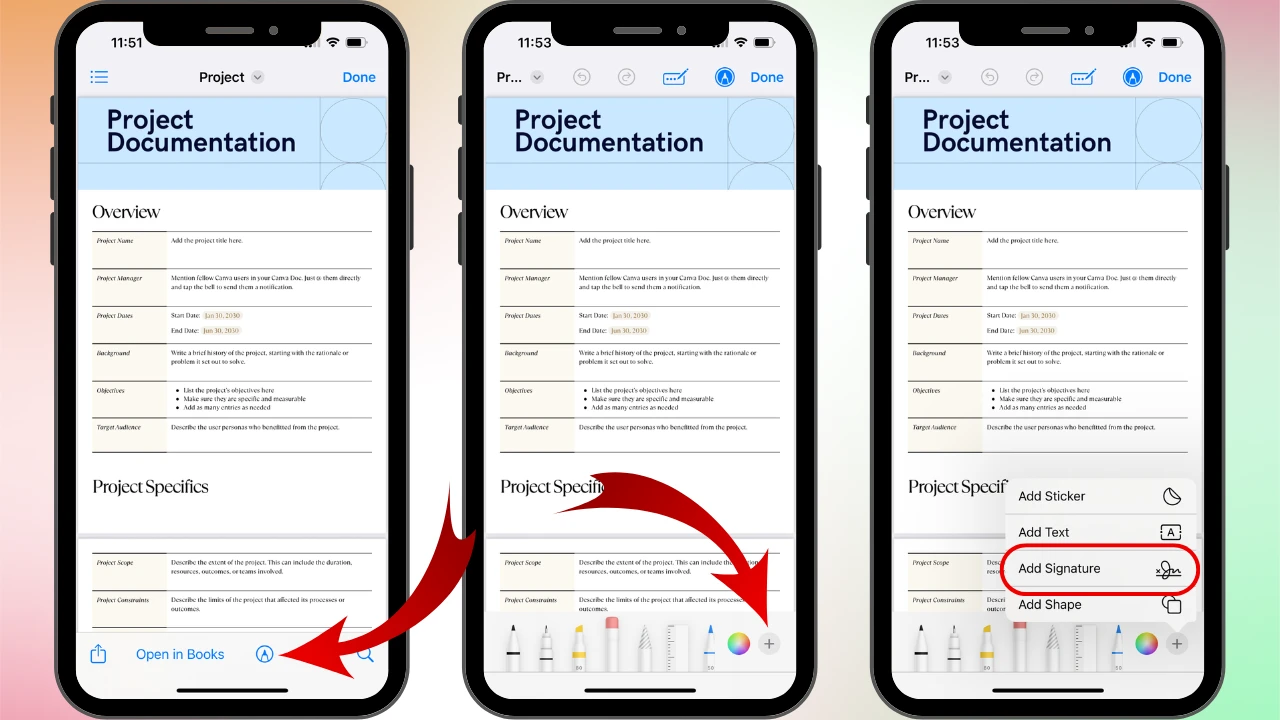
- If you’re using this tool for the first time and don’t have a saved signature, you’ll need to create one from scratch using your finger.
- Once your signature is ready, add it to the document, place it where needed, and tap Done to save your changes.
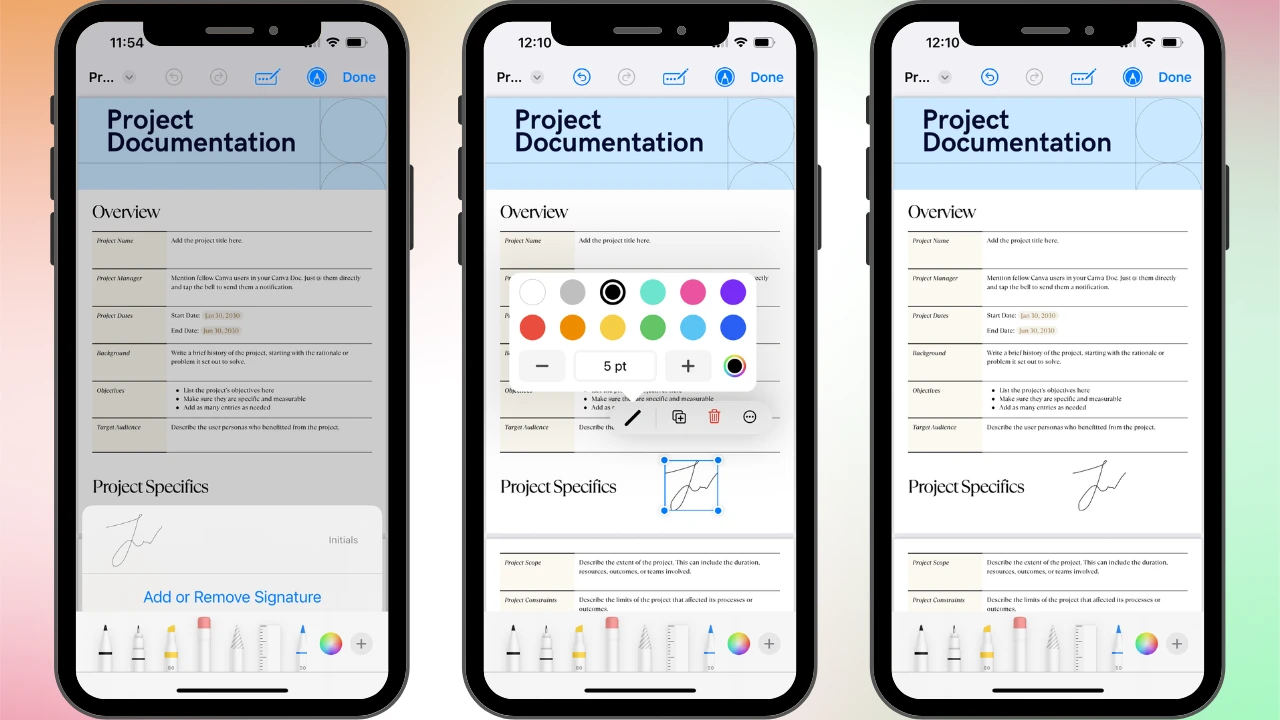
Do you prefer to store your documents in the Notes app? The Markup tool is available there, as well! Follow the same steps to sign your document in the Notes. More to that, if you’ve already saved at least one signature, it will also appear in Notes. Please note, though, that document preview is displayed differently in the Notes, which makes editing slightly less convenient than in the Files.
Key advantages of this method to sign PDF on iPhone:
- You only need to create a signature once, and it will be saved in iCloud and synced across all your devices.
- You can store and use multiple versions of your signature.
- You can adjust the size, line thickness, color, and placement of your signature within the document.
- The tool is built in and requires no payment or additional downloads.
Main disadvantages:
- The tool can be inconvenient if you need to sign multiple pages in a document, as each signature must be added manually.
- A signature created on an iPhone may look less neat and less like your real handwritten signature, since it has to be drawn with your finger on a relatively small screen. If possible, it’s better to create your signature using an iPad with an Apple Pencil. This way, you’ll get a much better result.
How to Sign a PDF on iPhone Using Watermarkly
Watermarkly is a free watermarking app that allows you to process PDF files directly on your iPhone. It’s designed primarily to protect documents from copying and unauthorized use by adding watermarks, company logos, or signatures. The app’s interface is simple and intuitive, even for inexperienced users. In the free version, its editing features aren’t limited. So, you can easily use it to sign your PDFs on your iPhone.
Just follow these simple steps:
1. Download Watermarkly from the App Store.
2. Open the app, tap Select Files > Select PDF, and add one or more files to process.
3. Tap the blue Next Step button to proceed to editing.
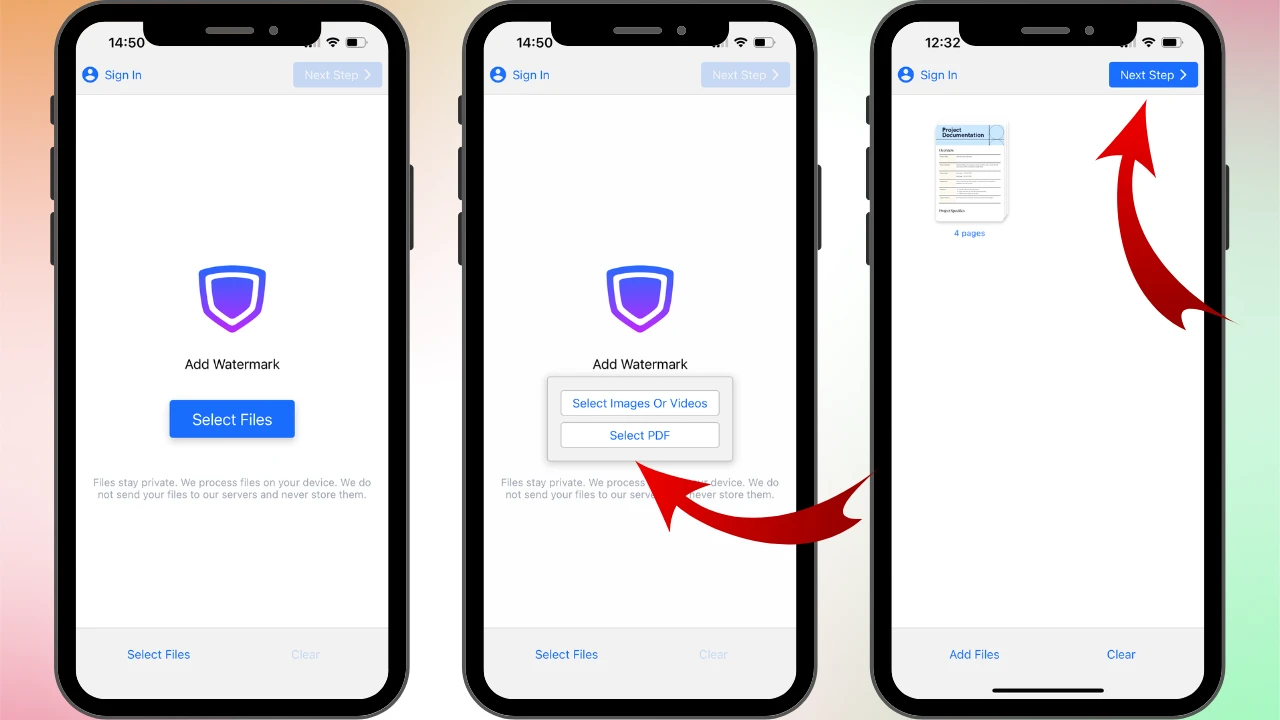
4. Now, you have two options:
- If it doesn’t have to be your actual handwritten signature, you can simply type your name. To do this, tap Add Text, then enter your name, and choose one of 12 free fonts. For example, you can go for a handwritten font, like Sacramento.
- If you want to use your real handwritten signature, first, you’ll need to create it, then save it as a PNG image. For instance, you can do this using the Notes app. Once you saved your image with the signature, go back to Watermarkly and tap Add Logo. Import the signature from your photo gallery. If your signature is on a white background, tap Remove Background – and the background will be removed.
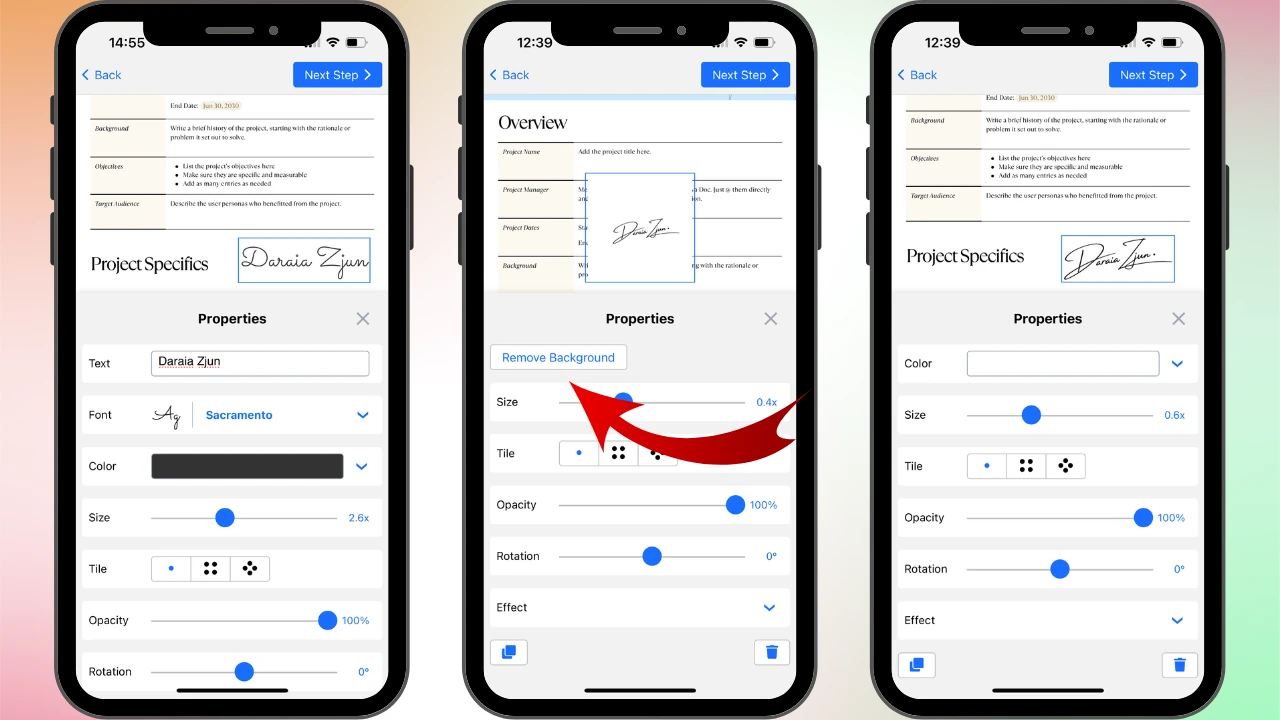
5. Now, place the signature wherever you need and, if necessary, adjust its size or change its color.
6. To save the signed document to your iPhone’s files, tap Next Step > Watermark Files.
That’s it!
Key differences compared to the previous method:
- You cannot draw your signature with your finger right in the app. You can only add it as text or an image.
- If the PDF has multiple pages, the signature will be automatically added to all of them.
Main advantages of this method to sign PDF on iPhone:
- Your PDF signature can look identical to your real handwritten one.
- You have more creative options – for example, instead of a signature, you can add a company logo or an official stamp.
- You can sign an entire document in just a couple of taps.
- You can also use your signature as a watermark to make your PDF more secure. For example, you can increase the size of your signature or make use of the Tile feature and fill the entire page with repeated signatures.
- The app is free to use, with no registration, subscription, or trial periods required.
Main disadvantages:
- It’s a third-party app, so you’ll need to download and install it.
- The free version allows you to process up to 10 files per day.
How to Make a Beautiful Signature for PDFs on Your iPhone
If you regularly sign PDFs on your iPhone and want your e-signature to look neat and professional, you should take a few minutes to design it, then save it as an image on your phone. With Canva’s free signature generator, there’s no need to hire a designer or invest in creating a logo. Simply choose one of the ready-made templates and replace the sample text with your own name.
Here’s how to do it quickly and easily:
- Install the Canva app on your iPhone and log in with your Apple ID.
- Tap the + button to create a new design. In the search bar, type Signature and select Signature Logo.
- When the blank white canvas appears, go to Design > Templates and search for Signature. You’ll see a wide selection of templates. Avoid those marked with a crown icon, as they require payment. Choose a style you like and replace the text with your own.
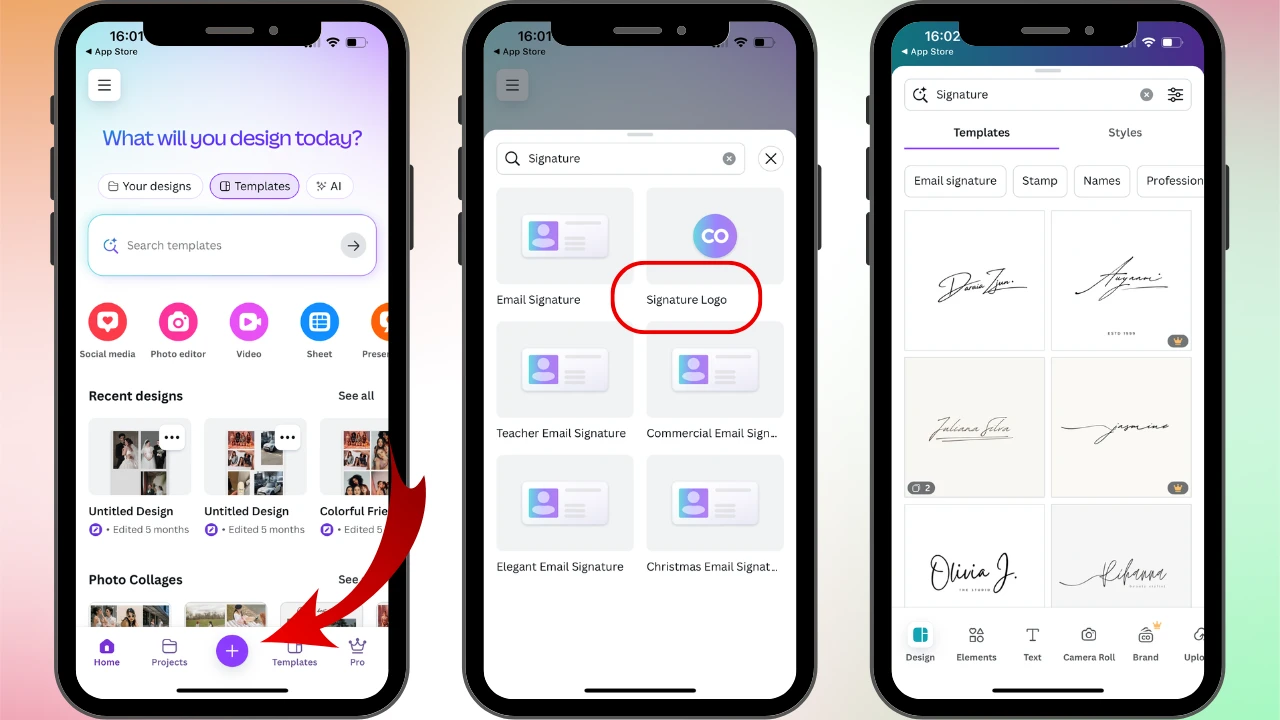
- Save your new design to your iPhone’s Camera Roll.
All done!
Please note that it’s possible to create your personal handwritten signature using a mouse or a trackpad in Canva, as well. You can find the instructions on how to do this in our guide, How to use Canva’s PDF editor.
Wrapping Up
Signing a PDF on an iPhone is a simple task that anyone can do, even if you have little experience when it comes to working with PDFs. You can either use the iPhone’s built-in tools or a free third-party app, like Watermarkly. Both of these methods are simple and require only a few minutes of your time. Give a try to each of them, and see which one best fits your needs and aesthetic preferences.