How To Share a YouTube Video on Instagram
by  Lina Thorne • Updated · Posted in Video Editing
Lina Thorne • Updated · Posted in Video Editing
If you really want to promote your brand or become a successful content maker, it’s not enough to share your content on only one social media platform. What’s more, different platforms tend to attract different people. Hence, a piece of content that performed poorly on one platform might get much more attention on another.
Both YouTube and Instagram are used by millions of people on a daily basis. Posting on both of them will definitely increase your chances for success. But what if you’ve been creating content for Instagram for quite a while and managed to gain some following, yet you’re rather new to YouTube? Or maybe you’ve been creating content for both of these platforms, but have never cross-posted or cross-promoted before? You should consider sharing your YouTube videos to Instagram for sure!
Now, it does require a little bit of your time, but it’s actually super easy. This article will teach you how to share a YouTube video on Instagram. In fact, you will learn how to share a link in an Instagram Story as well as how to turn a snippet of your video into an Instagram Reel. Finally, you will find out about all the benefits of re-purposing your content and sharing it on different platforms.
How To Share a YouTube Video on Instagram Stories
Unfortunately, it still isn’t possible to share a YouTube video on Instagram directly; to put it simply, you can’t just share a snippet of your YouTube video on Instagram by tapping a couple of buttons.
What you can do instead is create an Instagram Story with a link to your YouTube video. This method is actually quite beneficial since it can help you drive the audience from Instagram to YouTube and gain new subscribers. Afterall, some of your Instagram followers might not know about your YouTube channel. Or maybe this is your first YouTube video, so, naturally, you want to promote it as much as you can on all of your social media accounts.
Let’s see how you can do this:
- You need to figure out what image you will use for your Instagram Story. Of course, you can simply pick a solid color or a gradient for the background. But if you really want to draw people’s attention, you should use a still from your video. In fact, you can create a collage of multiple stills in Watermarkly, Canva or some other collage maker.
- Open your video on YouTube, then tap on Share.
- Select the Copy Link option.
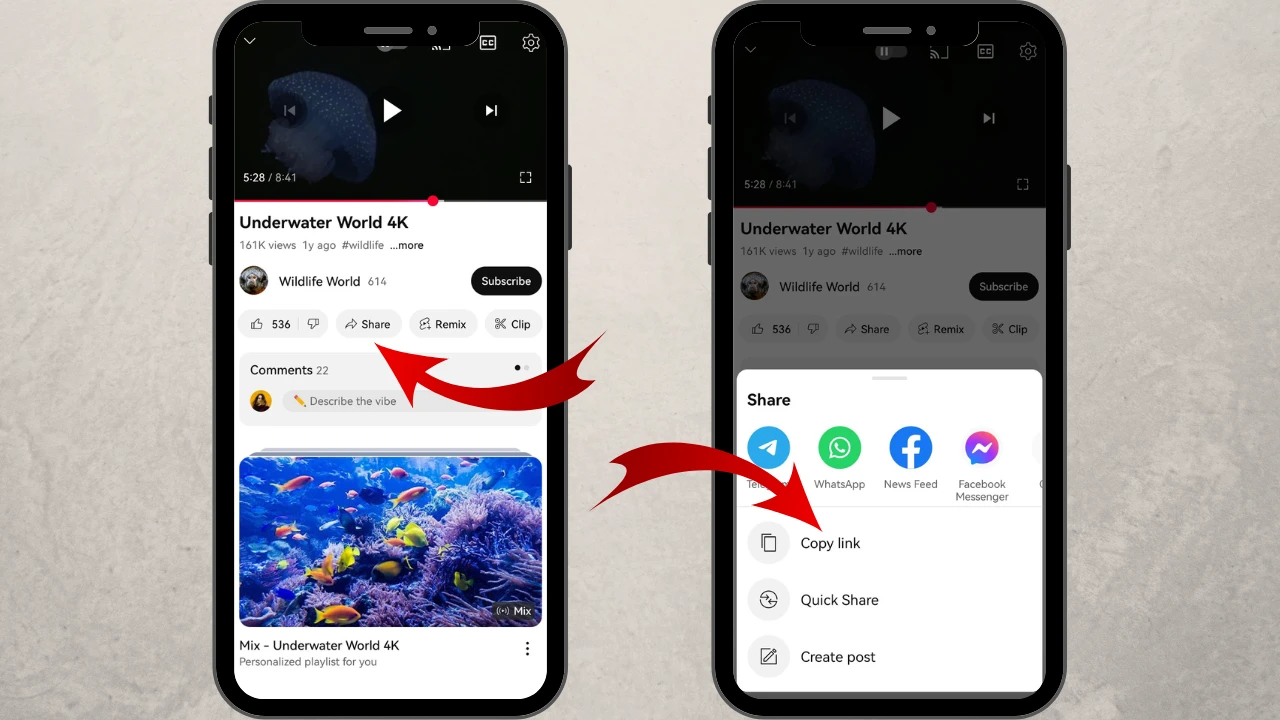
- Switch to Instagram and go to your profile. See the Plus icon at the top? Tap on it and pick the Story option.
- Upload the image that you want to use in your Story.
- Tap on the sticker icon at the top. This will open a menu of different things that you can add to your story. Choose the Link option.
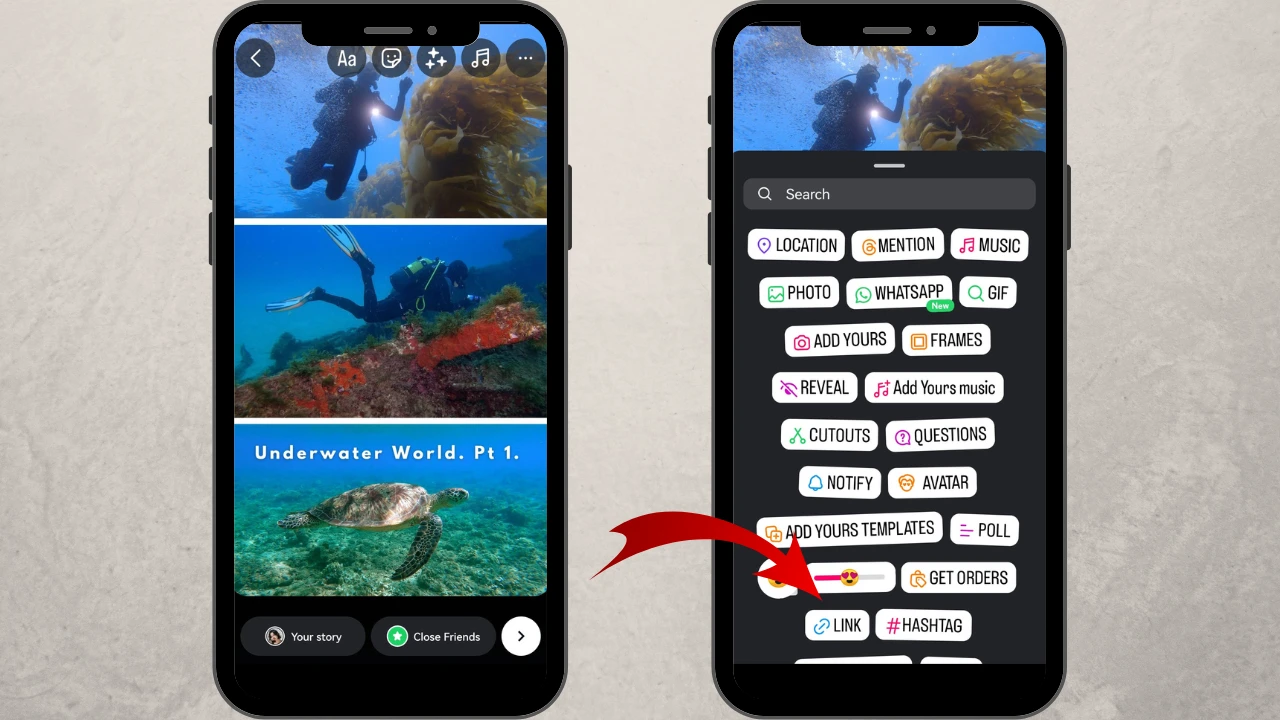
- Paste the copied link to your YouTube video.
- Now, you need a catchy title for your link. Something that will prompt people to go and watch your video. Tap on Customize sticker text and enter your call-to-action text.
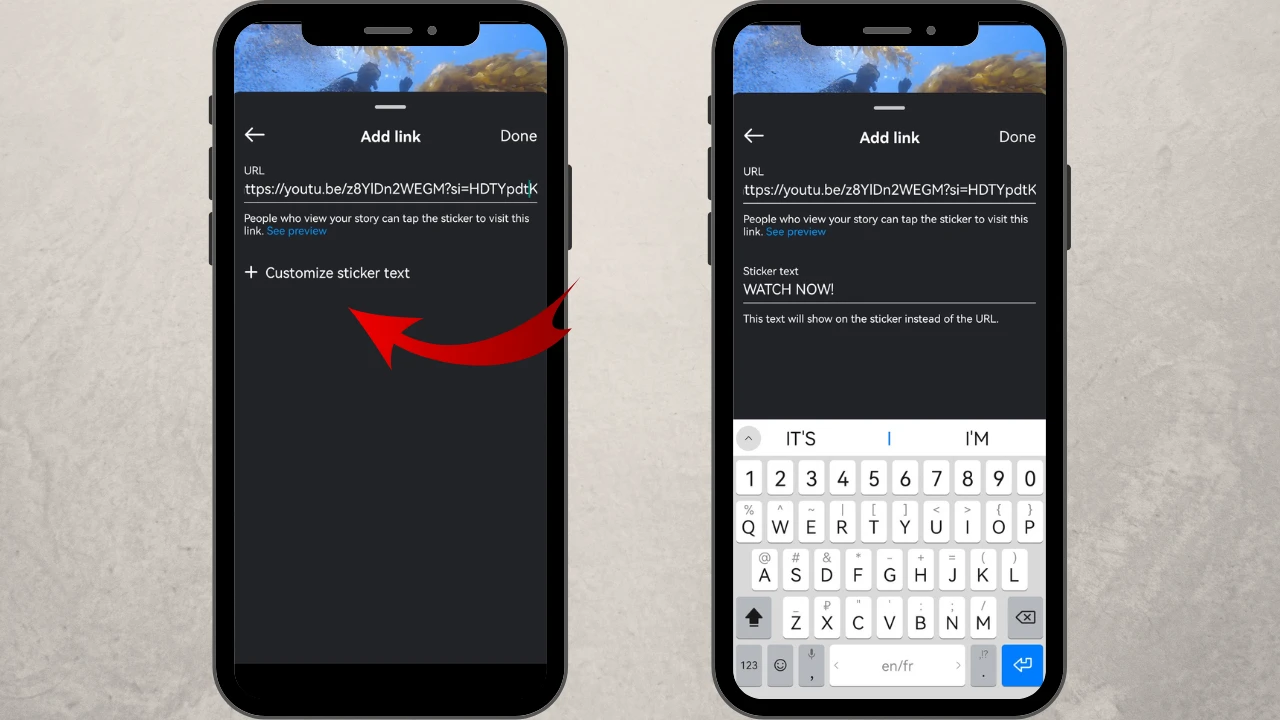
- Tap on Done when you’re ready.
- Use your fingers to change the size or placement of the link sticker.
- If you want to change the style of your link sticker, tap on it.
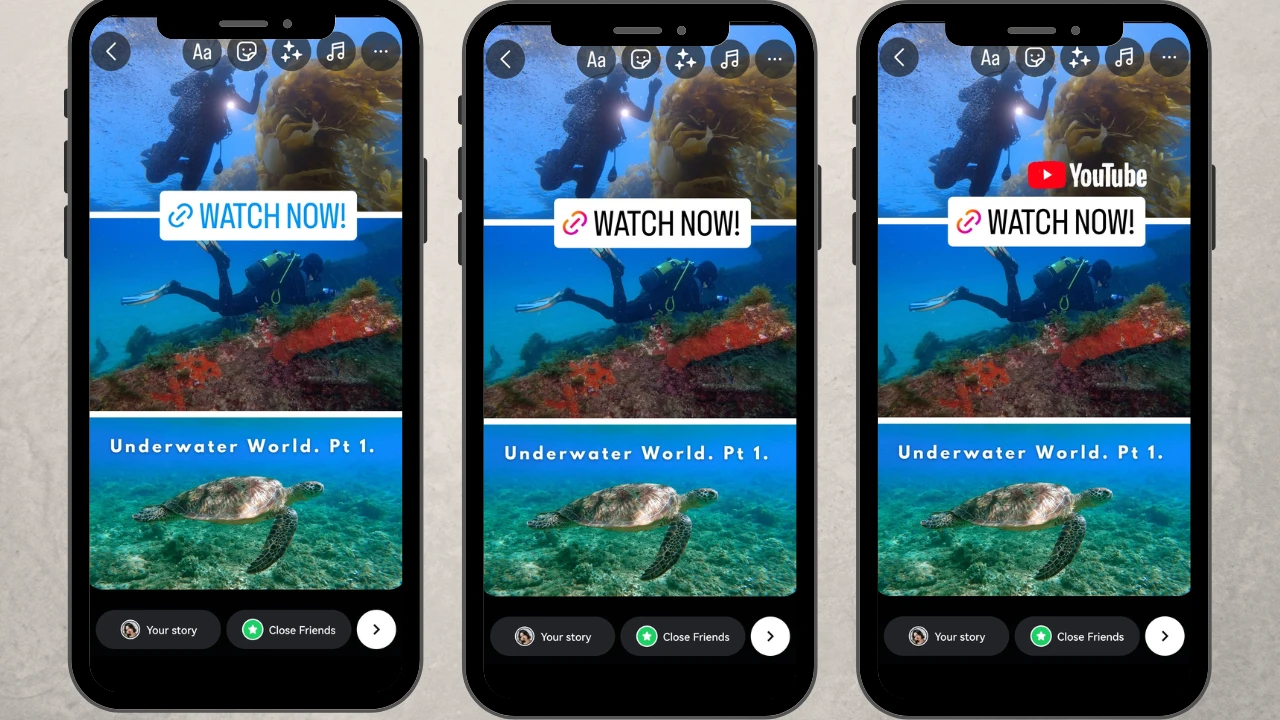
- You can add GIFs, some more text, different effects or other stickers to make your Instagram Story more attention-grabbing. For example, you can add a gif with the YouTube logo to make it clear that this is a YouTube video.
- Tap on the arrow button in the bottom right corner to post your Story.
That’s it! The link to your YouTube video is now posted on your Instagram. Once your IG followers tap on the link, they will be taken directly to your video.
How To Post a YouTube Video As An Instagram Reel
Sharing a link to your YouTube video is a great idea. Afterall, you need to gain more views as well as followers on YouTube and driving your audience from one platform to another can immensely help with that.
However! You can do something better and more effective. You can re-purpose your content.
First, instead of uploading a collage of images, you can post a small snippet of your video on your Instagram Stories including the link to the entire video. Posting a snippet will spark people’s attention more effectively; especially if the snippet ends with a cliffhanger!
Second, Instagram is all about reels nowadays. It’s an absolute must to post reels on Instagram if you want to grow your account and gain new followers. So, you can post a snippet of your YouTube video as an Instagram reel. You’ve probably already seen this type of content before because it’s quite an efficient strategy.
It might be daunting for you to turn your YouTube video into a reel; especially if you are a beginner when it comes to video editing. But it’s actually not harder than making an actual YouTube video! So, you will definitely be able to tackle this task.
Follow these steps to post a YouTube video as an Instagram Reel:
- If you don’t have the original video anymore, you will need to download it from YouTube. There are several YouTube video downloaders that you can use for this. For instance, YTD Video Downloader.
- If you still have the original video on your computer, transfer it to your smartphone. For example, you can upload it to your Google Drive, iCloud or some other cloud storage, then download it to your smartphone. Please note that your video should be either in MP4 or MOV format as these are the formats that Instagram supports.
- Download CapCut from Google Play or AppStore and open it, then sign up and sign in. If you already have an account, simply log in. Of course, you can use a different video editor if you want.
- Tap on New Project and upload the necessary video.
- The mobile app automatically adds the CapCut ending. So, find the end of your video and tap on the CapCut ending, then tap on Delete. The CapCut ending will be deleted.
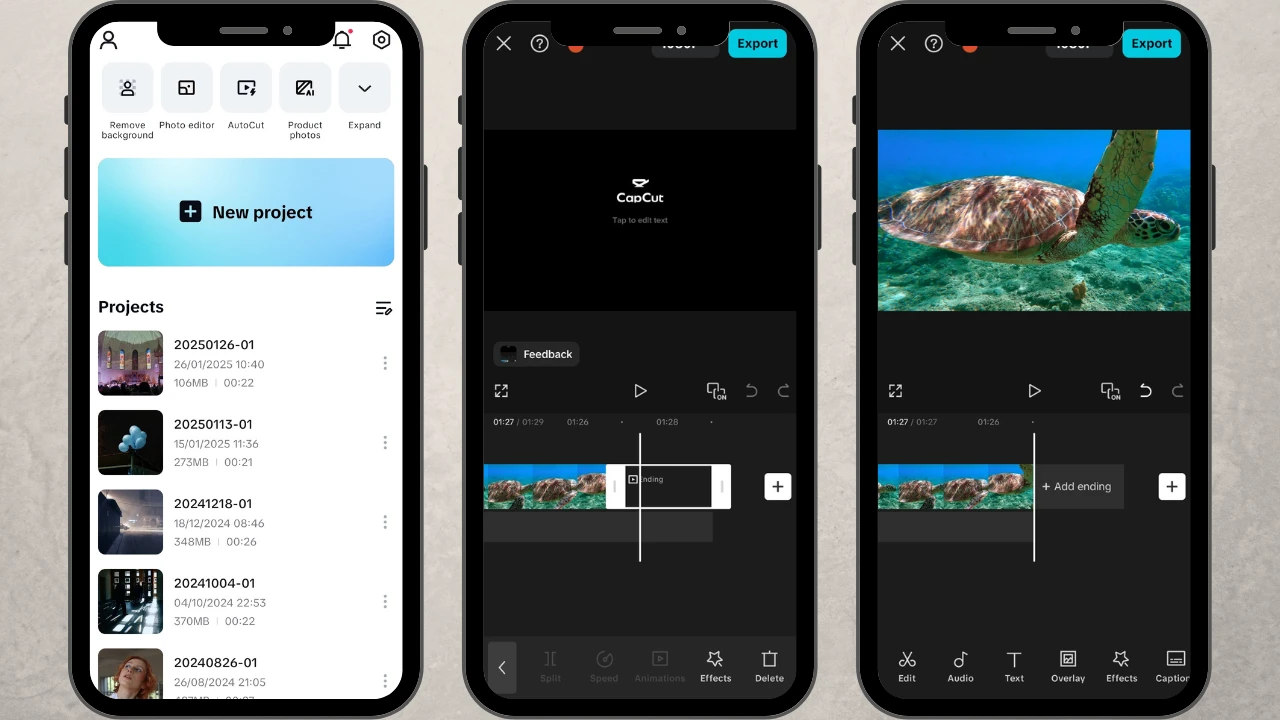
- Make sure that the video is not selected in the timeline. Then find and tap on Aspect Ratio. YouTube videos have the 16:9 aspect ratio, whereas Instagram reels are 9:16. So, the aspect ratio needs to be changed.
- Pick the 9:16 option. Now, you’re video is much smaller and there’s lots of black screen. Fortunately, this can be fixed.
- Tap on the video in the timeline to select it.
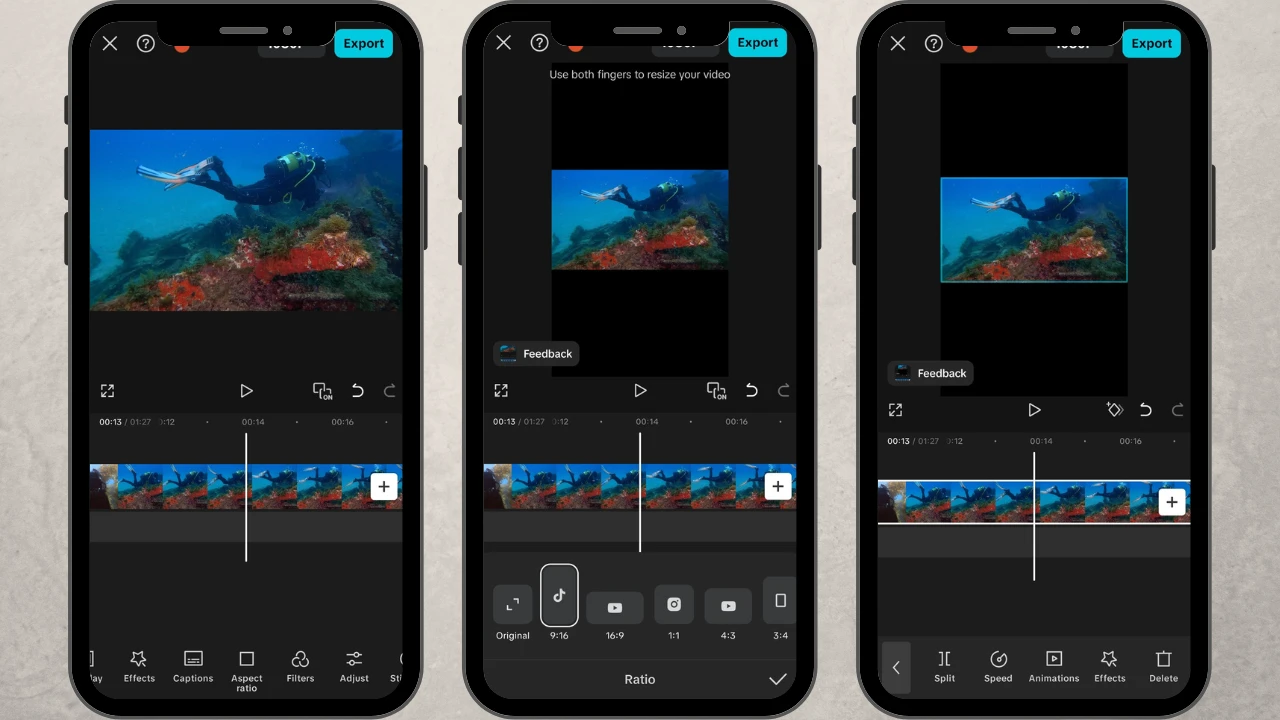
- Then tap on the video in the playback screen and resize it using your fingers. You can also reposition it.
Some parts will inevitably be cropped out. But it’s necessary for your video to fill out the entire screen without any gaps. - Now that your video is resized, find the snippet that you want to use for Instagram Reel.
- Once you found it, tap on the beginning of the snippet on the timeline. Then tap on Split – this will split your video into two clips.
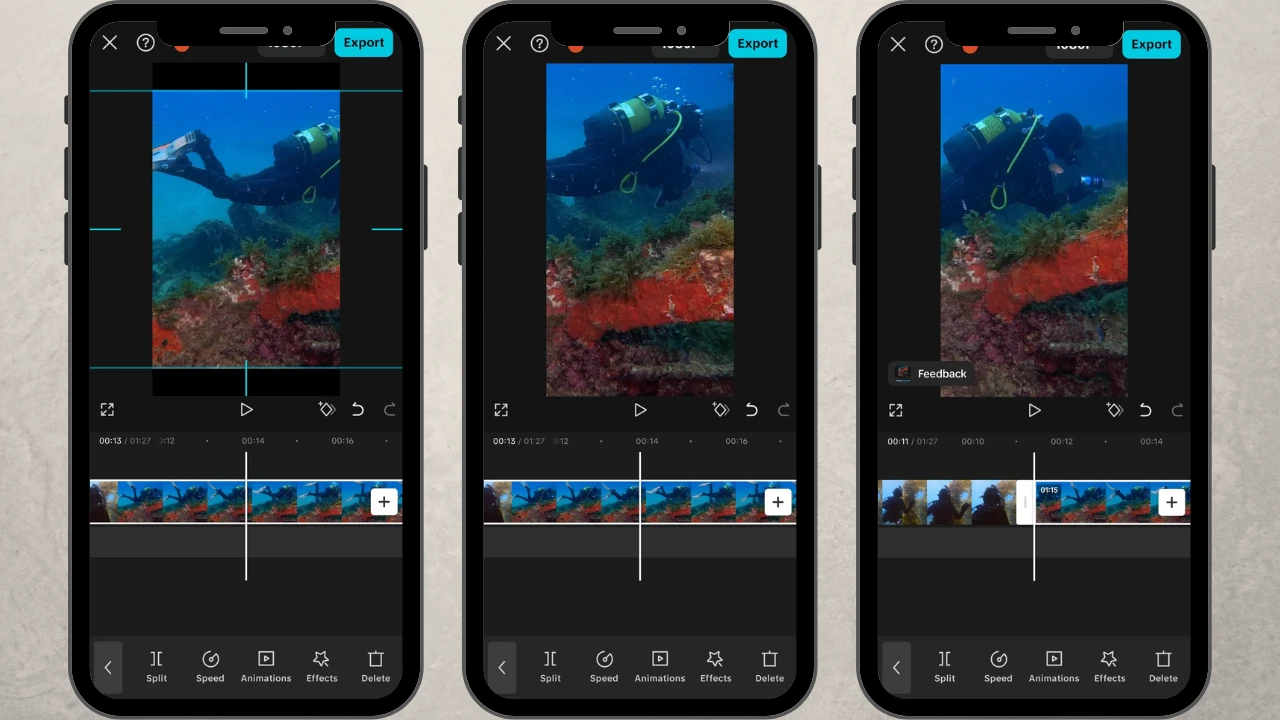
- Repeat this with the end of your snippet.
- Tap on the clip in front of the necessary snippet, then tap on Delete. The clip will be deleted. Do the same with the other clip that you don’t need. Only the necessary snippet should remain on the timeline. Don’t worry, these changes won’t affect your original video file.
- If you want to merge two small snippets into one reel, you will need to cut out two snippets from the original video. If you want to, you can add a transition between them. Just tap on the white square between two clips. Then pick the transition that you like.
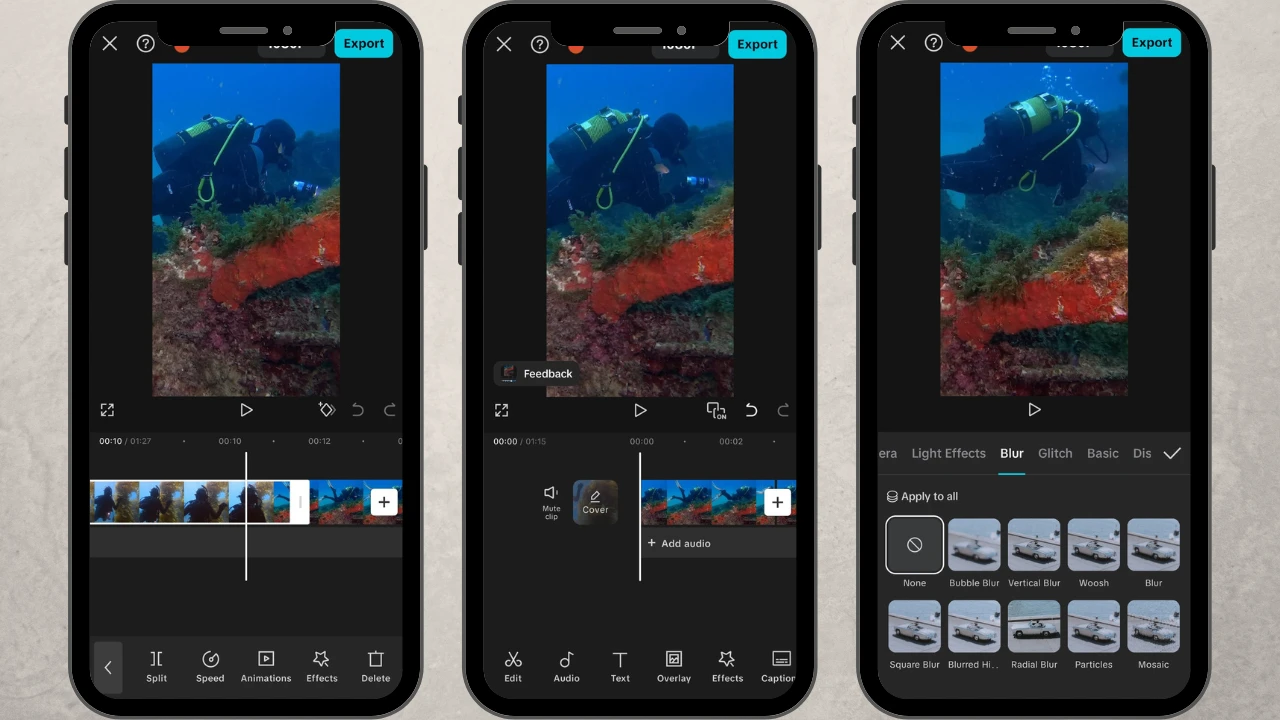
- If you want to add some text, unselect the video first, then tap on Text.
- Enter your text, then make the necessary adjustments to it. For instance, you can pick a different font or a style.
- Your text can be show throughout the entire video or only a part of it. You can also add different bits of text to different parts of video.
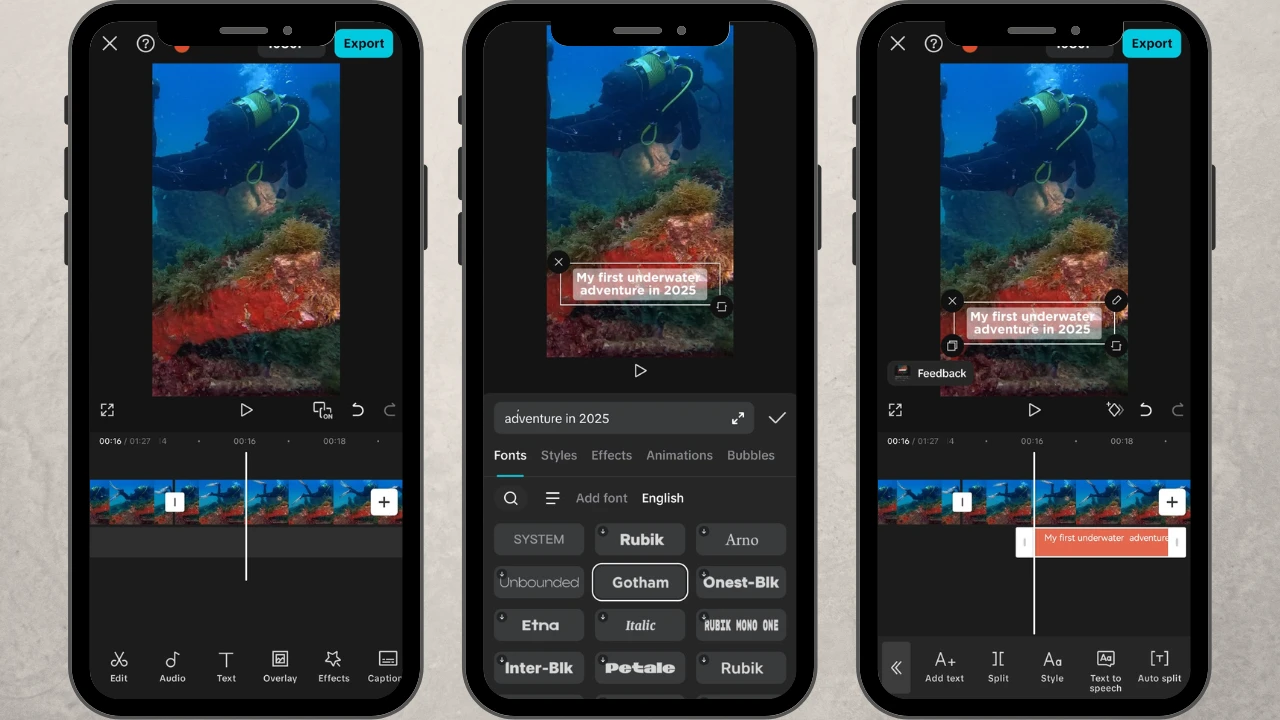
- CapCut offers lots of different options for video editing, so don’t be afraid to experiment!
- Are you happy with your video? Tap on the 1080p button to set the export settings.
- Tap on Export and wait for the exporting to finish. Your video will be saved to your gallery.
- Go to Instagram and tap on the + button, then choose Reel and upload the video that you’ve just created.
- You can do some more editing in Instagram, then enter your caption and post your reel.
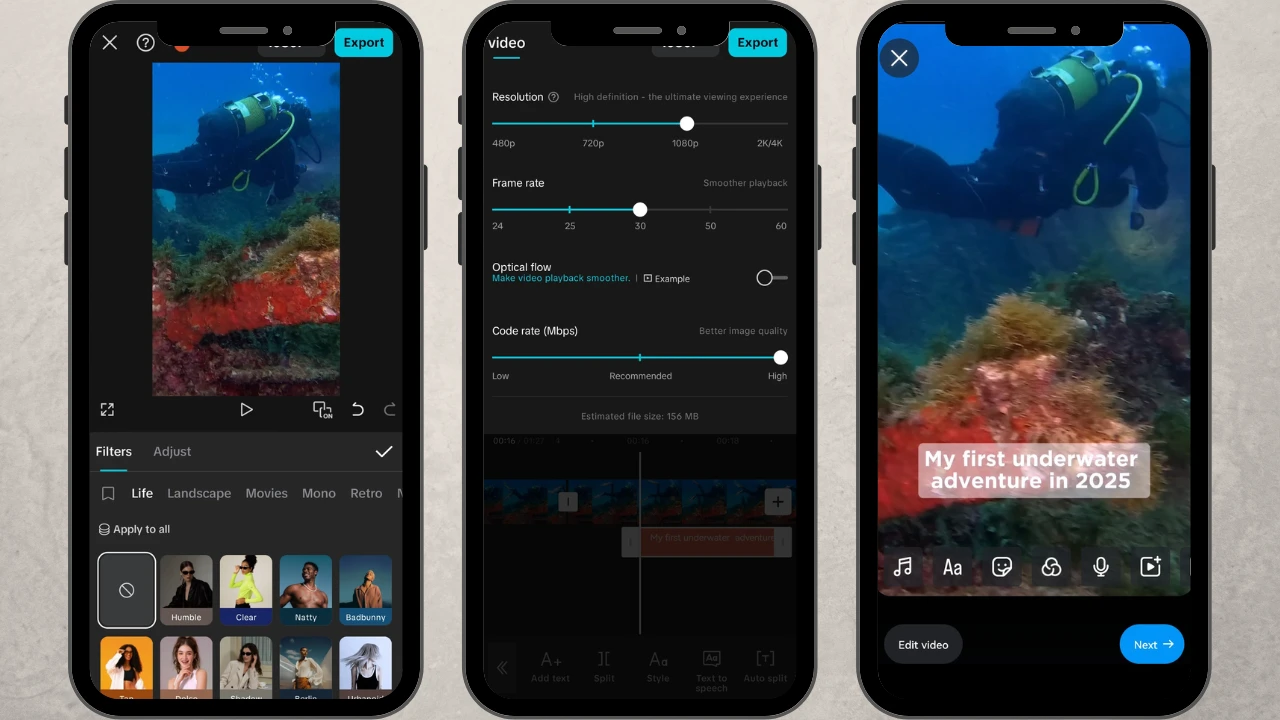
All done!
Please note that it might be a bit easier to edit your video using the desktop version – yes, CapCut also has the desktop version – as it will allow you to select and cut snippets with more precision. The overall editing process is pretty similar with only a couple of differences.
You can actually make several reels out of the one long-form video – just cut out different snippets and save them as separate videos, then post them as Instagram Reels. But don’t post them all in one day! A better strategy would be to spread them over a week.
How To Optimize A YouTube Video For Instagram
It’s important to make sure that your content looks great not only on YouTube, but on Instagram, too. And for that you will need to optimize it. Here’s what you need to keep in mind when turning a YouTube video into an Instagram Reel or an Instagram Story.
Resize your videos
You probably know that it’s important to resize your photos for Instagram. Well, you need to do the same with your videos, though this process is slightly different. You will need to turn a horizontal video into a vertical one by changing the aspect ratio and cropping out all the extra parts. Surely, you can also keep the original aspect ratio and replace the black background with an image, but it won’t look appealing or professional.
Change the video length
YouTube is the perfect platform for long-form content. You can post videos that last 5 minutes, 10 minutes, 30 minutes, an hour and even several hours! Instagram, on the other hand, prefers short format. So, you will be able to post a video of up to 90 seconds as an Instagram Reel. Whereas, the maximum video length for a Story is 60 seconds. So, keep this in mind when creating your snippets.
Adjust for the audience
Instagram audience prefers quick-paced content, while YouTube audience loves content that goes in depth and covers all the details and nuances. So, you can actually turn your long-form video into a short one by cutting out all the details. Say, you’ve just posted a long and very detailed video with 6 tips. So, you can keep only the beginning of the video and the 6 tips in your reel. In the caption you can mention that a more detailed video is on your YouTube Channel.
Make sure the quality is excellent
Remember that your videos need to look good and sharp. Therefore, it’s highly important to export them in high quality. You should opt for exporting your videos in 720p, 1080p or 2k quality. Set the Code rate to Higher.
Add some text
On Instagram if people don’t like or don’t understand your content right away, they will scroll past it quickly. Adding some text to your video will help you make things clear in a quick and aesthetically pleasing way. Moreover, it’s not uncommon for people to watch reels with the sound turned off. Therefore, it’s a good idea to add subtitles to your videos.
Here’s a tip!
When re-purposing your content, consider watermarking your videos. It’s actually not that hard to download a video from YouTube. The same is true for Instagram and some other social media platforms. Surely, you can add a video watermark in YouTube Creator Studio. Plus, Instagram adds their watermark with your handle to videos. However, there are different mobile and online apps that can download content without the YouTube or Instagram watermark. Therefore, it won’t be particularly hard to steal your video.
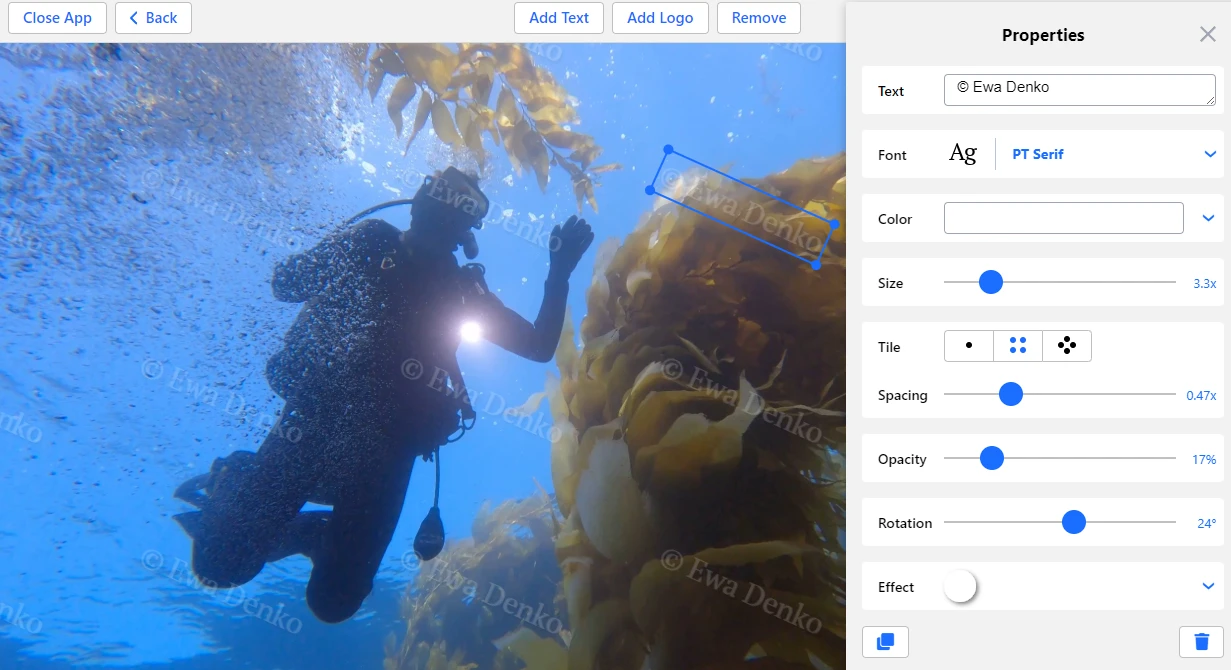
This can be prevented by adding a watermark to your video before sharing it online. The watermark will become a part of your video. And if someone downloads it, the watermark will remain. It will be quite hard for thieves to remove your watermark. So, if your video gets reposted without your watermark removed, everyone will know who this content really belongs to.
Why You Should Share YouTube Videos On Instagram
If you are rather new to social media, re-purposing your content might seem like a lot of hassle. But it’s actually a pretty effective strategy.
You can:
Get discovered by more people
What’s great about turning bits of your YouTube video into Instagram Reels is that one and the same piece of content will help you gain more followers on both platforms. After you share a snippet of your video as a Reel, it will exist as an independent piece of content. Therefore, it will generate more views and attract some new followers to your Instagram account. And at the same time, some of those people might be interested in watching the full video on your YouTube channel. You will basically kill two birds with one stone!
Save time and resources
You probably know all too well that creating content takes quite a lot of time, effort and sometimes money; especially if you care about the quality of your content. At the same time, you also need to create and share new content quite regularly if you want to grow your account. If you re-purpose your content, you will be able to gain more followers and views while also saving your resources. Say, you need to post 2-3 reels per week. And you’ve just created a long YouTube video. What you can do is to cut two snippets from this video. Plus, you might have some backstage footage that you can also use to create a reel. And now you have 3 reels that you can spread over one week. And you didn’t need to spend any extra time or effort on creating something brand new.
Wrapping Up
Different social media platforms tend to have different audiences. Therefore, one and the same piece of content can get really popular on one platform but fail to get any attention on the other. Therefore, there’s a high chance that you’ll succeed if you cross-promote and cross-post. This guide showed you that it’s pretty easy to share your YouTube video in an Instagram Story or as an Instagram Reel. And now you can not only gain more views and followers on both YouTube and Instagram, but you can also save some of your time and resources for creating more new content.