How to Send a Large Video Through Email
by  Lina Thorne • Updated · Posted in Video Editing
Lina Thorne • Updated · Posted in Video Editing
Nowadays, messaging apps are extremely popular – it’s not uncommon to use them both for work and chatting with your friends. Nevertheless, some communication still occurs via email and you might run into a situation where you need to send a video file through email. And that can pose a challenge.
As you probably know, the vast majority of email services have a limit on the size of file attachments:
- Gmail: 25 MB
- Outlook: 20 MB
- Yahoo! Mail: 25 MB
- iCloud Mail: 20 MB
- GMX: 50 MB
So, you will be able to send an email with one or several attachments that collectively don’t exceed the limit of 20-25 MBs. Of course, you will barely hit this limit if you need to send documents, spreadsheets or some other small-sized files. But videos can be much bigger than that and you will probably get an error message saying that it’s not possible to send your file.
So, what do you do if your video file is 50 MB, 500 MB, or more?
You look for workarounds.
This guide features several reliable and simple methods to send large videos through email, no matter what device you’re using. You’ll learn how to do this by reducing the file size of your video as well as using a cloud storage or a file transfer tool. Whether you’re a content creator, business owner, or simply sharing a lovely moment with friends and family, sending large files via email won’t be an issue anymore.
Reasons to Send a Large Video via Email
Even though instant messaging and cloud collaboration platforms are growing more and more popular, there are still some advantages to using email:
- Professionalism: Email is the go-to for formal communication, especially in corporate and business environment. For instance, if you are applying for a job and need to send a video to showcase your portfolio, there’s a high chance that you’ll need to do it via email.
- Simplicity: Email is universal and accessible. No matter what mail service you’re using, you will be able to send your letter. Whereas, you and the recipient have to use the same instant messaging app to communicate and share files. And different people tend to use different apps and platforms.
- No Installation Required: There’s no need for your recipient to download any third-party apps. They just need to have an email box.
How to Send a Large Video File through Email by using a Cloud Service
This first method is by far the easiest and most commonly used method on this list. It’s especially great for collaborative projects where ongoing access to the file is beneficial.
And on top of all, this method doesn’t really require much time.
Here’s how it works:
- Pick a cloud storage platform and create an account. In most cases, this can be done for free. If you already have an account, log in.
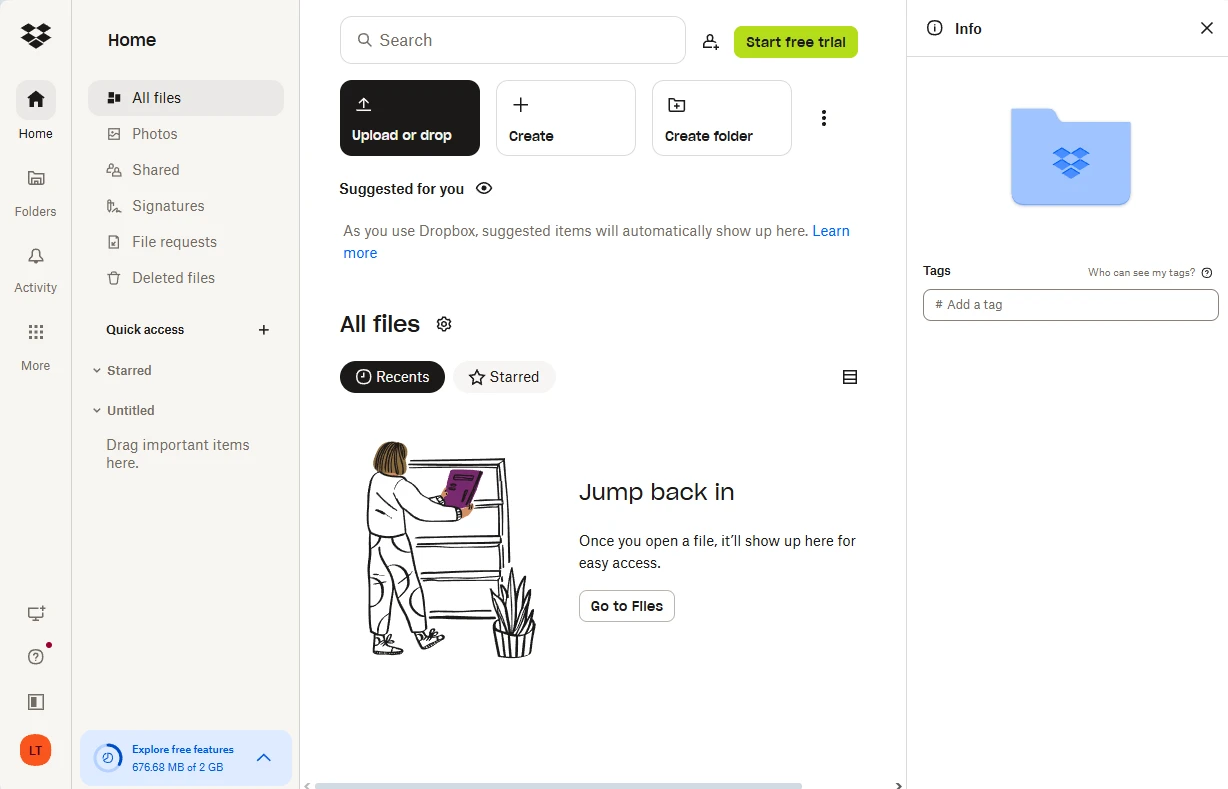
- Upload your video to the cloud storage platform of your choice.
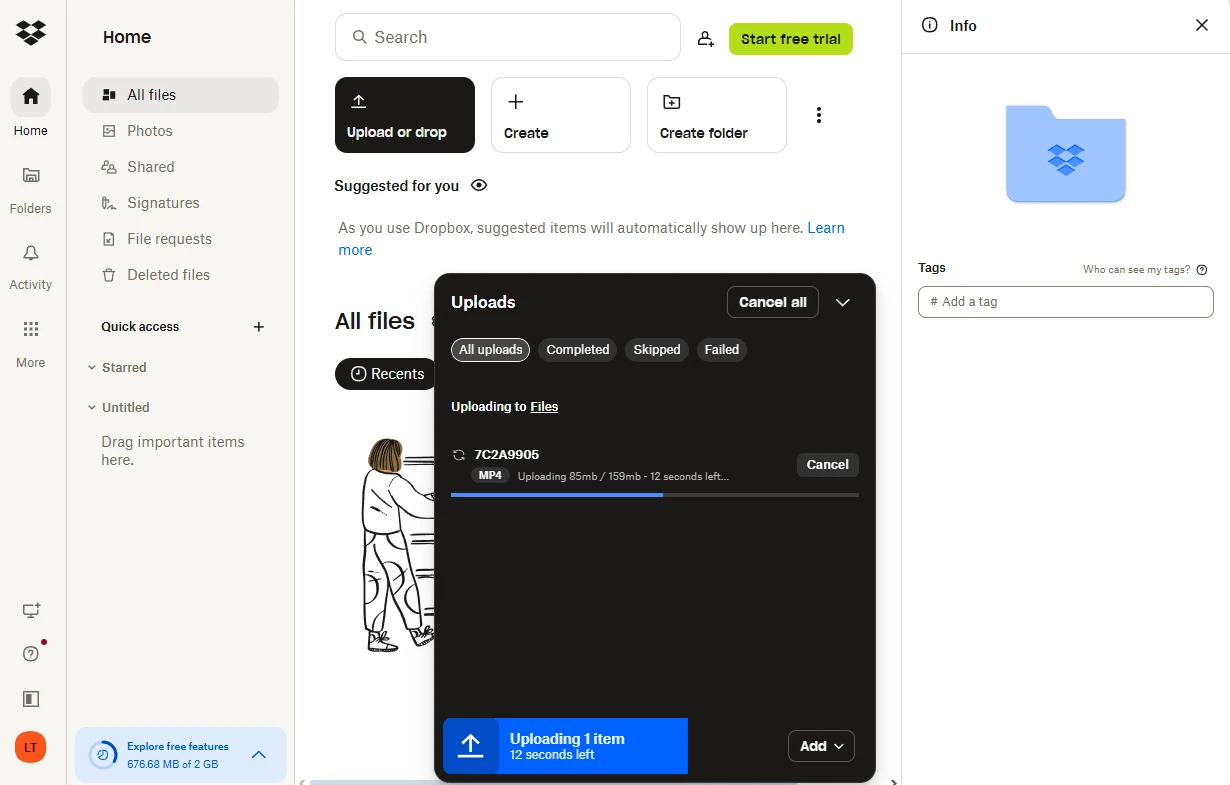
- When the uploading is finished, click on Copy Link.
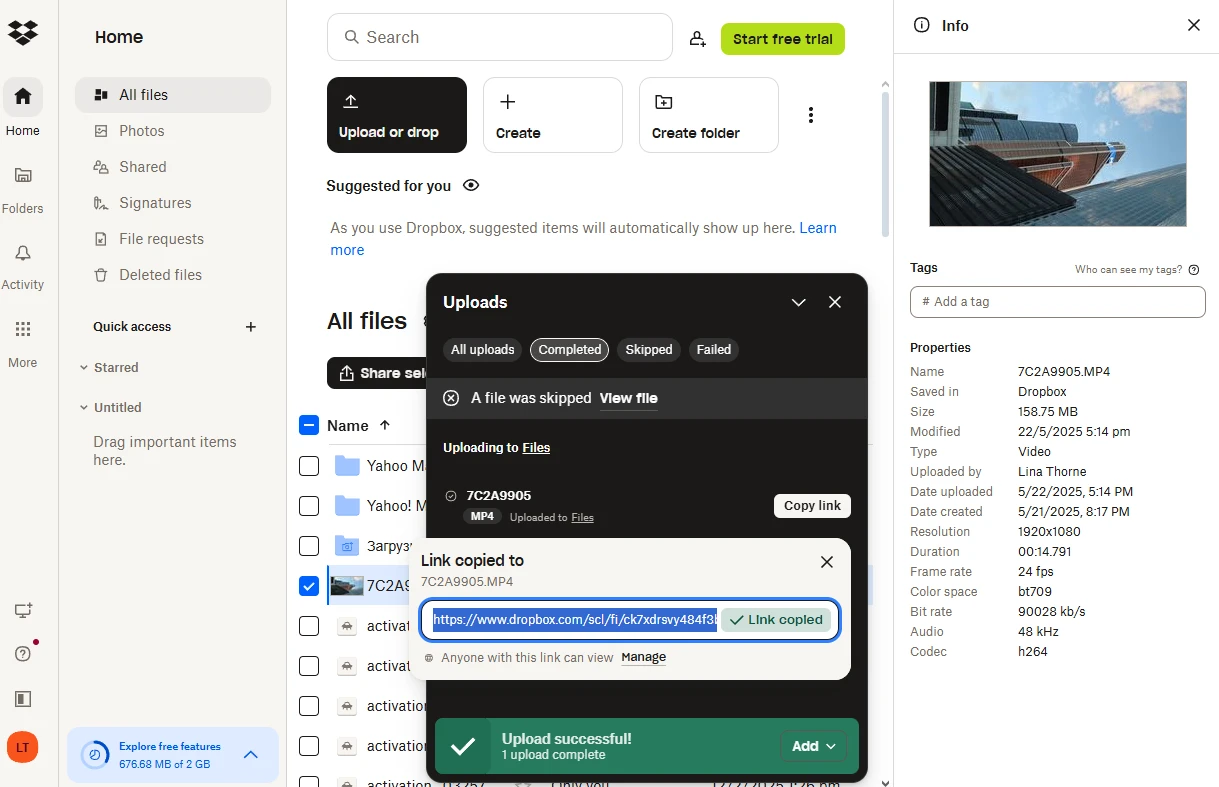
- If you want to specify some settings, though, find the newly uploaded file in your cloud storage, then click on Share or on the three dots to open a menu with different options.
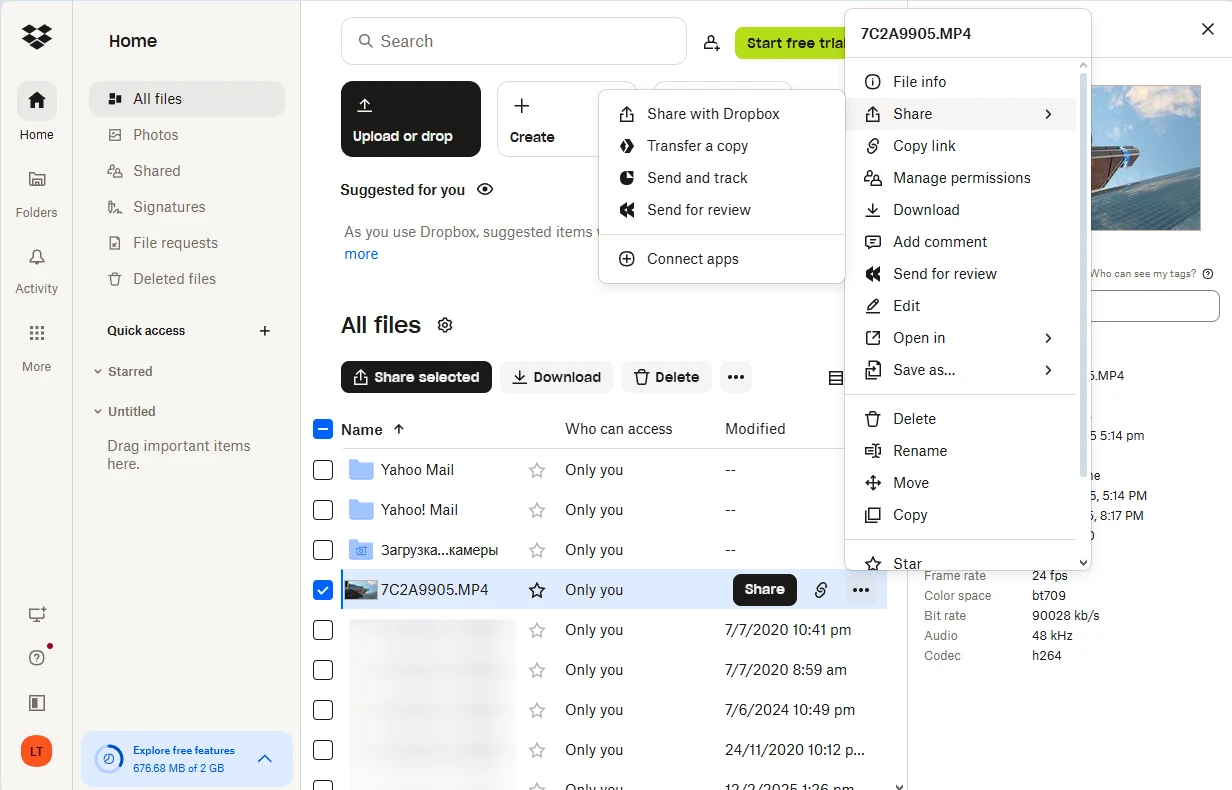
- Go to the Settings. Some cloud storages allow you to set access privileges. But please note that you might need to purchase an upgrade to unlock some of these settings.
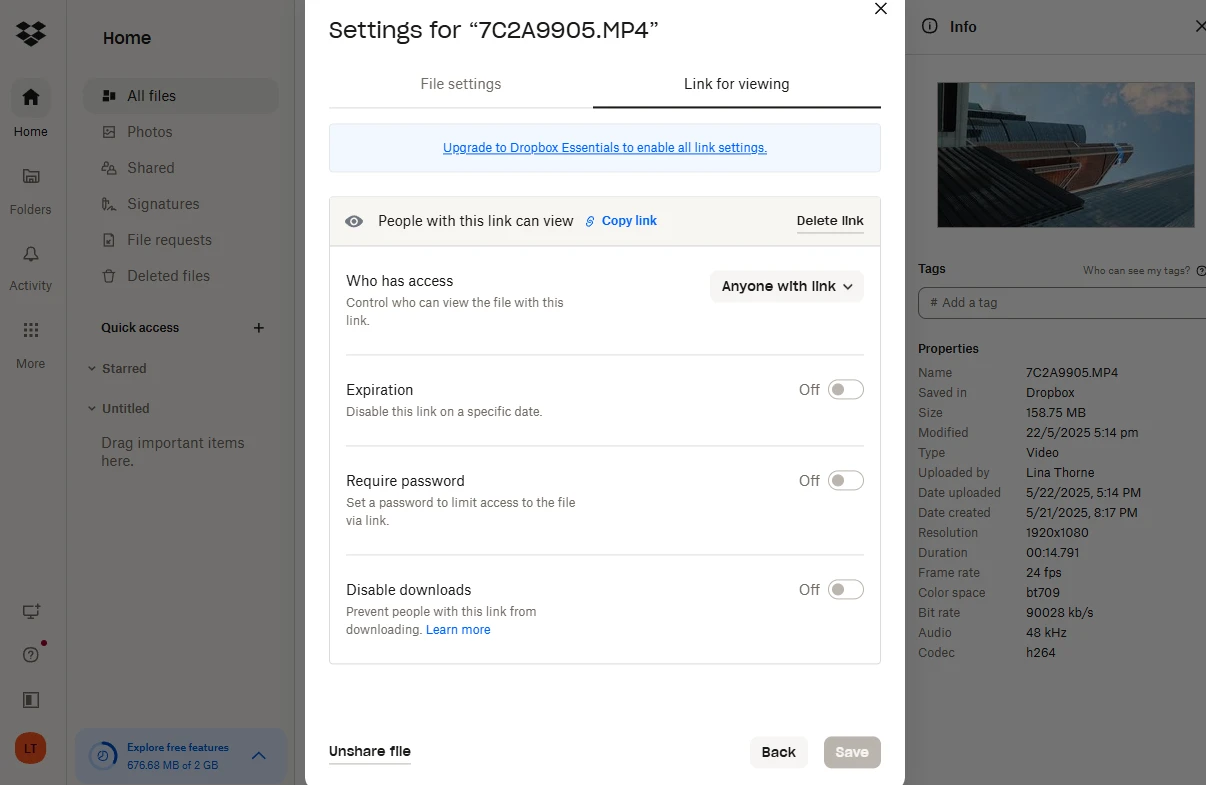
- Test the link before you hit send to make sure that it works as intended.
- Switch to your email service, then paste the copied link into the body of your letter. It’s better if the link is accompanied by some text like: “You can find the video file here.”
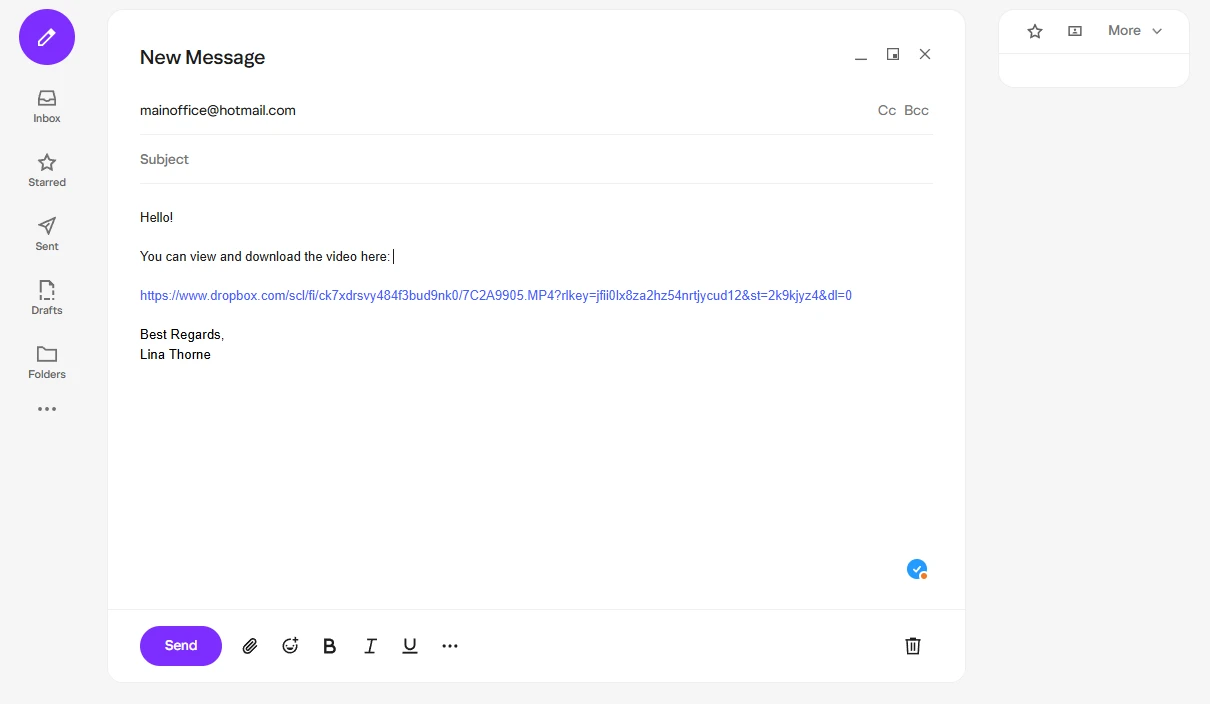
All that’s left to do is send your email!
Once the person receives your email, they will simply click on the link and access the video file stored in your cloud storage. Please note that you shouldn’t delete the shared files from the cloud storage until the recipient confirms that they have been received. Otherwise, the recipient will get an error.
Cloud Storage Platforms you can use:
- Google Drive
- Dropbox
- OneDrive
- iCloud Drive
The main benefits of this method:
- Easy for a recipient to view and download your file.
- Your email letter won’t have a big size, thus it will be sent and received quicker.
The main drawback:
There’s a limit on the cloud storage if you are using a free account. This limit varies from one platform to another. Additionally, you might not be able to upload a file that is more than 2 GB, for instance. So, if you need to send a handful of long videos or the file size of your video is extremely large, then you might need to upgrade.
How to Send a Large Video File through Email By Using a File Transfer Tool
This method is somewhat similar to the previous one, but here you’ll need to use a file transfer tool instead of a cloud storage.
There are some differences in how file transferring tools and cloud storages operate, but you don’t really need all the technicalities, right? The main difference you should care about is that in most cases you won’t need to create an account to send a file using a transferring tool. This is why this method is perfect for one-off transfers.
Here’s how you can do this:
- Go to a file transfer tool of your choice and upload your file there.
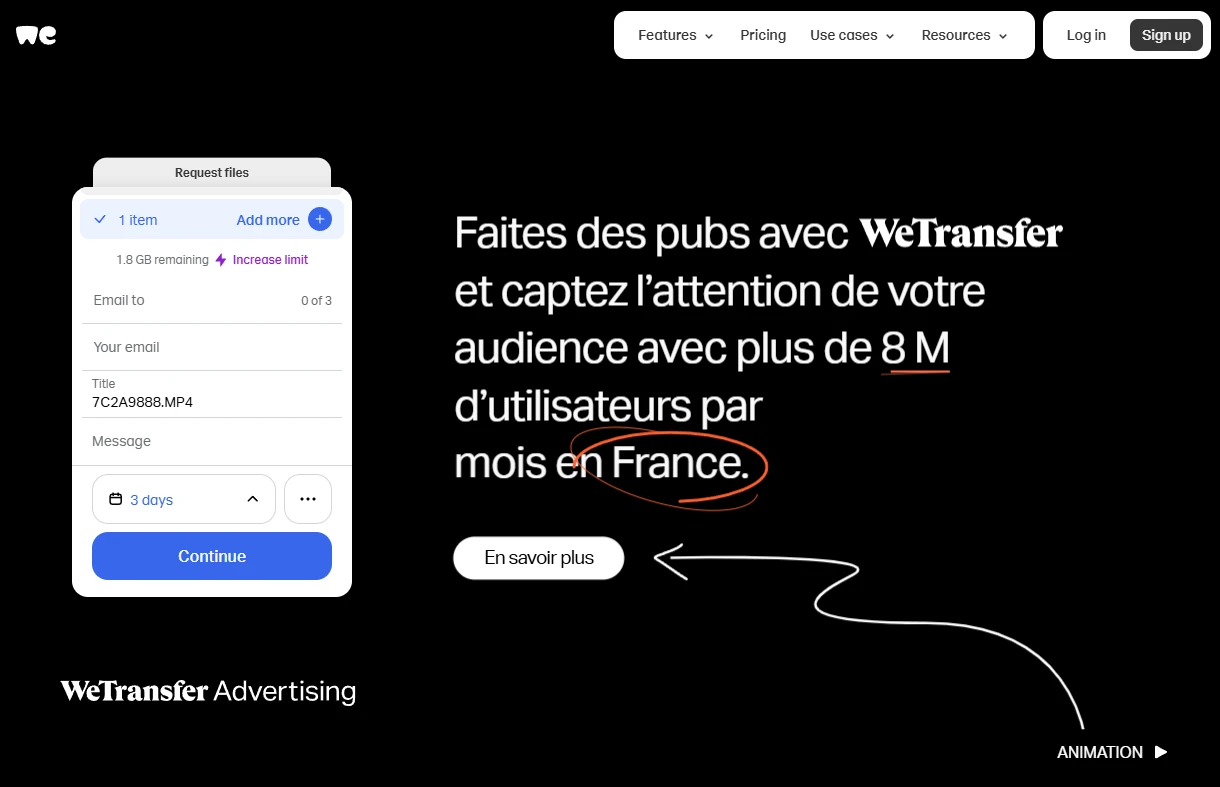
- Select the necessary options in the settings.
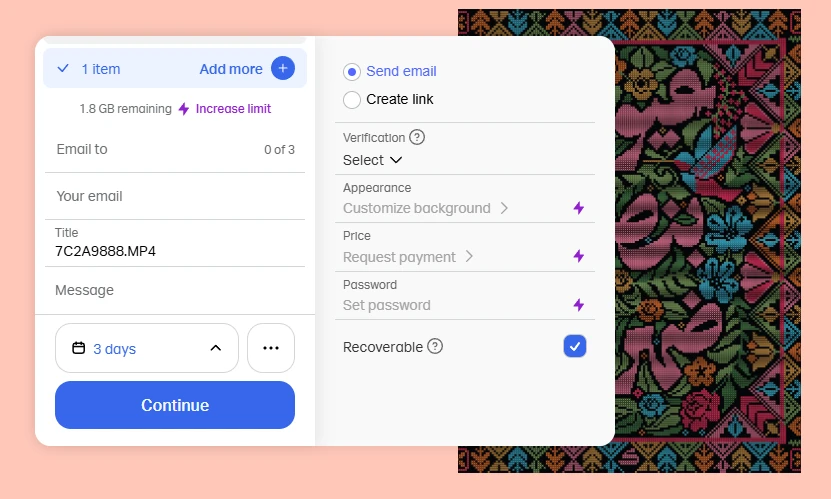 For instance, you can enable password protection or link expiration.
For instance, you can enable password protection or link expiration. 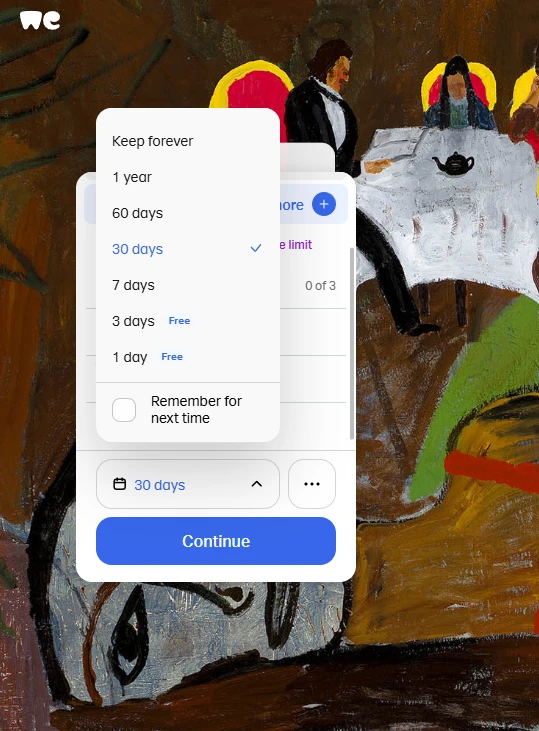
- Now, you need to share your uploaded file. This can be done in two ways. You can copy the download link, then paste it into your letter and send it. Or send an email with the link directly from the transfer tool. For this, you will need to provide the recipient’s and your email addresses.
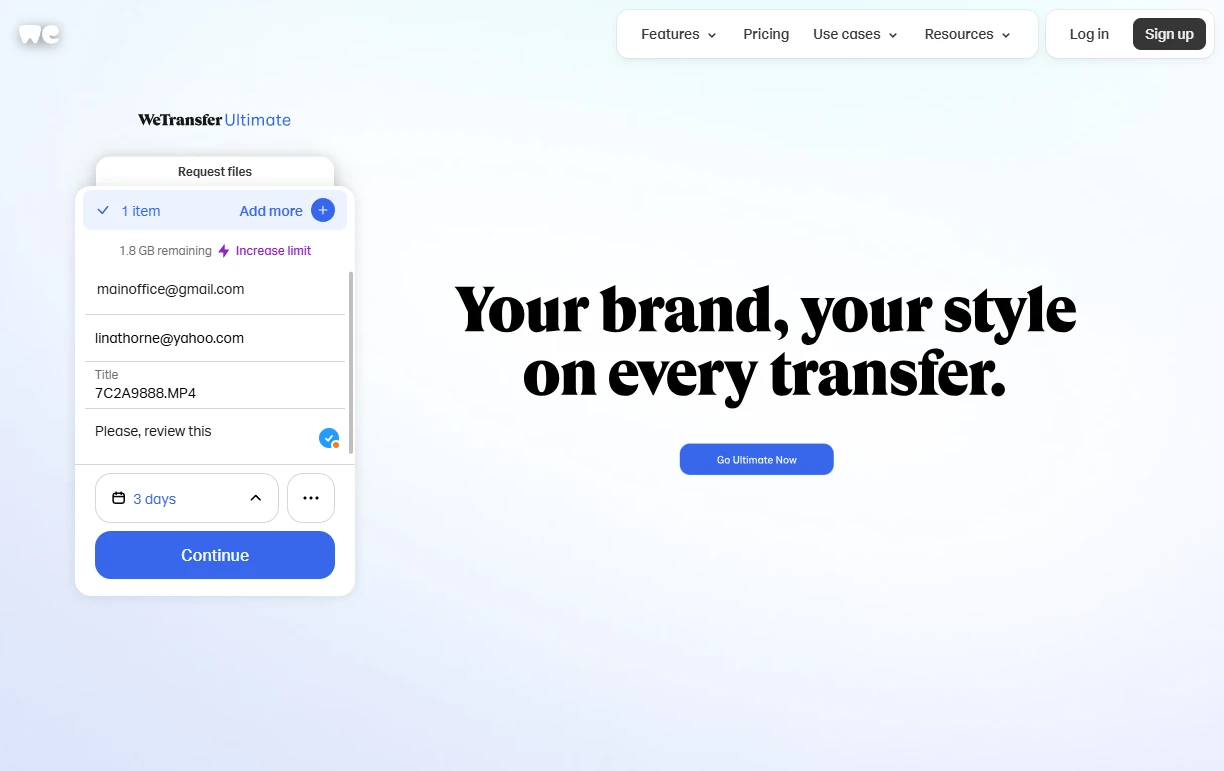
All done!
Here are the most popular file transferring services:
- Dropbox Transfer (up to 100 GB on free plans, more on paid)
- WeTransfer (up to 2 GB free, or up to 200 GB on paid plans)
- JumboMail (up to 2 GB free)
The main advantage of using a file transfer tool:
- Simple, quick and free of charge.
- Perfect for sending to non-tech-savvy recipients
The drawback is that in most cases, the free version can be quite limited. To enjoy the full potential of a file transfer tool, you will need to purchase an upgrade.
Why It’s a Good Idea to Use a Cloud Storage Or a File Transfer Tool
Before we move on to the third method, it’s worth noting that there are two benefits of sending a link to a video rather than attaching it to your letter:
- It’s possible to make changes after the letter is sent. Some messaging apps allow you to delete a message after it was sent, but no email service allows this. So, if you suddenly realized that you sent the wrong video as an attachment, or you sent the video to the wrong person, there’s nothing you can do about it. Fortunately, if you send a link, you can easily delete the video from your cloud storage or file transfer tool. So, when the recipient clicks on the link in the email, they won’t see your video but get an error instead.
- You don’t need to worry about security. Using a cloud storage or a file transfer provides not only more control, but also a layer of security. Email boxes can get hacked. If you attach a video to a letter, the hackers can get their hands on it. But if you share a link and set a password, only the intended recipient will be able to access your file. Of course, you mustn’t send the password in the same letter as the link. It should be communicated via some other medium – a messaging app or social media, perhaps.
How to Send a Large Video File via Email by Compressing It
This third method is different from the previous two because it involves making the file size of your video smaller, so that it’s not bigger than 20 or 25 MB. The most common way to decrease the file size of a video is to compress it.
It’s worth mentioning right away that:
- This might not work for videos that have quite a large file size. Because it will be difficult to reduce the file size of a video that’s around 1 GB to only 20 MB.
- Some quality loss will be inevitable. Whether it’ll be noticeable or not depends on the file size of the original video. Because decreasing the file size quite significantly will undoubtedly have a negative effect on the quality.
- Compression is worth a try, but it doesn’t always reduce the file size enough to send your video through email.
Compressing a video isn’t as complicated as it may seem; especially if you use a handy tool like HandBrake. It’s a video transcoder that’s available for Linux, Mac, and Windows and can be used free of charge. Frankly speaking, there’s no better tool to decrease the file size of your video because it offers a nice set of features and produces great results without requiring much effort.
So, once you’ve downloaded and installed HandBrake, follow these steps:
- After you open the app, drag and drop the necessary file.
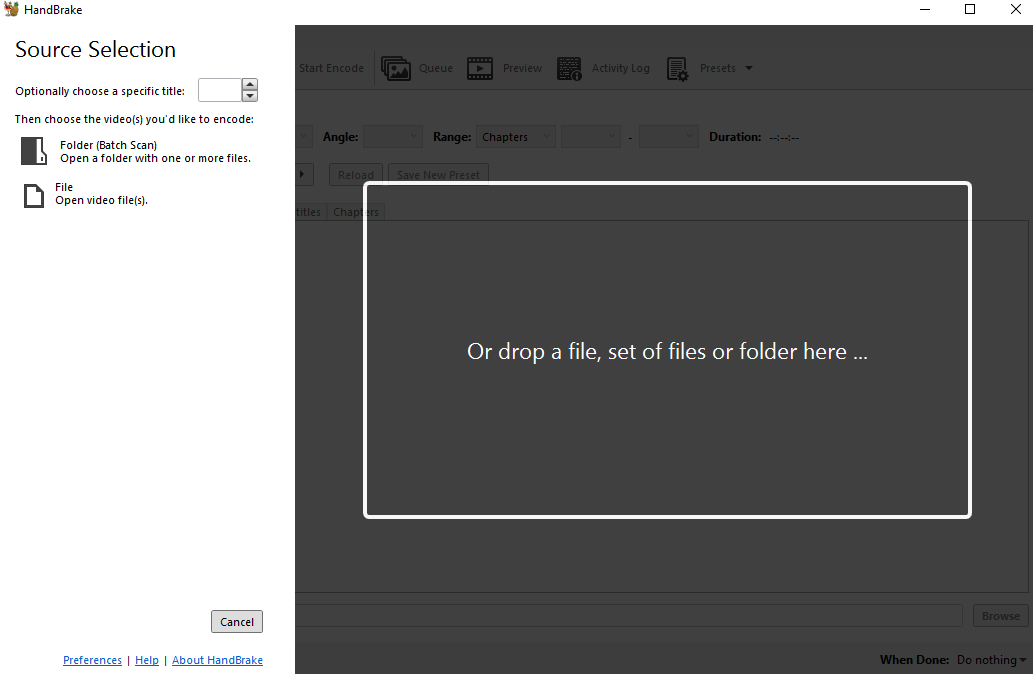
- Click on Browse next to the Save As to pick the folder where your processed video will be saved to.
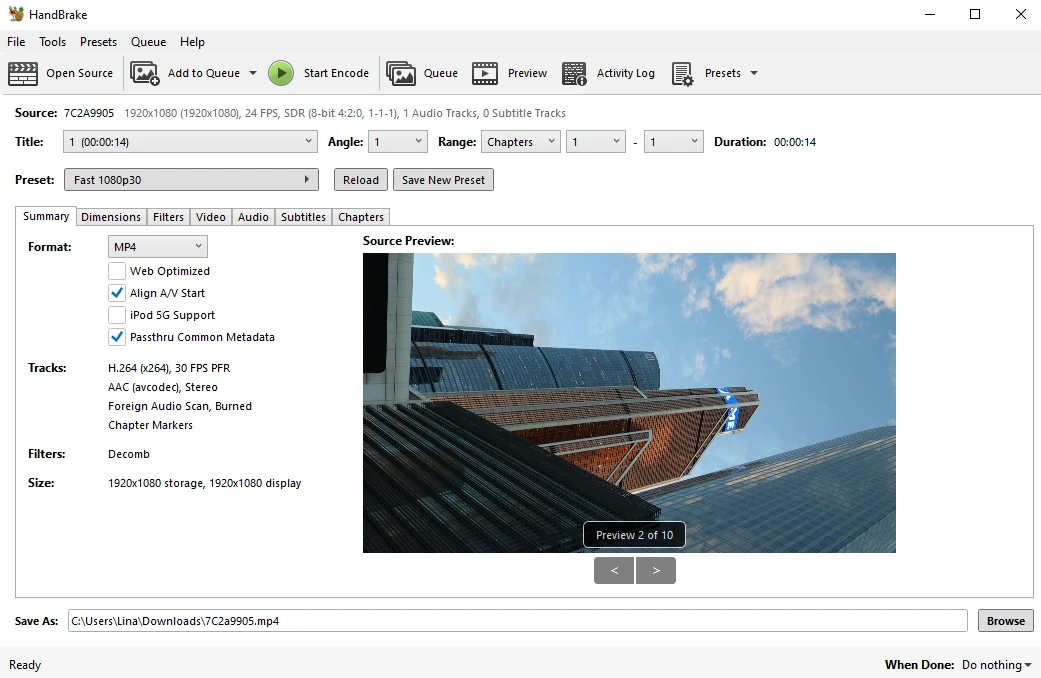
- Choose one of the ready-made presets or adjust the settings manually if you know a thing or two about video files and their properties.
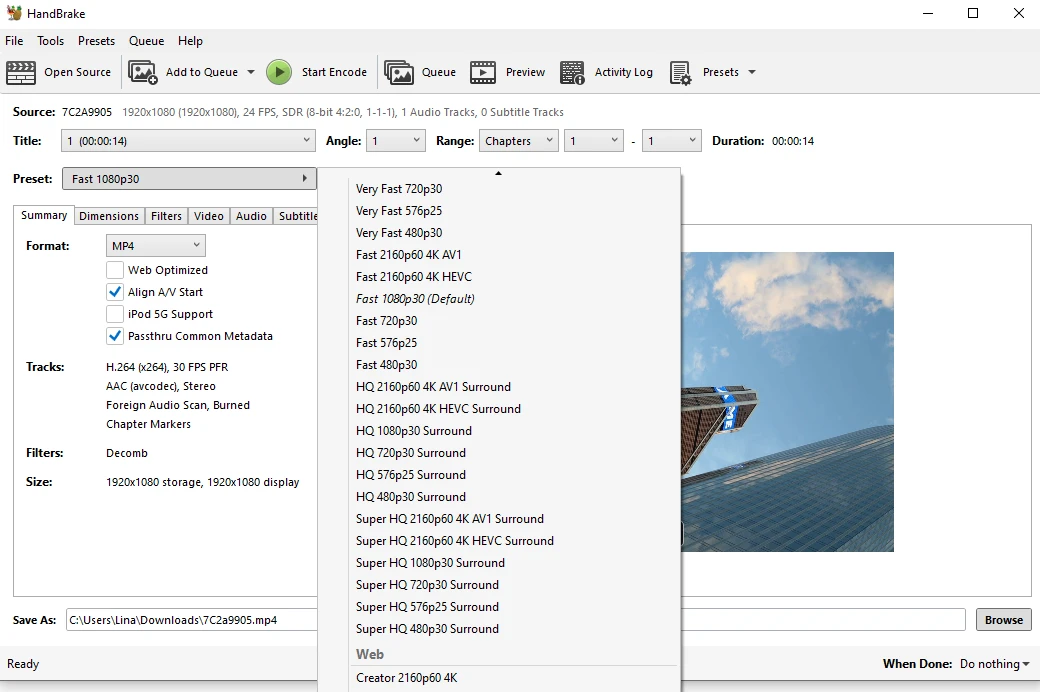
- Click the Start Encode button.
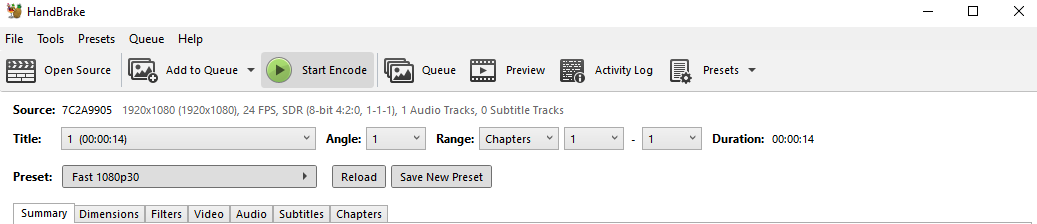
All done! Now, go to the export folder and check whether you are satisfied with how your compressed video looks. If there’s something that you don’t like, it might be a good idea for you to experiment with different compression settings or presets. After all, HandBrake applies all the changes to a copy of the original file. So, you can compress it in different ways until you get the video that looks good and has the necessary file size.
Once the video is compressed, you can send it as an attachment through email.
Here’s a tip. If you don’t want to install anything, you can also opt for using an online video compressor. Online apps are great if you need to process one or two videos quickly. But they do have drawbacks. Don’t expect the first video compressor you try to give you the results you need. Instead, you might need to try out a few of them. Another thing to keep in mind is that some online compressors add video watermarks if you’re using them for free.
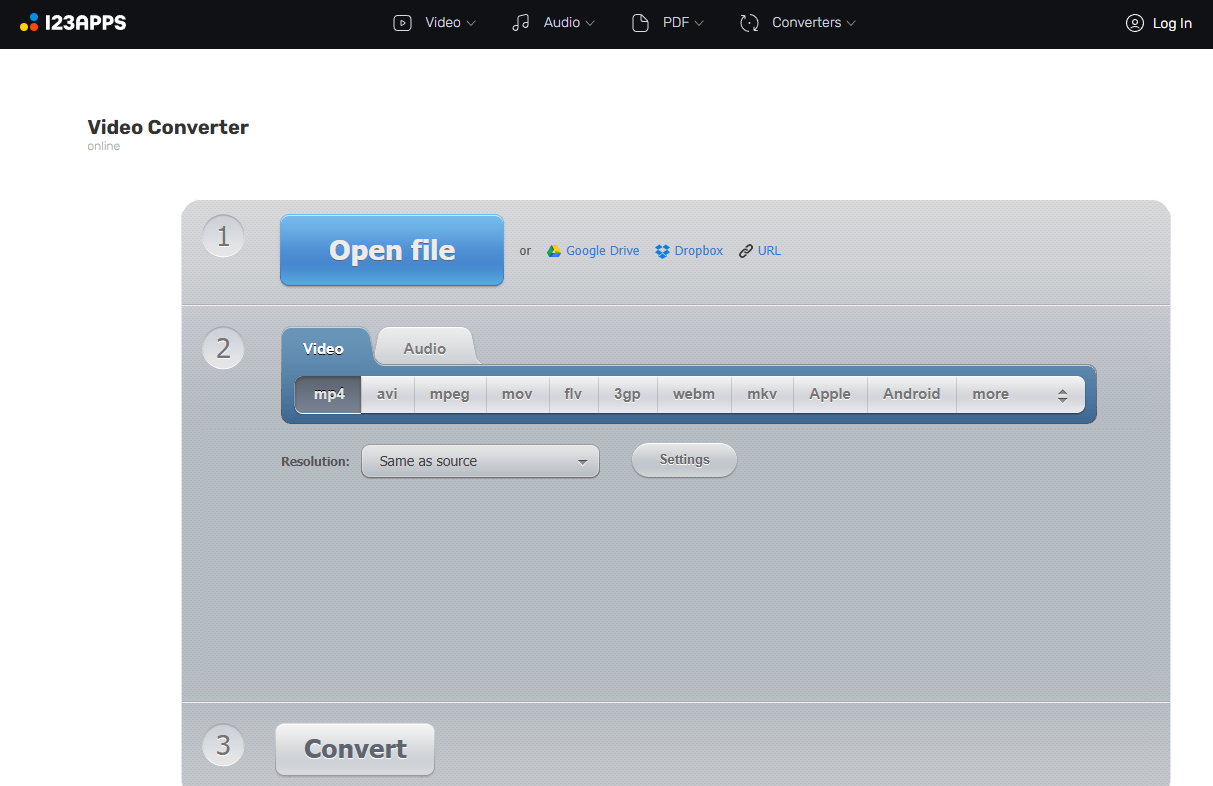
The main benefits of compressing a video:
- It doesn’t require much time, and you won’t have to pay for any upgrades.
- No need to upload the file to a file transfer tool or a cloud storage. No need to provide a link. You can send the file directly via the email.
- The recipient won’t get their hands on the original high-quality video, which is great if you aren’t certain whether you can trust them.
The main drawback is that this method is more suitable if you just need to quickly share a video with a friend or maybe you’re working on a project with a colleague and want to show a video that could be good for it. In other words, when the video quality isn’t important. Don’t go for this method if you actually need to send the original, high-quality video.
As it has been mentioned, compression is probably the best way to make your video file small enough to be sent through email. But it’s not the only one. To reduce a video file size, you can:
- Change the format. For instance, MP4 is not only a more compatible format, but it also produces video files of a manageable file size.
- Lower the resolution. This will lead to some loss of quality. But if you lower the resolution with the right tools and not too drastically, you will barely notice the difference.
- Trim your video. In other words, you can make your video shorter. This method is great if your video contains some redundant bits – maybe removing them can help you make it just the right size.
We explored this topic and provided detailed instructions for each method in this blog post – How to reduce a video file size. Check it out if you want to know more!
How to Send a Large Video File via Email From Phone
Alright, all the previous methods involved using a computer. But what if you are on the go and need to send a large video through email from your smartphone? Good news – it’s quite easy to do, as well. In fact, the methods are the same, only the steps are slightly different.
The most convenient and quick way to send a video through email from a phone is to use either a cloud storage or a file transfer tool.
If you are an iPhone user, you can:
- Send your email via Mail Drop. If your video exceeds the size limit, you will be automatically prompted to upload it to iCloud and send a download link.
- Upload your video to iCloud Drive manually, then email the link.
If you are an Android user, you will need to:
- Use the Google Drive app, Dropbox, OneDrive or any other cloud storage to upload the video and email the link.
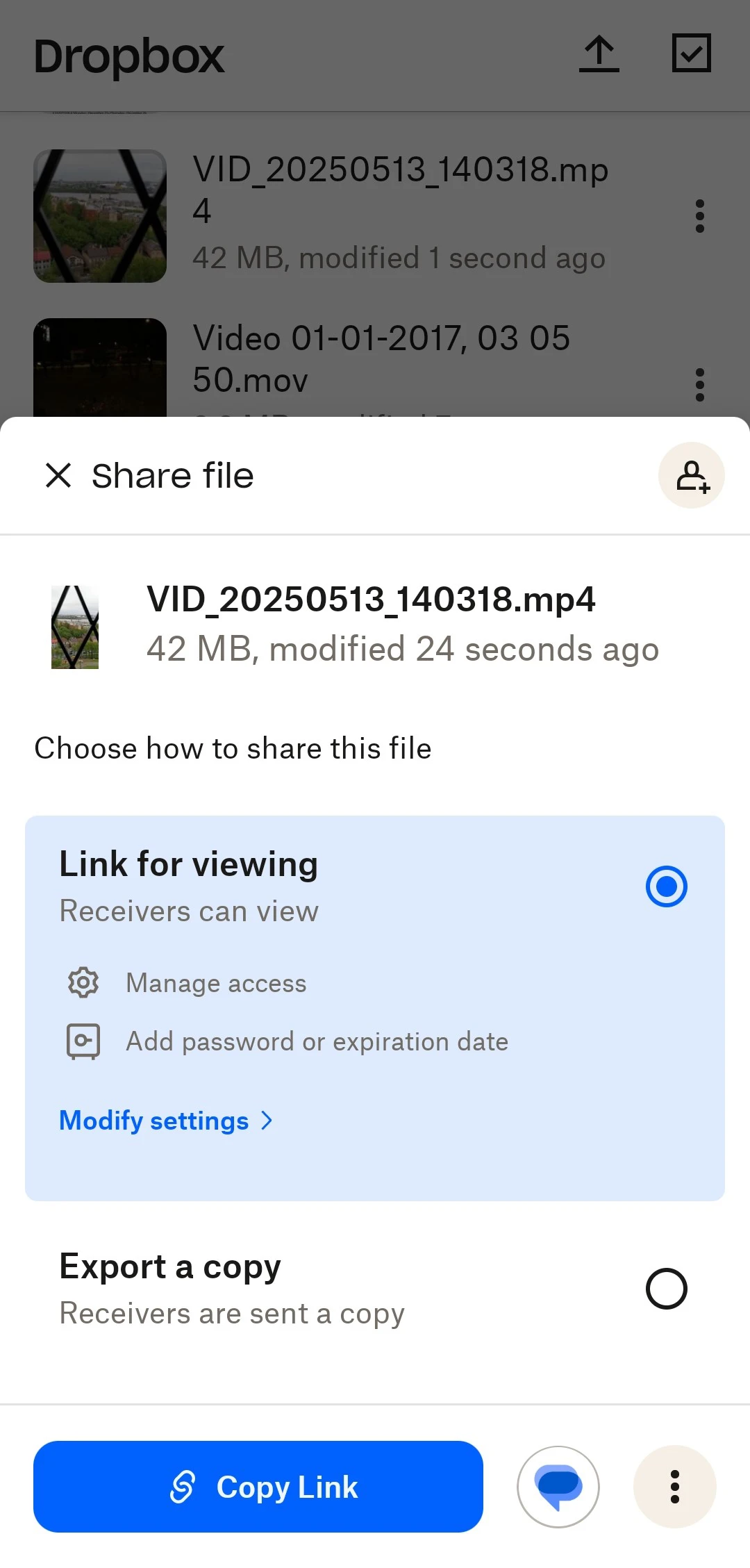
Of course, if you don’t want to deal with links, compressing videos on smartphone is also possible. No matter if you need to compress a video on iPhone or Android, it’s better to do this using a mobile app for video compression. So, search “video compressor” in the App Store or Google Play, then download and install the app that you like.
Once you do that, follow these simple steps:
- Open the app and import the necessary video.
- Specify the export settings.
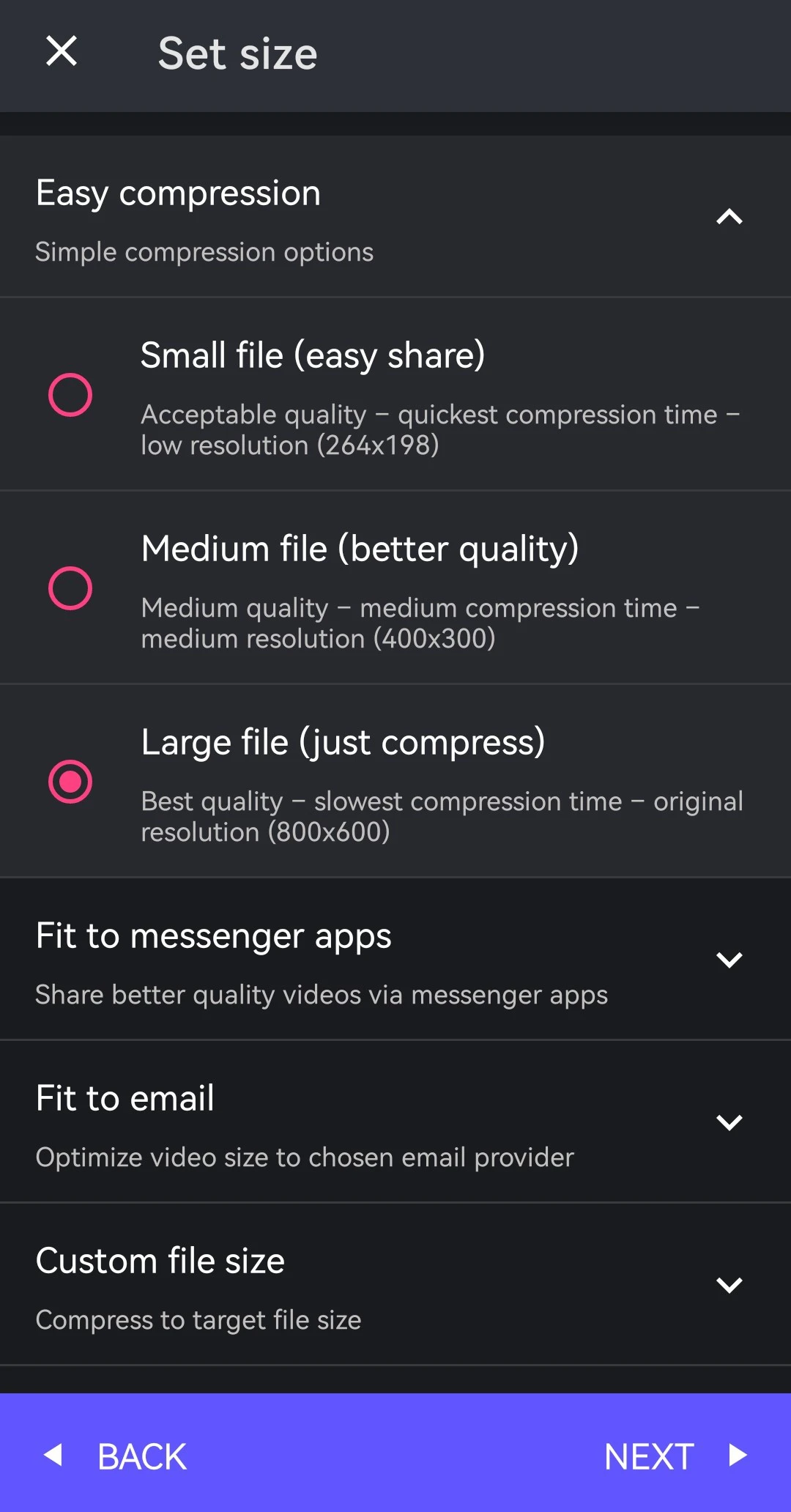
Pick the necessary format. Set the bit rate and video dimensions if possible. - Export the compressed video.
Once the file size of your video is reduced, you can go ahead and send it via email.
You can also opt for using an online video compressor. But keep in mind that some of them might not be well-optimized for mobile devices. So, you might experience some issues.
Final Thoughts
Sending a video file through email can be straightforward and frustration-free. Whether you’re emailing from your computer or smartphone, there’s always a method that works. You can use a cloud storage or a file transfer tool if you need to maintain the original video quality as well as enjoy more control, flexibility and security. But if you don’t care about quality all that much, then you can compress your video to reduce its file size allowing you to send it without running into any errors.