How to Secure a PDF
by  Lina Thorne • Updated · Posted in PDF Editing
Lina Thorne • Updated · Posted in PDF Editing
Documents are often stored and shared in the PDF format because of its benefits. Whatever content you put in it – be it text or different types of images – it will be of excellent quality and look sharp and great. PDFs are also perfect for printing. But most importantly, this format is often chosen precisely because it is secure. It is insanely easy to make any edits in a Word document. PDFs, on the other hand, tend to be quite challenging to edit. In addition to this, it is possible to make your PDF even more secure.
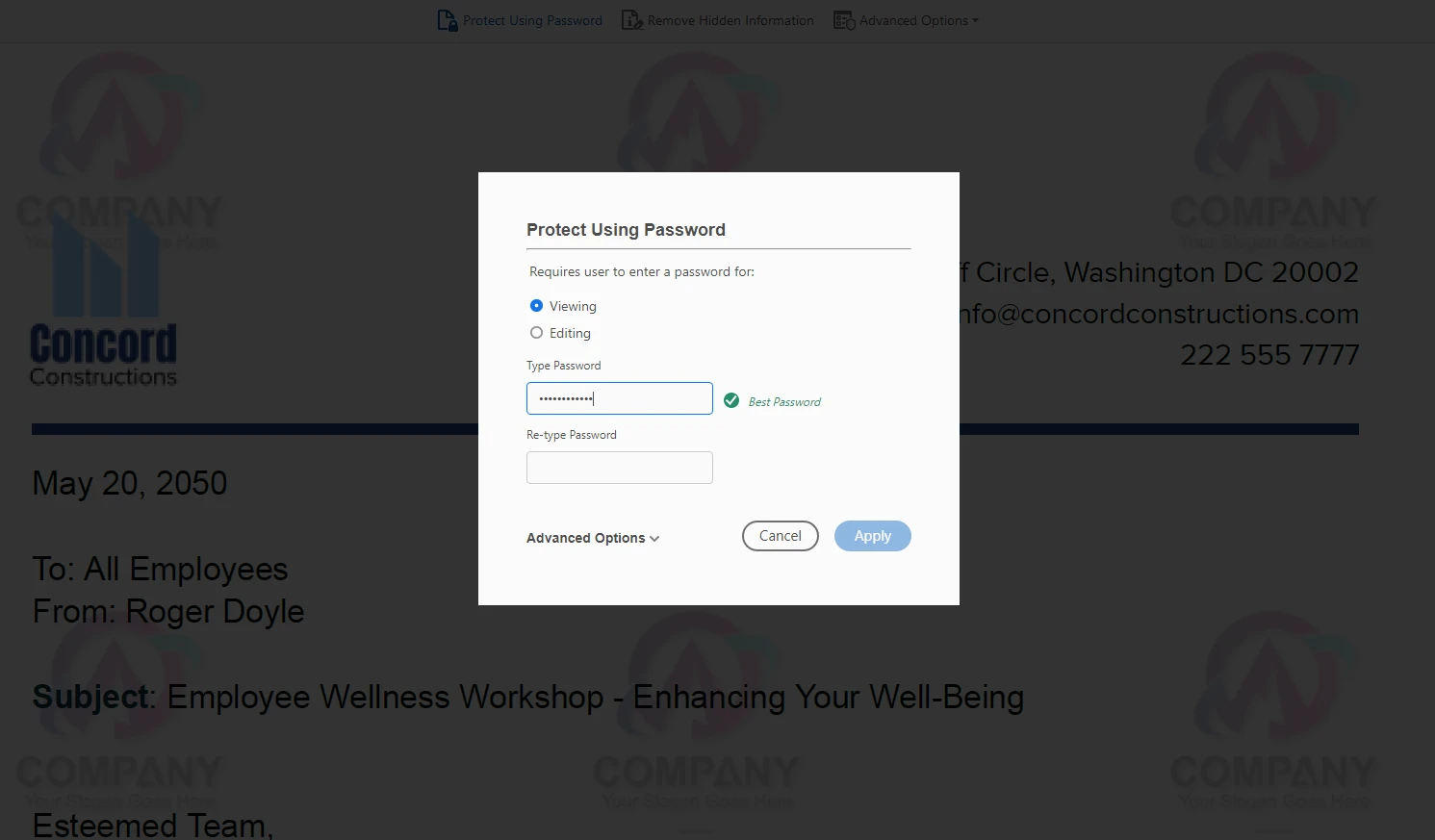
In this article you will learn how to secure a PDF in several different ways. All of them are quite quick, effortless and don’t require any special knowledge or skills.
Why You Should Secure PDFs
PDF documents often contain sensitive information. If you want to keep your confidential data safe and secure, you will need to secure your PDFs. Documents can contain identification numbers, dates of birth, information about taxes and finances, etc. Cotracts and legal agreements are often in PDF. This is just the tip of the iceberg! If any of this information gets leaked or ends up in the wrong hands, it might cause some serious trouble and damage.
Remember when it comes to confidential data and personal information, you can never be too careful. Here are some of the reasons why people usually secure PDF documents:
- Some countries actually have data privacy laws to keep people’s personal information protected and private. Naturally, if you live in such a country, you need to obey this law.
- Companies of all sizes always strive to avoid leaks of information. They know that it is never a good idea to share unsecured PDFs and leave folders containing important documents unprotected by, at least, a password. Otherwise, their confidential data will be left vulnerable.
- If a person wrote an e-book that they’ve put a lot of time and resources into, they usually don’t want it to be stolen or distributed without their permission. Securing a PDF will surely help them avoid this.
Now, let’s see how you can secure PDFs.
How to Secure a PDF with a Password
Probably the most common way of securing a PDF is protecting it with a password. It won’t take you as much time or effort as you might think. When you secure a PDF this way, you create a unique password and lock your document with it. In other words, when the recipient gets your password-protected file, they will be able to open or unlock the file only by entering the password.
You can do this with the help of the software that you use for working with your PDFs since nearly all the PDF software has this feature. If you’re using Adobe Acrobat, like the majority of people, you’ll have access to this feature, as well. However, it’s worth noting that the level of encryption and overall protection may vary depending on whether you have the free version or paid subscription. As you can guess, the paid version has a lot more tools and features available.
There are also a whole lot of third-party apps that can protect PDFs with a password. They have free and paid versions, can be used online or downloaded to your device. It might be a good idea to use a third-party app that was developed and designed for securing PDFs because it might provide you with much more protection than Adobe Acrobat. However, you also need to keep in mind that you’ll need to check whether the third-party app that you want to use is reliable and secure.
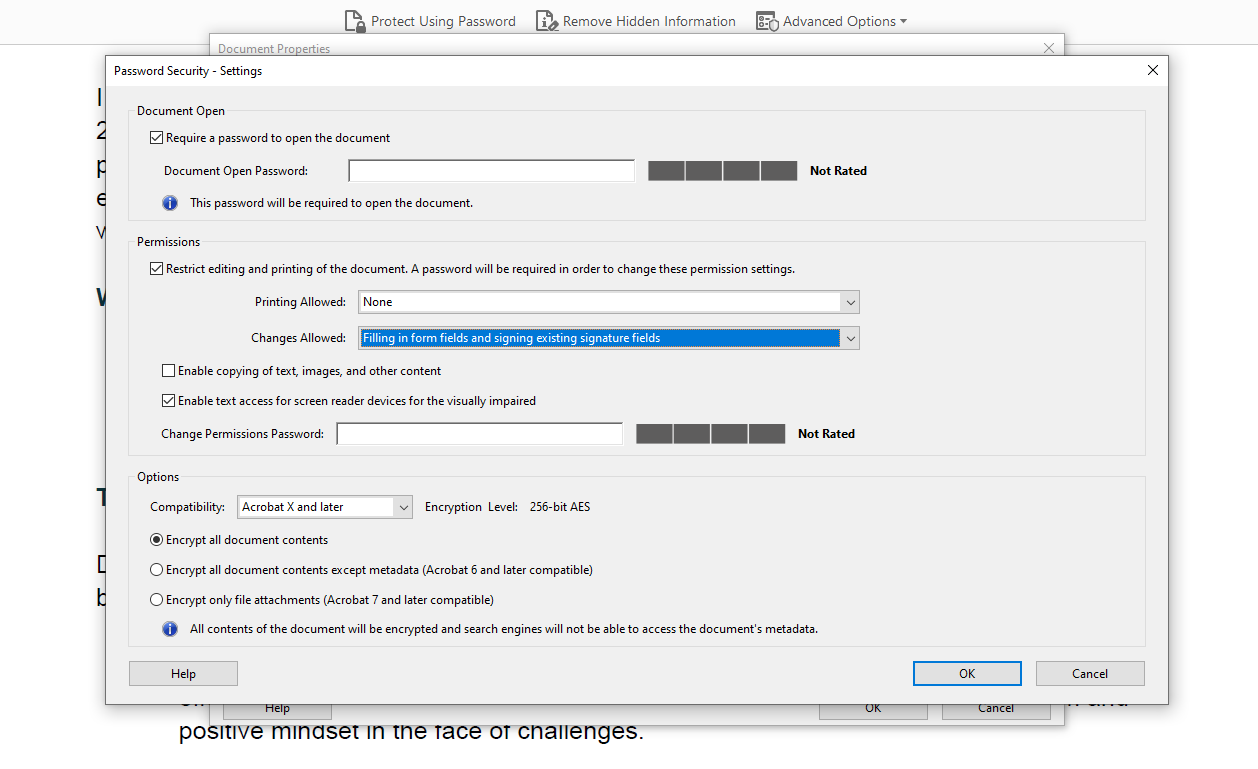
Here are two types of a password that you can utilize:
- The password for opening the document. It is also commonly known as a user password. In simple terms, a user needs to enter this password to open your PDF.
- The primary password or a permissions password is utilized when you need to restrict access to certain features. For instance, you can prevent a user from copying your PDF’s content or editing it. If you restrict editing, a user won’t be able to make any changes to your PDF document. They won’t be able to edit text, move objects, add or remove anything. It’s possible to restrict printing, too. If the user wants to do any of those things, they will need to enter the password. But please note that if you restrict access only to certain features, it means that the user will still be able to open and view the document.
If you want to, you can secure a PDF with both types of password. In fact, this is often preferable since this will increase the level of protection.
When it comes to securing a PDF with a password, there’s something you need to be aware of. You won’t be able to recover a password if you forget it. You might try to hack it if you know how or use special apps for removing a password. But a better idea might be to have a backup copy of your document that isn’t protected with a password. Just store it somewhere safe.
Another thing to keep in mind is that securing a PDF with a password can be efficient and effective only if you have a strong password. A weak password won’t do you much good.
How to Secure a PDF with a Watermark
Another way to secure PDFs is to watermark them. This way, even if someone prints your PDF document, your watermark will still be there to show everyone who this file really belongs to.
If you’re not familiar with watermarks, a watermark is an image or some text that is visible on a page of a PDF document. It can be added to every page or appear only on selected pages. A watermark can be placed in the corner of the page, but a more common placement is somewhere in the center of the document. This way it provides more protection since it won’t be easily removed. At the same time, a watermark should be unobtrusive. It’s often quite transparent and placed behind the document’s content to make sure that the content is still readable.
Let’s see why you should add a watermark to a PDF:
- Watermarks can be used to show the status of a document. For instance, you can add a “Confidential” watermark to a PDF document to show the recipient that the contents of this document are not to be shared with anyone else under any circumstances.
- When it comes to documents that contain sensitive information, you often need to prove their authenticity to the recipients. Unfortunately, when files are exchanged, it is possible for them to get forged. Thus, it’s important to show people that the document you sent is the original and you are its rightful owner. Watermarks can help you with that.
- A brand name or a brand logo can be used as a watermark, too. In this case, your watermark will show where the document originated from and who owns it.
Watermarks won’t guarantee you 100% security. But rest assured, if you want to make it difficult for thieves to forge your PDF, tamper with it in any way or copy, then distribute it without your permission, you can do this by adding a watermark to PDFs. It’s a great way to protect your digital property and confidential information.
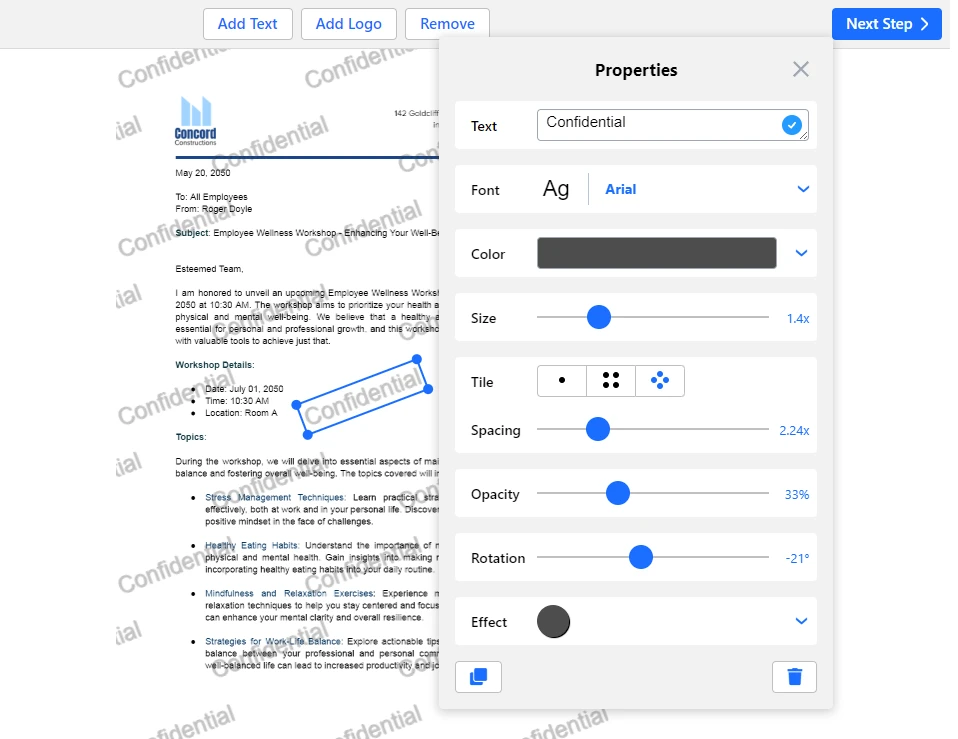
So, how can you add a watermark to your PDFs?
Adobe Acrobat allows you to apply a watermark to one or multiple PDFs. However, the main downside of Adobe’s watermarks is that there’s a way to remove them. All thieves will need to do for this is enable editing of PDFs. You can restrict editing and make their task of removing your watermark harder. However, they might still find a way to get past your protection.
Fortunately, the Internet is filled with third-party apps that can help you solve this issue. For example, you can use Watermarkly’s watermark software which is web-based and works in a browser, so you won’t even have to download it. Watermarks that you add with Watermarkly are much more difficult to remove. If you’re wondering: “But what if I still need a version of the document without watermarks?” Don’t worry about that! Watermarkly never changes the original files. You will need to download a watermarked version.
Let’s see why you should use Watermarkly to watermark PDF:
- By default, Watermarkly will watermark every page of your PDF. But you can select which pages should contain a watermark and which ones shouldn’t. This might be useful if only some pages of your document contain sensitive information that needs extra protection.
- Watermarkly has a batch-watermarking feature which mean you’ll be able to process multiple documents in one go.
- Adobe Acrobat offers a rather limited toolkit for editing watermarks. But in Watermarkly, you will have access to all the essential tools that will turn editing a watermark into a fun and exciting process. You will have a lot of room for creativity.
- With the help of the tile feature, you can fill your PDFs with repeated watermarks that are parallel to each other or positioned checker-wise. If you place your brand logo behind the contents of your PDFs and enable the tile feature, it will make it more difficult to copy the text by taking a screenshot – because bits of your logo will be visible no matter what. The main benefit of repeated watermarks is that they will appear behind the majority of your PDF’s contents and at the same time they will look quite neat and professional.
There’s something you need to keep in mind. Only a strong password is effective. The same goes for a watermark. Here’s what you need to keep in mind while designing a watermark:
- It shouldn’t distract from the contents of the document or make it impossible to read. But if your watermark is barely visible because it’s too transparent, it kind of defeats the whole purpose of adding it.
- If you position your watermark in a place where there’s barely any text, thieves will be able to get rid of it easily.
- If your watermark is too small, it won’t be effective, either. Therefore, the larger the area that your watermark occupies, the better. Its size should be big enough. This is why it might be a good idea to utilize the tile feature.
Also, please note that it’s better to pair up watermarks with another method of protecting PDFs. Watermarks on their own are quite powerful, but the more methods of securing a PDF you implement, the better.
How to Secure a PDF with a Certificate-Based Signature
Adobe Acrobat provides you with another way of protecting your documents. You can secure your PDFs with a certificate. What’s great about this method is that the recipients can be specified. What’s more, you can set the level of access that each recipient or a group of recipients can get. This can be pretty useful if you need some of the recipients to make some changes while restricting others from making any changes whatsoever.
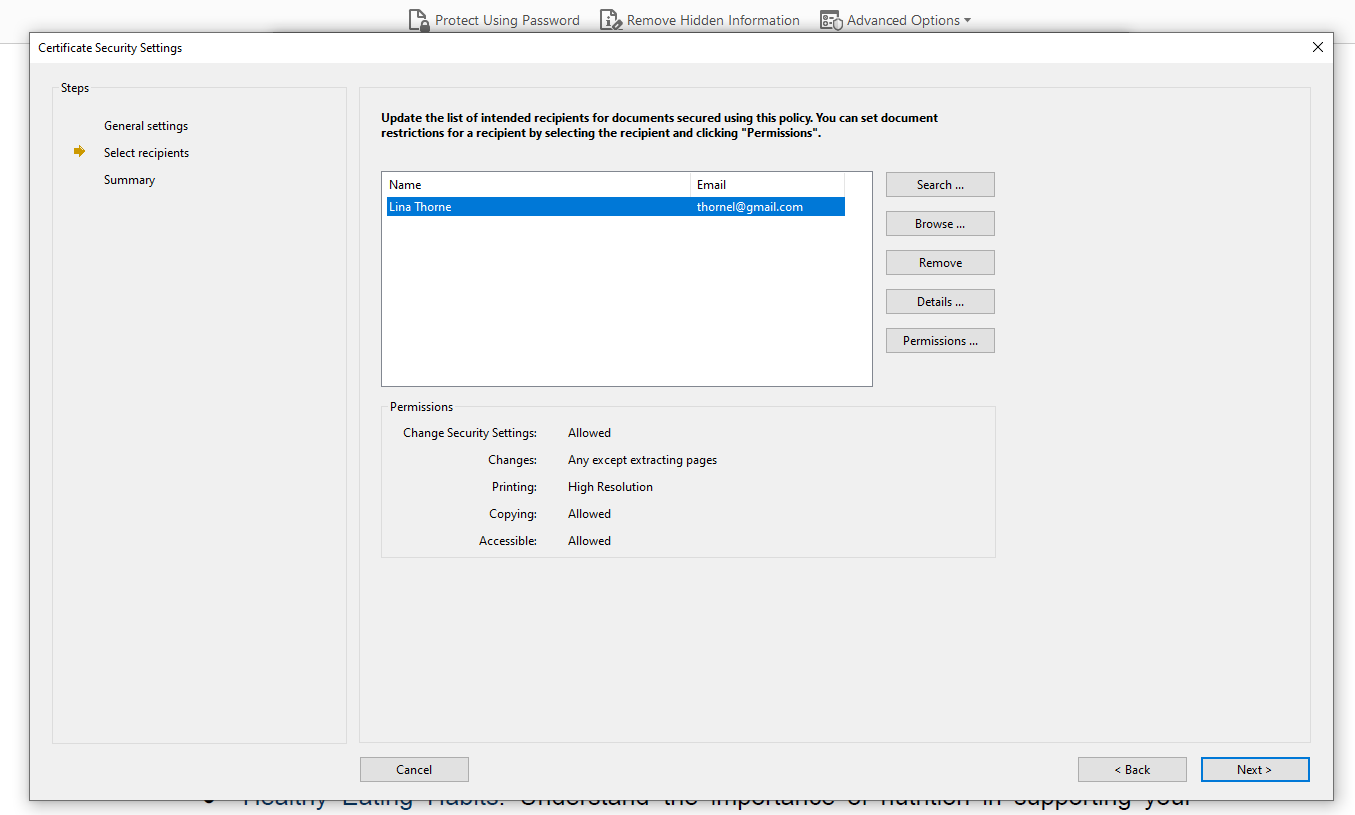
You can allow one recipient to fill out forms in your PDF, while another one will be able to remove the page or, on the contrary, only read the contents of your document. A certificate tends to provide a higher level of protection than a password. But it might be a good idea to use both; just for good measure.
To utilize certificate based signatures, you will need to get a digital ID or create a digital ID that you sign yourself in Acrobat. Your digital ID will have a private key and a certificate with a public key. You’ll need to use the private key to create signatures, while the certificate will prove the authenticity of your document and will be applied to it automatically once you sign the document.
Why are certificate signatures effective?
The PDF format is often used for transaction documents – legal, financial, medical, etc. These kinds of documents often need high assurance. In other words, the recipients should have the ability to verify the integrity and authenticity of the documents. The identity of each signator must be confirmed as well as the fact that the document wasn’t tampered with during transit.
Here are the reasons why you should use certificate signatures:
- Similarly to a handwritten signature, a certificate-based signature establishes the identity of the signator. But its main benefit is that it contains unique encrypted information which is why it’s incredibly challenging to forge this kind of signature.
- By adding a digital signature, you basically get a tamper-evident seal on your PDF. It means that once you sign a document and send it, if any changes are made to the document, the signature will be automatically invalidated. For this reason, digital signatures make it much more challenging for anyone to tamper with the contents of documents.
- There’s no need to have any special software to verify them. It can be easily done using Adobe Acrobat or some other commonly used software. This is great because the recipients of your signed document will be able to check whether they got the original file that wasn’t tempered with or a forged copy. If you add a digital signature to a PDF document, you will be able to easily show to the recipients that it’s not a fake and can be trusted.
How to Secure a PDF with the Read-Only mode
In a way, this is kind of an old method. It’s worth mentioning right away that it’s not extremely reliable. But you might still want to use it in addition to other methods of securing PDFs. You can turn on the read-only mode in a PDF file that needs to be shared. As you can guess, if this mode is enabled, the recipient will be able to only read the document because editing won’t be allowed.
How can you save a PDF as read-only?
Fortunately, you won’t even need any special software for this. This mode can be enabled right in your operating system. Here’s how you can do this on Windows: right-click on the PDF, then go to the Properties tab and tick the Read Only option. Hit OK to save the changes.
If you are a Mac user, here’s what you need to do. Select the necessary PDF file, then go to File > Get Info. Finally, go to the Sharing & permissions section, where you can set the access rights and enable the read only mode.
As you can see, it’s pretty unchallenging to set this mode. However, it’s not that hard to disable it, either. Which is why it’s not a foolproof method.
Why you Should Combine Methods of Securing a PDF
It doesn’t matter what app you’re using to protect your PDFs. Maybe you have Adobe Acrobat Pro. Maybe you opted for a third-party app or maybe even several third-party apps. Naturally, it is important to use only the best apps to secure PDFs. The better the app, the higher level of protection it provides. However, some thieves might also have access to some advanced and sophisticated apps that can help them hack your password and bypass the restrictions, and finally get to the PDF document that contains confidential data.
But if there are several layers of protection, once thieves deal with one, they will have to deal with another. For instance, if your password is hacked, the thieves will still have to deal with watermarks and won’t be able to copy the contents of the document because you restricted copying. It will take them more time and resources to deal with these means of protection. And some thieves might get tired of that and lose their interest.
Conclusion
There are various reasons why you might want to secure PDFs. Maybe you want to avoid any leaks of confidential information. Maybe you want to comply with data privacy laws. Or maybe you’ve poured a lot of work into your e-book that you plan on distributing in PDF. Whatever your reason may be, now you know how you can secure a PDF easily and quickly. It can be done using the PDF software you already have or using third-party apps. And it might be a good idea to use two or more methods of securing PDFs to get maximum protection.