How to Crop a PDF on Windows (Online & Offline Tools)
by  Lina Thorne • Updated · Posted in PDF Editing
Lina Thorne • Updated · Posted in PDF Editing
PDF is one of the most popular formats for sharing and storing digital documents. So, there’s a high chance that at some point you might receive a PDF that has large white borders, distracting headers, or margins containing confidential information. In some cases, you might also need to send a specific part of a page instead of an entire document.
How can you go about these issues?
The answer is simple – cropping. Cropping a PDF refers to trimming away the unwanted edges of a page so that only the most important content is visible. Do you have little to no experience with editing PDFs? Don’t worry, it’s pretty uncomplicated.
What if you are on Windows? It’s no secret that Mac users have the built-in Preview app that allows them to crop PDFs. Unfortunately, there are no similar built-in tools on Windows. But there are some clever workarounds and free third-party apps that are beginner-friendly and can help you achieve great results.
In this comprehensive guide, you’ll learn about all the different ways to crop a PDF on Windows. We’ll explore a free desktop app called PDFgear and free online tools like Sedja. You’ll also discover some workarounds that involve using built-in tools and free third-party apps. By the end of this guide, you’ll know which tools can be used as quick fixes and which ones are great for applying the same cropping to multiple pages.
Why You Might Need to Crop a PDF
Here are some of the most common reasons why people tend to crop PDFs on Windows:
- Removing extra white space or borders. This is probably the most common reason. Removing excess margins can make a document look cleaner and more professional. Also, it’s often necessary before printing to avoid scaling issues.
- Keeping only the important content. In some cases, you might want to send only a part of a document – maybe, a particular paragraph or a chart. Cropping allows you to isolate that specific element.
- Standardizing page sizes. What if you received a PDF with pages of different sizes? Cropping can help you fix this issue.
- Redacting sensitive information. While not as secure as proper redaction tools, cropping can be a quick way to remove watermarks, legal notices, or personal details located in the margins before sharing a PDF publicly.
How to Crop a PDF on Windows
It’s worth mentioning a couple of things right away. First, one of the most common ways to edit PDFs is to use Adobe Acrobat. It does have a cropping feature. But you won’t find the instructions for it here, because we already have a separate guide that covers all the methods and nuances – How to Crop a PDF in Adobe Acrobat. So, check it out.
Second, this guide will mostly focus on free tools that can get the job done, but don’t provide a lot of flexibility. If you need to crop multi-page PDFs on a regular basis, investing in a dedicated desktop app might be the best option.
You can opt for desktop apps like:
- Foxit PDF Editor
- PDF-XChange Editor
- Wondershare PDFelement
- Nitro PDF Pro
They do offer the most powerful and non-destructive cropping tools, but none of them can be used for free.
Why they’re better:
- Non-Destructive Editing: The cropped areas are not removed permanently unless you take some extra steps to remove the hidden information from your document.
- Batch Processing: You’ll be able to apply the same cropping to multiple pages and even multiple files.
- Greater Precision: They offer advanced controls for setting exact bleed boxes, trim boxes, and art boxes.
But if you just need to crop a couple of PDF documents every now and then, you can use one of the following methods.
How to Crop a PDF on Windows using PDFgear
The best thing about PDFgear is that it can be used for free. No trial watermark will be added to your edited documents. Also, you can use it for other things – for instance, making your PDFs smaller. It’s quite versatile and user-friendly.
On top of that, PDFgear offers a desktop app and an online version. So, you can use it on your computer or in a browser if you are on the go.
Let’s take a look at how you can crop a PDF on Windows using the desktop version:
- The first thing that you need to do is to download PDFgear, then install it.
- Once the app is installed, open it and click on Open File. Import the document that needs to be edited.
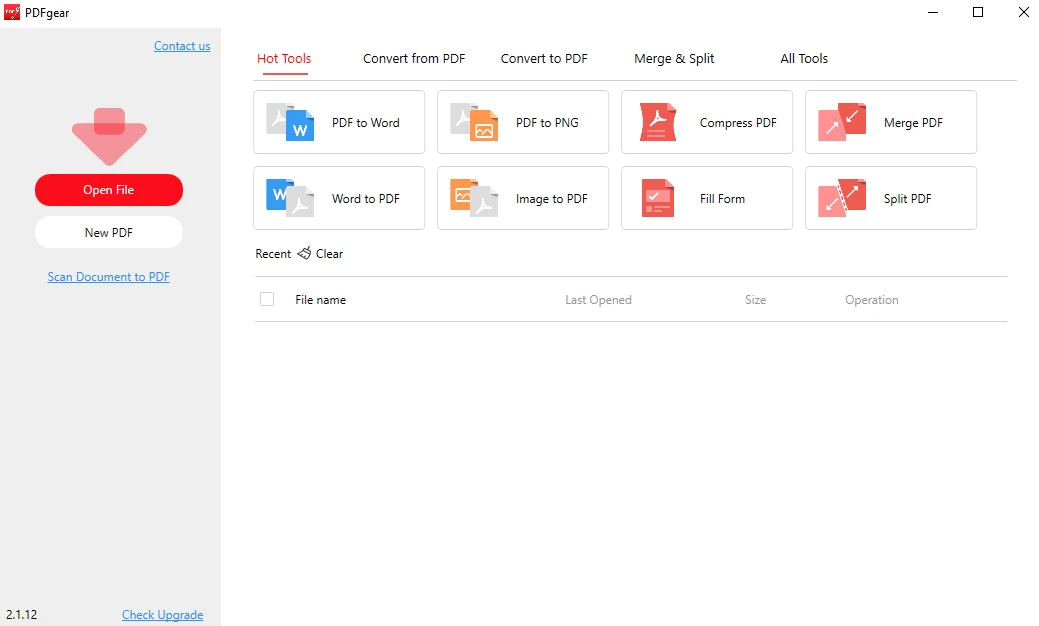
- You’ll see several tabs at the top.
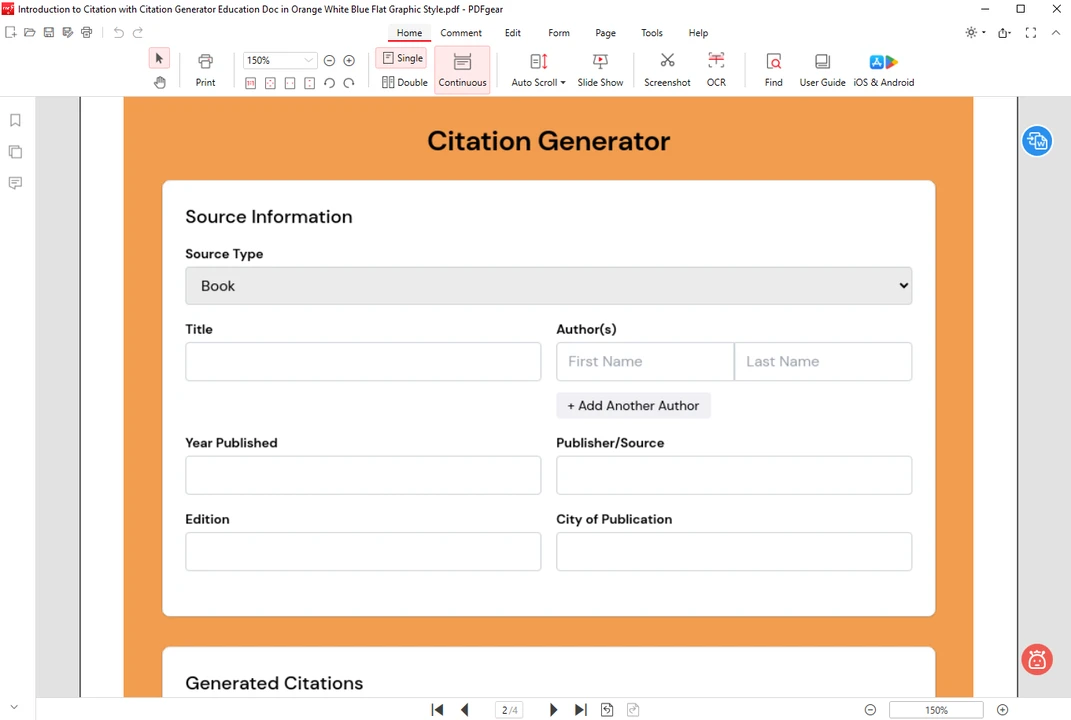 Switch to the Page tab.
Switch to the Page tab. 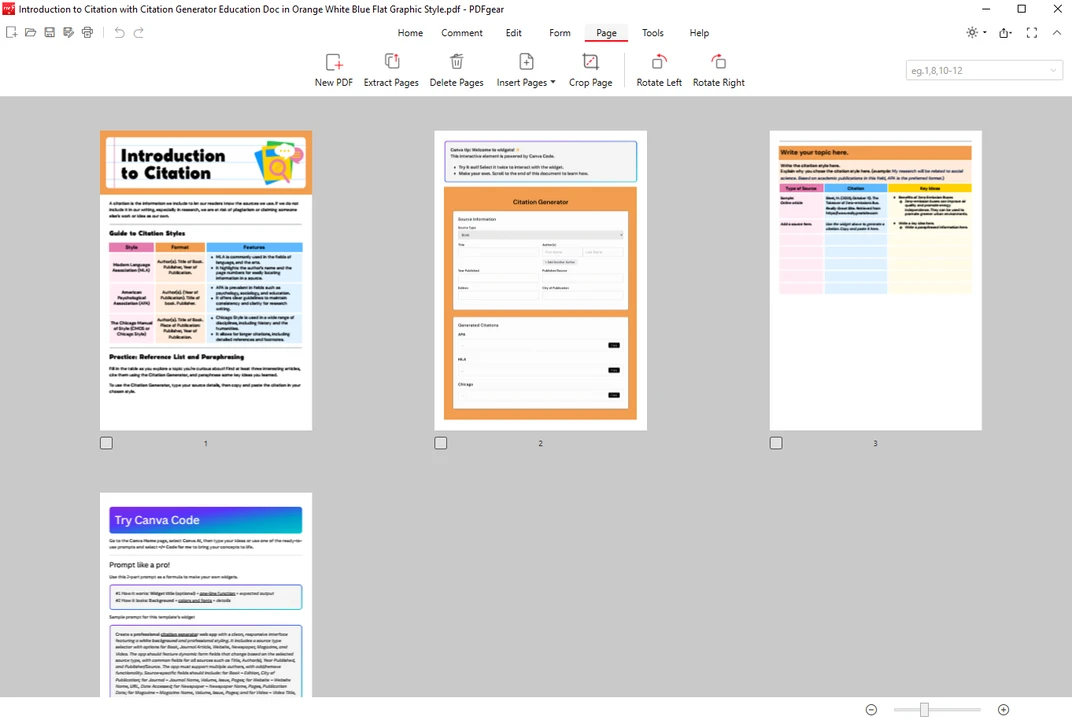
- Tick the page that you want to crop, then click on the Crop Page button.
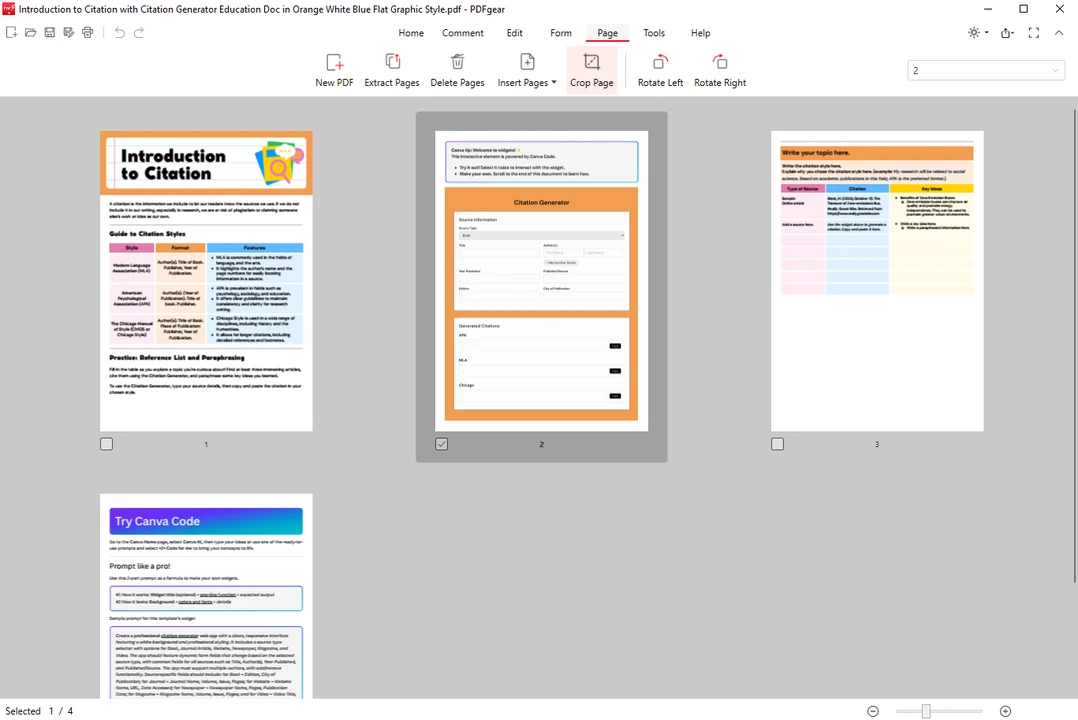
- Adjust the cropping area manually by dragging the sizing handles with the cursor.
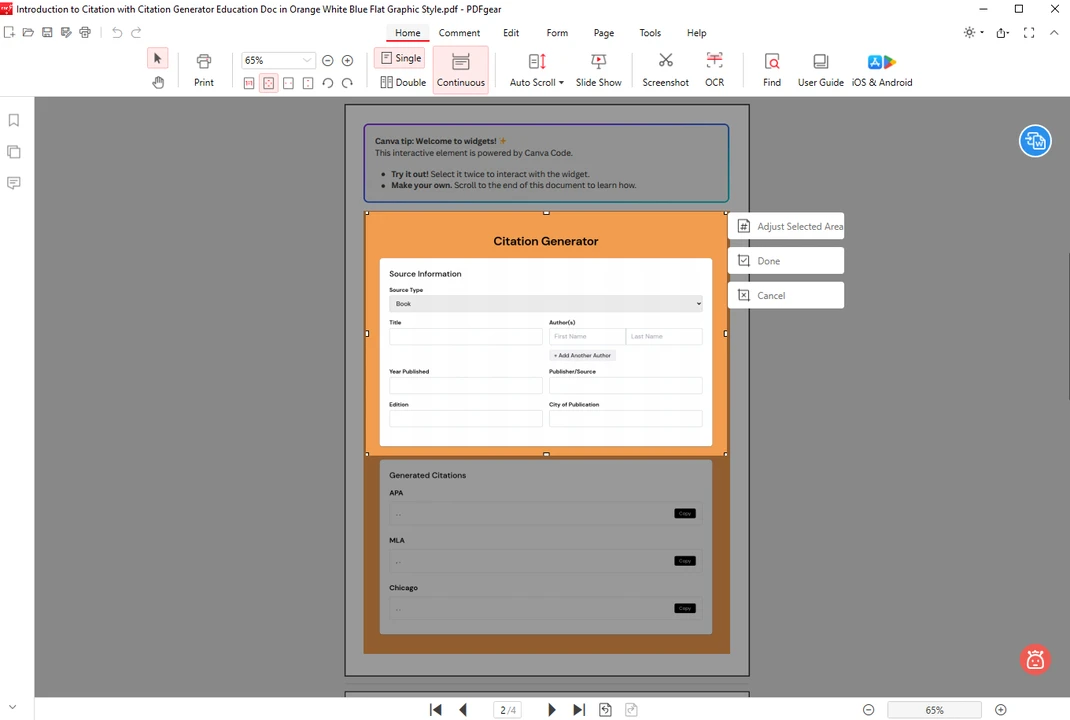 You can also click on Adjust Selected Area, then enter specific values – this will allow you to crop your PDF page with more precision.
You can also click on Adjust Selected Area, then enter specific values – this will allow you to crop your PDF page with more precision. 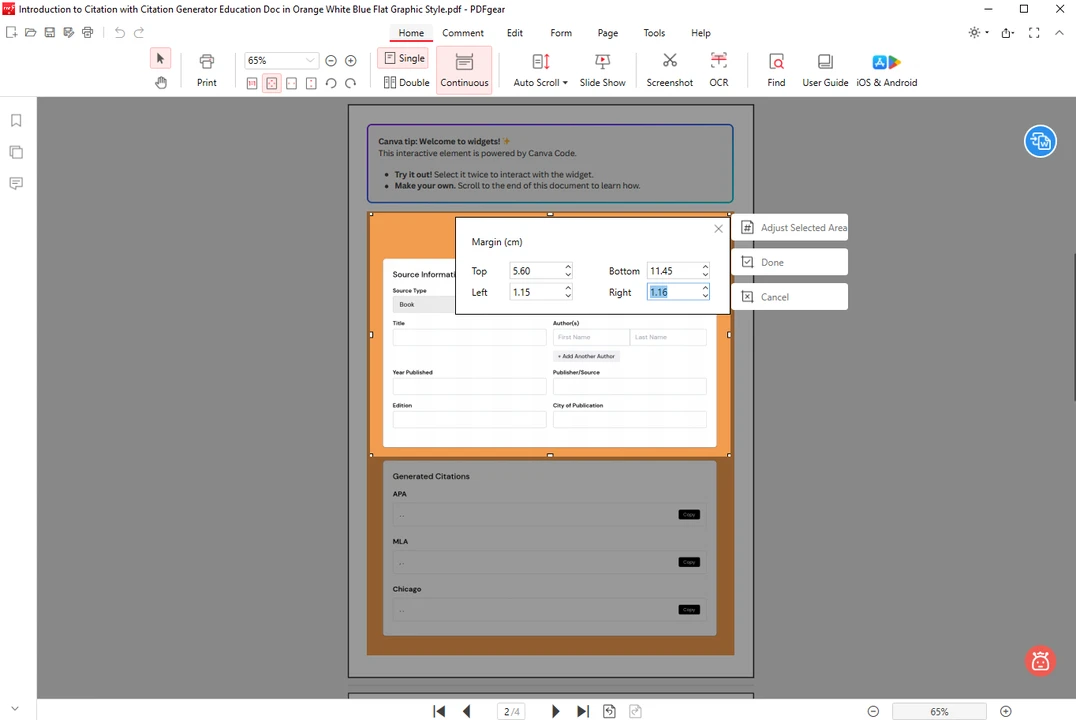
- Click Done to apply the changes.
- To save the changes in your document, click on the Save button. You can also use the Save As button to save your modified document as a copy.
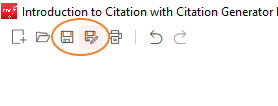
Pretty easy, right?
The downside of this method is that you can crop only one page at a time. If you try to select multiple pages, then click on Crop Page, the error message will tell you that you cannot crop multiple pages.
Fortunately, this can be done using PDFgear’s online app for cropping on Windows. Here’s how:
- Go to PDFgear online PDF cropper and upload your document by clicking the Select PDF files button. Alternatively, you can drag and drop the document into the app.
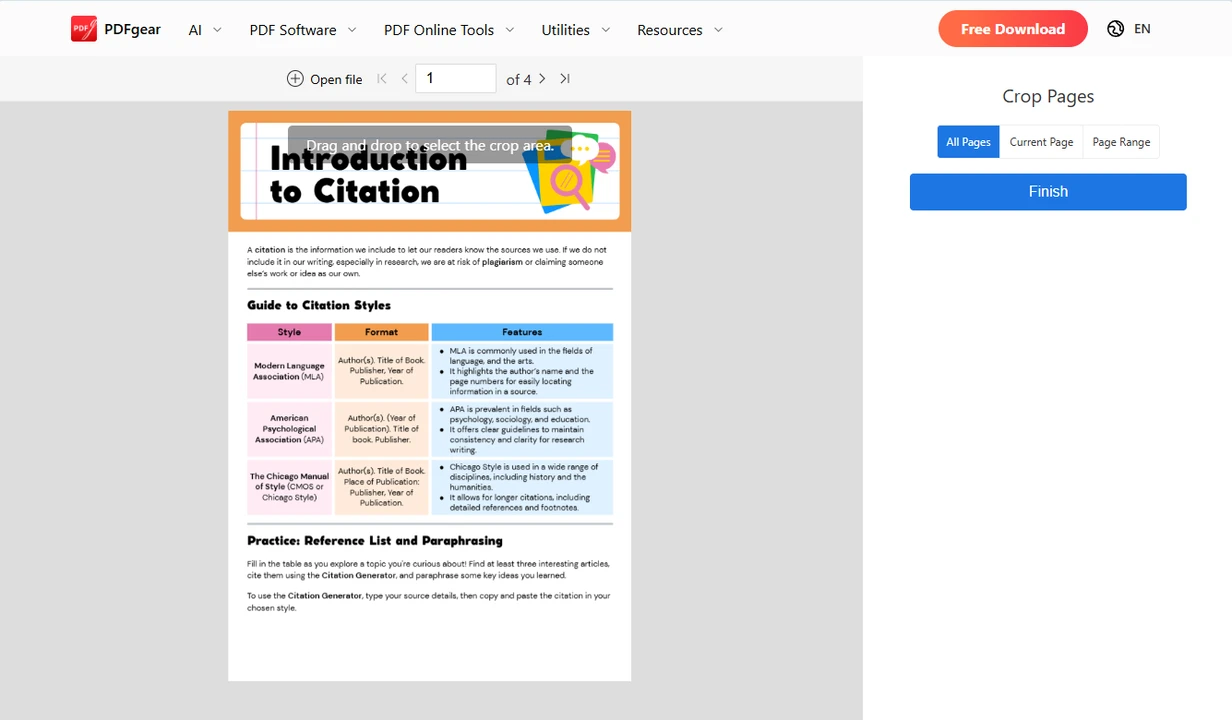
- Your document will be opened in the PDF cropper. Using your cursor, adjust the size and position of the cropping area.
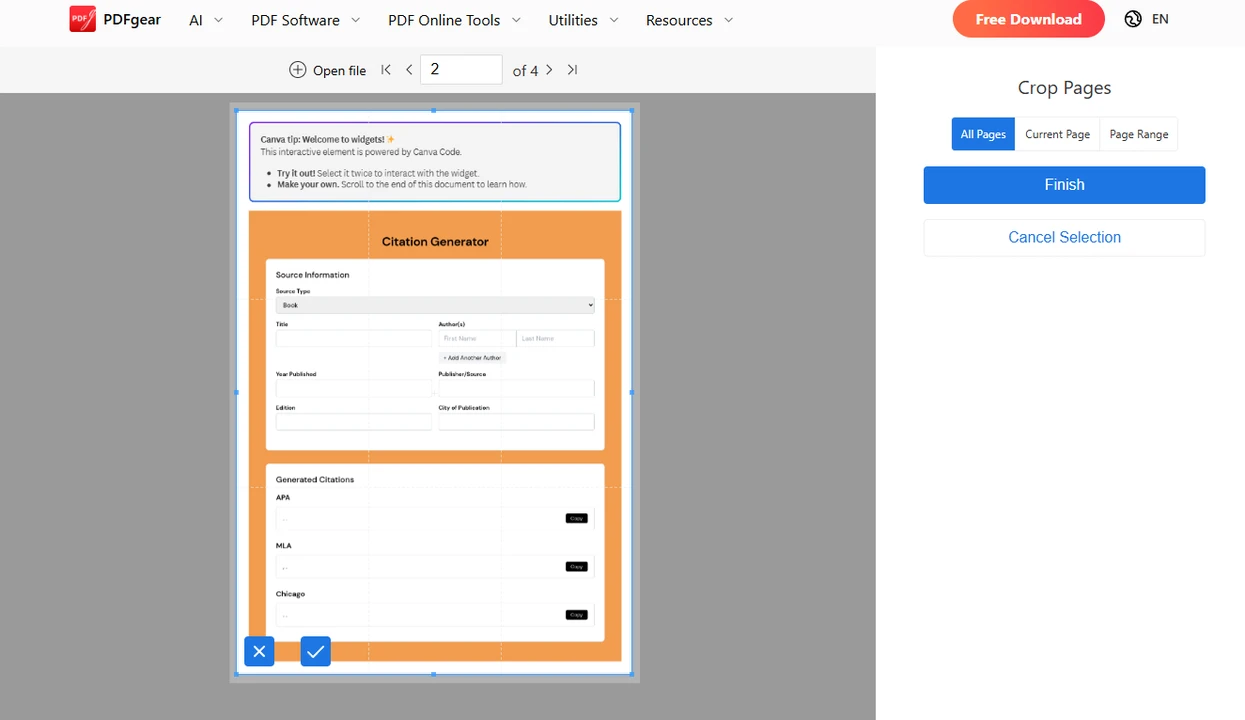
- Choose whether the cropping should be applied to all pages, the current page, or a specific page range in the Crop Settings on the right.
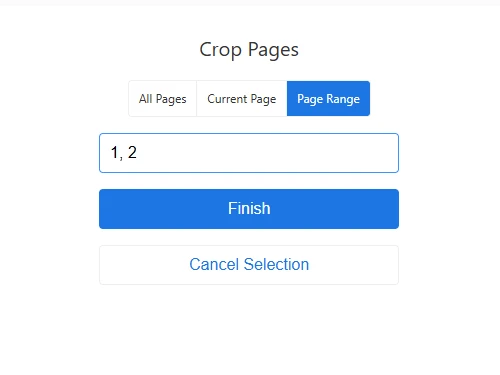
- When you’re ready, click on the blue Finish button.
- Once the processing is done, simply download your cropped PDF.
That’s it!
Unfortunately, the online app has a downside that you might have noticed. It allows you to adjust the cropping area only manually. In other words, you won’t be able to enter specific values and, for instance, get rid of precisely 0.5 centimeters from the edges of a page.
Nevertheless, PDFgear’s online PDF cropper is a secure tool that you won’t have to install. There’s no need to sign up, either. The quality won’t degrade and no watermarks will be added to your processed files. According to PDFgear’s website, the online version doesn’t have any limitations on the file size or the number of files you can process.
So, if you are okay with not being able to enter specific values, PDFgear can be a great choice for cropping multiple PDF pages on Windows.
How to Crop a PDF on Windows using Sejda
Let’s take a look at another online tool called Sejda. Like the majority of online tools, the free version of Sejda has some limitations: you’ll be able to crop PDFs on Windows that contain no more than 200 pages or have a file size of no more than 50 MB. Also, you’ll be able to perform only 3 tasks per hour.
But this online app is secure – all the files will be deleted within 2 hours. And it’s pretty straightforward and beginner-friendly.
Here’s how to use it:
- Go to Sedja Crop PDF and import your documents by clicking on the Upload PDF files.
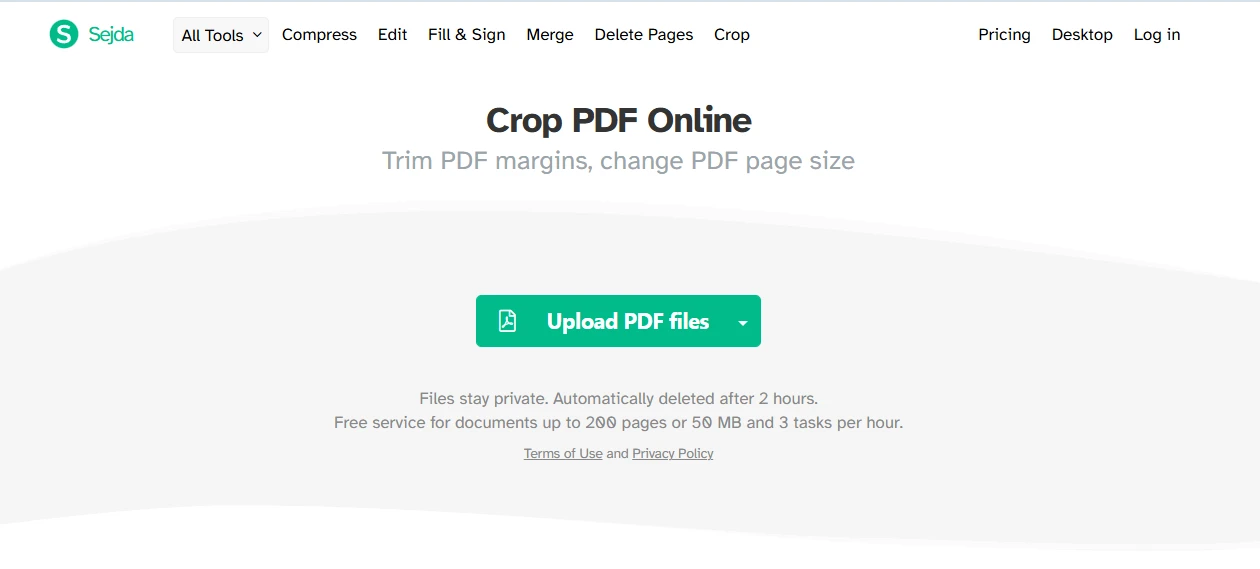
- After the import, select the necessary option:
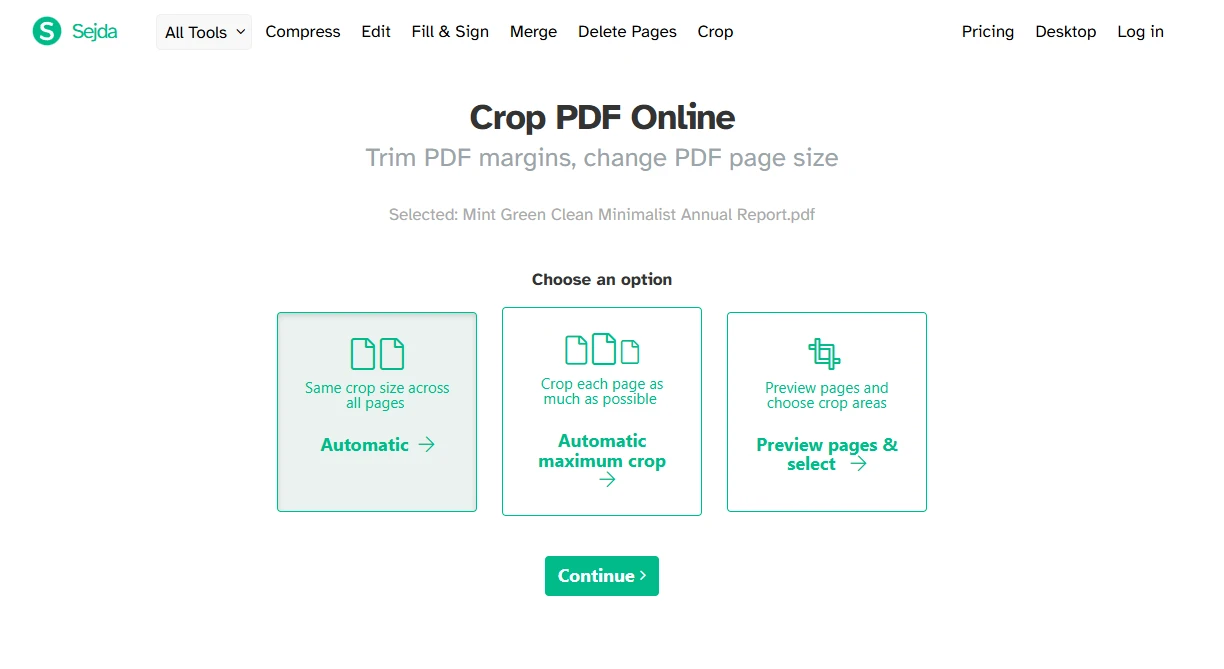 For instance, let’s go with the Preview Pages option.
For instance, let’s go with the Preview Pages option. - Select the Preview mode.
- Draw the cropping area using the cursor.
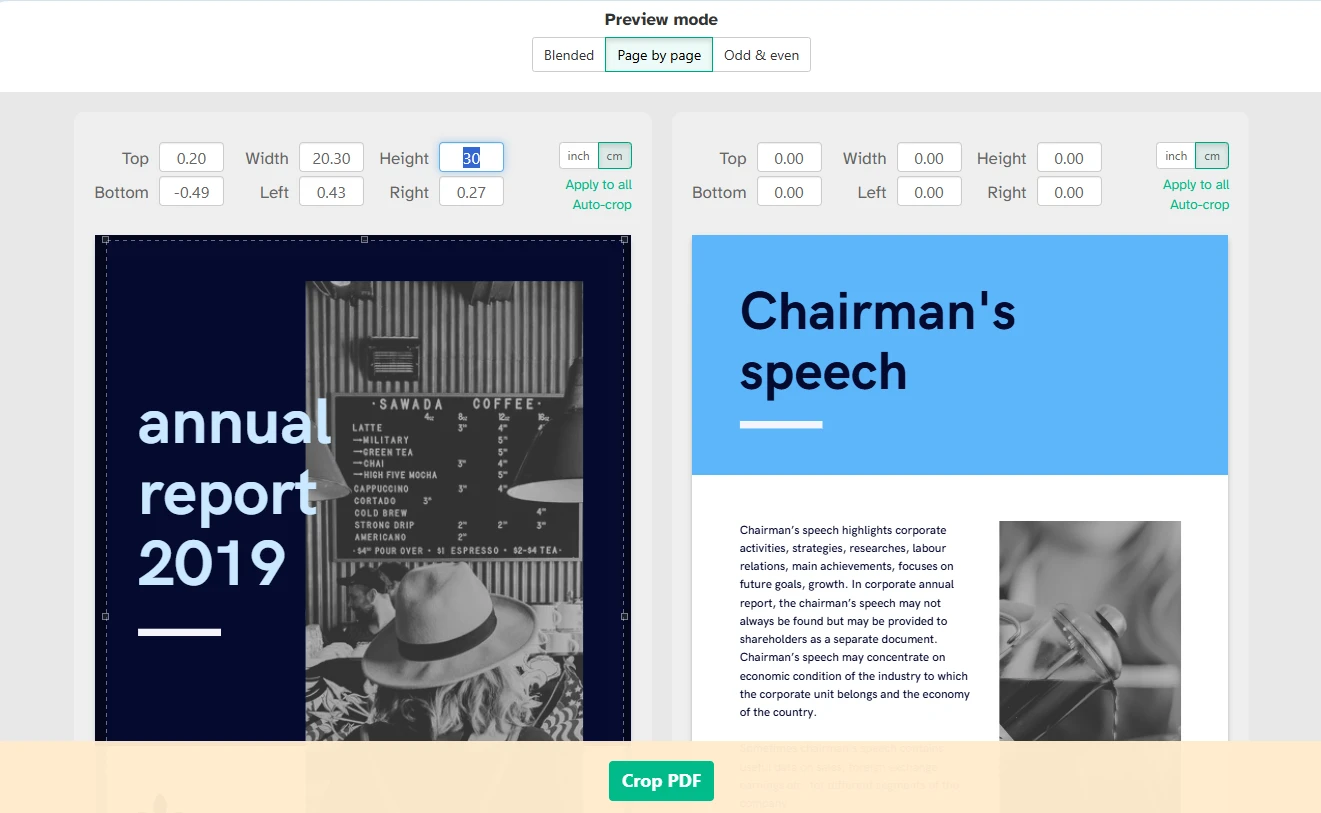
- You can also enter specific values if necessary.
- If you want the same cropping to be applied to all pages, click on the Apply to all button.
- You can also make use of the Auto-crop feature – the optimal cropping area will be detected automatically. It’s a great choice if you need to remove white margins quickly.
- Click on Crop PDF.
- Wait until the processing is done and download your new file.
All done!
The advantage that Sedja has over PDFgear is that here you can not only crop multiple pages, but also enter specific values, thus cropping with more precision.
Sedja is not the only web-based tool that you can use for cropping PDFs on Windows. You can also try:
- Smallpdf
- iLovePDF
- PDF Candy
- Soda PDF Online
The process is similar with some minor differences, so follow the steps above.
Please, note that most free versions have file size or page limits. Also, even though Sedja claims to be secure, still, it might be better to avoid processing documents that contain sensitive information in online services.
How to Crop a PDF on Windows by Taking a Screenshot
As it has already been mentioned, if you want to use a desktop app to crop a PDF on Windows, you’ll need to pay for it in most cases.
Well, there’s a workaround. Sort of.
This method is a bit complicated, has some limitations, and won’t be suitable for everyone. Also, it allows you to crop only one page at a time. In fact, it’s more suitable for cropping a certain part of a page rather than getting rid of extra margins.
Nevertheless, it might still be of use to you.
Follow these steps:
- Open the document that you want to edit in a browser and find the necessary page.
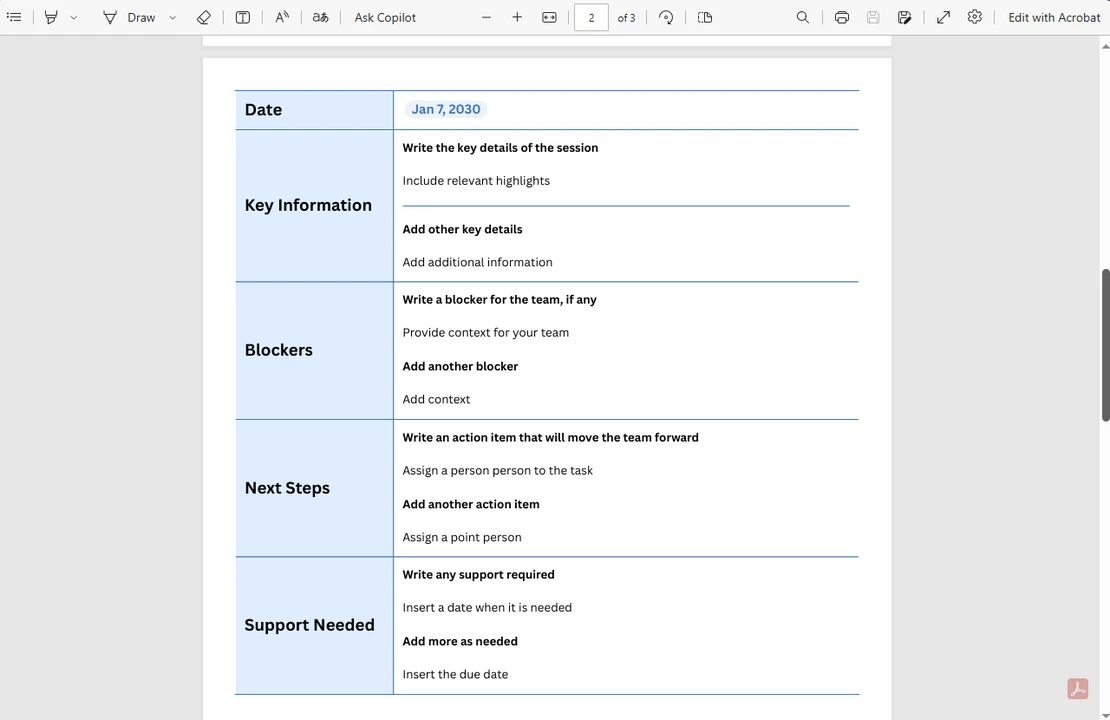
- Now, you need to take a screenshot. Press the Print Screen key, then open an image editor – Paint or Paint 3D. Press CTRL + V to paste your screenshot into the empty canvas. Finally, save your file by going to File > Save or Save As. Keep in mind that if your screenshot has a lot of text, you should save it as a PNG.
- Now, you have an image, not a PDF file. And it’s not cropped. So, let’s fix both of these issues. Open the screenshot in the Photos app – the native Windows app for viewing images – and click on the Edit button in the top left corner.
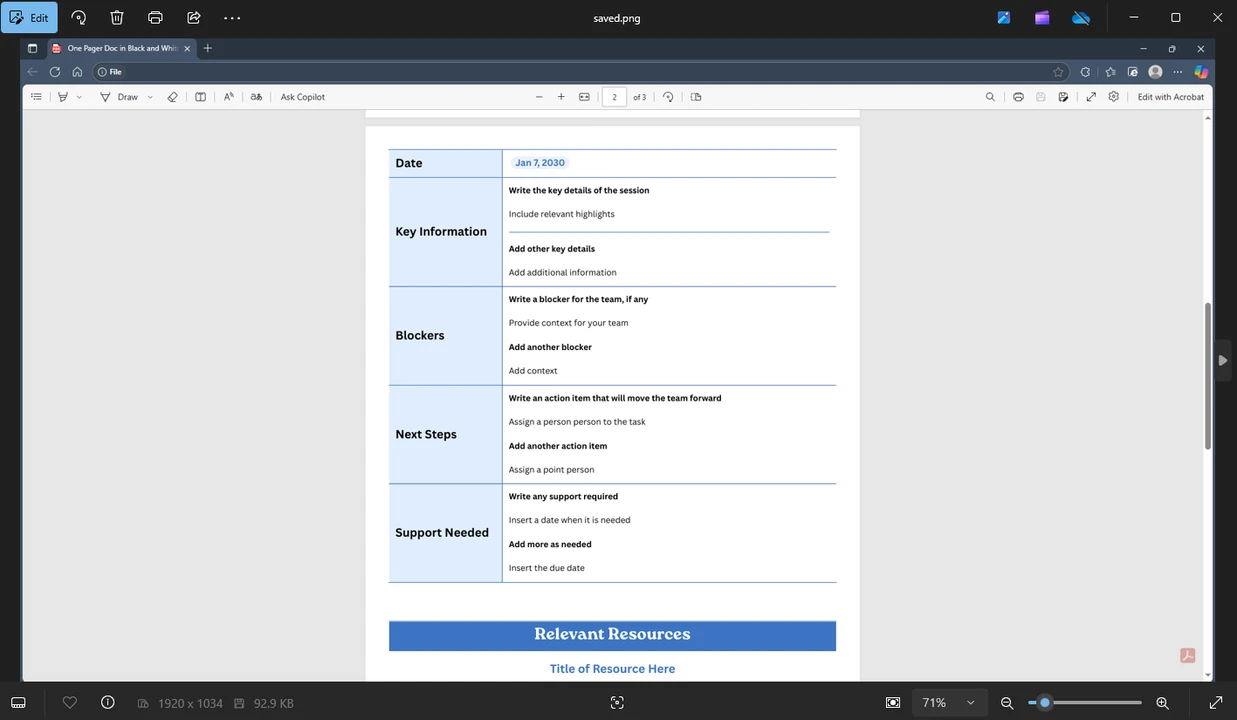
- Crop the image using the cropping tool. You can do the freeform cropping or pick a preset with a locked aspect ratio.
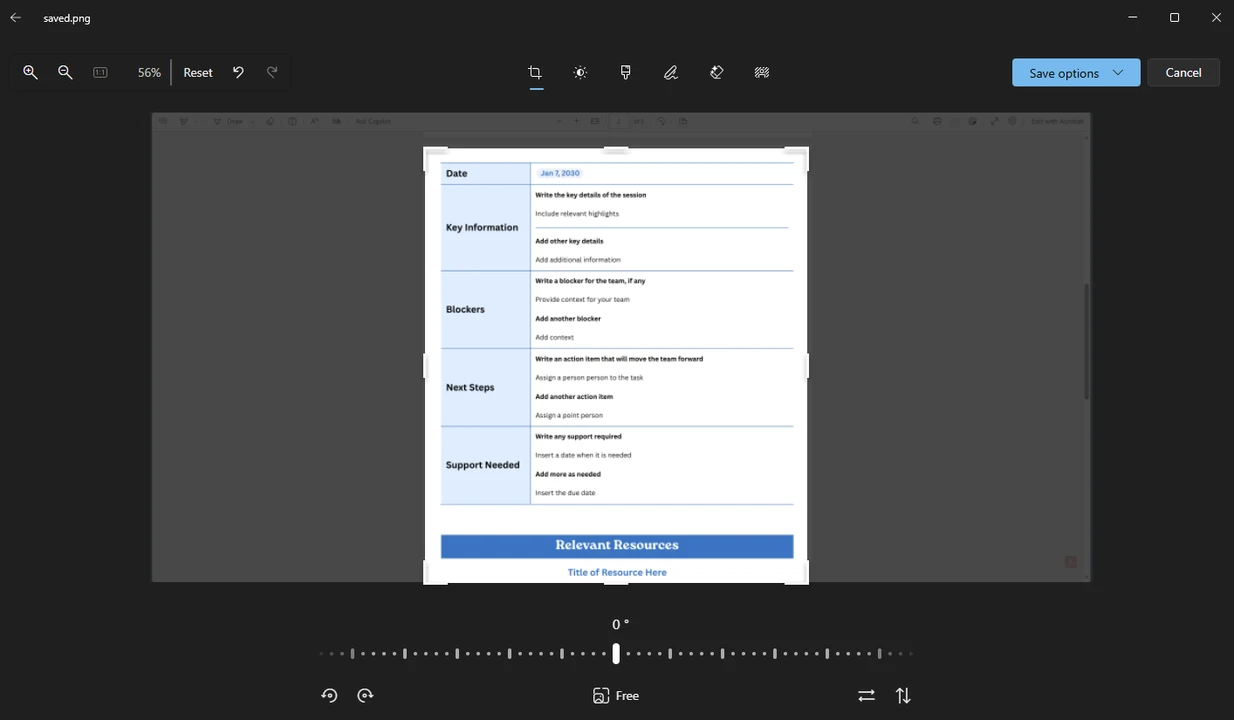
- Click on Save options > Save to save the changes.
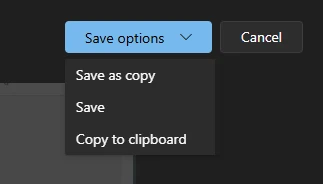
- Now that your screenshot is cropped, navigate to File > Print.
- Adjust the settings in the Print menu, if needed. In the Printer, choose the Microsoft Print to PDF option.
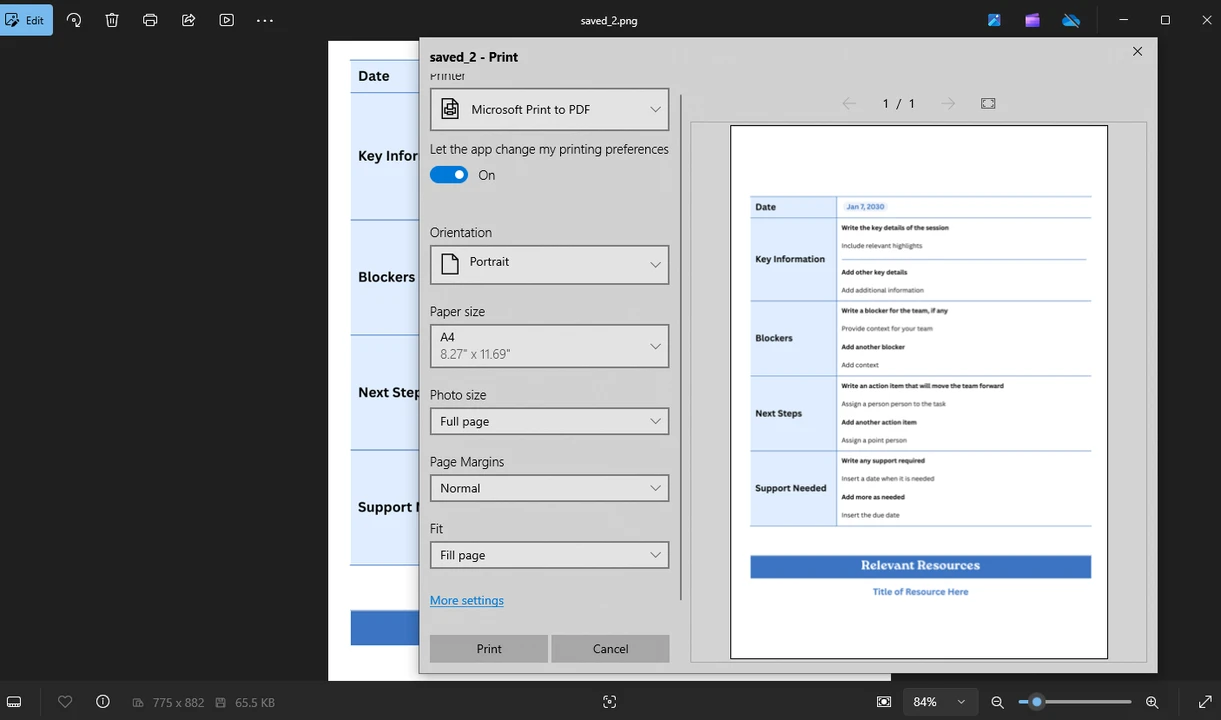
- Click on Print to save your cropped screenshot as a PDF file.
Of course, this method is not as easy and quick as using an online app. But with it, you’ll be able to crop a PDF page on Windows without the internet connection or downloading any additional software.
How to Crop a PDF on Windows using Watermarkly
Finally, let’s take a look at another workaround that involves using a free online app called Watermarkly.
On Watermarkly’s website, you can use a tool to watermark PDFs for raising brand awareness and protecting your documents from unauthorized use. But there’s no app for cropping PDFs. That’s exactly why this is a workaround.
Here’s what you need to do:
- First, you need to convert your PDF to JPEG using Watermarkly’s convert to JPG app. Open the converter and upload one or several documents.
- Adjust the export settings and click on Convert Files.
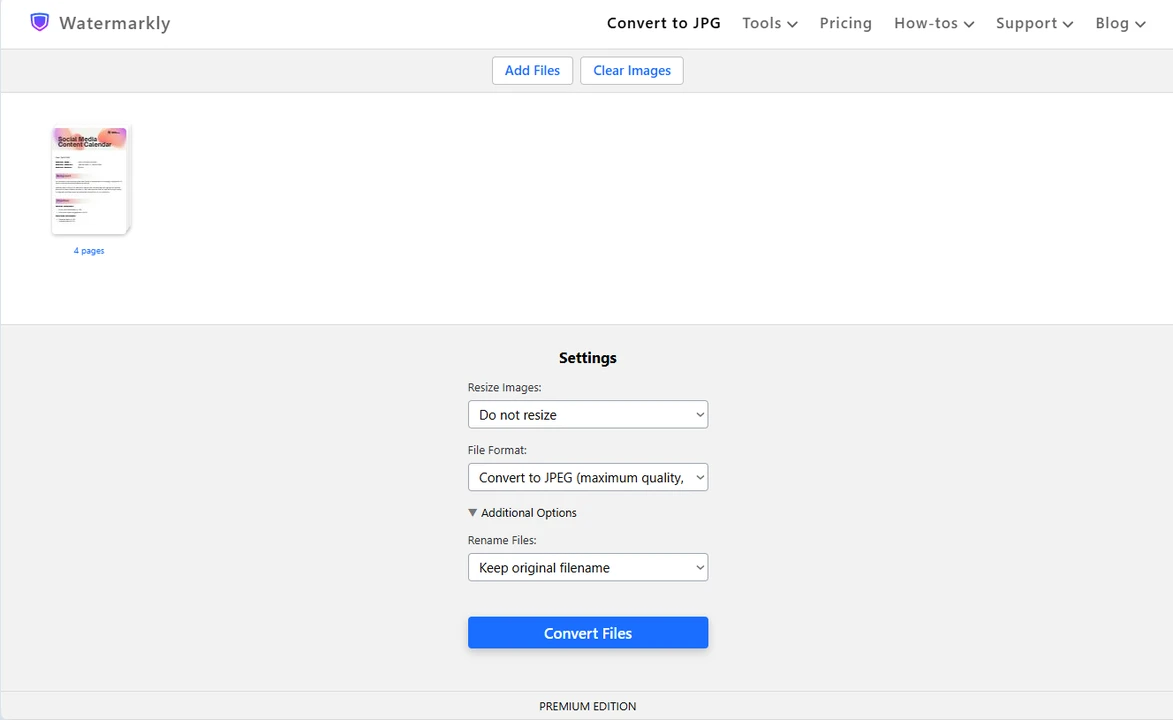
- When the conversion is over, download your images.
- Open Watermarkly’s image cropper and upload your JPEGs.
- Pick the shape of the cropping area, then adjust it manually.
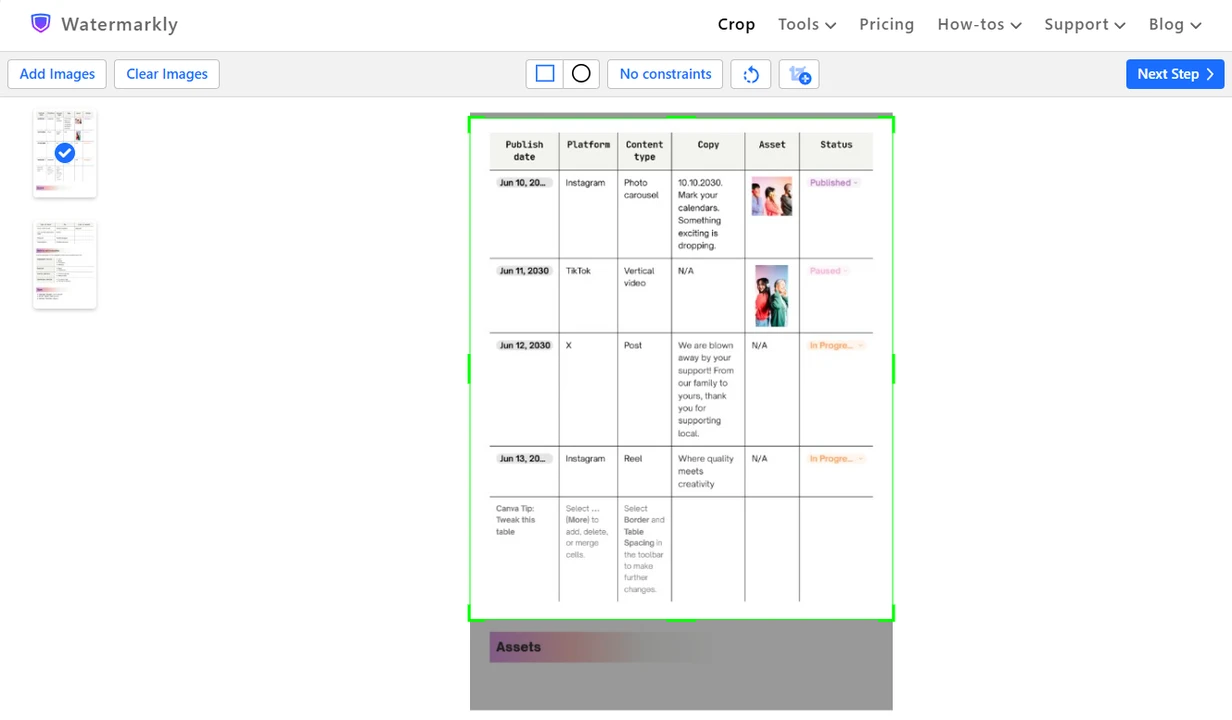 Alternatively, you can enter the necessary pixel dimensions or pick one of the ready-made presets.
Alternatively, you can enter the necessary pixel dimensions or pick one of the ready-made presets. - Edit the cropping area on each image.
- Go to the export settings and adjust them, if needed.
- Start the processing, then download your cropped images.
- Now, you can convert your JPEGs back to PDF using the Print dialog as described above, or you can simply share the cropped JPEGs with the recipient if it’s not necessary for the document to be in the PDF format.
That’s it!
It goes without saying, but this workaround is, of course, a bit time-consuming and requires switching between different formats and apps, which can be quite inconvenient. Nevertheless, it’s a safe way to crop your PDFs without spending a lot of money.
Conclusion
There is no one “best” way to crop a PDF on Windows. You should choose a method depending on the tools you want to use, the number of files you need to process, and your desired level of precision:
- If you need professional results, buy a professional PDF editor like Foxit, or PDF-XChange.
- If you need a user-friendly free app, try Sejda, or PDFgear.
- If you need a quick fix that involves using built-in tools, give a try to workarounds. For instance, take a screenshot, then convert it to PDF.
With the right workflow, you’ll end up with neat and clean documents.