How to Convert a Picture to PDF on Your iPhone. 2 Essentional Methods
by  Lina Thorne • Updated · Posted in PDF Editing
Lina Thorne • Updated · Posted in PDF Editing
Need to send a picture from your iPhone as a PDF? It’s easier than you think. Everything you need is already built into your device. No need to download third-party apps from the App Store or rely on online converters. Just use the iPhone’s built-in tools. They’re free and don’t even require an internet connection.
Method 1. Convert a Picture to PDF on an iPhone with the Print Option
Converting a picture to PDF on your iPhone takes just a few seconds:
- Open the Photos app and select the picture you want to turn into a PDF.
- Tap the Share button (the arrow icon in the bottom left) and choose Print from the menu.
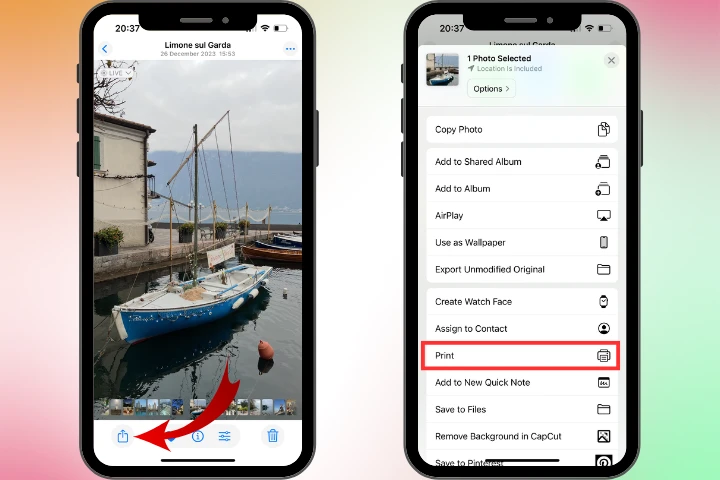
- A preview of your photo will appear at the bottom of the screen. Use a pinch-out gesture (zoom in with two fingers) on the preview, and your iPhone will instantly convert the image into a PDF. To confirm, tap the down arrow next to Photo at the top center — it will show that your file is now a PDF.
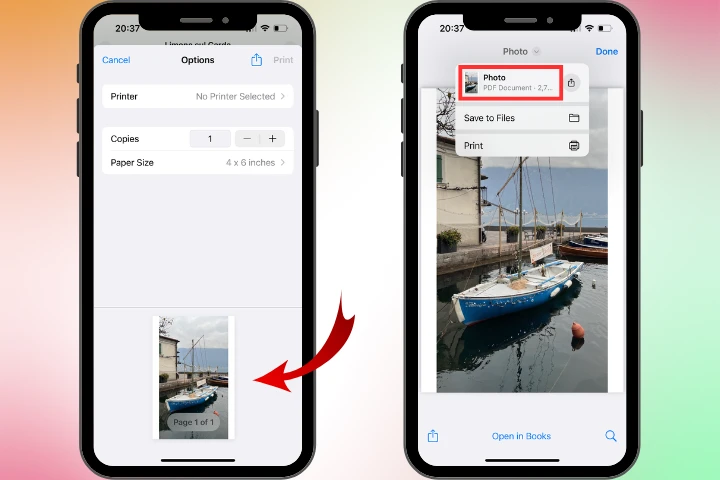
- Finally, choose whether to save the PDF to the Files app or share it directly with someone else.
What’s the biggest benefit of this method?
It’s the easiest way to combine several photos from your iPhone and send them as a single PDF portfolio. Instead of selecting just one image, you can choose multiple. The rest of the steps stay exactly the same. Having all your pictures saved in one file makes presenting and sharing them much more convenient.
Method 2. Convert a Picture to PDF on an iPhone with the Files App
This method gives you the same result, whether you’re combining several photos into a single PDF or just converting one image, but the steps are a little different:
- Open the Photos app and select one or more pictures.
- Tap Share, then choose Save to Files. You can either create a dedicated folder or save them to the general list.
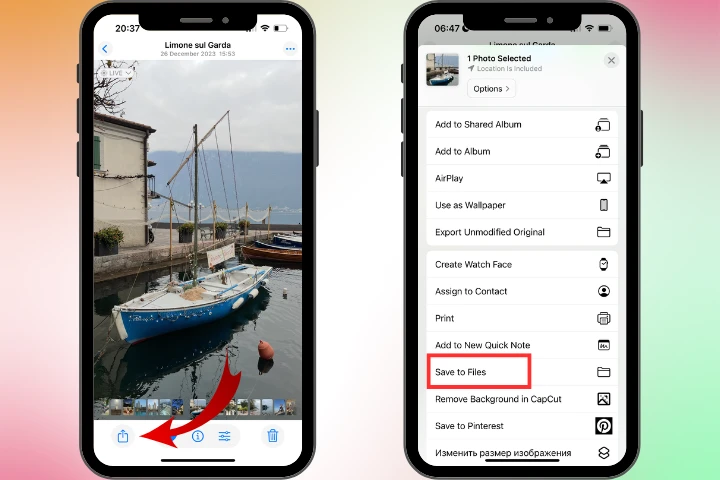
- Open the Files app, locate your saved photos, and select them. When they’re marked with a blue checkmark, tap and hold to bring up the options menu.
- Select Quick Actions > Create PDF. A new document will appear right next to your images. Since it will look identical to your original photo, it’s best to rename it right away for easier identification.
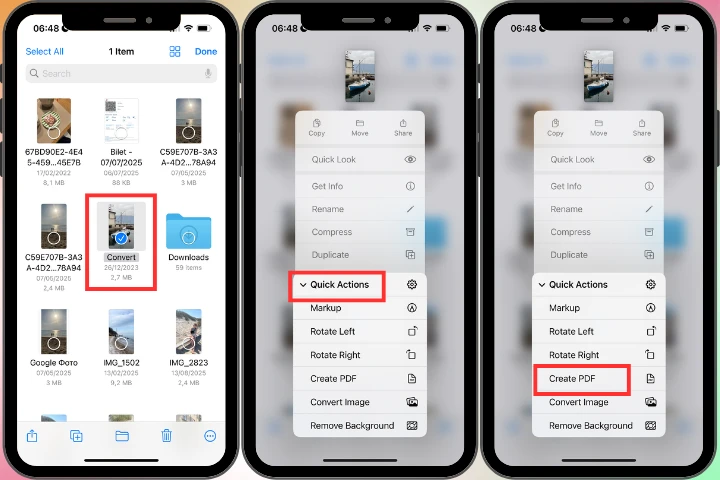
- When you’re ready, tap Share to send your PDF.
When is this method better?
If you often need to convert photos to PDF and prefer to keep your documents neatly organized on your iPhone, the Files app is the ideal solution.
Why convert a picture to PDF on your iPhone?
PDF might not be the first format that comes to mind for working with images, but converting photos to PDF has several advantages you may not always consider:
- Easier sharing. Instead of sending multiple photos one by one or waiting for a batch to upload, you can share them all at once as a single PDF file.
- Preserve image quality. Unlike some apps that compress or resize images during transfer, PDFs keep your photo’s original resolution and details intact. If quality is your priority, PDF is the way to go.
- Meets requirements of institutions. Many schools, employers, and government agencies specifically request documents in PDF format rather than JPEG or PNG.
- Better document management. Since iPhones are often used to “scan” papers with the camera, converting pictures to PDF makes organizing, searching, and storing documents much easier.
- Built-in editing options. If your image includes text you want to highlight or comment on, it’s far easier to annotate once the file is in PDF format. Here is a detailed guide – How to edit a PDF on iPhone.
- Professional use. In business, it’s often necessary to send receipts, invoices, contracts, or ID documents in PDF rather than as image files.
- File size adjustment. In some cases, converting a picture to PDF reduces the file size.
- Security. If you want to protect your files with a watermark, the format doesn’t matter much. Apps like Watermarkly let you add watermarks to both PDFs and images, even processing different formats at the same time. However, converting a picture to PDF on iPhone gives you the added option of password protection. (We’ve written more about this here — How To Password Protect a PDF For Free.)
- Printing convenience. Printers and copiers work more reliably with PDFs, especially for multi-page documents.
- Universal compatibility. PDF is widely supported across platforms, apps, and operating systems, while some image formats may not open everywhere.
Should you use online tools to convert a picture to PDF on your iPhone?
Online converters, like the iPhone’s built-in options, don’t require any additional apps and are generally simple to use. The process usually takes just a few steps: upload your picture, tap Convert, and then download the finished PDF.
The key difference is in how the files are handled. Online tools often compress images heavily during conversion, which significantly reduces file size. By contrast, converting a picture directly on your iPhone won’t shrink it. The file will usually stay the same size or become only slightly larger. So, if keeping documents as lightweight as possible is your priority, an online tool might be a good alternative.
Still, relying on online converters instead of built-in iPhone features comes with some drawbacks:
- File location. It’s not always obvious where the converted file is saved. Most of the time, it goes to Files > Downloads, but it’s worth double-checking.
- Registration requirements. Many free services are locked behind sign-ups or trial subscriptions, which means handing over personal information.
- Privacy concerns. Conversion can take a while because your images are uploaded to an external server, which means third parties may have access to them.
- Internet dependency. You’ll need a stable connection, wherever you are, for the process to work.
Wrapping Up
Your iPhone’s built-in tools make it easy to turn any photo into a PDF in just seconds. No extra apps required. Whether you use the Print option or the Files app, the process is quick and straightforward.
Both methods are convenient because they:
- let you convert one or multiple pictures to PDF;
- combine all images into a single document;
- are completely free to use;
- don’t require downloads or an internet connection;
- allow you to share the PDF immediately after conversion.