5 Best Photo Cropping Apps
by  Lina Thorne • Updated · Posted in Crop Photo
Lina Thorne • Updated · Posted in Crop Photo
You might be surprised but one of the most popular image editing techniques is cropping. That’s because images need to be cropped for various social media platforms and websites. But aside from this, cropping can be an incredible tool that can help you fix your composition, focus the viewers’ attention on your main subject and make your photo more striking and impactful.
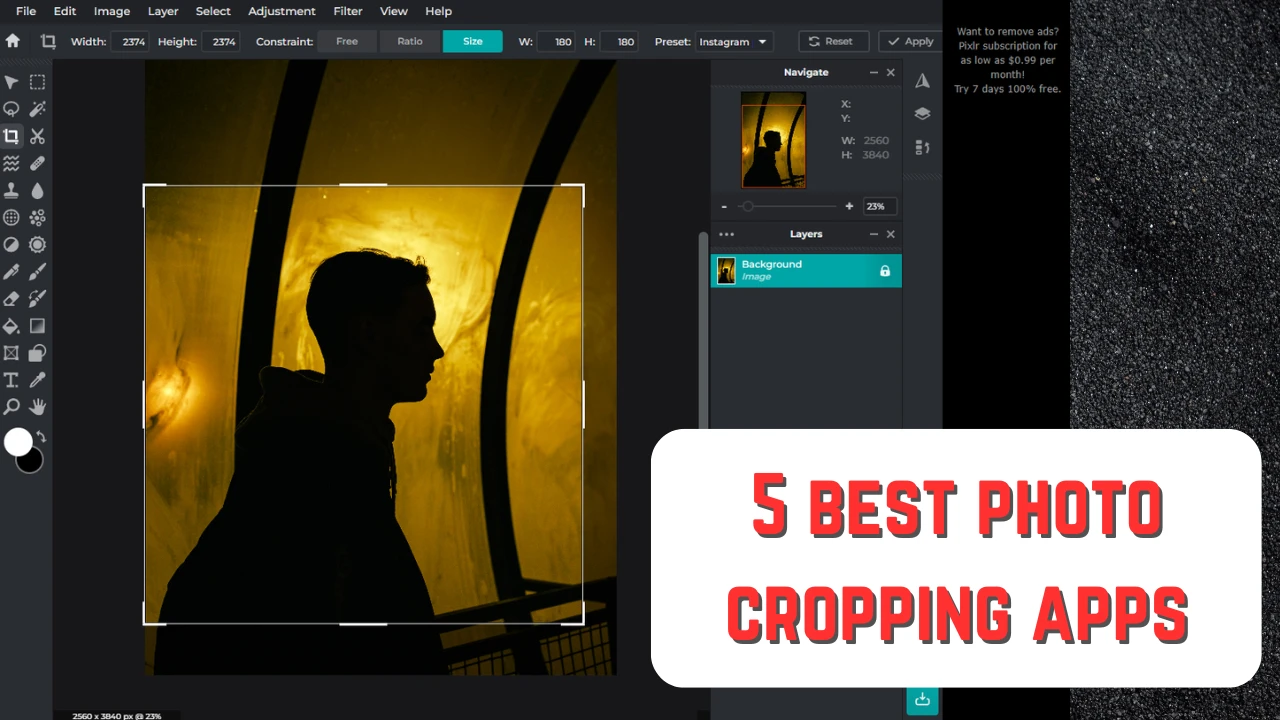
To crop an image means to cut away some parts of it. Cropping can help you get rid of distractions or extra empty space that looks more like a mistake than an artistic choice. With the help of cropping, you can change aspect ratio, pixel dimensions and even shape of your image.
Cropping itself may not be incredibly complicated and difficult. But it can be quite frustrating to optimize your images before sharing them online – getting all the dimensions and aspect ratios right. Not to mention that different platforms have different size requirements, and some aspect ratios perform better than others; in other words, you might need to crop one and the same image in a different way.
Well, demand creates supply and now, the internet can offer a vast variety of apps that can make cropping less of a hassle.
It has never been easier to crop an image with the snap of your fingers. However, such a wide choice can be quite overwhelming and almost dizzying. How can you be sure that an app will be able to give you the results you need? After all, the wider the choice, the more difficult it is to choose. Luckily, we’ve compiled a list of the 5 best photo cropping apps. In this article, you will learn what each of them has to offer, what their benefits and drawbacks are. This should help you determine which app might be a better choice for you.
What You Need to Know
Before we begin, there are a couple of things that you need to be aware of.
Firstly, all the apps on this list are web-based.
It means that they work in a browser. We decided to go for only this type of app, because of their convenience. After all, you need to download and install a desktop or a mobile app. This requires some time and memory space. It can be an issue for you. Maybe you have limited memory storage or running short on time. In either of these cases, a web-based app can be a life-saving alternative.
Another great benefit of web-based photo cropping apps is that you won’t have to worry about compatibility. You will only need two things to use a web-based image cropper – an internet connection and a browser. It doesn’t matter whether you are using an Apple device, or your tablet that’s running on Android. You’ll be able to crop your images anyway.
Secondly, this list features a mix of cropping apps.
Some are complex and offer a whole lot of different tools and features. Others are simple, straightforward and were designed specifically for cropping. Nevertheless, it was important for us to include only the apps that can be used regardless of experience in image editing. All of the 5 image croppers are suitable for beginners, amateurs and professionals.
What You Should Consider When Choosing a Photo Cropping App
Finding the right photo cropping app is incredibly important. Why? It has a direct connection with your workflow. If an app is reliable, works quickly and efficiently, you won’t have to spend a lot of time and effort on performing such a simple task. So, what key things do you need to take into account when using an app for image cropping?
Ease of use should be your top priority.
Ideally, a free image cropper should have an intuitive, user-friendly interface. You shouldn’t have to spend a lot of time searching for a feature or a button that you need. Everything should be clear and at your fingertips.
In a good image cropper, you should be able to do some quick cropping or crop your image for social media; ideally, both.
A great image cropper should have all the essential tools and features. You should be able to crop your images to various aspect ratios and maybe even change pixel dimensions that are suitable for popular social media platforms. By choosing a simple app that offers several options for cropping, you will surely get cropped images that meet the necessary size requirements.
Another highly important aspect is image quality.
It’s not enough for images to have the right pixel dimensions or aspect ratio. They need to look good! Some image croppers might produce images with the correct pixel dimensions, but at the same time, they will mess up the image quality. As a result, you will have images that have the right pixel dimensions but look unsharp and unprofessional. If you want to avoid this, make sure to choose a photo cropping app that will do its best to maintain excellent image quality.
These are three main things. But depending on your needs, you may have some other requirements. For example, it might be necessary for an app to have batch-processing because you have to crop multiple images on a daily basis. Or maybe you want your cropped images to have metadata – the same metadata that the originals contain. It might be a good idea for you to think about how often you want to use an image cropper and what features are undoubtedly vital for you.
But for now, let’s take a look at the 5 best photo cropping apps!
Img2Go
This web-based photo cropping app is rather straightforward and has a pretty uncomplicated interface. On their website you will be able to find a variety of online tools, including some AI tools, but each of them is designed for a specific task. Each tool works separately, so if you want to resize your image, then remove the background in it, you will need to switch between the apps. This is also true for their Crop Image tool – it can only crop images. Please note that Img2go has only web-based tools, so you will be able to use them only in a browser.
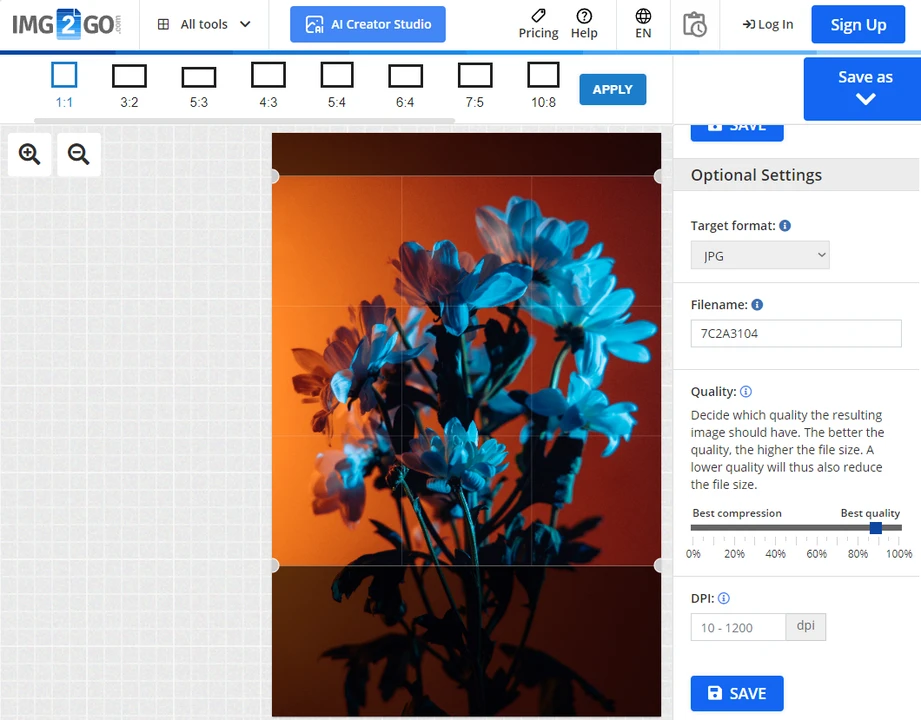
Img2go is perfect if you need to crop your images quickly and if you don’t have much experience in cropping images. You simply import your files, choose one of the available aspect ratios or crop freehand. It’s possible to enter specific values for pixel dimensions, too. You will also need to specify some basic export settings and download your cropped image, but that’s pretty much it.
One of the benefits of this photo cropping app is that it can convert your cropped image and you will have a great selection of formats to choose from. The app can convert into JPG, BMP, EPS, GIF, HDR/EXR, ICO, PNG, SVG, TGA, TIFF, WBMP, WEBP.
On top of this, you can enter the exact number of DPI – dots per inch. This will give you more control over the resolution of your cropped image. If you choose our cropped images to be in JPG or PNG, you’ll be able to pick what quality you want them to have, as well.
One of the main drawbacks is that Img2go is noticeably slower than the rest of the apps on this list. If you want to process large-sized images you will have to wait a couple of seconds for the app to upload your files. The same is true for downloading. Plus, you can process only 1 image at a time in the free version. Both of these things can slow down your workflow.
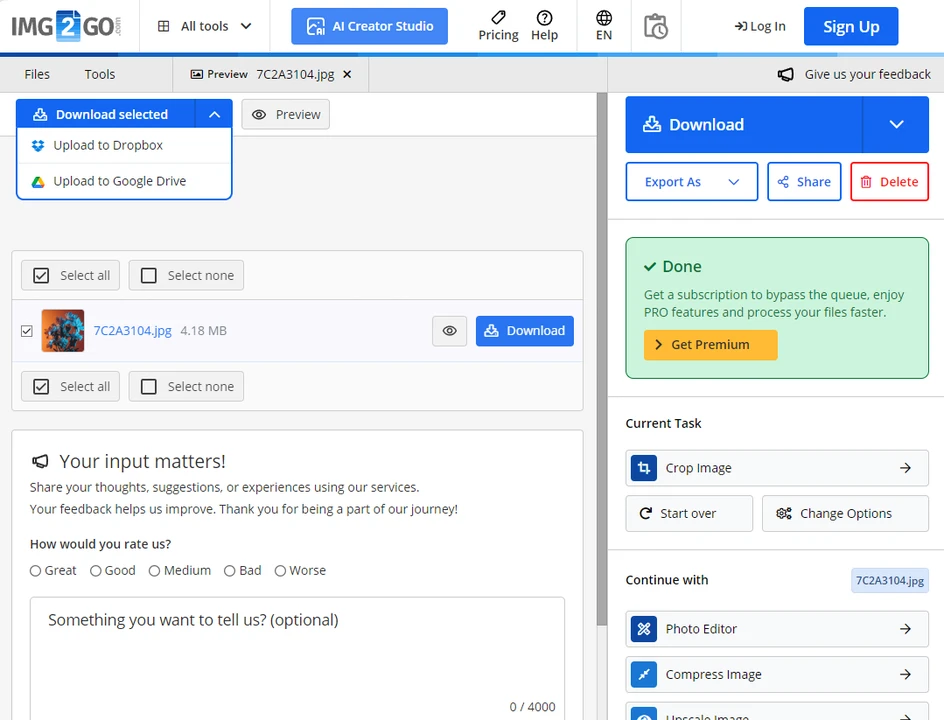
Unfortunately, in this photo cropping app you can crop images only into a rectangular or a square. There is no circle crop or any other shapes available. There are no presets for social media platforms, either. You will need to look up the necessary pixel dimensions online and only then enter them to crop your image. But in addition to this, Img2go makes it impossible to enter pixel dimensions, while keeping the aspect ratio locked. When you enter new pixel dimensions, the aspect ratio will change automatically, too. This can make cropping images for social media quite challenging.
Pros
- Crop your image more precisely by zooming in on it
- No need to create an account to download cropped images
- Perfect for cropping freehand
Cons
- Doesn’t keep metadata
- Poor choice of presets
I Love IMG
This photo cropping app is also quite unsophisticated. It’s even simpler than Img2go! On their website you will find various tools for basic image editing. For instance, their image converter allows you to convert RAW images to JPG, although it supports a limited number of RAW formats. They have a photo editor, an image compressor – there’s even a meme generator! And of course, there’s an online tool that’s solely for cropping images in PNG, JPG and GIF.
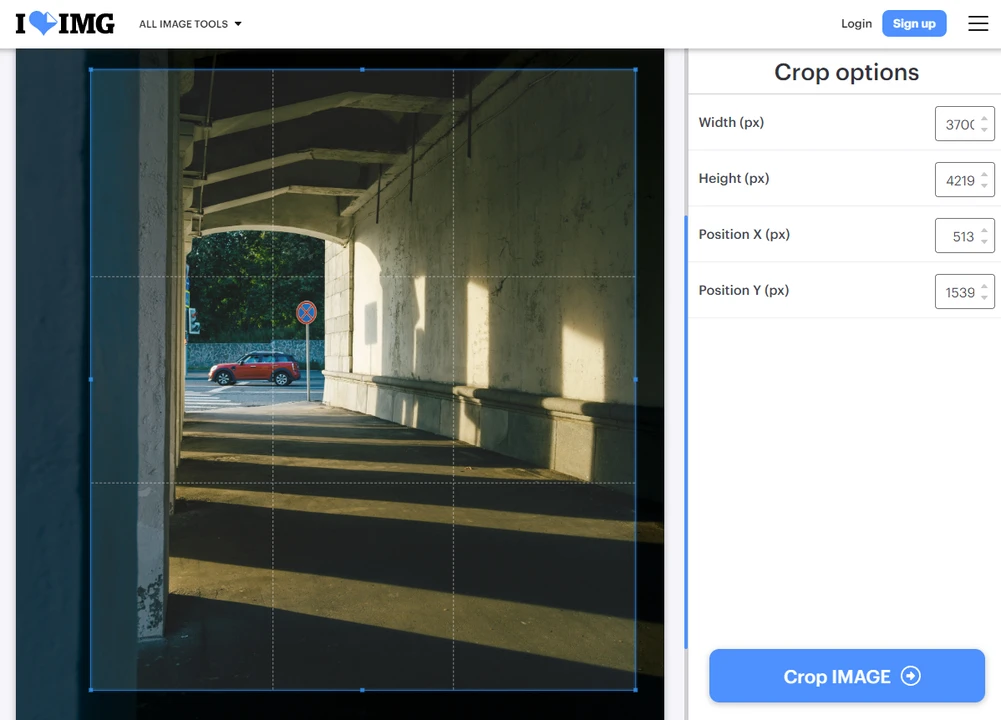
I Love IMG is ridiculously easy to use. You upload your image, adjust the cropping area. Enter specific pixel dimensions, if necessary. Unfortunately, you won’t be able to enter an aspect ratio. Then you click on “Crop image” and download the results. That’s right, you won’t be able to set the quality or change the format of your cropped image. Don’t worry, the quality of your cropped images will be amazing, nonetheless.
However, the absence of export settings makes it impossible for you to have any control over the final result. Naturally, you can go to an image compressor or image resizer – their website offers both of these tools. But you will need to switch to a different app, re-upload your image and upload it. This can be tedious and time-consuming.
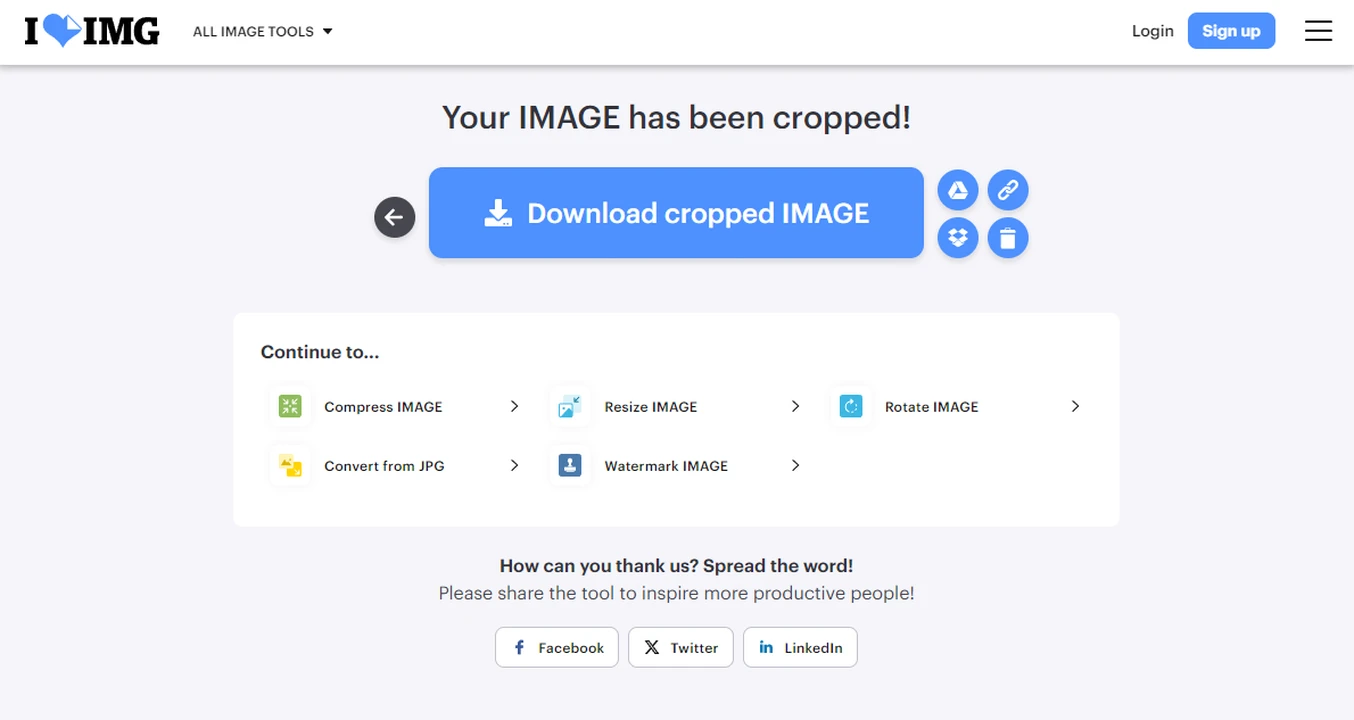
Here, you can crop images freehand, which means that you can simply drag the borders of the cropping area to change its size and aspect ratio. You can reposition the cropping area with your cursor, too. But in addition to this more common way of adjusting the cropping area, it’s also possible to enter the exact number of pixels for the width, height and position. Thanks to this, you can be more precise when adjusting the placement of your cropping area.
But this feature also has a drawback. If you upload a large-sized image – for instance, 4000x6000 px – and enter 1080x1350px, you will get a small cropping area. If you try to make it bigger, the pixel dimensions will change. For this reason, I Love IMG might not be the best choice if you need to crop images for social media.
When you are done with cropping, you can download cropped images right to your device. Alternatively, it’s possible to save it to Google Drive or DropBox. What’s more, you can share a download link or scan QR. This is incredibly useful for sharing your cropped image with other people without downloading it.
Sadly, I Love IMG’s photo cropping app is able to process only one file at a time in both free and paid versions. This image cropper can be a good choice if you need to do some quick cropping and process 1 or a couple of images. This ridiculously simple and easy-to-use app is perfect for everyone who needs to do some quick cropping and doesn’t have any specific requirements for aspect ratio.
Pros
- No need to create an account to use the app
- Perfect for cropping freehand
- Keeps metadata
Cons
- No AI tools
- No zooming in on or out of an image.
- No presets with aspect ratios or for social media
Fotor
This is a full-fledged image editor that you can use in your browser. Though, it’s worth mentioning that aside from a web-based version, they also offer a mobile app and a desktop app for Mac and Windows. So, basically, you can use it on any device. Cropping with Fotor isn’t as complicated as cropping with Photoshop, but all the abundance of tools and features can be a little confusing and intimidating to some beginners. If you have worked with some image editors before and need more than just an image cropper, then you can give this app a try.
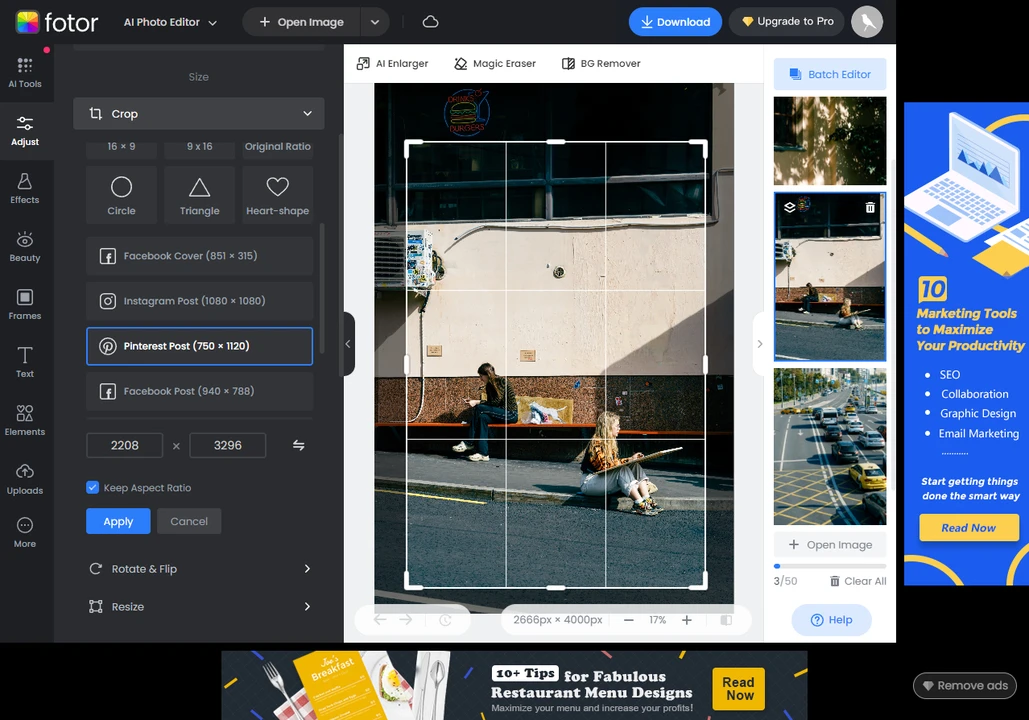
The image editor itself offers a vast variety of different tools and features, including the Crop Tool. You can crop freehand as well as use templates with popular aspect ratios. You can check the “Keep aspect ratio” to lock the aspect ratio – to put it simply, the aspect ratio will stay the same while you are resizing your cropping area. There’s a button that allows you to flip the aspect ratio. You can click on this button to switch from 9:16 to 16:9. On top of that, you can crop your image into a circle, triangle or make it heart-shaped. Either of these shapes can be a great choice for a profile picture.
Another benefit of this photo cropping app is that it offers a selection of presets for social media. For example, there’s a preset for a Pinterest post that has the necessary aspect ratio, and your cropped image will be 750x1120px. This will make cropping images for social media quicker and more efficient.
Fotor has an incredible selection of various frames and image filters. You can make your image look like a polaroid or add a film frame to it. You can add different elements – for instance, you can add a funny emoji to your cropped image. Also, you will find the “Beauty” section where you can smooth skin, fix blemishes, make the person in your photo look thinner, remove wrinkles, add mascara and so on. Fotor has a truly outstanding selection of tools and features, including some AI tools. For instance, there’s an AI replace, AI image generator and more. You can find nearly anything on their website!
But keep in mind that some of these tools and features are only available in the paid version. In the toolbar, they are marked with an orange dot. If you apply any of them, you won’t be able to download your edited image until you upgrade to the Pro version. And the preview will have their watermark to prevent you from taking a screenshot.
You will be able to upload several images into the app. Up to 50, to be precise. But you will need to download them one by one. There’s a batch editor where you can crop a batch of images in one go. However, you will be able to adjust the cropping area only on the first image. You won’t even be able to preview the other images in the batch – this is available if you upgrade to Pro. You won’t have any issues with downloading the entire batch of cropped images. But after downloading, you might find out that your images were cropped not the way you wanted to.
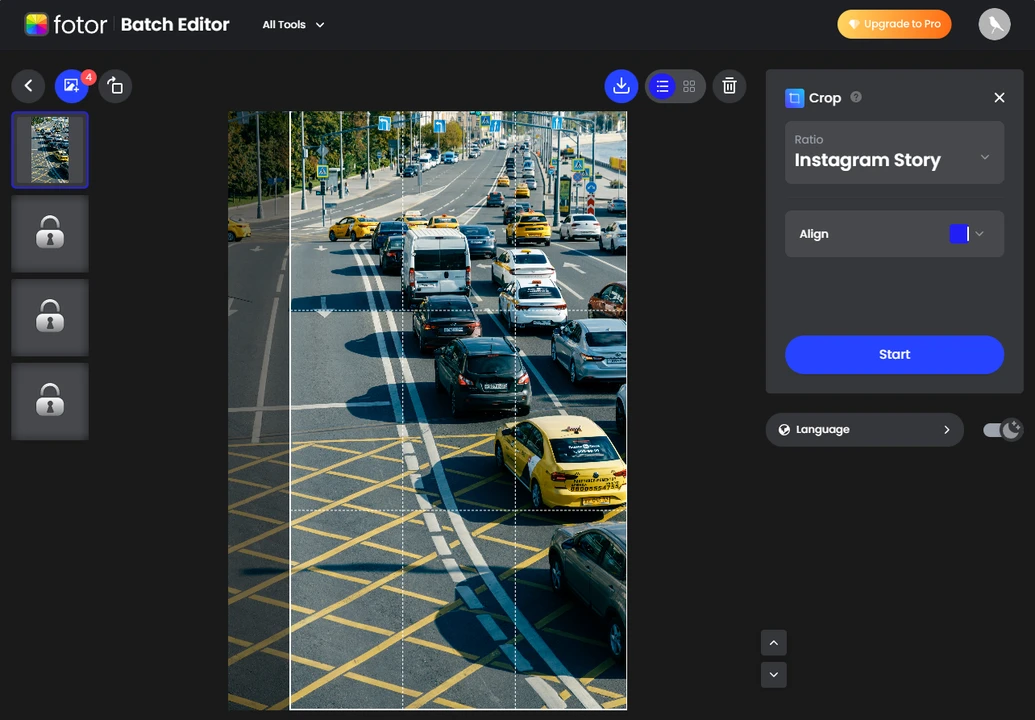
Another drawback of this amazing photo cropping app is that you won’t be able to download your edited image until you log in. Even if you don’t want to upgrade. Even if you only need to quickly crop one image. You will still need to sign in with your Facebook account or Google account or create an account on their website. There’s no other way. This can be quite frustrating if you want to do some quick editing.
Pros
- It’s possible to enter your own pixel dimensions
- The photo cropping app will show you an estimated file size in the export settings
- Your edited images are temporarily saved in the Uploads section
- Has “Undo”, “Redo” and “Compare” buttons
Cons
- You can’t enter a custom aspect ratio
- You need to click the “Apply” button to apply the changes
- Doesn’t keep metadata
- In the free version you will see ads during the entire editing process
Pixlr
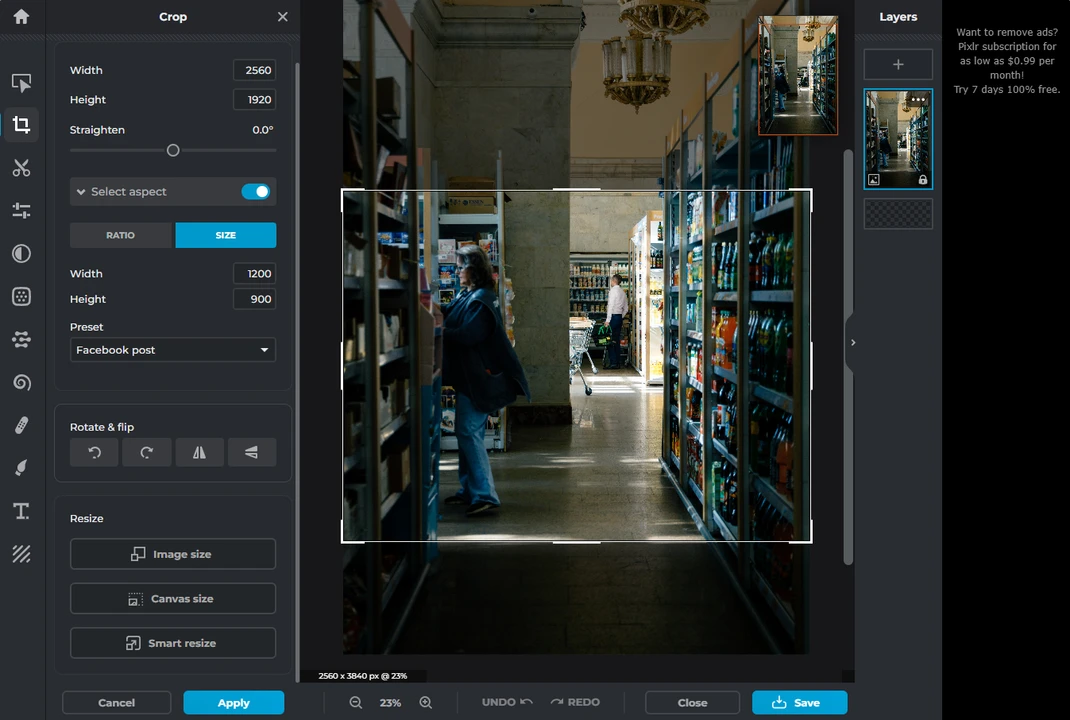
In Pixlr you will find a variety of tools and features for image editing. You will be able to resize, flip and rotate your image if needed. You will be able to make use of various filters. There’s a tool called Liquify, which can help you to add smudges to your images and achieve quite a trippy effect. Here you’ll be able to add text to a photo or add various elements. Pixlr allows you to draw on your image or add a shape to it. You will be able to enhance your image with various effects and filters. For instance, you can add a bokeh blur to your image. To put it simply, you’ll have plenty of room for experimentation!
Pixlr actually has different web-based image editors. You can open Pixlr Editor which looks unbelievably similar to Photoshop. It can be a better fit for amateurs and professionals – someone who has some experience in image editing and won’t be scared by the interface. Pixlr Express, on the other hand, is much more suitable for novices. It also offers quite a lot of different tools and features, but its interface is simpler and less intimidating. In addition to this, Pixlr Express is available on mobile devices, too. But you will be able to use Pixlr Editor only if you visit their website on a desktop.
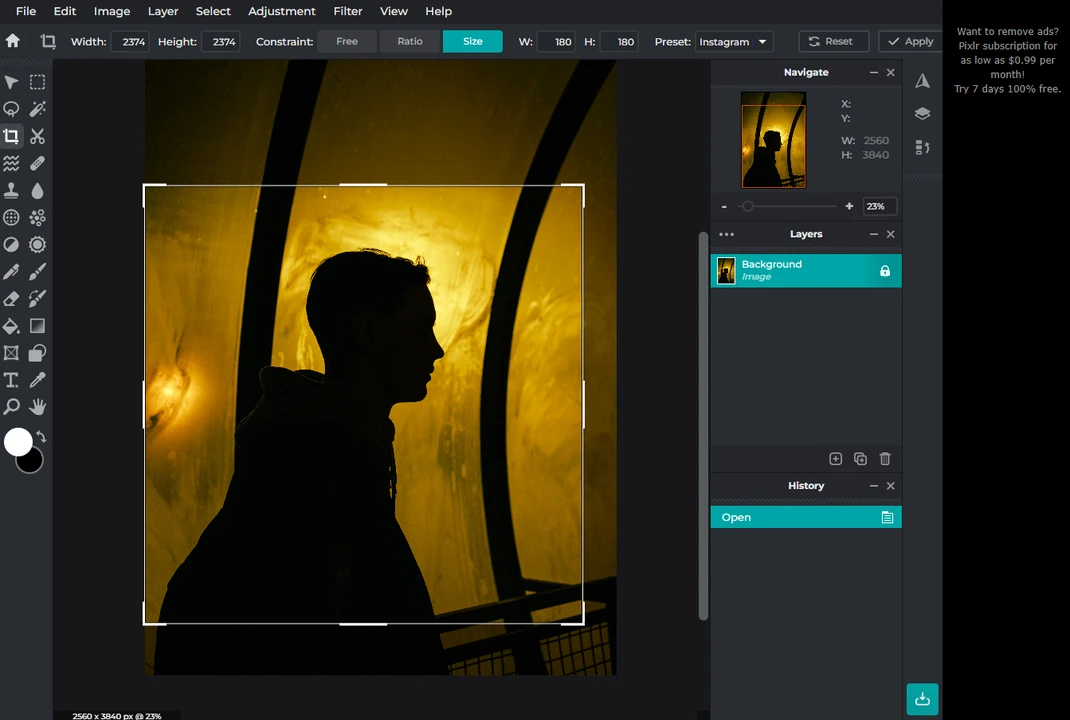
If you try to upload a large-sized image – for example 4000x6000 px – the photo cropping app will ask you to automatically resize it before you move on to editing. There’s no other way around it. This can be a drawback. During the cropping pixel dimensions are changed anyway. If you resize your image simply to edit it, then resize it again after cropping to make sure that your image meets the size requirements of a social media platform, you will essentially have to resize one and the same image twice. For no reason! This isn’t particularly convenient.
Naturally, you can crop freehand by dragging the borders of the cropping area or entering new values for pixel dimensions. There is a great selection of presets with popular aspect ratio as well as presets for various social media. You will find these presets in Pixlr Editor, Pixlr Express and Batch Editor.
One of this photo cropping app’s benefits is that it allows you to download your edited images as a Pixlr document – it has its own extension .pxz. This will give you the opportunity to go back to any of your projects and do some more editing. Or if you have a friend or a colleague who also uses Pixlr, you can send them your project as a file, and they will do some further tweaking.
In Pixlr’s photo cropping app you can crop only one image at a time. There’s a separate batch-editor. Here you will be able to see all the previews of your images. However, you won’t be able to adjust the cropping area even on the first image! You will simply need to select one of the presets and the app will automatically crop your images. You will be able to choose whether you want your cropped images to be PNG, JPG or WEBP and you will be able to see the quality. But aside from that, your control over the final result will be extremely limited.
Pros
- It’s possible to enter custom aspect ratio and pixel dimensions
- It’s an AI-powered, sophisticated image editor
- There’s a history of projects. Your edited images will be temporarily saved in the photo cropping app
- You can undo and redo changes as well as zoom in on an image
Cons
- You need to click the “Apply” button to apply the changes
- Doesn’t keep metadata
- The free version allows you to download only 3 edited images per day.
- You will need to create an account
Watermarkly
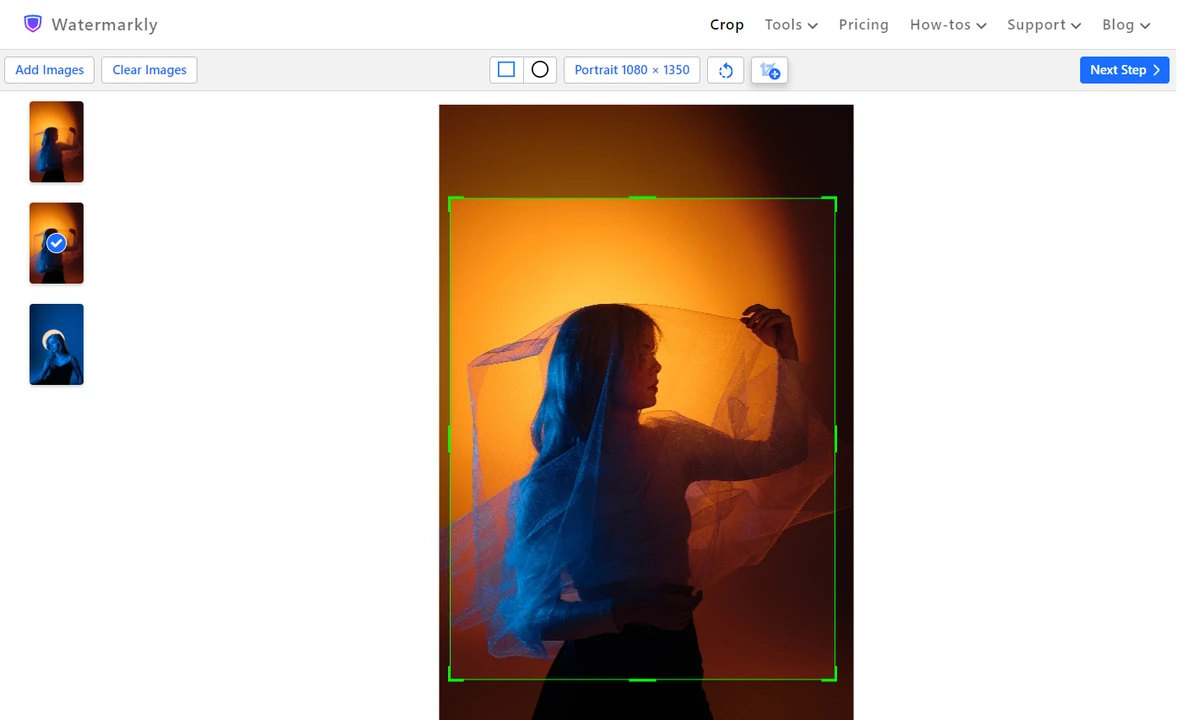
Watermarkly is a photo cropping app that is somewhere in the middle. It is simple enough yet offers a good selection of tools and features. It’s designed specifically for cropping, but on the website, you can make use of some other online tools for editing. What’s more, some of them are integrated into each other. For instance, in the export settings of the Photo Crop tool, you can find the option to blur faces. Thanks to this, you won’t have to switch between the separate apps.
In Watermarkly, your cropping area can either be rectangular or round. You won’t be able to make an oval out of a circle – if you try to make the cropping area bigger or smaller, it will still have the shape of a perfect circle. But you can turn a rectangle into a square.
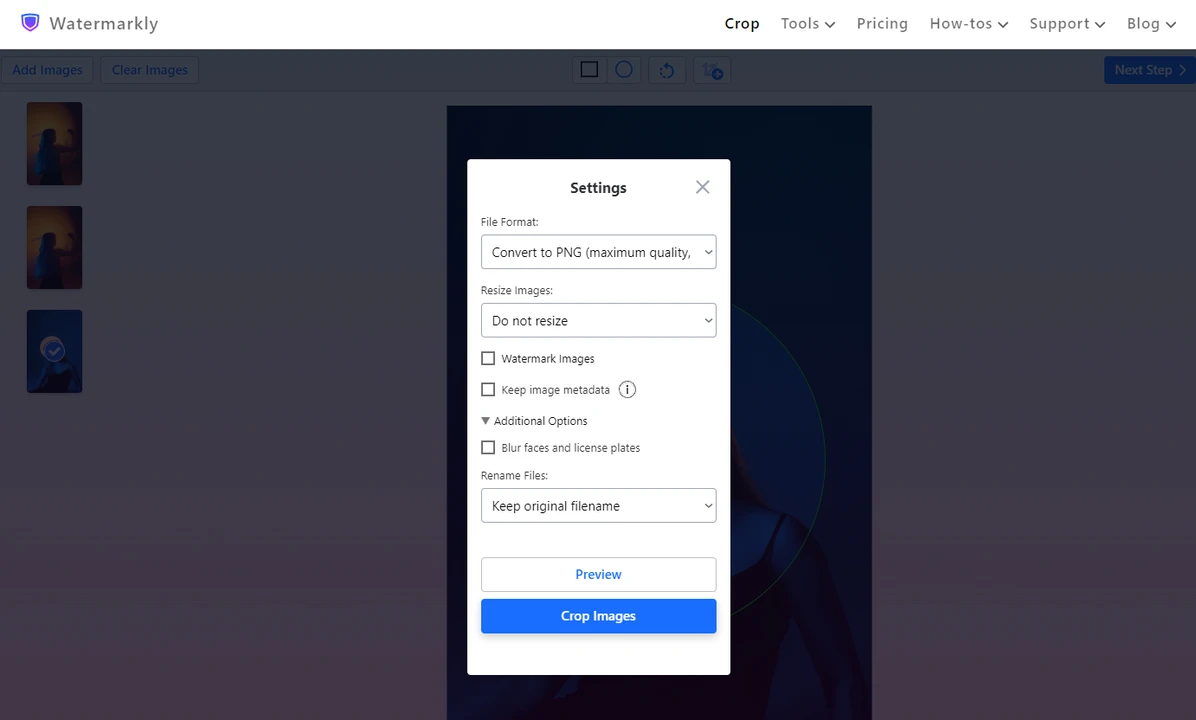
Watermakly’s photo cropping app is a fabulous choice to crop your images for social media because it has a broad selection of presets. You won’t have to check what size requirements popular social networks have. You can simply choose the right preset and adjust the cropping area as necessary. After the export, your cropped images will have the necessary pixel dimensions.
There’s another reason why Watermarkly can be a great choice for those who mainly want to crop their images for social media. Watermarkly allows you to duplicate an image while it’s in the app. You don’t need to create a copy beforehand. You can simply click on a button and a copy of your image will appear in the app. For example, you can upload your image, crop it for an Instagram post, then duplicate it and crop it for a profile cover on Facebook. You will get two different images in one go! Isn’t that convenient?
Batch-cropping is one of Watermarkly’s huge advantage over the other apps featured on this list. You can upload a batch of images, adjust the cropping area on each image separately. For example, you can crop one image into a square, then the next one – into a circle. In the export settings, you will be able to access the Preview section where you can preview all the images in the entire batch. If there’s something that you don’t like, you will be able to go back to the editing stage and do the necessary tweaks.
What’s more, batch-processing is available in the free version. That’s right, you can process several images in one go without paying a cent. But please note that you will be limited by the number of images that you can crop in a day.
Pros
- Saves your recent cropping settings
- It’s possible to crop freehand as well as enter custom aspect ratio and pixel dimensions
- There’s an option to keep metadata
- No need to create an account to use the photo cropping app
Cons
- No zooming in on or out of an image
- No “Undo” or “Redo” buttons
- No AI tools
Conclusion
It’s essential to know how to crop an image these days. Fortunately, it’s not that hard to do, and you won’t even have to download or install anything. There are plenty of photo cropping apps that work right in your browsers. What’s more, you can find an image cropper that’s suitable for you no matter whether you are a beginner or a pro at image editing. You can use advanced image editors that have a whole host of tools and features assembled in one interface. Or you can use an app that was designed specifically for image cropping. Hopefully, this article was able to help you narrow down your choice. If not, you can give each of these apps a try and see which one you like the best!