5 Free AI Apps for Simple Photo Editing
by  Lina Thorne • Updated · Posted in Photography
Lina Thorne • Updated · Posted in Photography
AI is gaining more and more popularity. There are a ton of different AI-powered tools for image editing that can be used on different platforms and devices. AI-powered apps use artificial intelligence and machine learning to make editing tasks that are usually done manually simpler, easier and quicker. They can analyze the content of your image, identify what details need to be kept as well as detect which parts need to be removed.

Then the necessary editing task is performed automatically. For instance, you can remove an object in an image manually using Photoshop, but it will take you some time and effort. An AI-powered tool can perform the same task in a matter of seconds and with minimum involvement on your part.
The demand for basic image editing tools is quite high due to the fact that this kind of editing can be done by pretty much anyone; no matter what level of editing skills they have.
Additionally, people tend to require something quick and simple: upscale photo, sharpen or crop image, etc. For this reason, we’ve decided to compile a list of 5 AI-powered apps for basic image editing. They are beginner-friendly and free of charge. The AI technologies help these apps do their jobs better and quicker.
It’s worth noting that this list consists of web-based apps that work in a browser. Their main advantage is convenience. A web-based app won’t take up any space on your device since you won’t have to download or install it. So, you won’t have to worry about having enough memory space. And speaking of devices, you’ll be able to use a web-based app on any internet-connected device. Compatibility won’t be an issue for you.
To use a web-based app, all you need is a good browser and stable internet-connection, and you’re good to go. In addition, all the apps on this list are well-optimized for mobile devices, so you will be able to easily use them on a smartphone or tablet.
Now, let’s take a look at 5 free AI apps for basic image editing!
1. Watermarkly
If you need to do some basic image editing, Watermarkly will be an ideal choice for you. On Watermarkly’s website you can find a variety of tools for watermarking, cropping, resizing, etc. Since we’re talking about AI-powered tools, Watermarkly has two of them. And they work amazingly well!
First of all, you can blur faces and license plates.
AI-algorithms are utilized to detect human faces and license plates automatically. What’s more, a license plate in an image can be tilted, at an angle or even upside down; say, if a vehicle was in an accident. Watermarkly will have no problem detecting a license plate in any of these scenarios.
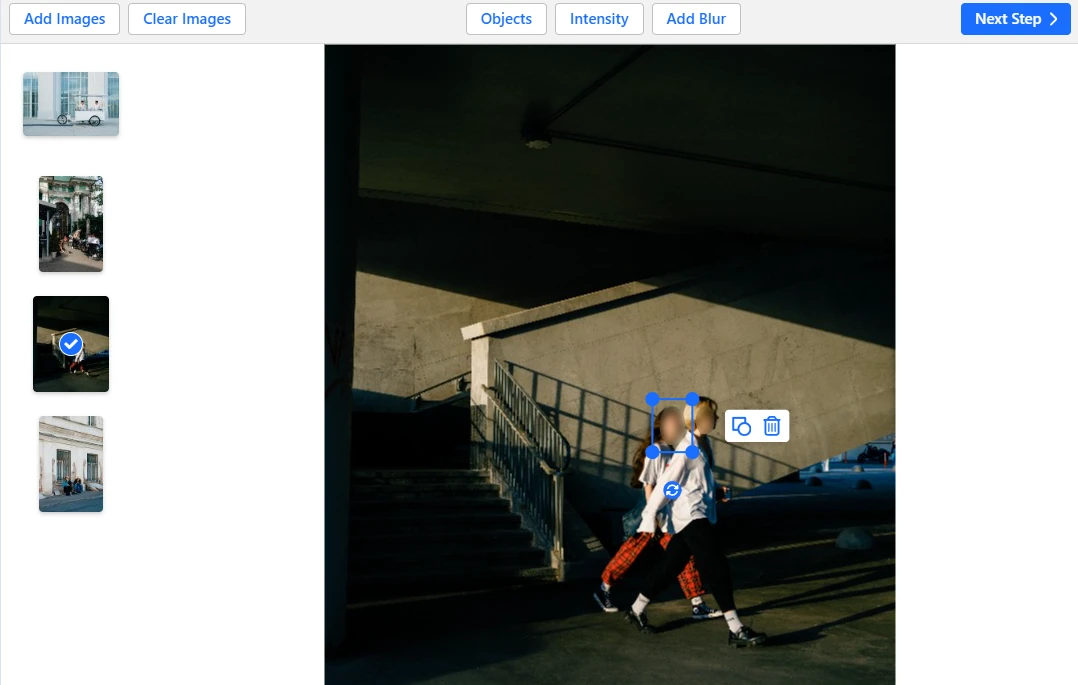
Thanks to the AI-detection, you will be able to blur license plates and faces and in a matter of seconds. If you want to blur any other part of a picture aside from a face or a license plate, you will need to add a blurred area manually, too. So, this might make the editing process a bit longer. Nevertheless, this tool is extremely convenient and easy to use.
Almost all the online tools on Watermarkly’s website support batch processing, including the Blur Tool. Simply upload a batch of images, wait for the app to detect faces and license plates automatically. Then make the necessary changes. Finally, initiate the processing. The app will process your images within a couple of minutes or less; depending on the size of the batch.
Another AI-powered tool that Watermarkly offers is Image Resizer.
It can be used not only to reduce the image size but also to upscale images, so you will be able to take a small-sized image and increase its size 2x,4x and even 6x times.
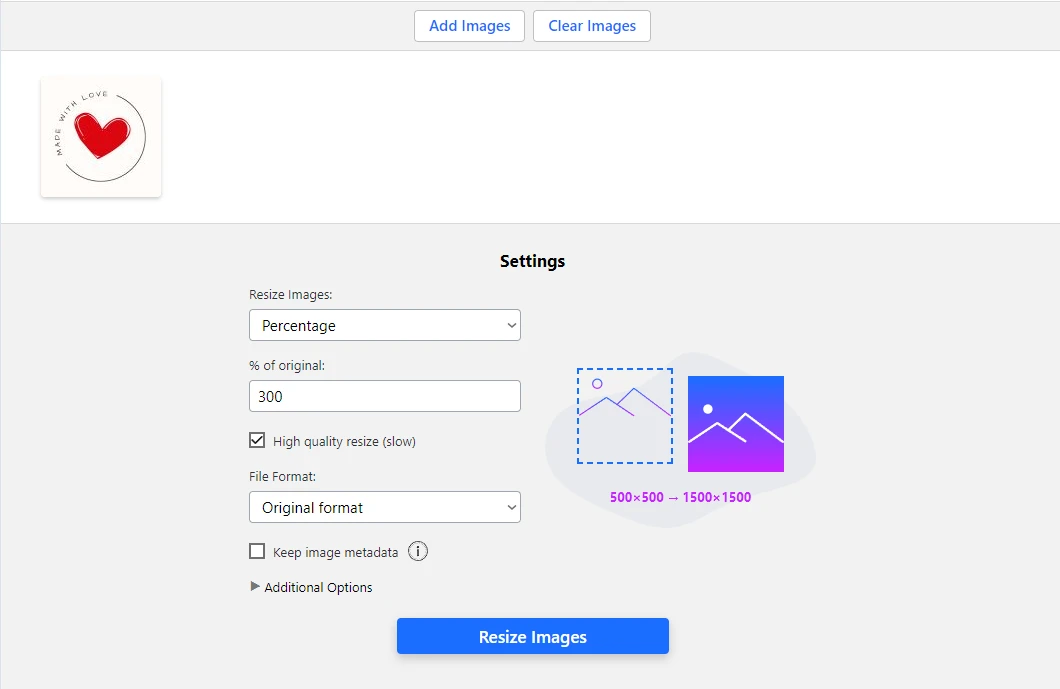
The AI-algorithms are utilized here to improve the resolution and the sharpness of an upscaled image. The colors will look accurate and not bleak. This app is a great example of utilizing AI technologies to make a simple editing task possible. Only a couple of years ago, you could easily make an image smaller without significant quality loss, but if you tried to upscale an image even slightly, you ended up with a blurry and unsharp image. With Watermarkly, you can easily turn a 500x500px image into a 1500x1500px image and no one will see the difference.
Fortunately, you don’t need to create an account to use this app. You won’t find a unified dashboard that combines all the tools and features here. However, since each app is designed for a specific purpose, you won’t have any difficulties using it as a beginner.
2. Pixlr
Pixlr is an extraordinarily versatile editing platform and can offer a vast variety of tools that you can use on any device or operating system.
For instance, you can edit the colors in your image, fix the exposure as well as crop a photo. It can be an ideal choice for personal projects, yet both designers and photographers can benefit from it, as well, since it’s great for making some quick edits. Aside from more traditional image editing tools, Pixlr also offers a few AI-powered tools, which will save you some time and effort.
Pixlr actually offers two different dashboards for image editing.
Pixlr X is more beginner-friendly and looks less like Photoshop. Thus, if you aren’t very familiar with image editing, it’s better to go for Pixlr X, which is also called AI Photo Editor on their website. You will find the AI tools in the “AI Tools” section – there is a short description for each tool, so you won’t get lost.
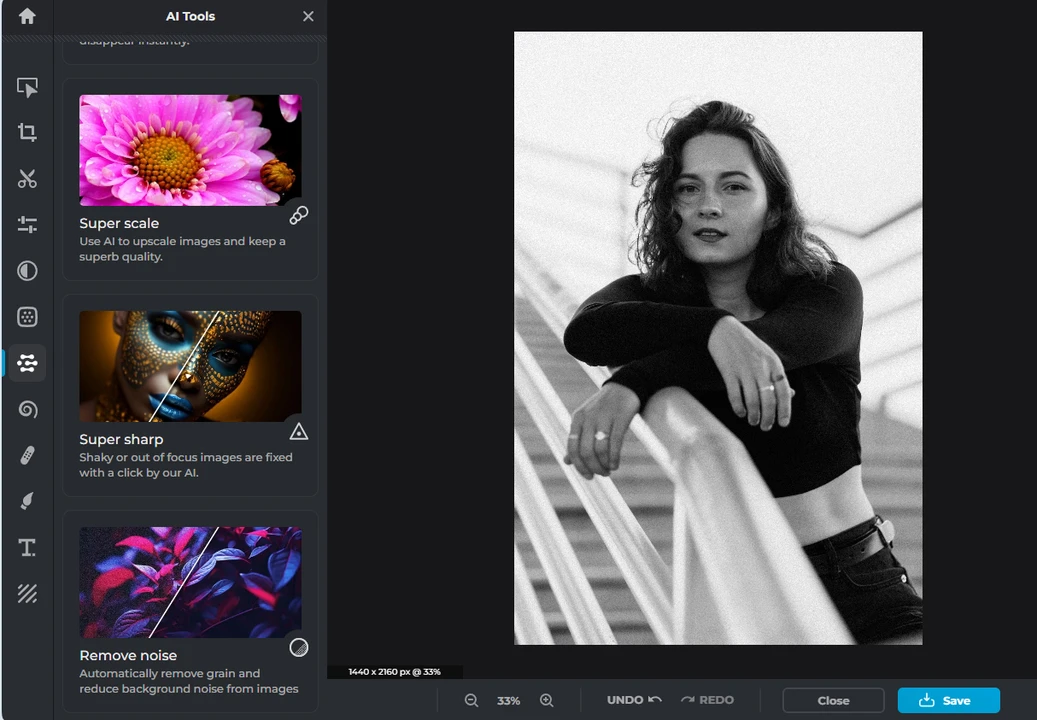
One of the AI-powered tools for basic photo that Pixlr offers is a Denoiser.
It can remove grain and noise from images. But be aware that this can sometimes lead to your images becoming a bit less sharp and clear. Fortunately, you can utilize another AI-tool that can significantly increase the sharpness of your blurry images.
Also, if you go to the Cutout section – it’s marked with the icon of scissors – you will be able to remove background. It’s possible to use the AI Cutout feature to make a selection of the main subject automatically.
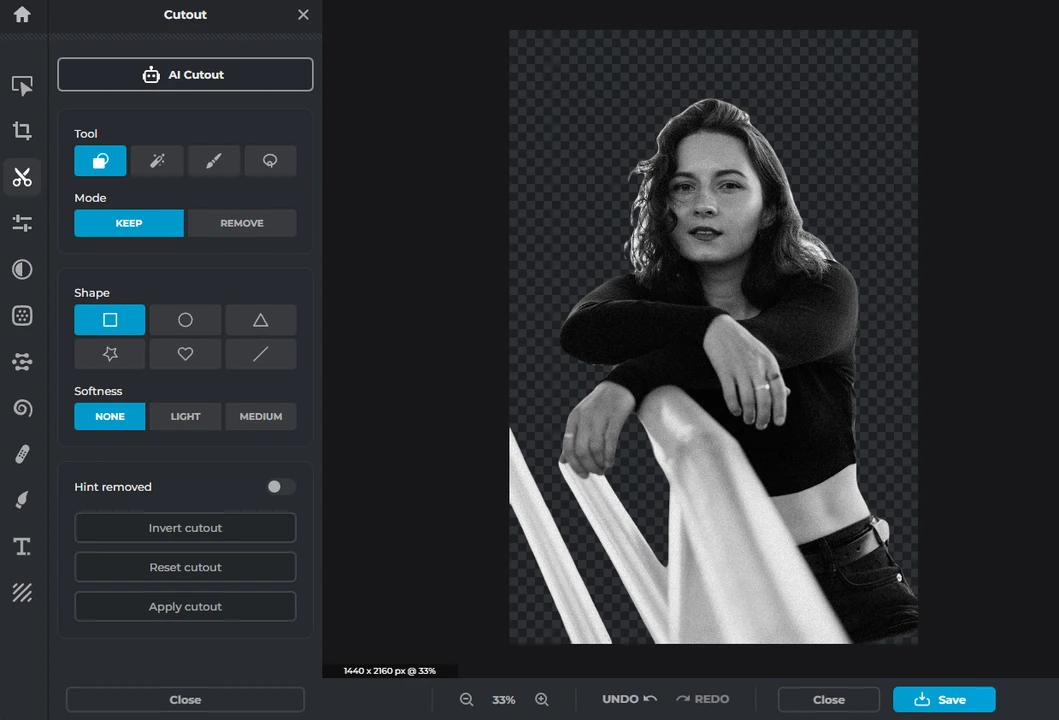
The main advantage of Pixlr is that all the tools are combined in one dashboard. You won’t have to switch between different apps, you can simply select the tool that you need, apply it, then move on to the next tool. In the end, you’ll download your finished image with all the tweaks and edits.
Pixlr has a free version but be aware that there’s a limit on the number of images that you can process per day. Unlike the majority of the apps on this list, to use this app you will need to create an account or sign up with your Google account. This is due to the fact that Pixlr is cloud-based. It also means that you will see your edited images in the history of projects.
There’s something you need to be aware of. You will need to spend credits to use the majority of AI tools. They are called AI credits and in the free version you will get 80 AI credits per month. Which means you won’t be able to use AI tools more than 80 times or even fewer than that.
Another downside of this app is that there are some bugs and glitches occasionally. Plus, it doesn’t have batch processing, thus you’ll need to process your images one by one.
3. Hotpot
Hotpot will be perfect for beginners. The interfaces of their apps are pretty simple and user-friendly. The design of their website is uncomplicated. Plus, there’s no unified dashboard. Each app is designed and utilized for a specific purpose. Though, once your image is processed, the app will offer you to use others online tools for further editing.
What simple editing tool can be useful for you? Probably, the Auto Crop tool.
First, you need to upload your image into the app, then pick the new size for it. You can enter specific values in pixels or use the Shortcuts drop down menu. They also offer presets with print size and pixel dimensions for popular social media. For instance, you can pick the Instagram Post, 1080 x 1080px.
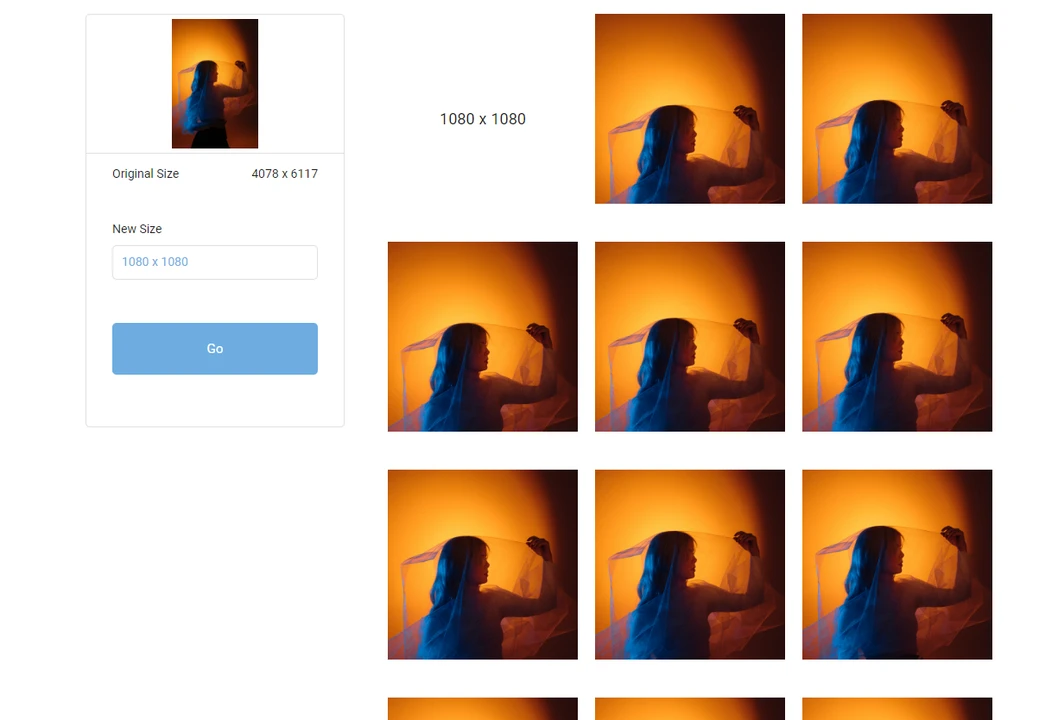
The advantage of the Auto Crop tool is that you won’t need to deal with resizing and adjusting the cropping area. The AI algorithms are utilized here to generate various crops. In a matter of seconds, you will see your image being cropped in multiple different ways. Then you will simply need to pick the image that you like the best, right-click on it and choose “Save Image as”. Then save your image. Please note that there won’t be any export settings here and your image will be converted to PNG. But it’s an easy and quick way to crop photos and get images that have the correct aspect ratio and pixel dimensions.
Hotpot also offers an AI-powered Face Enhancer that can be used to restore portraits of people.
In old photos – maybe you have a photo from an old digital camera that didn’t have a lot of pixels – faces might not look clear enough. There might be some blurriness, the colors might be hazy. There might be some scratches if it’s a digital version of an old, printed photo. Hotpot can fix all of these issues within a couple of clicks and the results will be quite natural-looking.
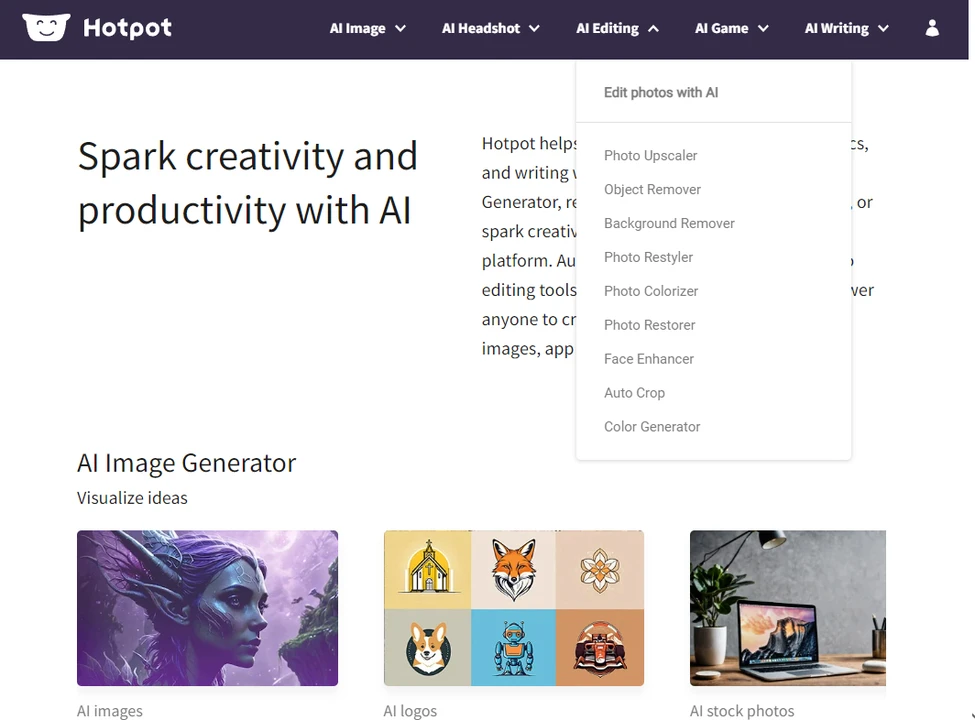
You can use some tools on Hotpot’s website for free. For instance, the Auto Crop tool is completely free of charge. But using other tools might require some credits which you will need to purchase. Also, you will need to purchase some credits to download a full resolution version of the processed image or to use it for commercial purposes.
The obvious downside of Hotpot is that it doesn’t support batch-processing, thus you won’t be able to process multiple images quickly. Plus, their pricing system might be a bit confusing. You can create an account here, but it’s not necessary if you intend to use it for free.
4. Remove BG
As you can guess from the name, this AI-powered app is for removing background from an image quickly and easily. What’s different about this app from the other ones on this list is that it’s designed specifically for removing background. So, you won’t find any other tools on their website.
Remove BG uses AI algorithms to detect the main subject – be it a person, an animal or a product – and create a selection of it, then the app cuts the subject out, removing the background. There’s no need to create a selection manually. Thanks to the improved algorithms, the app can handle fine details and challenging edges like fur and hair surprisingly well. It works great on all kinds of backgrounds – solid or busy, as well.
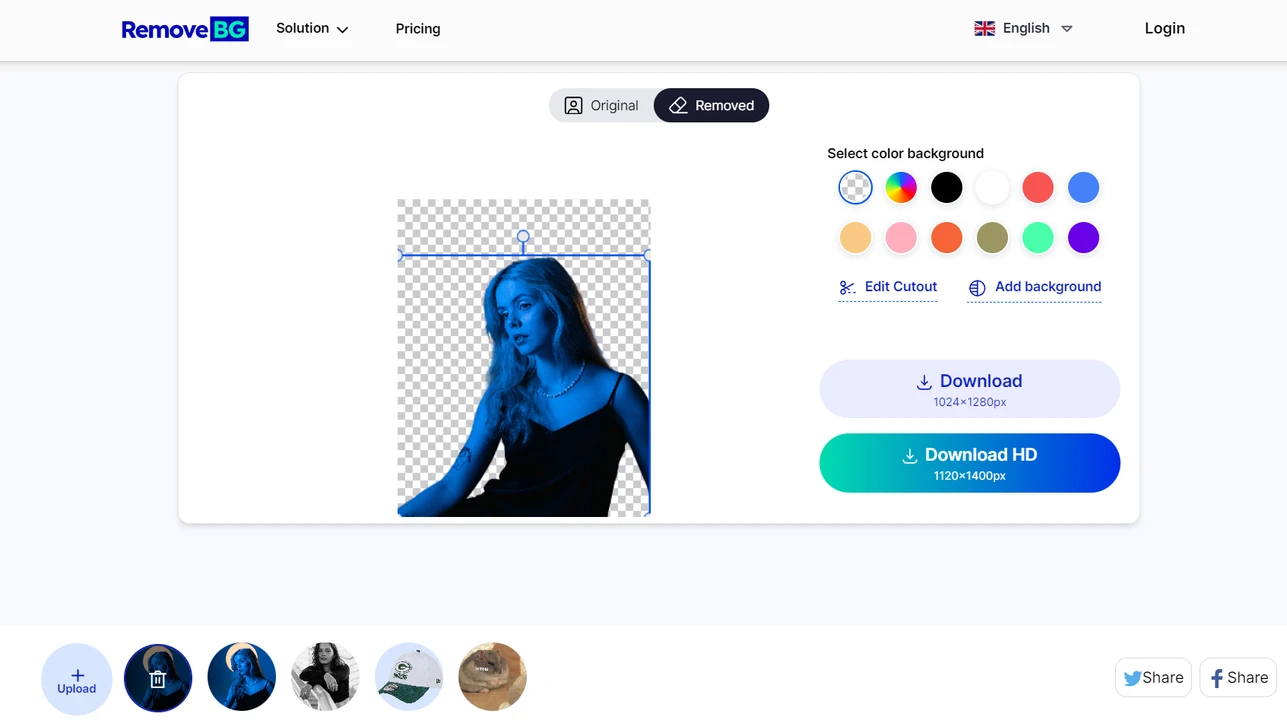
How can you use this app? Upload or simply drag your image into the app. Then the background will be removed automatically. If some areas weren’t removed automatically, you can use a brush to remove them manually. If you switch to Restore mode, you can paint some of areas and details back; this is useful if the app removed too many details. By tweaking the selection manually, you can get a perfectly cutout subject.
Remove BG has a free version, but it has some limitations. For instance, if you need a full-resolution version of your image, you will be able to download only up to 5 full resolution images before you’ll need to purchase a paid plan.
The downside of this browser-based app is that it doesn’t offer batch processing. Thus, you will need to process one image after another, which can be somewhat time-consuming. Although, this might not be a considerable disadvantage since you’ll probably need to do some manual tweaks anyway.
5. Visual Paradigm
To work with images, you will need to go to Photo Effects Studio on Visual Paradigm’s website, since they have a variety of different apps. Here, you can find several AI-powered tools for basic photo editing including Photo Colorizer and Image Denoiser.
Image Denoiser will probably be quite useful for you. There aren’t many online apps for denoising that are available for free. With the help of this app you can quickly and effortlessly remove noise and grain from an image. Even total beginners will be able to use it. All you need to do is upload an image into the app and start the denoising process. The rest will be done automatically.
The AI algorithms are utilized to detect grain and noise as well as identify the details of the image. As a result, the details will be preserved, while all the noise and grain will be removed. You will get a clear image without any odd artifacts. Image Denoiser can be a life-saver if you have a few images that were taken in low-light conditions and now have a ton of noise in them.
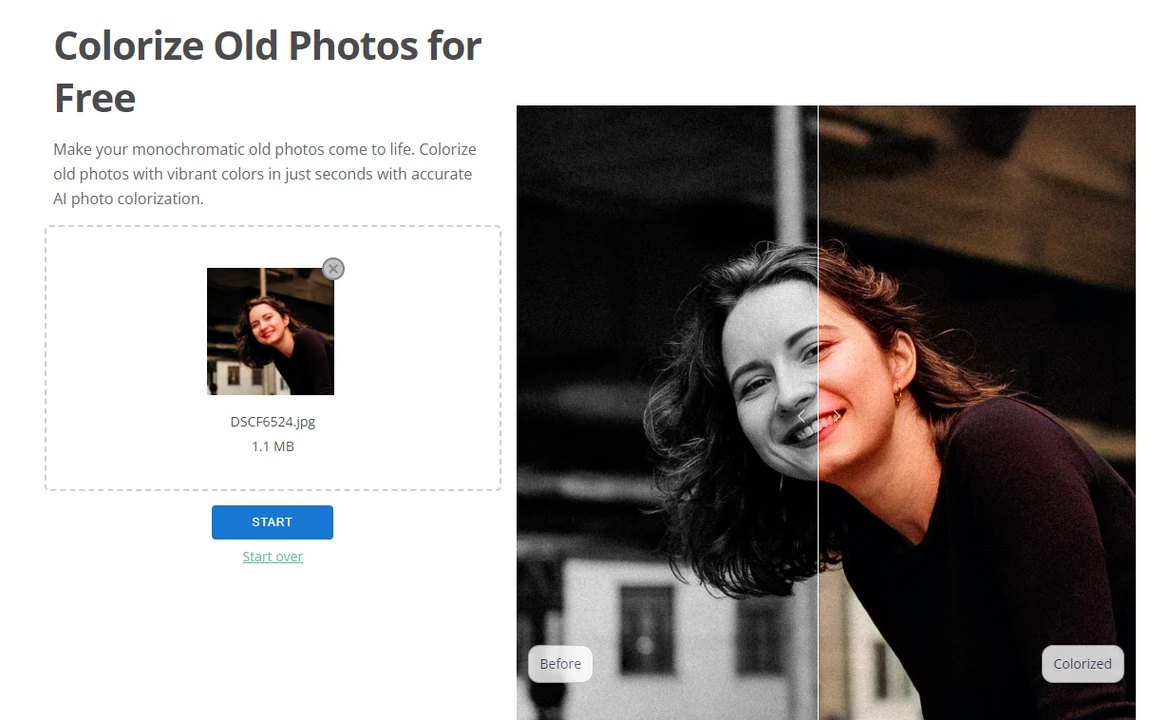
Now, Photo Colorizer can be useful for working with old photos. Thanks to AI, this app can connect color images with their grayscale version. To put it simply, you can scan an old black and white photo, then upload its digital version into Photo Colorizer and get a colored version. It will take the app only a couple of moments to process the image. In addition to this, all the details and textures will be maintained. It’s a great way to give new life to an old photo. And you can also use the Image Enhancer afterwards to make the colored images sharper and clearer.
Visual Paradigm offers several different plaid plans as well as a free version, which should be more than enough to use if you need to process a couple of images on occasion. You can create an account, but it’s not necessary to process or download images. Unfortunately, Visual Paradigm’s apps don’t have batch processing, so you will need to process one photo after another.
Conclusion
As you can see, AI can be used not only to generate new backgrounds or objects. You can use AI-powered tools to perform simple editing tasks – for example, you can upscale an image, remove background, denoise an image and make it sharper. You can even quickly crop images and restore old photos. It will take you just a few clicks and minimum effort. Not all the AI-tools are complicated and scary. Hopefully, you found this list of 5 free AI tools for simple photo editing useful.